Among Us Crashes on Android. Here’s the fix!
In this troubleshooting guide, we will show you what to do if Among Us crashes on Android during gameplay or immediately after the game is opened. Most of the time, when an issue like this occur, the problem can be with the app so it should be easier to fix.
Being one of the popular game apps today, Among Us may have some instances wherein it would crash or stop working. That has always been the case with other apps that became popular overnight, although there is also a possibility that the problem is not with the server but with the phone it’s running.
It can be that some of its files got corrupted, or your phone is having a hard time running it. But whatever the case may be, you can always fix app-related problems like this. And that’s what we’re going to show you in this post. We will look into all the possibilities and then rule them out one after another until we can figure out what the problem is all about and how to fix it.
First solution: Close Among Us and do the forced restart
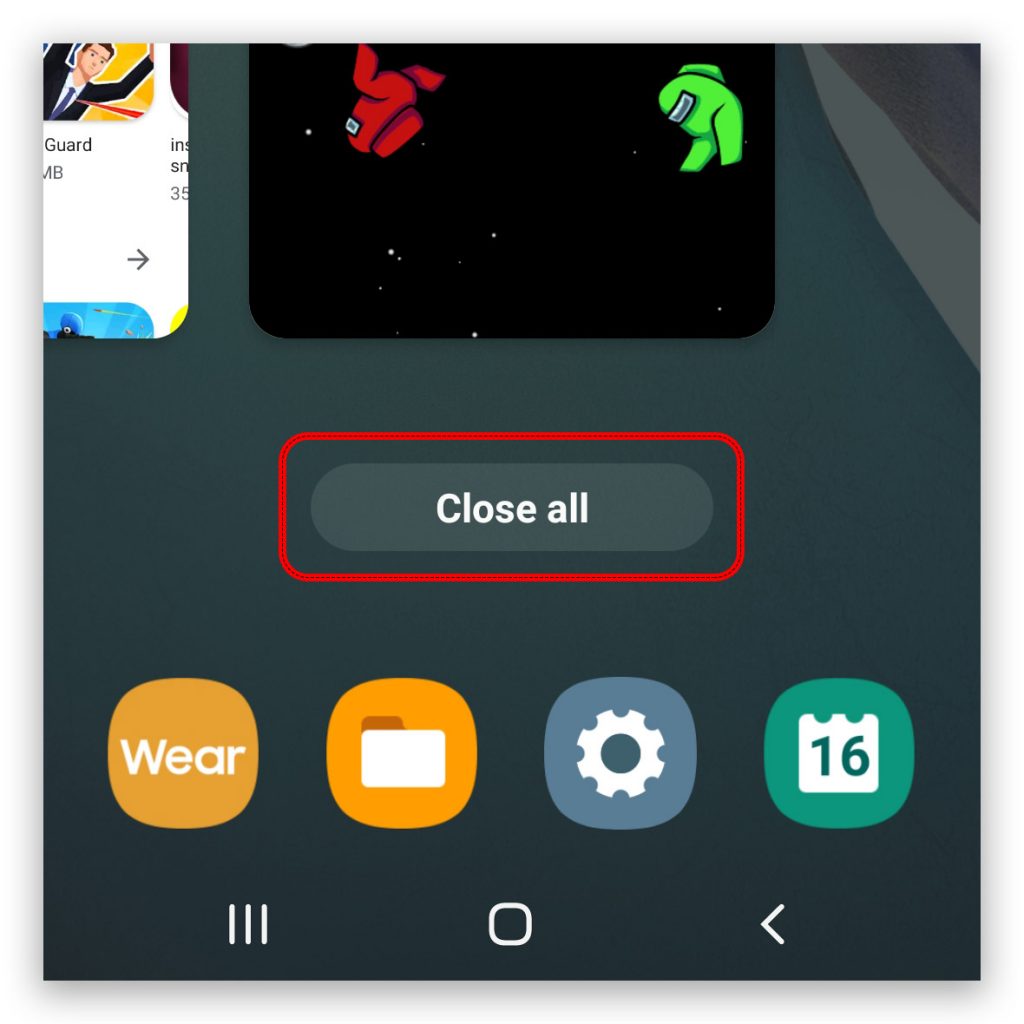
Had the app been working properly before it started crashing, then it’s possible that the problem is just minor. Most of the time, you can fix it by closing it and then doing the forced restart. Doing this will refresh the memory of your phone as well as reload the app. Here’s how it’s done:
- Tap the Recent Apps key.
- Tap Close all, to force close all apps running in the background.
- After closing the apps, press and hold the Volume Down button and the Power key at the same time for 10 seconds. This will trigger the phone to shut down and power back up.
- When the logo shows on the screen, release both keys and wait until the reboot is finished.
Once the reboot is done, open Among Us and see if the problem is fixed.
Second solution: Clear cache and data
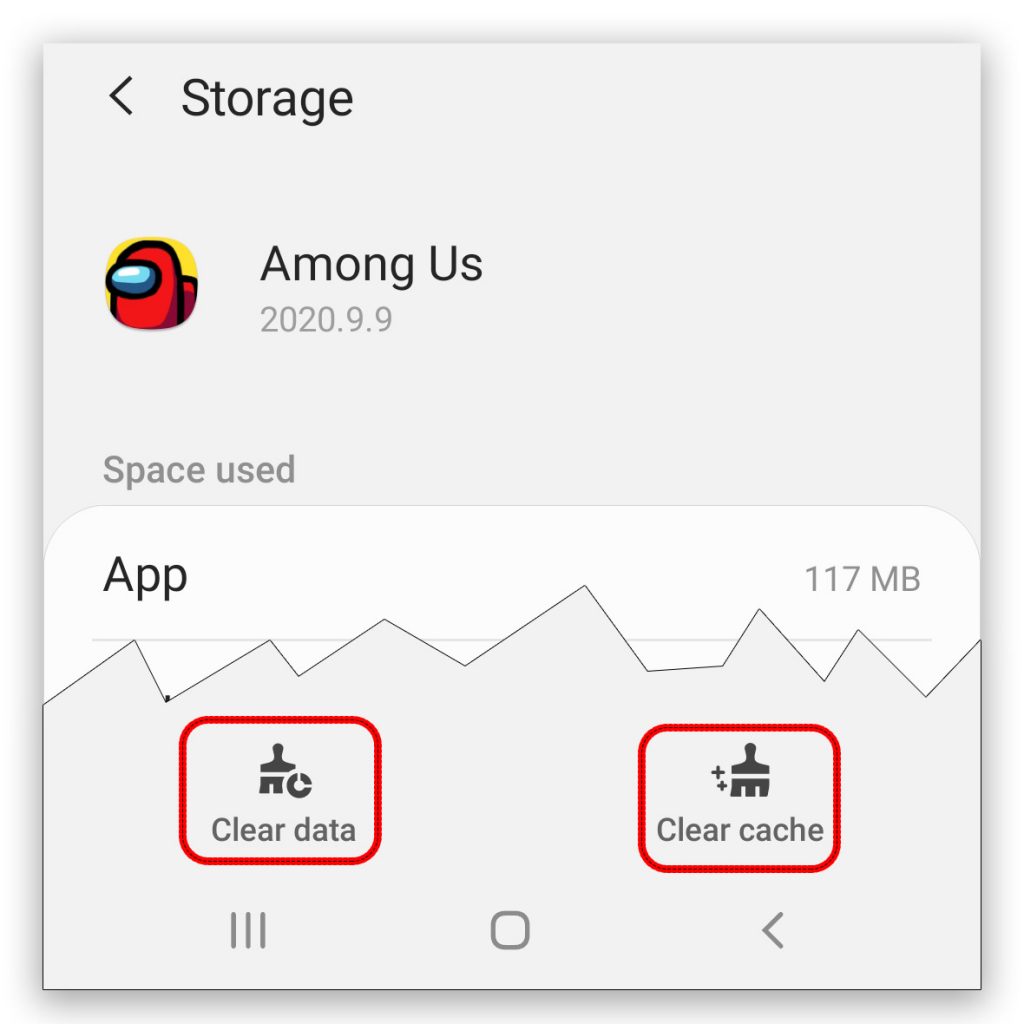
If doing the first solution didn’t fix the problem, what you have to do next is reset the app. It means you have to clear both the cache and data so that they will be replaced with new ones. If this is just a minor problem with the app, then this solution will be enough to fix it. Here’s how it’s done:
- Go to the screen where the Among Us icon can be found.
- Tap and hold on its icon until options show.
- Tap App info.
- Tap Storage.
- Tap Clear cache at the bottom of the screen.
- Tap Clear data and then confirm it.
When the app reset is done, try opening the app again and see if the problem is fixed.
Third solution: Uninstall and reinstall Among Us
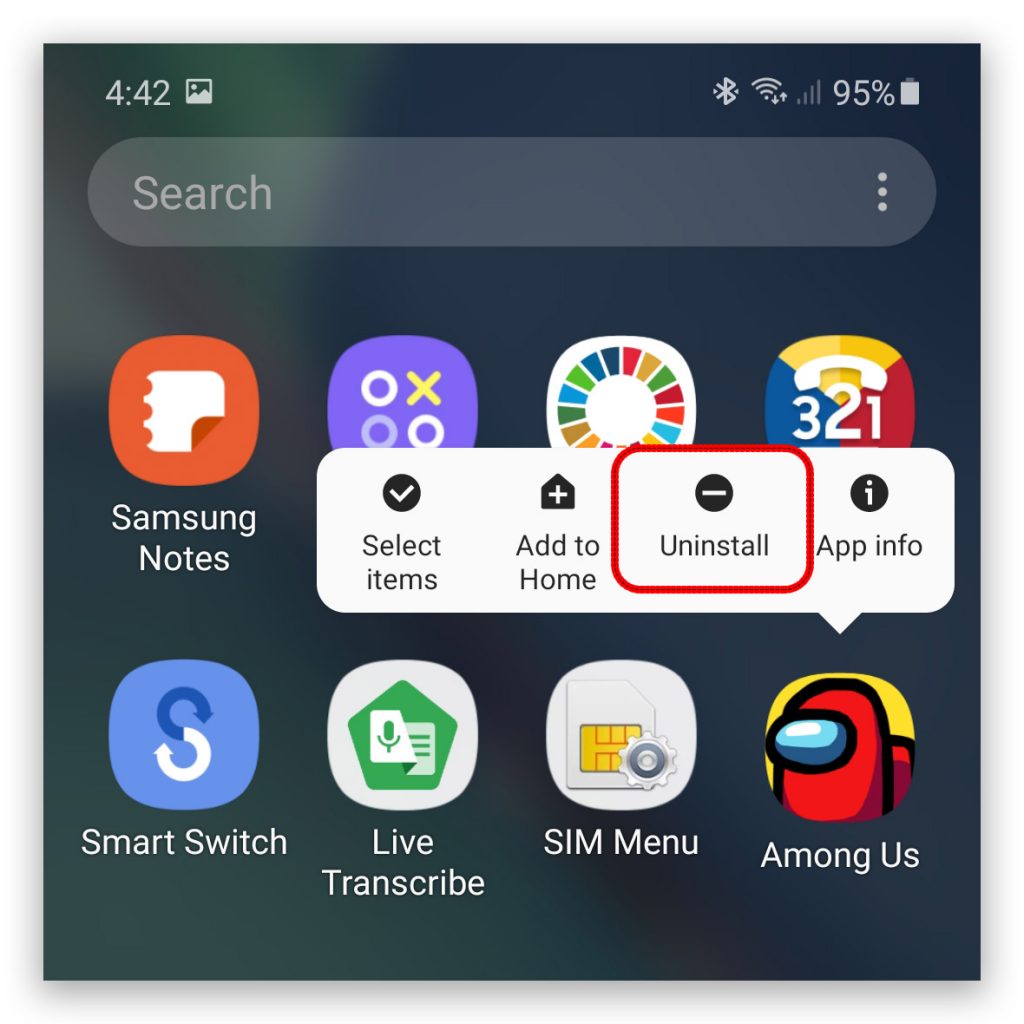
After doing the first and second solution and Among Us is still crashing or stops working every now and then, what you have to do next is make sure that you’re using the latest version. But instead of just updating it, try uninstalling it to remove all of its files and then download a fresh copy from the Play Store to make sure you’re using the latest version. Here’s how you do these things:
- Go to the screen where the Among Us icon can be found.
- Tap and hold on its icon until options show.
- Tap Uninstall and then confirm you want to uninstall it.
- Once the app is completely from your phone, launch the Play Store.
- Search for Among Us, and then tap Install.
- When the installation is finished, tap Open to launch it.
Among Us is not a graphics-intensive game so it should run perfectly on any Android phone. Crashes and freezes are often due to some minor issues and the solutions that we’ve suggested here should be enough to fix them.
We hope that we’ve been able to help you one way or the other.
Please support us by subscribing to our YouTube channel. We need your support so that we can continue creating helpful contents.
ALSO READ:
Bro I have done all that before reading all your blog… I’m sick and tired of it now I have the latest version of my mobile as well as among us what should I do next? I have OnePlus 10R