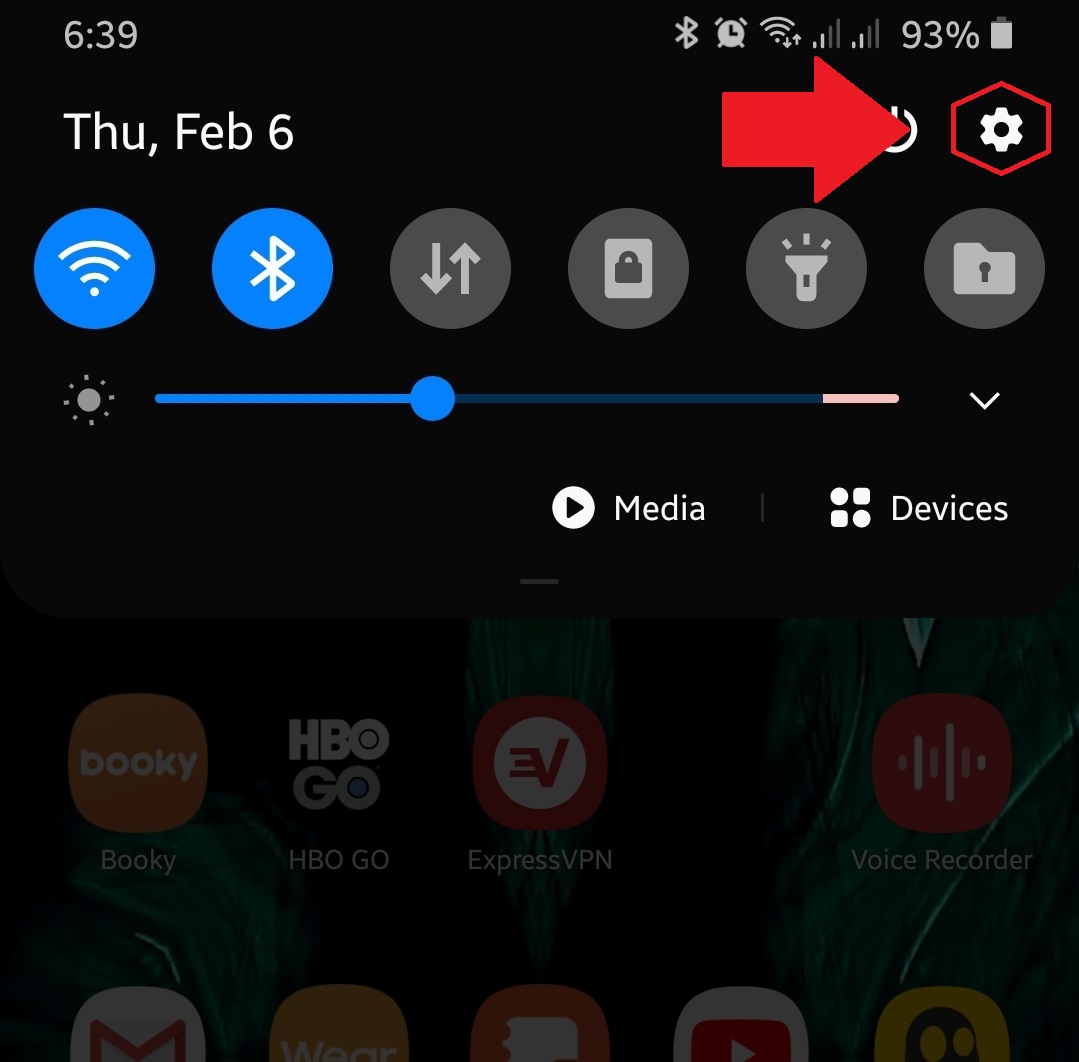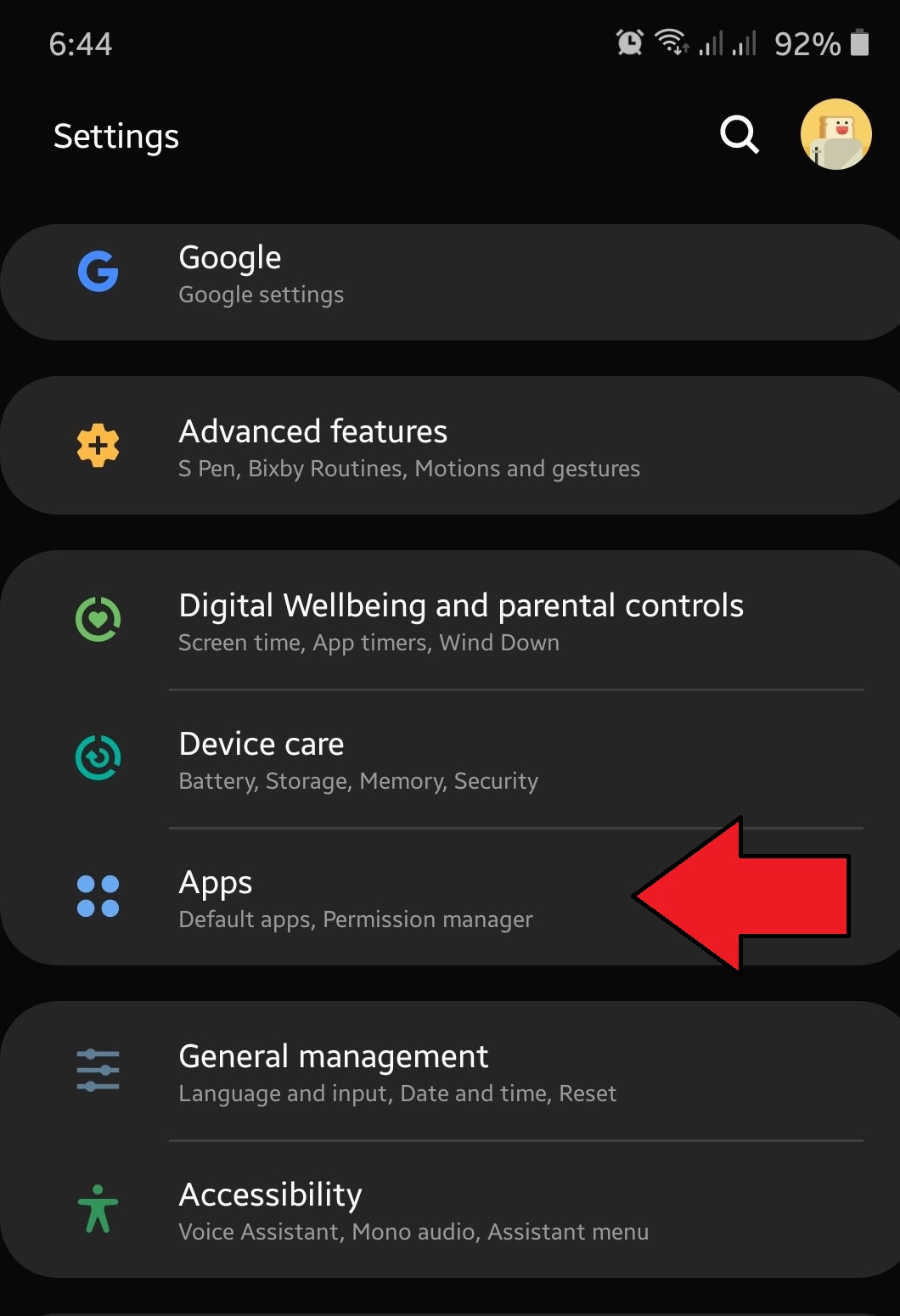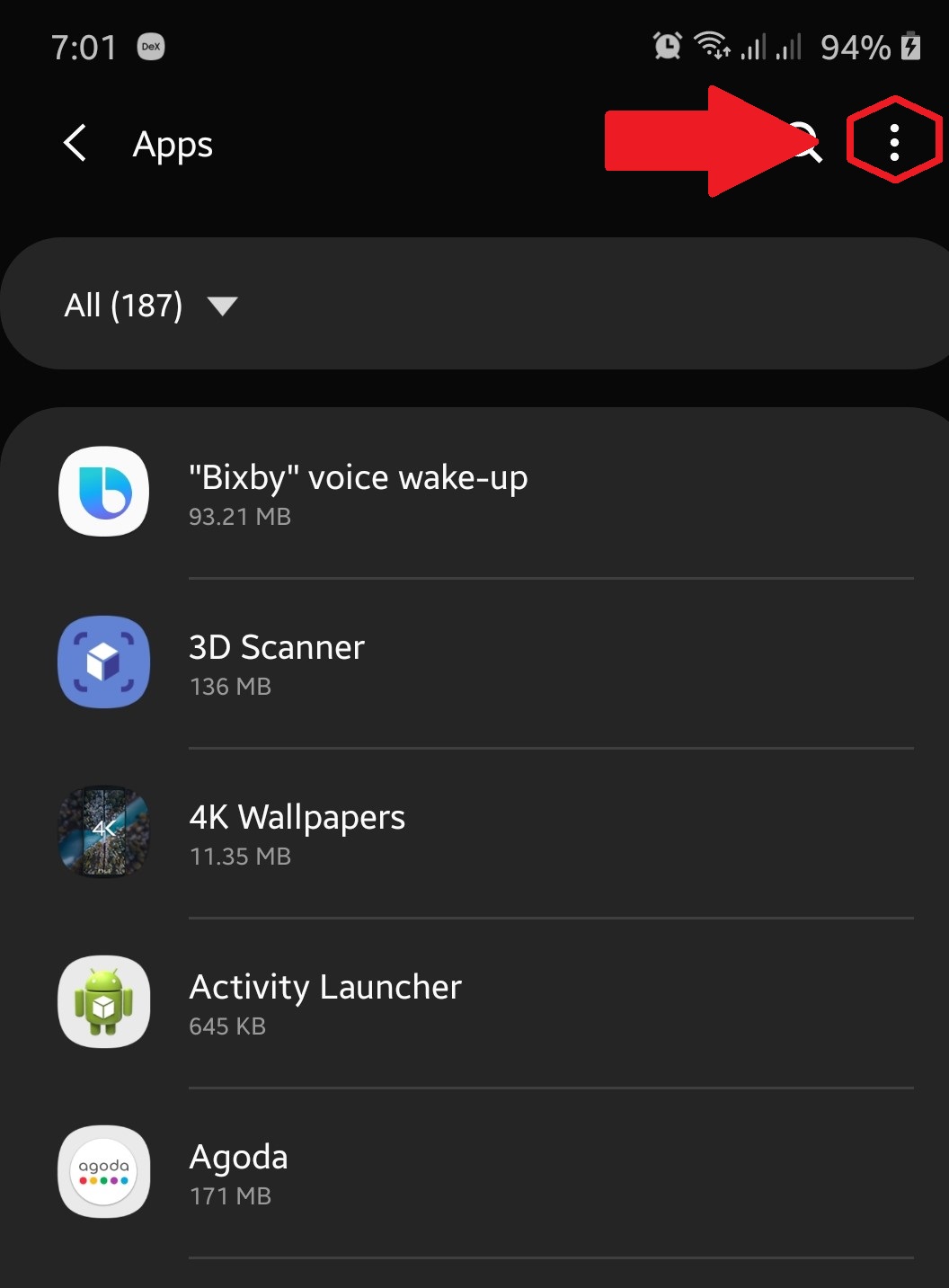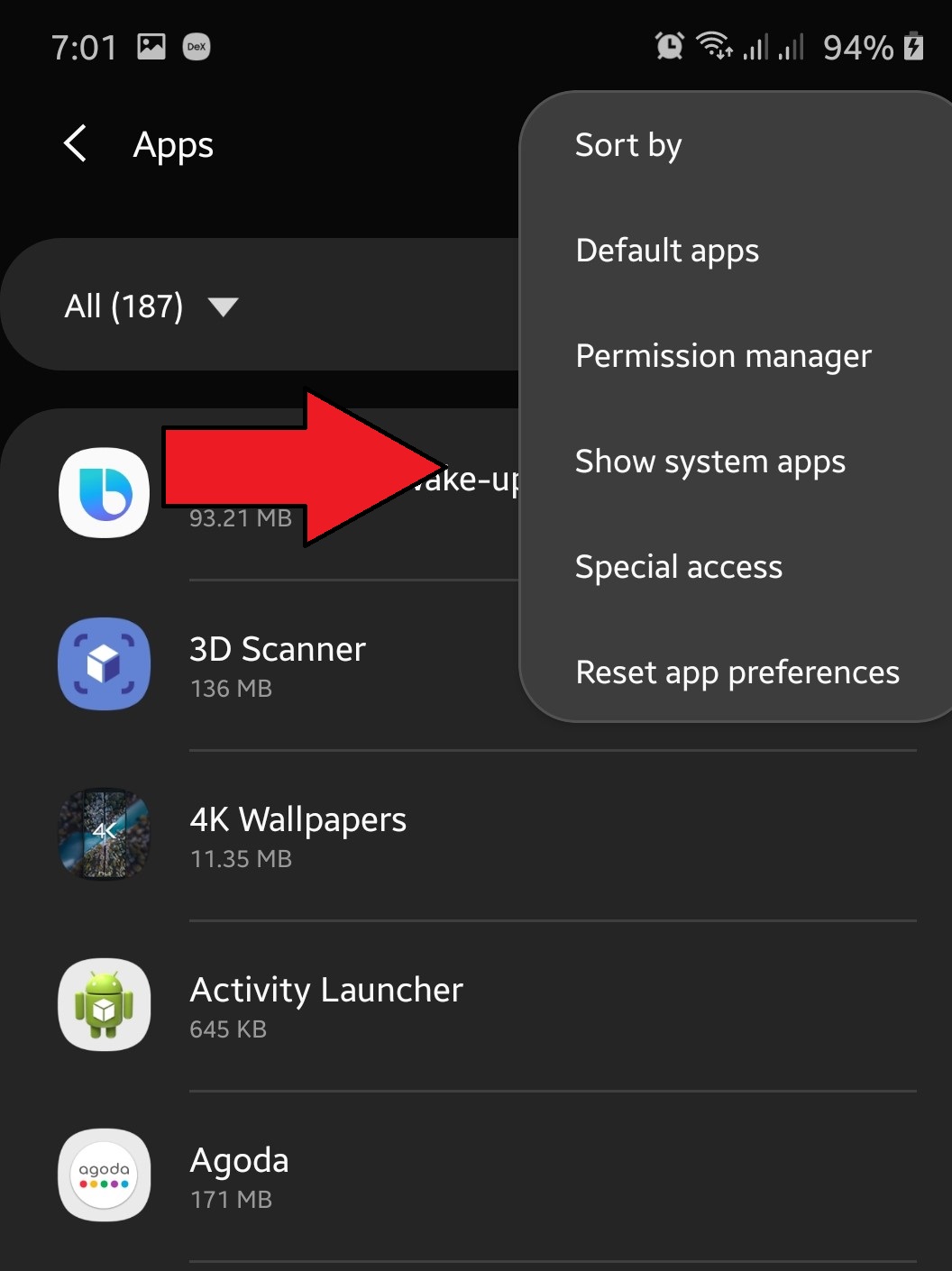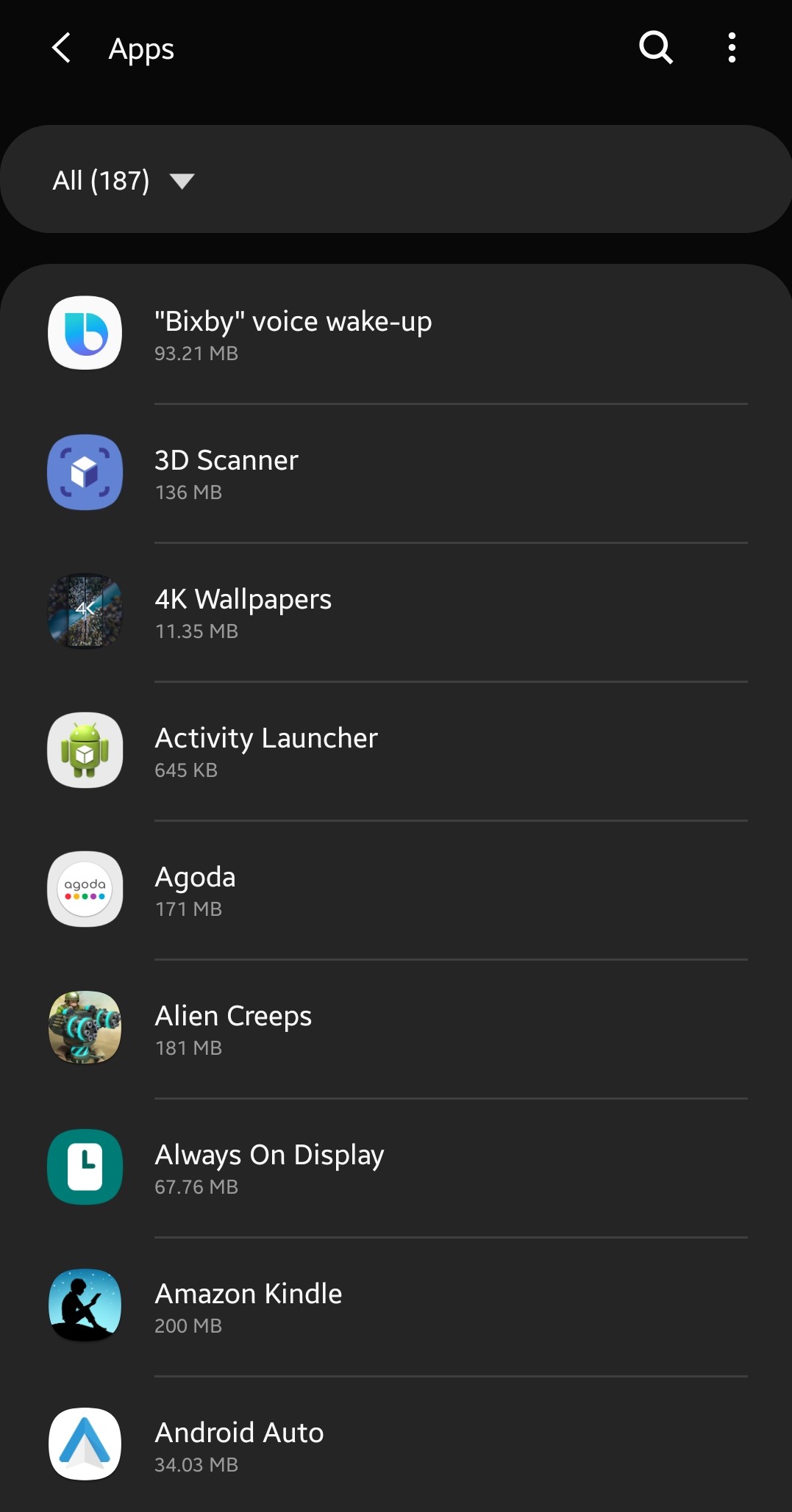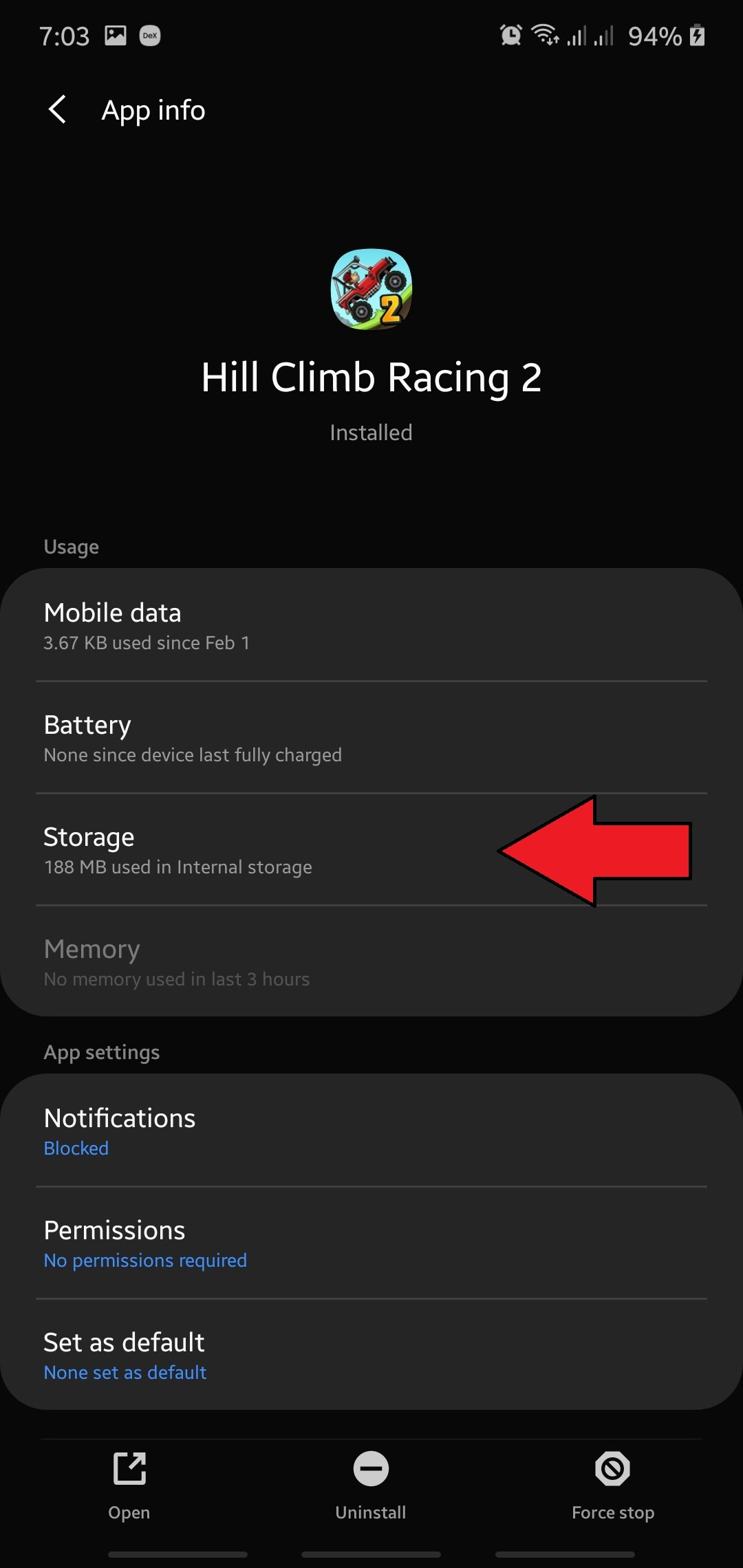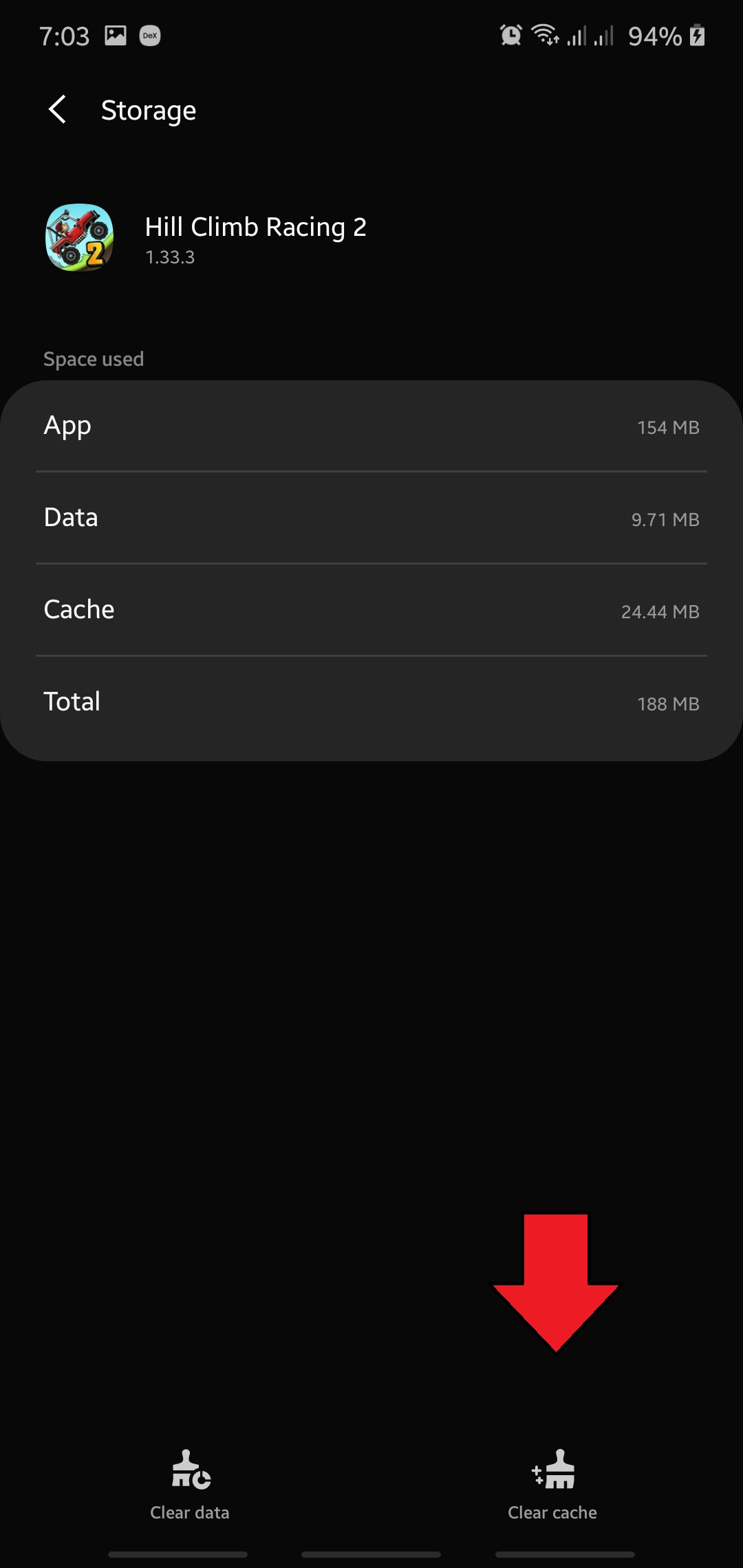How to clear app cache and data on your Galaxy Note10
This short tutorial will show you how to clear an app cache and data on a Galaxy Note10+. Both of these troubleshooting steps are some of the important solutions when dealing with an app problem on a Samsung device.
https://www.youtube.com/watch?v=PwUNkOlsTLQ
How to clear an app cache and data on a Galaxy Note10
Whenever you’re dealing with app-specific errors or bugs, it’s important that you do at least two things:
- clear the app cache and,
- reset the app by erasing its data.
Below are the steps on how to clear an app cache and data on your Galaxy Note10.
Clearing an app cache
One of the basic troubleshooting steps to fix Android issues is clearing an app cache. Apps compile files, images, videos, ads, documents, etc. and store them in an app-specific folder in order to work faster. These files are usually the ones that an app needs to use, depending on your usage habits.
Normally, such files are downloaded from the internet but in order to hasten the process, the app can simply store them locally in your device so once they’re needed, they can be accessed faster. Such files are consolidated to become an app cache.
Sometimes, this cache may become corrupt or outdated and can cause problems. In order to keep an app cache in good shape, you can delete the current one. Don’t worry as this won’t delete personal data like your photos, videos, documents, etc. Your device will rebuild this app cache over time.
To clear an app cache:
- Open Settings app.
You can do this by either going to the home screen or Apps try, or by pulling down the notification bar from the top and tapping on the cog icon at the upper right.

- Tap Apps.
Scroll down and find Apps.

- More settings.
This is located at the upper right and indicated by three dots.

- Select Show system apps.
You’ll need to do this if you’re working with a non-regular app or a system app. Such apps may not show in the normal list.

- Select your app.
Find and tap the appropriate app from the list.

- Tap Storage.
Select Storage among the options.

- Tap Clear cache.
Select this option at the bottom.

- Restart device
Once you’ve finished doing this troubleshooting step, you’ll have to reboot your phone or tablet before checking for the problem.
Resetting app data on Galaxy Note10
Should clearing of the app’s cache won’t make a difference, you can then follow it up by clearing its settings to defaults. Deleting app data can be drastic compared to clearing its cache since it will return the app to its original state. This means that important settings may be wiped out if you’re not careful. For example, if you clear a game app data, you will have to log back in to your profile or account afterwards. This may also lead to lose of game progress (if the game does not have cloud support).
In most cases, clearing an app data is an effective way to fix app problems compared to clearing cache. In order to clear an app cache, just follow the same exact steps as above but for Step #7, select Clear data instead of Clear cache.
Suggested readings:
Get help from us
Having Issues with your phone? Feel free to contact us using this form. We’ll try to help. We also create videos for those wanting to follow visual instructions. Visit our Youtube page for troubleshooting.