How To Fix Brawlhalla Stuck On Loading Screen Or Lobby On Steam
This post will guide you in fixing Brawlhalla that’s stuck on the loading screen or the lobby and can’t create or join a match. This can be a server issue or a connection problem but you can fix it. Continue reading to learn more.
When a game gets stuck on the loading screen or the lobby and you can’t join or create a match, it might be just a minor issue with it. Or it’s a sign that your computer has a very unstable and slow Internet connection.
There are times when such a problem is also associated with stutters and crashes, especially if it’s due to a server problem. But most of the time, it’s just a minor issue that you will be able to fix on your own by doing some basic troubleshooting procedures.
So if you’re one of the Brawlhalla gamers that’s bugged by this problem, here are the things you should do:
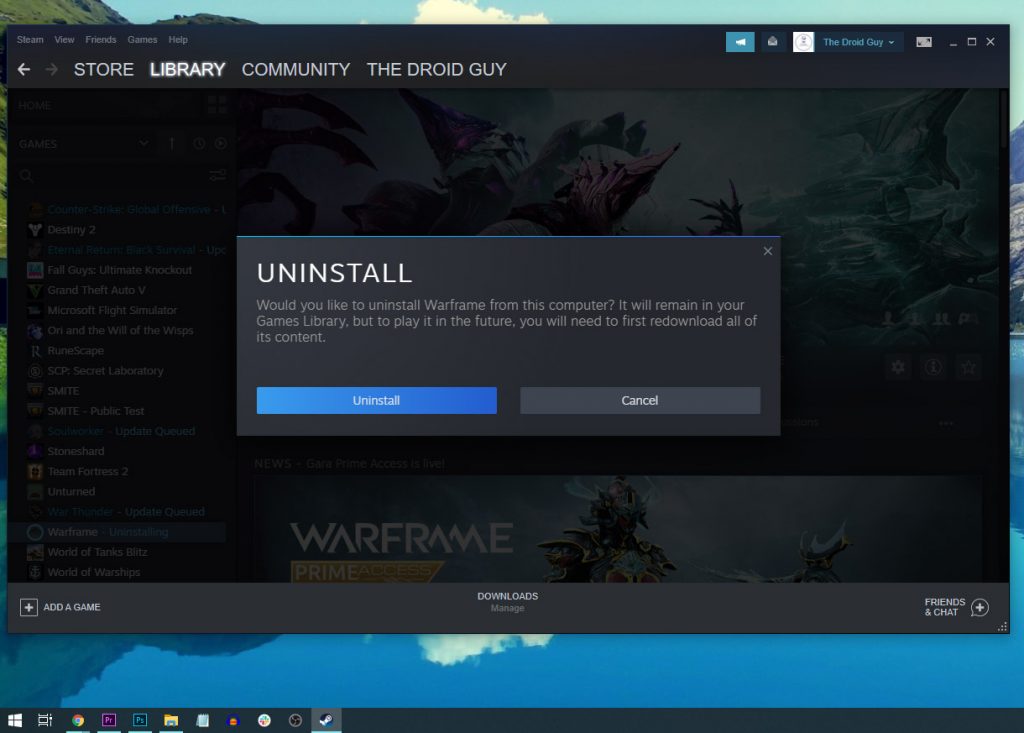
Fix #1: Stop Brawlhalla and restart your PC
When it comes to fixing games that get stuck on the loading screen or lobby, the first thing you need to do is to force stop it. Doing so will stop all the game’s services and release the RAM and CPU it uses. After doing that, refresh your computer’s memory by rebooting it. Follow these steps to do this procedure:
- Press the CTRL, ALT and Delete keys at the same time.
- Click Task Manager.
- Once the window pops up, look for the Brawlhalla service and click on it.
- Now click on the End task button at the lower-right corner of the window to close it.
- To restart your PC, click on the Start button, and then Power.
- Click Restart, and then wait until the reboot is finished.
Once the reboot is complete, launch Brawlhalla again and see if the problem is fixed.
Fix #2: Make sure it’s not a server issue
Server issues can also prevent the game from joining or creating a match. That’s why if the problem continues to bug you even after doing the first procedure, then you need to check the status of the game’s servers because if they’re down or under maintenance, that might be the reason why you have this problem. Here’s how:
- Log on to DownDetector.com.
- Search for Brawlhalla and see if there are a lot of reports in the last couple of hours.
- You may also compare the most reported issues with the problem you’re currently having.
Server issues are usually fixed within an hour or two, so if it appears like there’s a server-related problem, all you need to do is wait it out.
Fix #3: Verify integrity of game files
Another solution to this problem is by scanning and repairing corrupted or missing files. But what you need to do is to initiate the process through the Steam client and it will do the rest. Most of the time, this is enough to fix minor issues like this. Here’s how it’s done:
- Launch the Steam client.
- Navigate to the Library tab, right-click on Brawlhalla and click Properties.
- Navigate to Local Files and then click Verify integrity of game files.
- Wait until the verification is finished.
Once the process is done, open the game again and see if the problem is fixed.
Fix #4: Reinstall Brawlhalla
After doing the first three solutions and Brawlhalla is still stuck on the loading screen or the lobby, then you have no other choice but to remove it from your computer. In doing so, you’re also deleting the game’s cache and installation files. And once the game is removed, you have to download a fresh copy from Steam and reinstall it. This is how it’s done:
- Launch the Steam client.
- Navigate to the Library tab and right-click on Brawlhalla.
- Hover over Manage, and click Uninstall.
- Click Uninstall one more time to remove the game from your computer.
Once the game is successfully uninstalled, restart your PC and then reinstall it. That should take care of the problem.
We hope that we’ve been able to help you.
Please support us by subscribing to our YouTube channel. Thanks for reading!
ALSO READ: