How To Fix Black Squad Keeps Crashing On Steam
This troubleshooting guide will show you what to do if Black Squad keeps crashing on your computer and learn why such a problem occurs and how to prevent it. Game crashes are minor issues that you can fix on your own. Continue reading to learn more.
Game crashes are among the common problems you may encounter every now and then. Sometimes, such issues can be serious but most of the time, they’re more annoying than anything else, especially if you’re already in a match when the crash happens.
Black Squad is among the games that many gamers reported to have been crashing. You need to address such an issue as soon as you encounter it. So if you’re one of the people bugged by this problem, here are the things you need to do:
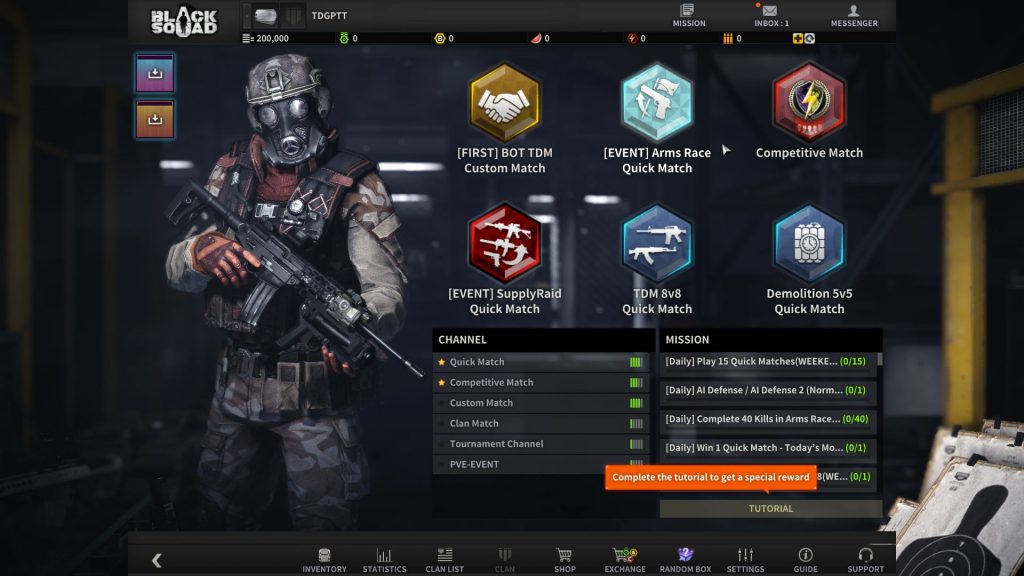
Fix #1: Close the game and restart your PC
Most of the time, when a game crashes, its service continues to run in the background. That’s the reason why it won’t open immediately after the crash. Apparently, you have to force stop the service, and to make sure it works the next time you open it, refresh your computer’s memory by rebooting it. So follow these steps:
- Press the CTRL, ALT and Delete keys at the same time.
- Click Task Manager.
- Once the window pops up, look for the Black Squad service and click on it.
- Now click on the End task button at the lower-right corner of the window to close it.
- To restart your PC, click on the Start button, and then Power.
- Click Restart, and then wait until the reboot is finished.
Once the reboot is complete, launch Black Squad again and see if the problem is fixed.
Fix #2: Make sure your GPU driver is updated
Some problems involving game crashes can also be attributed to an obsolete graphic’s card driver. That’s why it’s very important that your system runs on the latest drivers and patches. Here are the things you should to make sure your PC has the latest GPU drivers installed:
- Click the Start icon, type “file explorer” and click the File Explorer app.
- On the left panel, right-click on This PC and click Properties.
- Click Device Manager.
- Expand Display adapters, right-click on your GPU and click Update driver.
- Click Search automatically for drivers, and wait until your PC finishes the update.
After updating your GPU driver, run the game again to see if it still crashes.
Fix #3: Scan and repair the game files
The next thing you need to do if the game continues to crash even after doing the first two solutions is to have the Steam client scan and repair the game files. It’s possible that some of them are corrupted or missing. The client will automatically fix or replace those files. All you need to do is initiate the process by doing this:
- Launch the Steam client.
- Navigate to the Library tab, right-click on Black Squad and click Properties.
- Navigate to Local Files and then click Verify integrity of game files.
- Wait until the verification is finished.
Once it’s completed, launch Black Squad again and see if the problem is fixed.
Fix #4: Reinstall Black Squad
The last option you have if the game continues to have issues is to remove it from your PC. Which means that you also have to delete all its cache and game files, as well as its association with the system. But after doing that, redownload the game and that will usually fix the problem. Here’s how you uninstall Black Squad from your computer:
- Launch the Steam client.
- Navigate to the Library tab and right-click on Black Squad.
- Hover over Manage, and click Uninstall.
- Click Uninstall one more time to remove the game from your computer.
- After the game is uninstalled, restart your PC.
- Download the game and re-install it.
Once the game is reinstalled, launch it and it should work perfectly.
We hope that this troubleshooting guide can help you one way or the other.
Please support us by subscribing to our YouTube channel. Thanks for reading!
ALSO READ: