Among Us Stuck On Loading Screen On Windows 10
In this post, we will show you what to do with Among Us stuck on loading screen on your computer. It’s a rather minor issue but it can be pretty annoying if you have to deal with it every day. So continue reading to learn more how to fix it.
Among Us doesn’t need a powerful rig to work properly, and yet some gamers experience problems with it while playing. Among the most common issues is that the game has a tendency to not load properly. To be more specific, Among Us might get stuck on the loading screen every now and then. So if you’re one of the gamers that’s currently dealing with this issue, here’s what you should do:
Fix #1: Force stop Among Us and open it again
While such a problem seems to be common, it’s not necessarily hard to fix. In fact, you may be able to make the game run perfectly again by restarting it. So that should be the first thing you have to do. Here’s how:
1) Press Alt + Tab on your keyboard to switch to another app or get out of the game.
2) Right-click on the Taskbar, and tap click Task Manager.
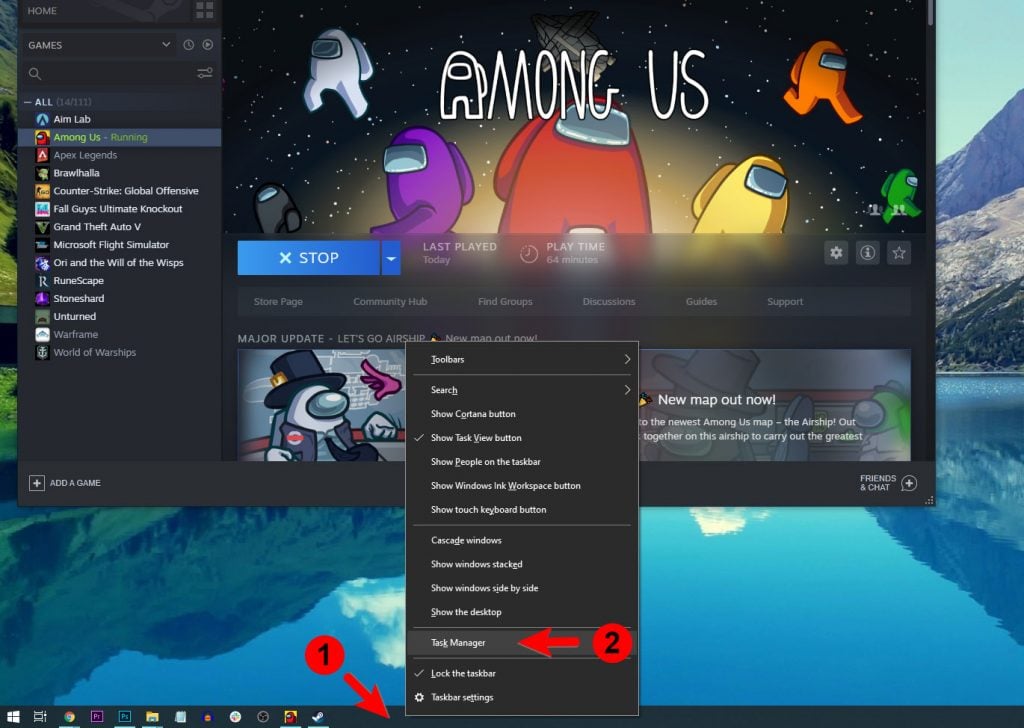
3) Click Among Us and then click the End Task button at the lower-right corner of the window to stop it from running.
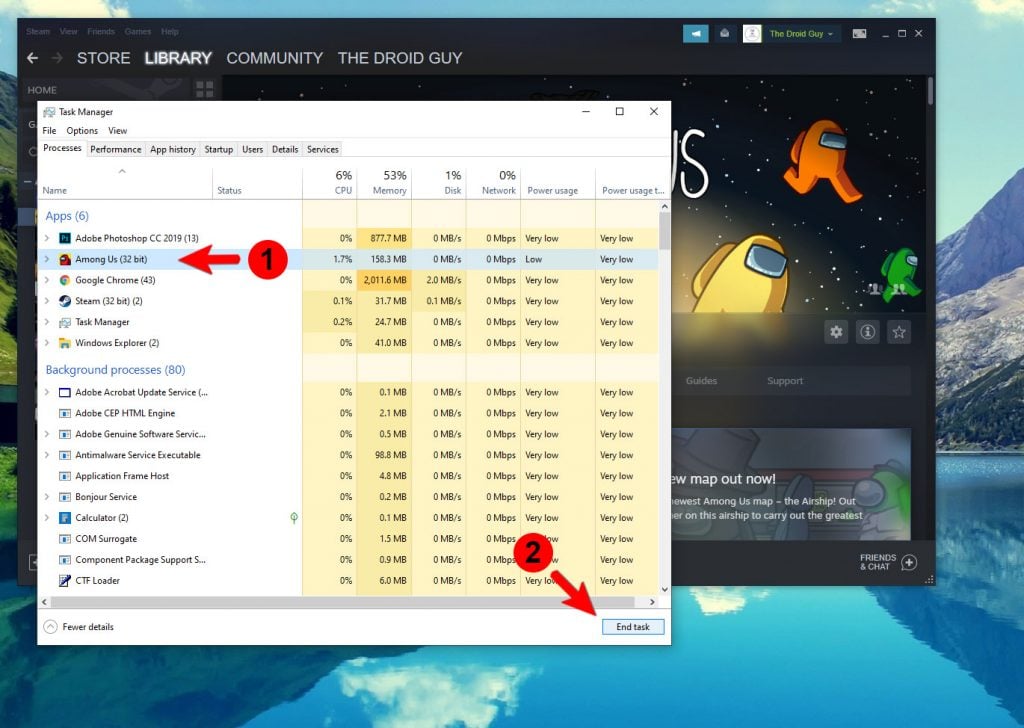
After doing that, run Among Us again to see if it still gets stuck on the loading screen. If so, then move on to the next solution.
Fix #2: Delete the system cache
All the applications on your computer, including games, have their own cache. Windows creates those files to make user experience better. However, those temporary files have a tendency to get corrupted and if that happens, the apps may not load, or in the case of Among Us, it gets stuck on the loading screen.
So delete those files so that Windows will create a new cache that isn’t corrupted. Here’s how you do that.
1) On your keyboard, press the Windows key + R, which will pull up a small window at the bottom-left corner of the screen.
2) In the text area, type %temp% and then hit Enter.
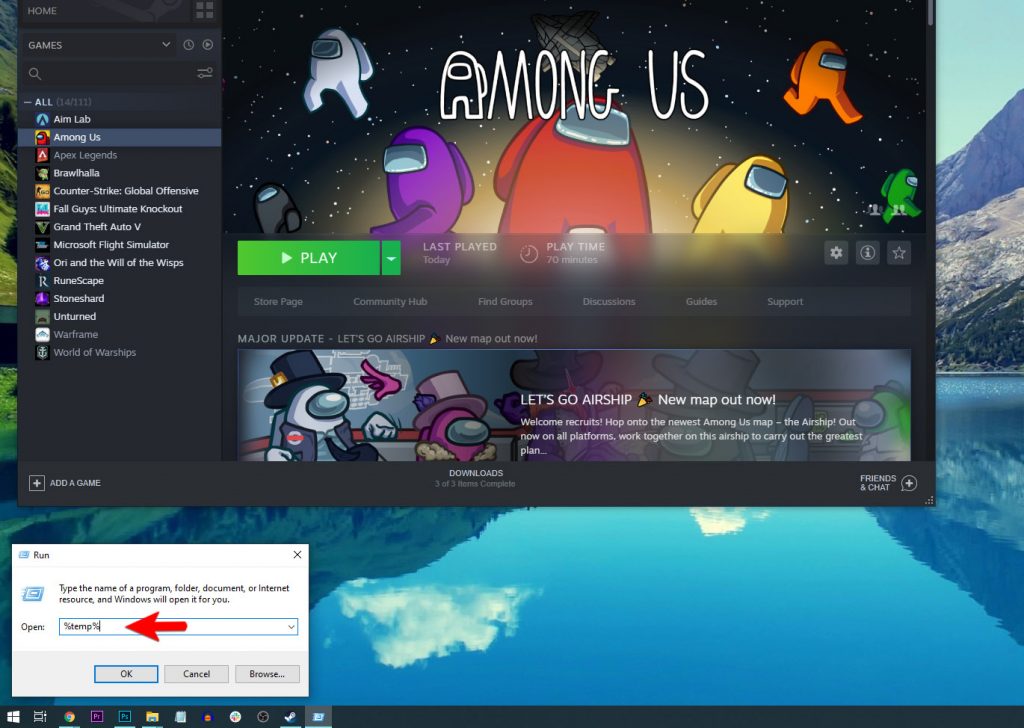
3) The File Explorer will show you a list of folders and files. Press CTRL + A to select all of them, then press Delete to erase them.
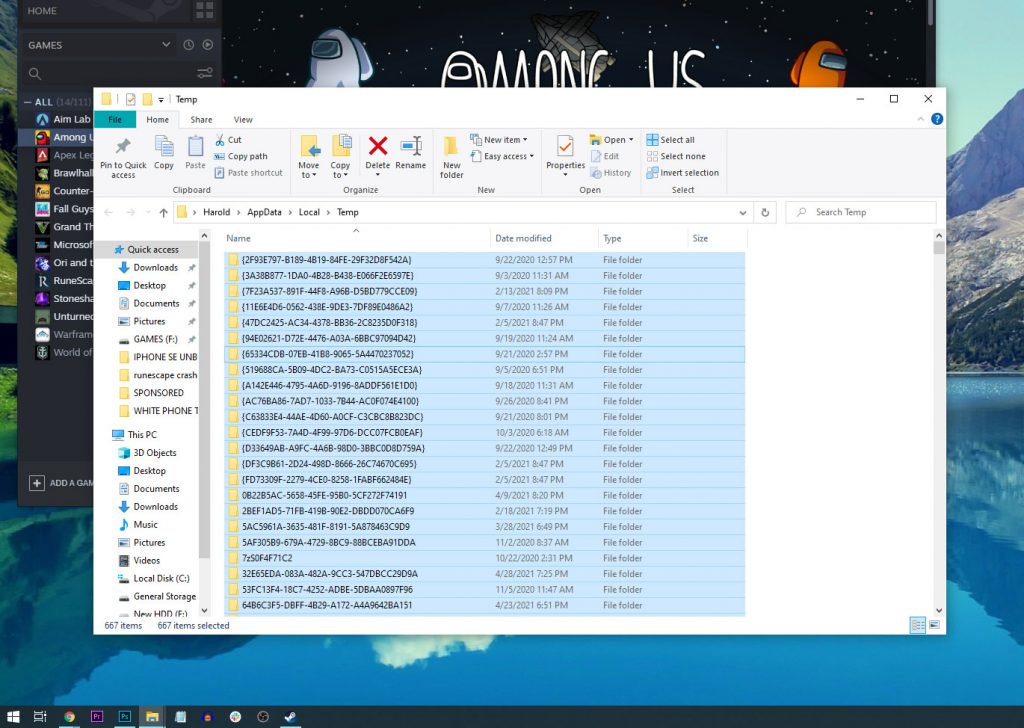
After doing that, run Among Us once again to see if it continues to the lobby.
Fix #3: Verify the integrity of game files
Another possibility is that some of the game files may have been messed up, corrupted or even deleted. That might be the reason why Among Us cannot continue loading. So the next thing you have to do is to make sure that the game files are still intact. Here’s how it’s done:
1) Launch the Steam client.
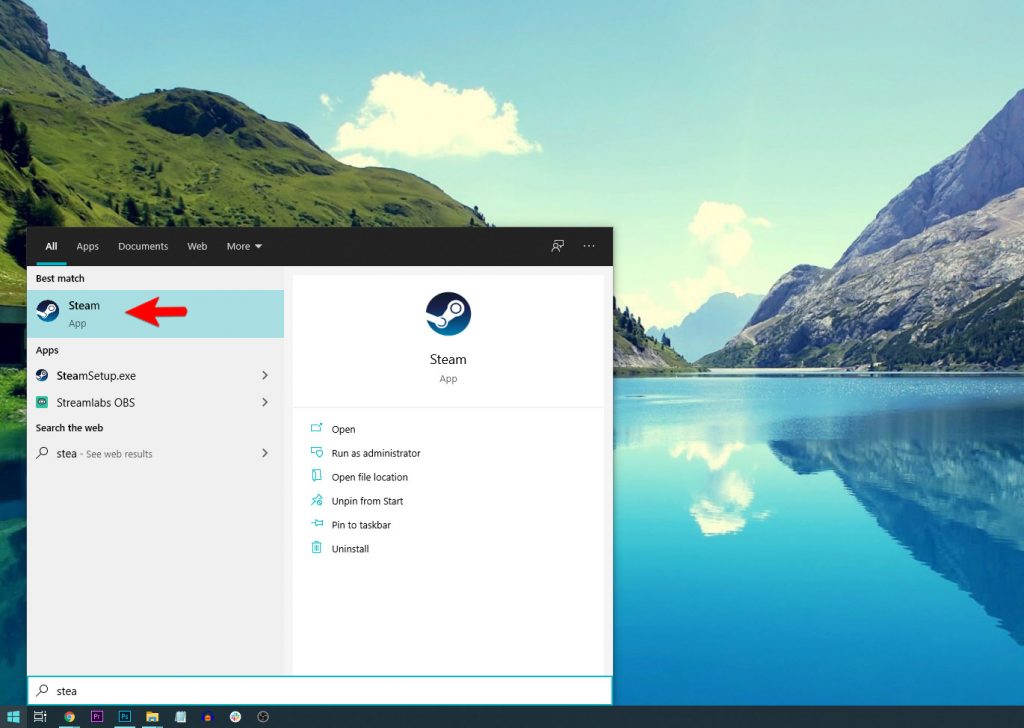
2) Navigate to the Library tab, right-click on Among Us and click Properties.
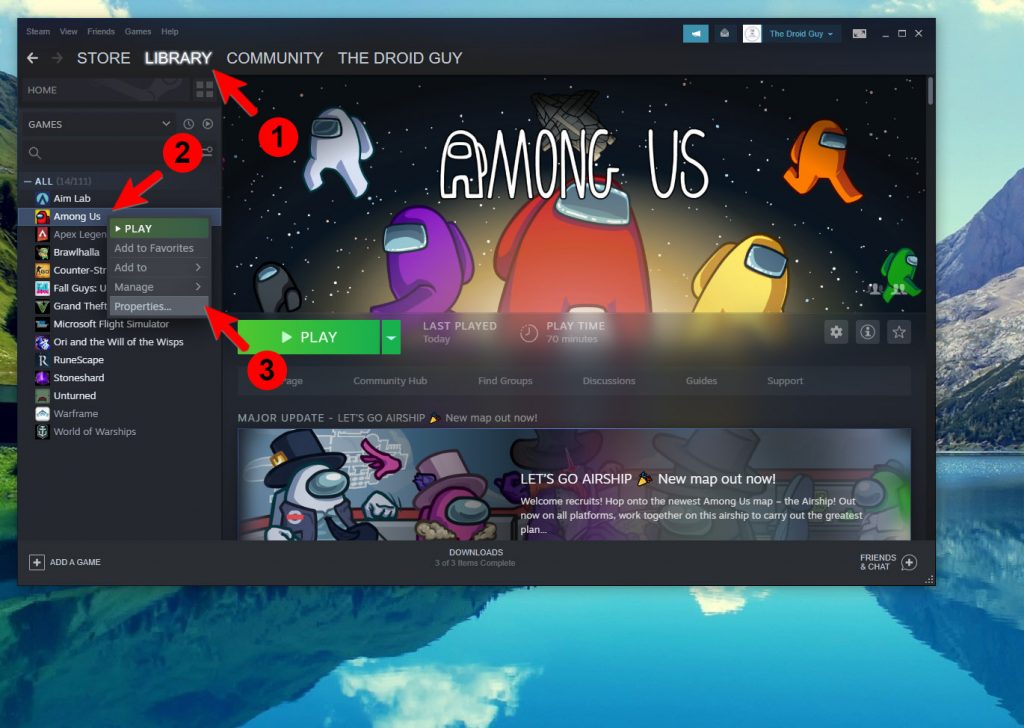
3) Navigate to Local Files and then click Verify integrity of game files.
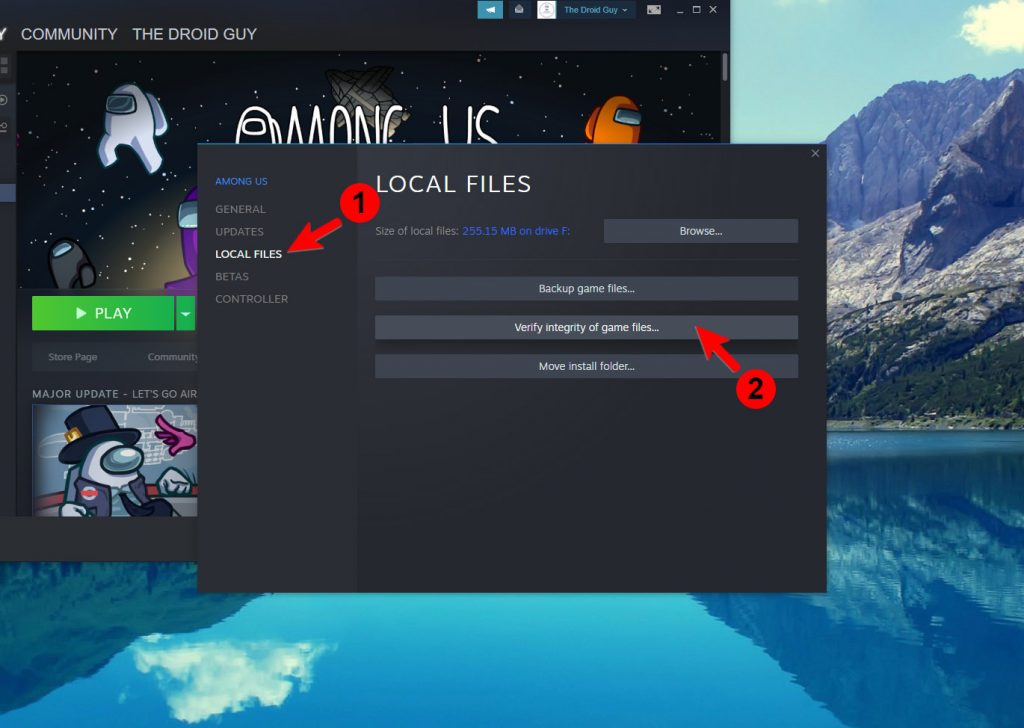
4) Wait until the verification is finished.
Try running Among Us to see if it works properly now that you’ve made sure the games files are fine. If the problem still occurs, then move on to the next solution.
Fix #4: Uninstall Among Us and reinstall it
If the previous solutions fail to fix the game, then you have no other choice but to reinstall it. That means that you have to completely remove it from your computer to delete its games and all its associations with the system. After doing that, restart your computer and then reinstall Among Us. Here’s how it’s done:
1) Launch the Steam client.
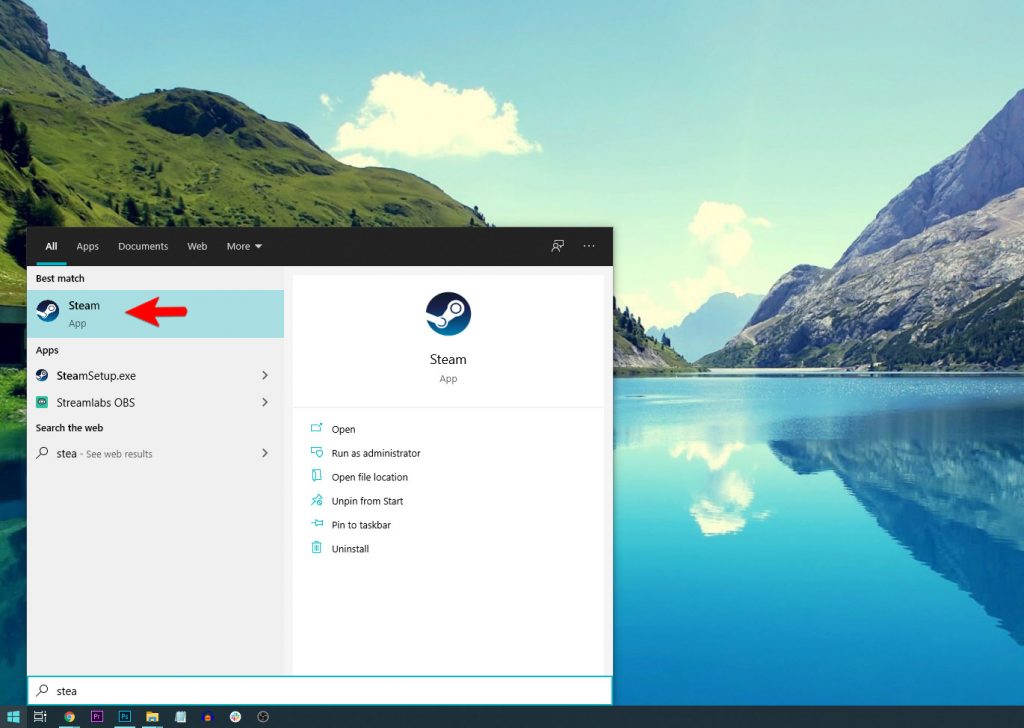
2) Navigate to the Library tab and right-click on Among Us. Hover over Manage, and click Uninstall.
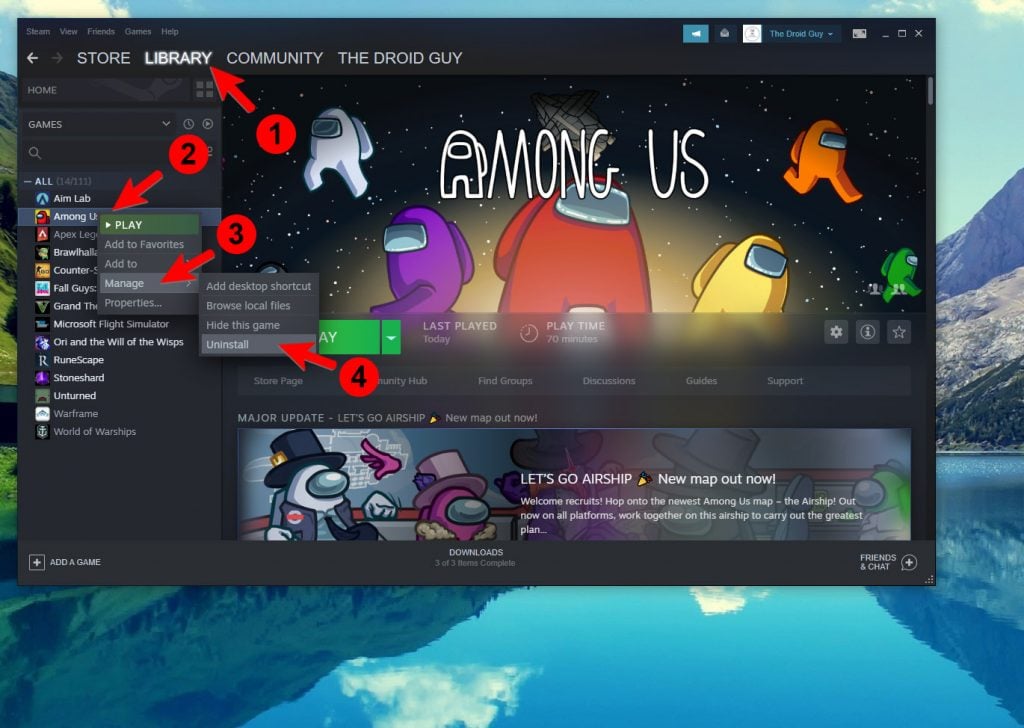
3) Click Uninstall one more time to remove the game from your computer.
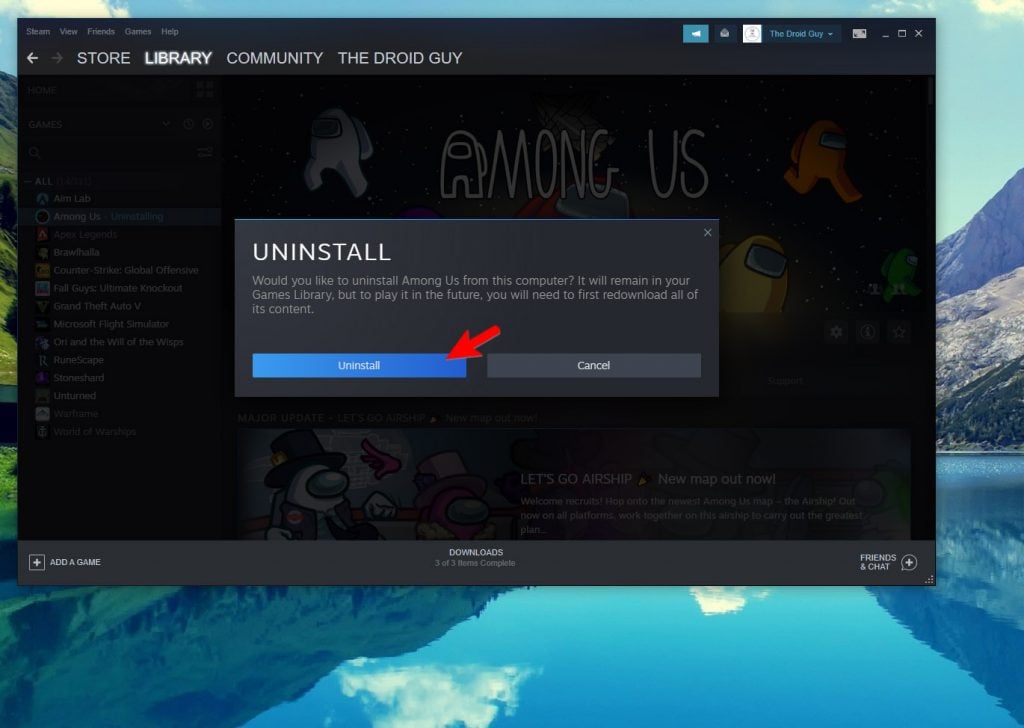
After restarting your PC, launch the Steam client, look for Among Us and install it. It should work properly now that you’ve reinstalled it.
We hope that this guide can help you one way or the other.
Please support us by subscribing to our YouTube channel. Thanks for reading!
ALSO READ: