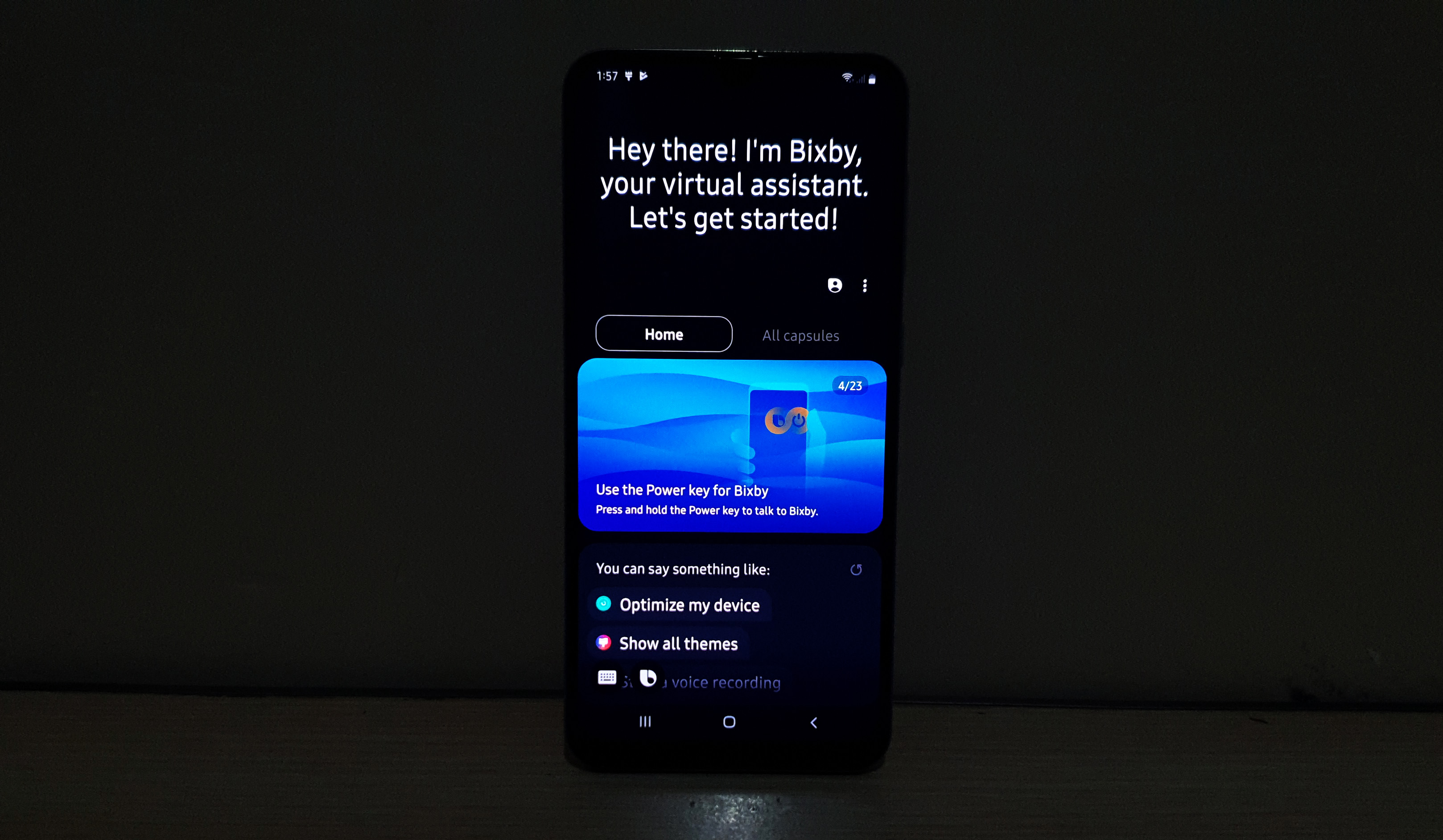Bixby Voice keeps stopping on Samsung Galaxy A20. Here’s the fix.
The Bixby Voice is just one of the services of Samsung’s personal assistant Bixby. The voice is the one responsible in executing your voice commands, although Bixby works all the time when one of its services is being used. But some owners of the Samsung Galaxy A20 have reported to us about the error ‘Bixby Voice keeps stopping’ when they activate the service.
The error basically means that the Bixby Voice service has stopped working or keeps on crashing. The problem could be with Bixby or it could be a sign of a firmware issue since the service is embedded in the firmware. This issue, if it occurred without apparent reason, can be fixed by doing some basic troubleshooting procedures. However, if it resulted from you modifying the firmware, then I suggest you flash the stock ROM to get this problem sorted out. But assuming you didn’t modify the firmware, then continue reading to know how to fix it.
Before anything else though, if you have other issues with your device, then visit our troubleshooting page for we have already addressed several common problems with this phone. Odds are that there are already existing solutions to your problems so just take time finding issues that are similar to yours. If you can’t find one or if you need further assistance, feel free to contact us by completing our Android issues questionnaire. Please provide us with as much information as possible so that it would also be easier for us to troubleshoot the problem. Don’t worry as we offer this service for free, so all you have to do is give us sufficient information about the problem.

Fixing a Galaxy A20 with Bixby Voice keeps stopping error
Based on experience, problems like this aren’t really that serious even if it’s a result of a firmware issue. You will be able to fix it on your own as long as you’re willing to do some troubleshooting procedures. With that being said, here’s what you need to do about this problem:
First solution: Forced Restart your device first
If this error never showed up before, then the first thing you should do is to force restart your Galaxy A20 as it could be just a minor firmware problem or even a glitch with either Bixby or the system. A forced reboot is a simulated battery pull procedure that refreshes your phone’s memory as well as reloads all its apps and services. It’s a very simple yet effective procedure provided this isn’t a serious firmware problem as well. Here’s how it’s done on your Galaxy A20…
- Press and hold the volume down button first and don’t release it.
- While holding down the volume button, press and hold the power key as well.
- Now, keep both buttons held down for 15 seconds or until the Galaxy A20 logo shows on the screen.
If the error Bixby Voice keeps stopping still keeps on showing after this, then it’s time to troubleshoot the firmware.
ALSO READ: What to do if Gmail keeps stopping on Samsung Galaxy A20
Second solution: Reset Bixby Voice
Bixby only has a few settings options something might have been messed up. So, it’s best to delete is cache and data so that it will be brought back to its default settings and configuration as well as get its cache replaced with a new one.
- Swipe down from the top of the screen to pull the notification panel down.
- Tap Settings at the upper-right corner of the screen.
- Scroll to and tap Apps.
- Now, find and then tap on Bixby Voice.
- Tap Storage.
- Touch Clear cache first.
- Then, tap Clear data and hit OK.
After doing this, reboot your phone so everything will be refreshed. And then, use Bixby again and see if Bixby Voice keeps stopping still shows up.
Third solution: Wipe cache partition
The system creates temporary files for each app, service or feature on your phone. While these files can be deleted without any negative effects on your device, it won’t be the same if they get corrupted or become obsolete. To rule this possibility out, you need to wipe the cache partition so that a new set of cache will be created. Here’s how it’s done:
- Turn off the device.
- Press and hold the Volume Up and Power keys.
- When the Galaxy A10 logo shows, release the keys.
- Your Galaxy A10 will continue to boot up into the Recovery Mode. Once you see a black screen with blue and yellow texts, proceed to the next step.
- Press the Volume down key several times to highlight wipe cache partition.
- Press Power key to select.
- Press the Volume down key to highlight yes, them and press the Power key to select.
- When the wipe cache partition is complete, Reboot system now is highlighted.
- Press the Power key to restart the device.
After doing this procedure and your phone still has the Bixby Voice keeps stopping error, then you have to do the next solution.
ALSO READ: How to fix a Galaxy A20 with ‘Snapchat keeps stopping’ error
Fourth solution: Master Reset your phone
As long as your phone’s firmware hasn’t been modified in any way, a reset will be able to fix this problem. However, we are always hesitant to suggest this without first exhausting all possible solutions because you may lose some of your important files and data. So, before the reset, make sure to create a backup of your files and then remove both your google and samsung accounts. After which, follow these steps to reset your phone:
- Turn off the device.
- Press and hold the Volume Up and Power keys.
- When the Galaxy A20 logo shows, release the keys.
- Your Galaxy A20 will continue to boot up into the Recovery Mode. Once you see a black screen with blue and yellow texts, proceed to the next step.
- Press the Volume down key several times to highlight ‘wipe data / factory reset’.
- Press Power button to select.
- Press the Volume down key until ‘Yes’ is highlighted.
- Press Power button to select and start the master reset.
- When the master reset is complete, ‘Reboot system now’ is highlighted.
- Press the Power key to restart the device.
I hope that this troubleshooting guide has helped you fix your Samsung Galaxy A20 that keeps showing “Bixby Voice keeps stopping” error. We would appreciate it if you helped us spread the word so please share this post if you found it helpful. Thank you so much for reading!
Connect with us
We are always open to your problems, questions and suggestions, so feel free to contact us by filling out this form. This is a free service we offer and we won’t charge you a penny for it. But please note that we receive hundreds of emails every day and it’s impossible for us to respond to every single one of them. But rest assured we read every message we receive. For those whom we’ve helped, please spread the word by sharing our posts to your friends or by simply liking our Facebook page or follow us on Twitter. You may also visit our Youtube channel as we publish helpful videos every week.