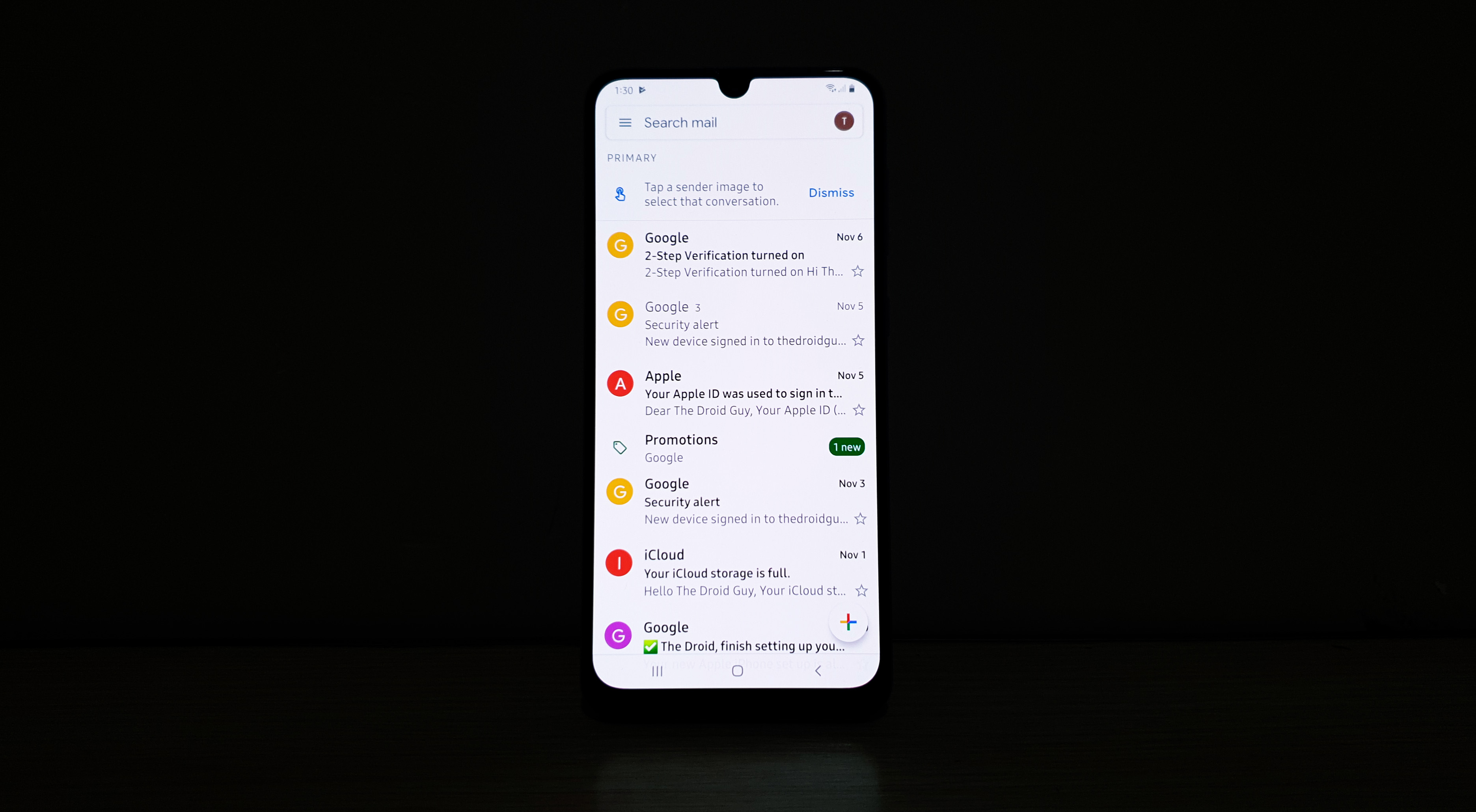What to do if Gmail keeps stopping on Samsung Galaxy A20
The ‘Gmail keeps stopping’ error that seems to be bothering some owners of the Samsung Galaxy A20 literally means the app has crashed. It occurs from time to time but it’s not really that hard to fix. In fact, you may be able to make Gmail work perfectly again after doing one or just a couple procedures.
Gmail is one of the apps mandated by Google to be in every Android device. Needless to say, it’s deeply embedded in the system. If it crashes, it can be that there’s a problem with the app or a sign of a serious firmware problem.
In this post, I will give you the most effective solutions you can use to fix this problem or get rid of the error ‘Gmail keeps stopping.’ There are more than a couple of procedures here because there are also several factors to consider. But as long as the firmware has not been modified in any way, you should be able to fix this issue, so continue reading below.
Before going further, if you found this post because you were trying to find a solution to your problem, then try to visit our troubleshooting page as we’ve already addressed most of the commonly reported issues with the phone. We’ve already provided solutions to some of the problems reported by our readers so try to find issues that are similar to yours and use the solutions we suggested. If they don’t work for you and if you need further assistance, fill up our Android issues questionnaire and hit submit.

What to do if Gmail keeps stopping on Galaxy A20
This problem could only be with the app itself so we will begin our troubleshooting with that assumption and then we’ll move on to other possibilities if the problem persists. Here’s what you have to do for this problem:
First solution: Force restart your phone
If it’s the first time that you get the Gmail keeps stopping issue, the first thing you must do is refresh your phone’s firmware by doing the forced restart. This will also reload all applications especially pre-installed ones.
- Press and hold the Volume Down button and don’t release it yet.
- While holding down the volume button, press and hold the Power key as well.
- Keep both keys held down together for 15 seconds or until the Galaxy A20 logo shows on the screen.
Once the phone has successfully booted up, open Gmail and see if it still crashes. If Gmail keeps stopping error still shows after this procedure, then move on to the next procedure.
ALSO READ: What to do if Instagram keeps stopping on Samsung Galaxy A30
Second solution: Clear the cache and data of Gmail app
If Gmail keeps stopping after the forced restart, then the next thing you should do is reset it. You have to clear its cache and data and see if it works perfectly after that. If it’s just an issue with the app, then this procedure will fix it. Here’s how you do it:
- Swipe down from the top of the display to pull the notification panel down.
- Tap the Settings icon located on the upper-right corner of the screen.
- Scroll to and tap Apps.
- Find and tap Gmail.
- Touch Storage.
- Now, tap Clear cache.
- Tap Clear data and touch OK to confirm it.
After resetting the app, reboot your phone and then open the app again and see if it works normally this time. If Gmail keeps stopping still after this, then try the next solution.
Third solution: Wipe cache partition to fix Gmail keeps stopping issue
After the second procedure and the app is still crashing, the next procedure you should do is to delete the system cache. This troubleshooting procedure is intended for the firmware but since Gmail is a core application and deeply integrated into the firmware, there’s a big chance you can fix it by performing this procedure. Here’s how you do it:
- Turn off the device.
- Press and hold the Volume Up and Power keys.
- When the Galaxy A20 logo shows, release the keys.
- Your Galaxy A20 will continue to boot up into the Recovery Mode. Once you see a black screen with blue and yellow texts, proceed to the next step.
- Press the Volume down key several times to highlight wipe cache partition.
- Press Power key to select.
- Press the Volume down key to highlight yes, them and press the Power key to select.
- When the wipe cache partition is complete, Reboot system now is highlighted.
- Press the Power key to restart the device.
Wait for you phone to boot up successfully and then open Gmail again. If the problem remained, then it’s time to use the ultimate solution for all software issues.
ALSO READ: Samsung Galaxy A30 started having screen flickering issue after an update
Fourth solution: Backup your files and reset your phone
A reset will surely fix this problem provided that the firmware hasn’t been modified in any way. I suggest you perform the Master Reset so that the data partition will be reformatted. However, before you actually reset your phone, make sure that you create a backup of your important files and data as they will be deleted. After that, remove both your google and samsung accounts so that you won’t be locked out after the reset. Once everything is in place, follow these steps to fix Gmail keeps stopping issue on Galaxy A20…
- Turn off the device.
- Press and hold the Volume Up and Power keys.
- When the Galaxy A20 logo shows, release the keys.
- Your Galaxy A20 will continue to boot up into the Recovery Mode. Once you see a black screen with blue and yellow texts, proceed to the next step.
- Press the Volume down key several times to highlight ‘wipe data / factory reset’.
- Press Power button to select.
- Press the Volume down key until ‘Yes’ is highlighted.
- Press Power button to select and start the master reset.
- When the master reset is complete, ‘Reboot system now’ is highlighted.
- Press the Power key to restart the device.
I hope that we’ve been able to help you fix your Galaxy A20 with Gmail keeps stopping problem. We would appreciate it if you helped us spread the word so please share this post if you found it helpful. Thank you so much for reading!
ALSO READ: My Samsung Galaxy A30 keeps freezing after an update. Here’s the fix.
Connect with us
We are always open to your problems, questions and suggestions, so feel free to contact us by filling out this form. This is a free service we offer and we won’t charge you a penny for it. But please note that we receive hundreds of emails every day and it’s impossible for us to respond to every single one of them. But rest assured we read every message we receive. For those whom we’ve helped, please spread the word by sharing our posts to your friends or by simply liking our Facebook page or follow us on Twitter. You may also visit our Youtube channel as we publish helpful videos every week.