How to Add Fingerprint on Redmi Note 8 | Fingerprint Security
This post shows how to add a fingerprint on the Redmi Note 8 smartphone. Read on if you need help setting up biometrics authentication on your Redmi phone, particularly fingerprint security.
MIUI Biometrics Authentication
Just like other smartphones, Redmi devices also offer more advanced security features like biometrics authentication. You can use these features or combine it with your existing PIN, pattern or password security to augment security on your device.
For phone’s with fingerprint sensors, you can use your fingerprint to lock and unlock the device, authorize purchases and to unlock certain apps. All you have to do is set up or register your fingerprint beforehand.
Depicted in this quick walkthrough is the actual process of adding a fingerprint on the Redmi Note 8 for lockscreen, app lock and other relevant features. And here’s how it’s done.
Easy Steps to Add Fingerprint on Redmi Note 8
These steps are also applicable when setting up fingerprint unlock on other Redmi Note smartphones with the same MIUI or Android version.
1. To get started, access the main settings menu by tapping on the Settings icon from the Home or Apps screen. Just look for the Gear-shaped icon and then tap on it to launch the app.
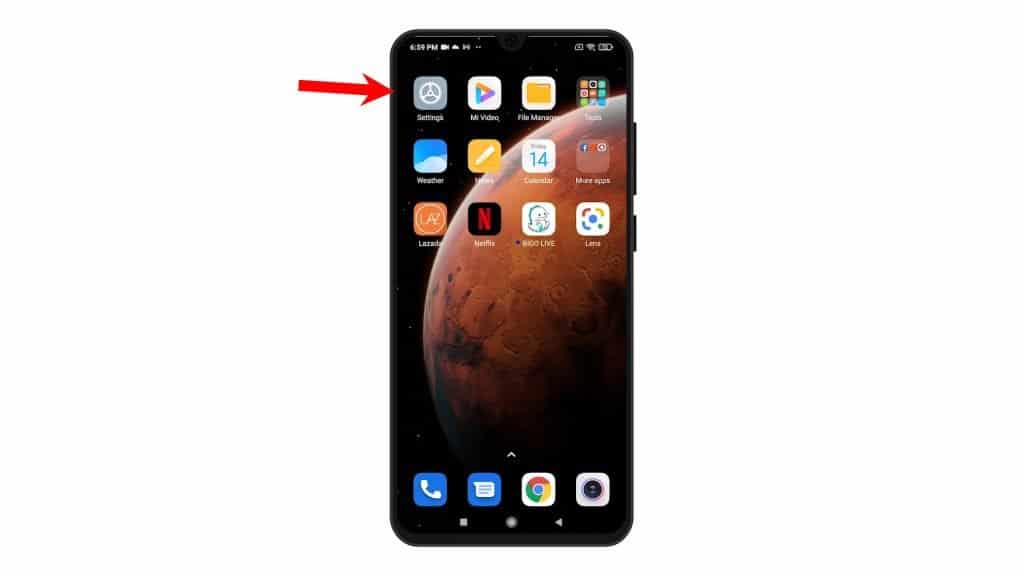
2. While on the main settings menu, scroll to find and then tap Password & security. Doing so will launch the menu that contains all available security features of your phone.
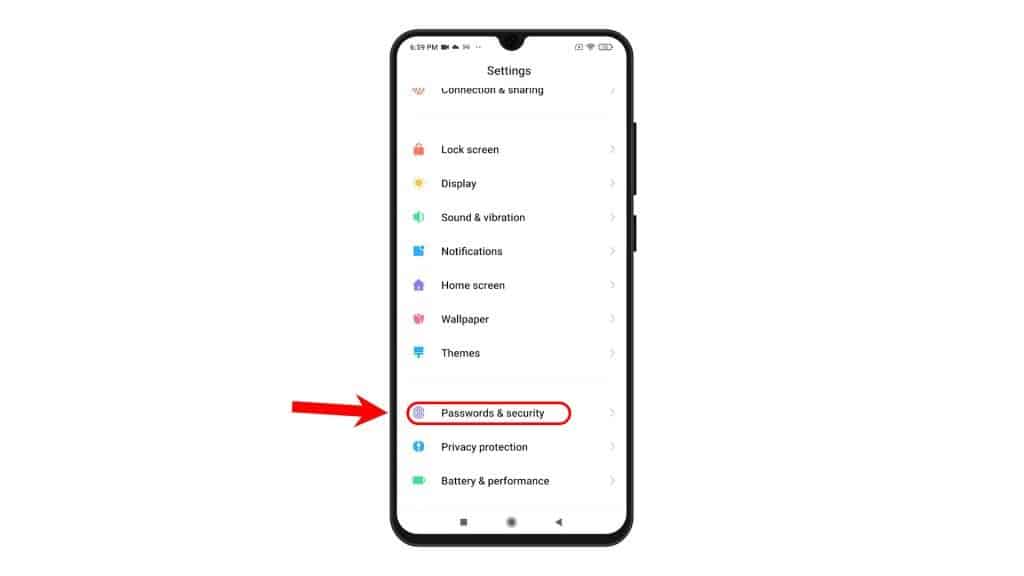
3. To continue, tap Fingerprint unlock.
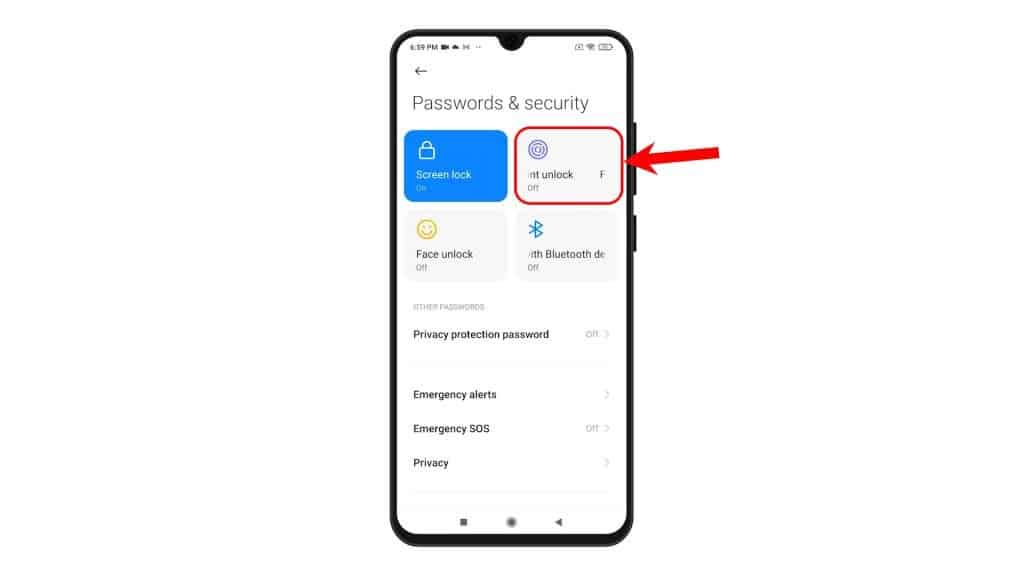
4. On the next screen, enter your unlock password to proceed. After entering the password, the fingerprint setup wizard opens.
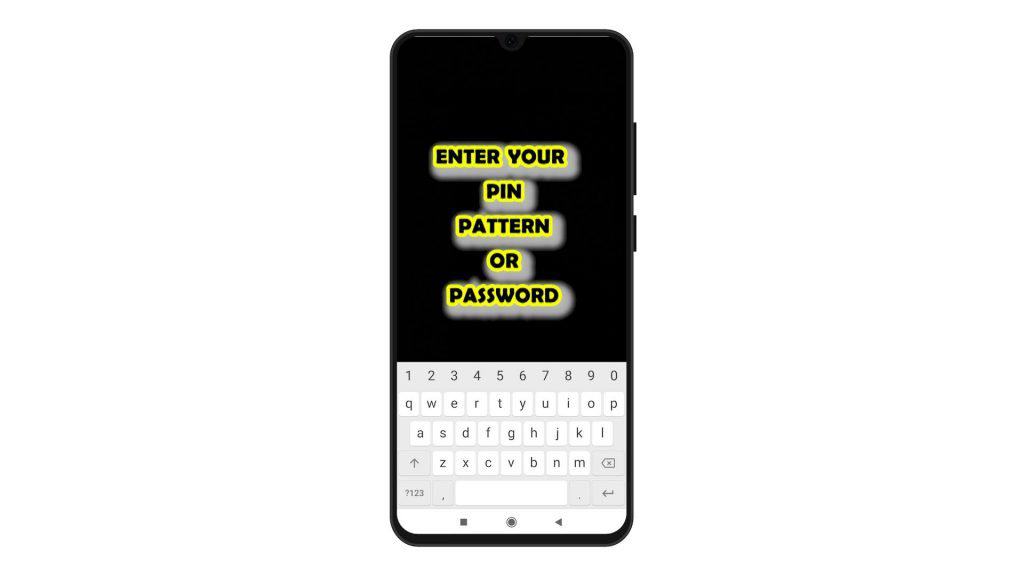
5. Place your fingerprint on the sensor at the back of the phone to start scanning.
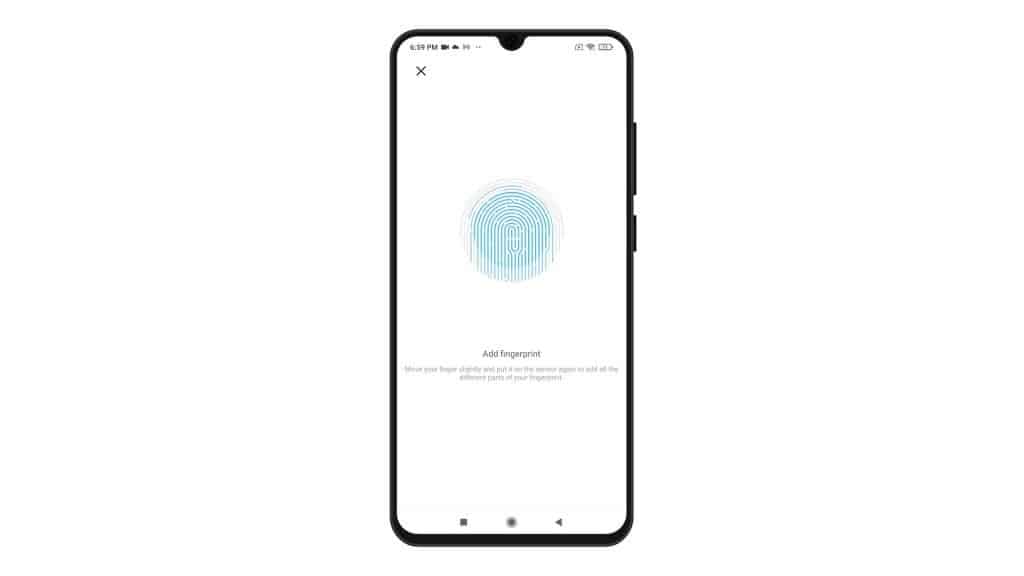
6. Just follow the onscreen instructions to complete the scanning process. The entire process may take a few minutes depending on your fingerprint placement. When the scanning is complete, you will see the message saying Added successfully with the fingerprint name beneath.
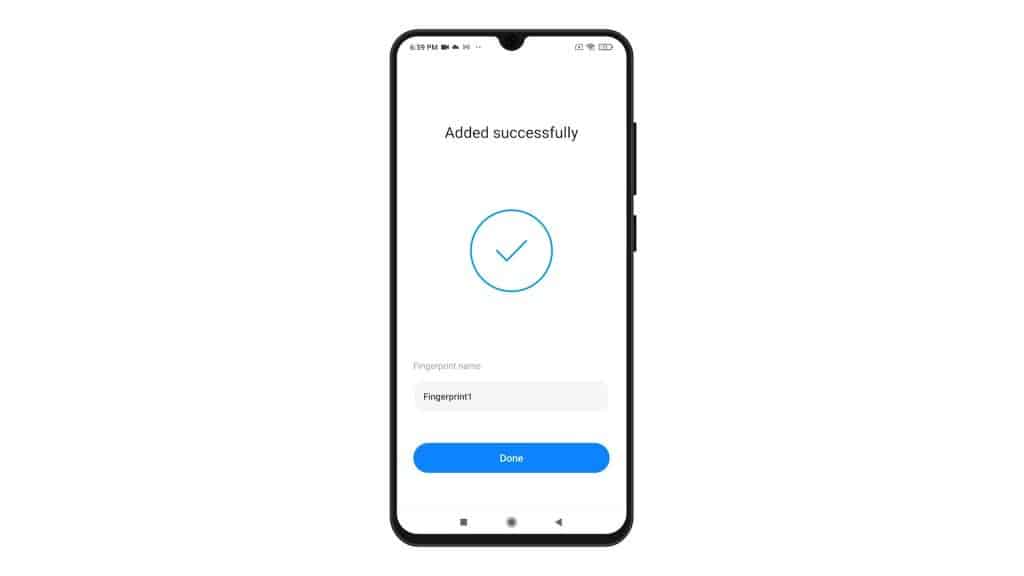
7. Should you wish to rename the fingerprint, just erase the default name and then type in the new name that you’d like to use.
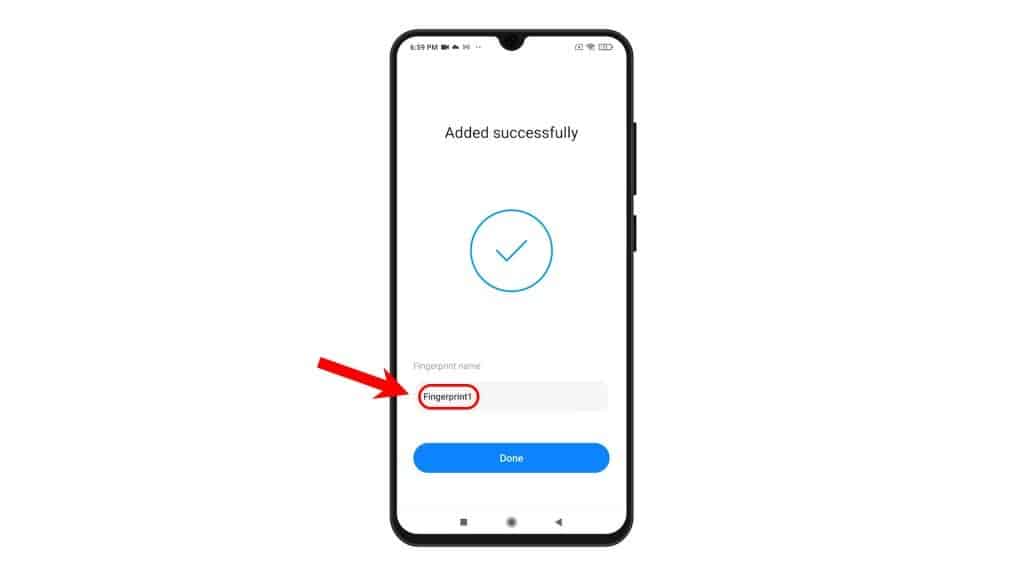
8. Otherwise, leave the name as is and then tap Done to save it.
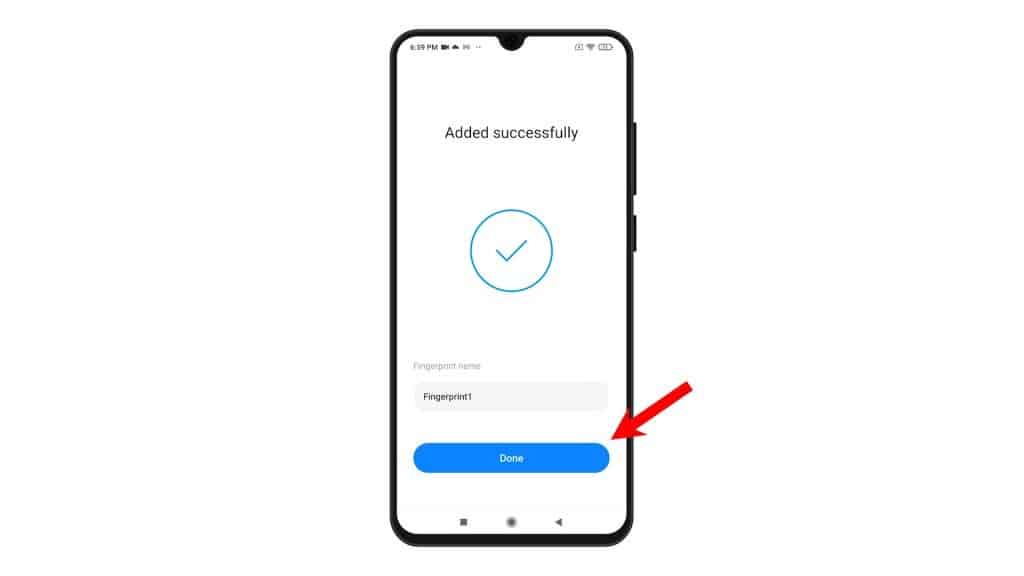
9. The recently registered fingerprint will then be added in the Fingerprints list.
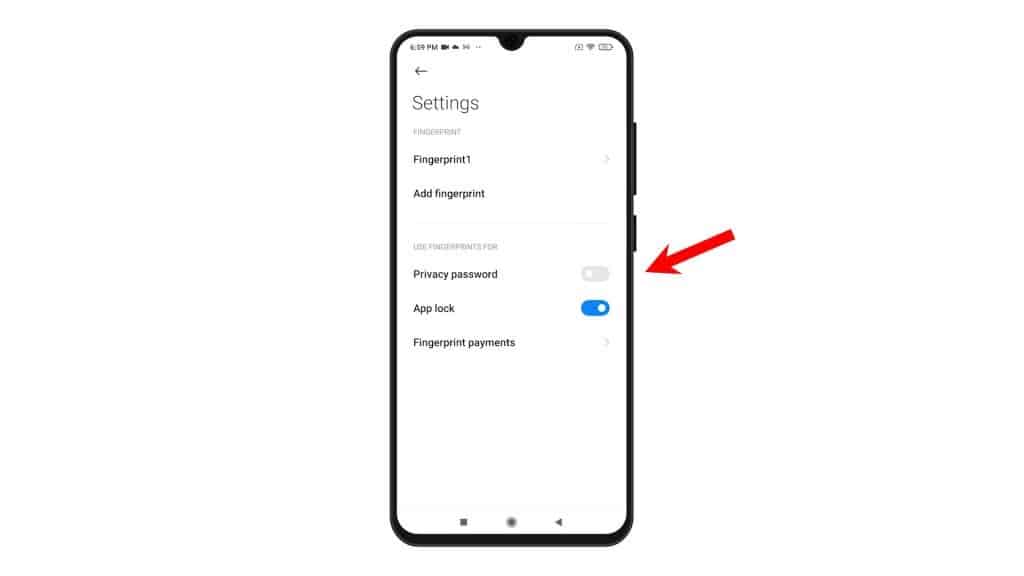
There is also an option for you to choose which services or features on your phone you’d like to use your registered fingerprint for. Just tap to enable the switch next to your preferred service or feature under the Use Fingerprint For section. You can set and use your fingerprint for app lock, privacy password or fingerprint payment options available.
And that’s all about adding and setting up fingerprint security on the Redmi Note 8 smartphone.
Fingerprint Scanning Error?
If the phone is unable to register your fingerprint, remove any protective case to clear out any possible hindrances. Also ensure that your fingerprint and the fingerprint scanner are clean. Environmental factors such as oil and dirt can also hinder the scanning process.
More Video Tutorials
To view more comprehensive tutorials and troubleshooting clips on different mobile phones and tablets, feel free to visit The Droid Guy channel on YouTube anytime.
You might also want to read:
- How To Add Fingerprint On Samsung Galaxy A52
- How to Register or Add Fingerprint on Samsung Galaxy S21 | Biometrics Security
- How to Register/Add New Fingerprint on Samsung Galaxy Note 20
- How to Register/Add Fingerprint on Samsung Galaxy M51
- How to set up fingerprint screen lock on Google Pixel 3 XL
- How to Use Biometrics to Secure your Galaxy S20 [Biometrics Authentication]