How To Add Fingerprint On Samsung Galaxy A52
This tutorial will guide you how to add fingerprint on your Samsung Galaxy A52, which you can use to unlock your phone without entering your password, PIN or pattern. It’s one of the most secure screen lock that’s packed with your device out of the box. Read on to learn more.
On your Galaxy A52, there are two options you can choose from if you want to unlock your phone using Biometrics. One of them is by using your fingerprints, which is secure enough as well as convenient.
During the initial setup, you may have been prompted to set up the Biometrics security lock on your phone. If you’ve skipped that, then such a feature will be disabled until such time you will enable it. That’s what we’re going to do here.
Add Fingerprints on Galaxy A52
Registering your fingerprints on your Galaxy A52 is pretty easy and straightforward. Here’s how you do it:
1. Swipe up from the bottom of the screen to open the app drawer.
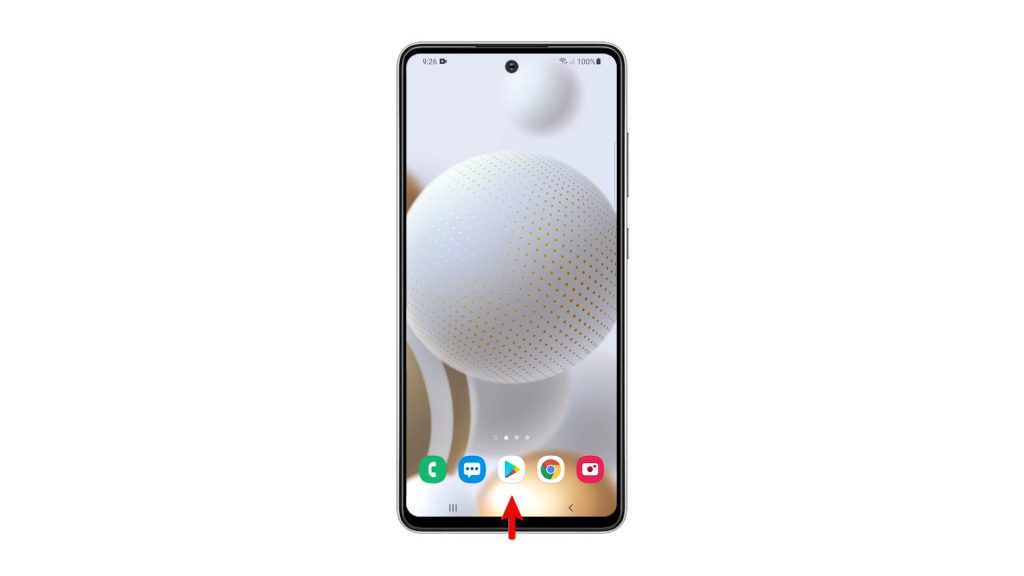
2. Look for the Settings app, and once found, tap on it to to open the Settings page.

3. Scroll down to find Biometrics and security. Once found, tap on it.
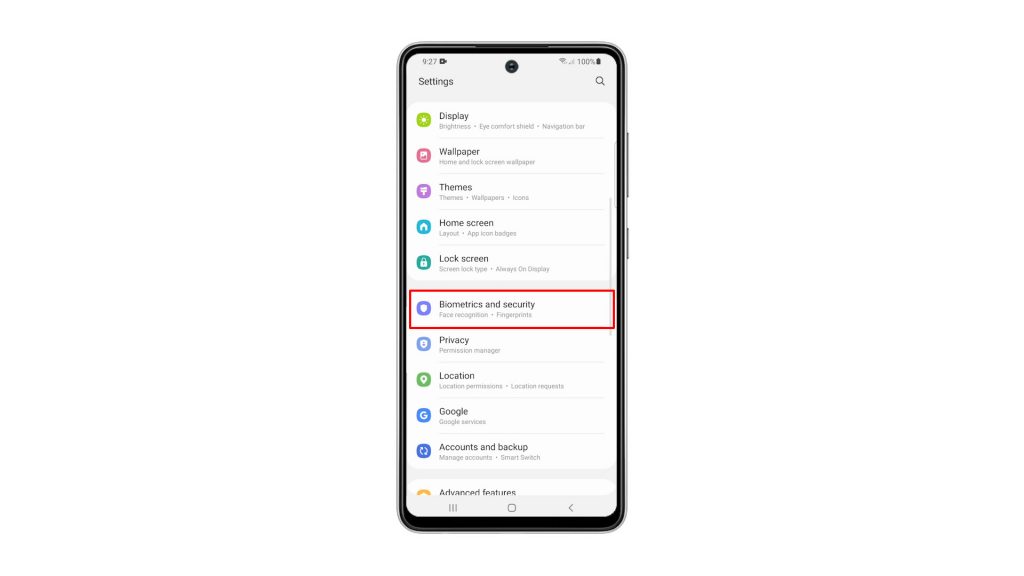
4. Tap Fingerprints, and enter your security lock to verify your identity.
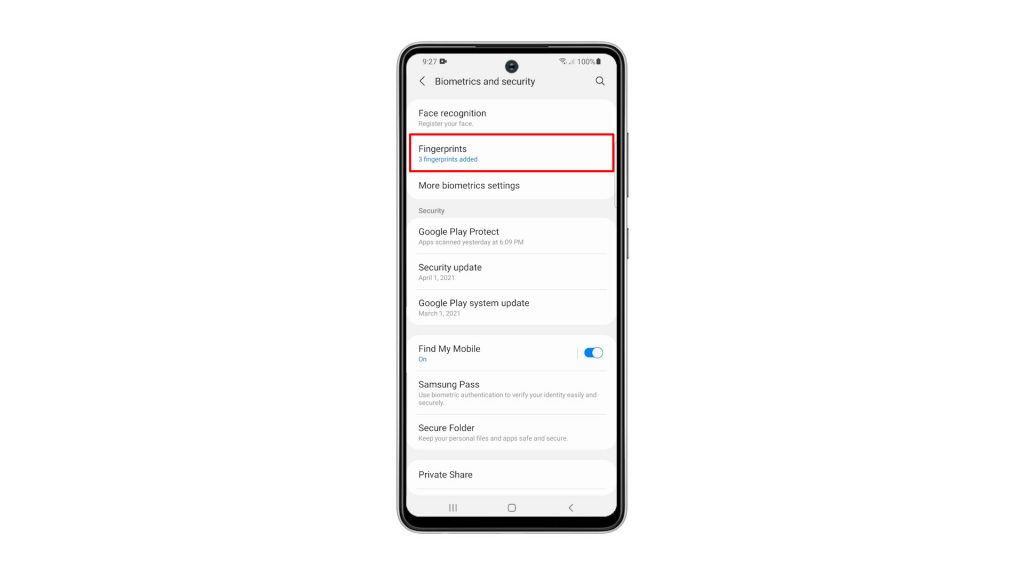
5. Tap Add fingerprint to register a print.
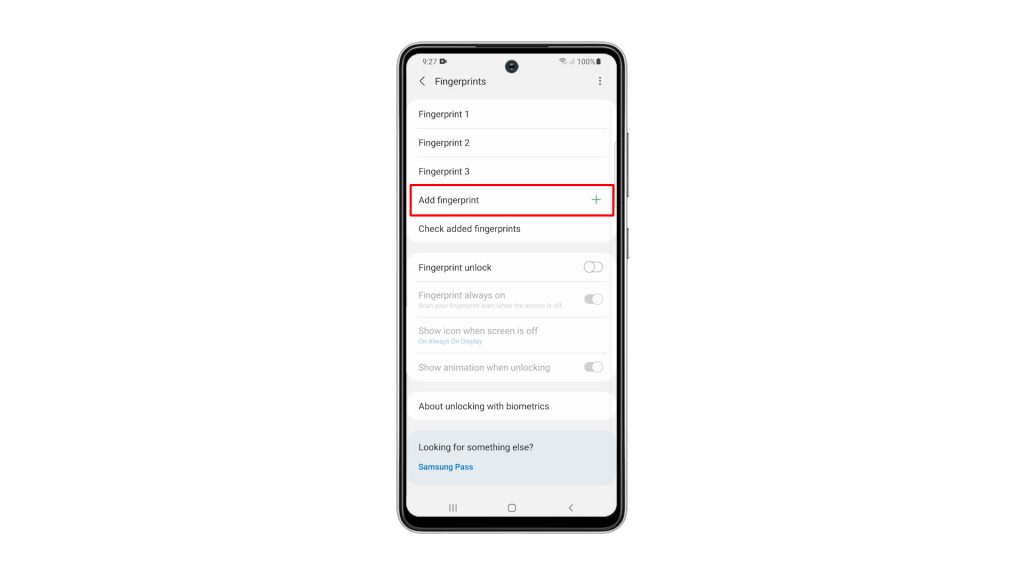
6. Now follow on-screen instructions to successfully register your fingerprint. Once you’ve successfully registered your fingerprint, tap Done.
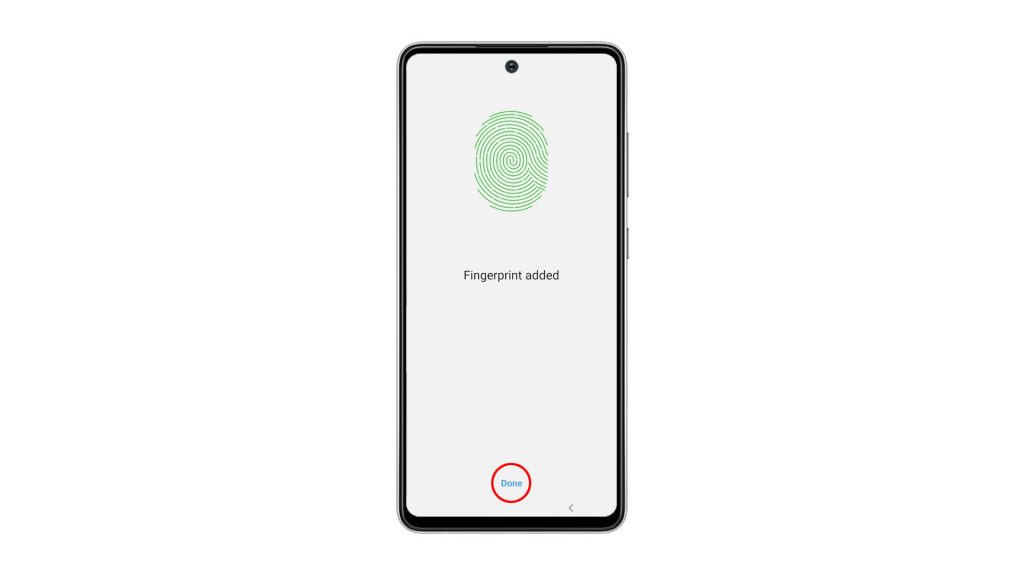
7. If you want to enable fingerprint unlock, then go back to the main Settings page. Look for Lock Screen and tap on it.
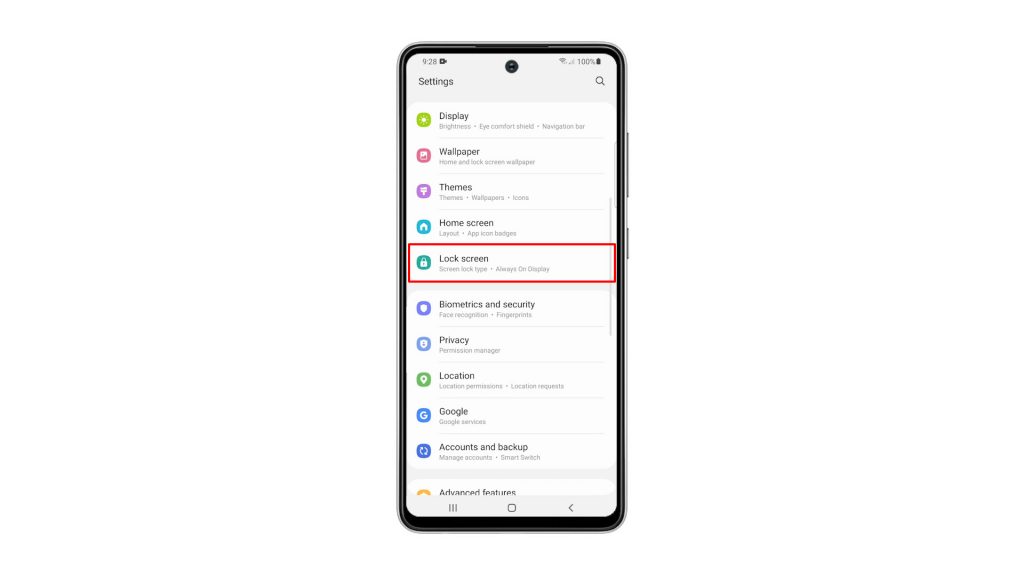
8. Tap Screen lock type, and enter your security lock.
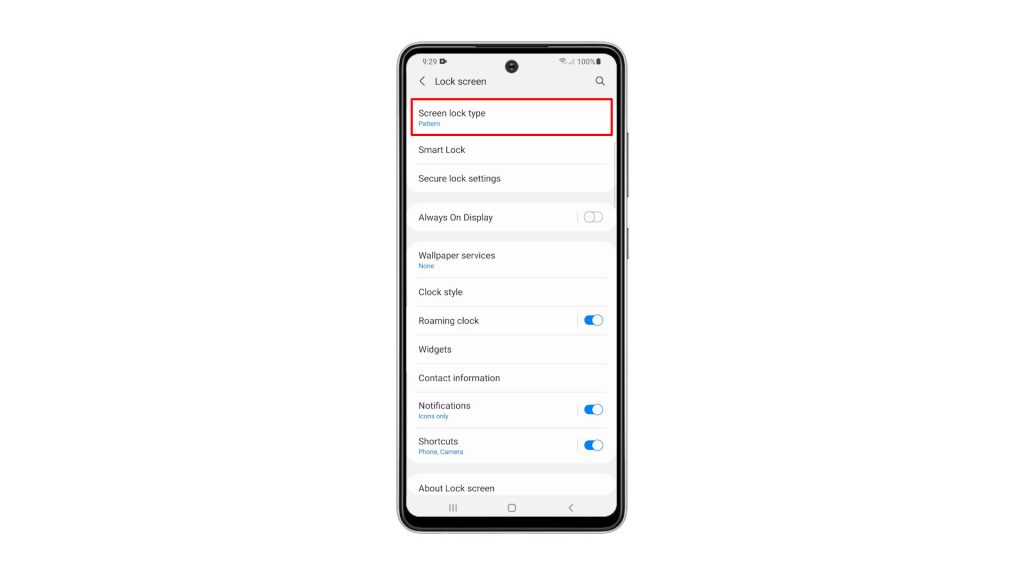
9. Now tap the switch next to Fingerprints to enable the feature.
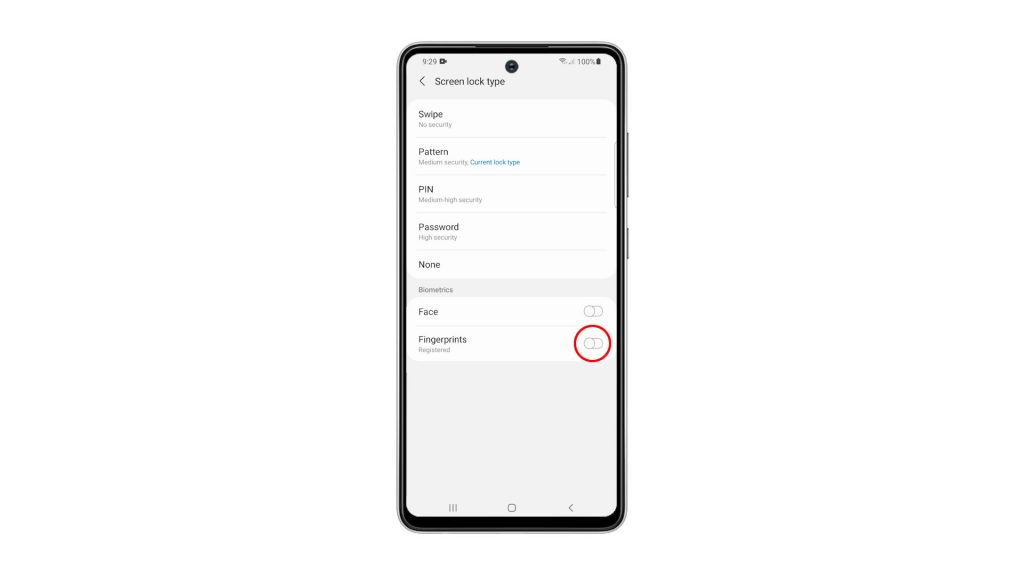
Now that you’ve enabled it, you can unlock your Galaxy A52 using your fingerprint. Although you can also use the other security lock you’ve set up.
We hope that this simple tutorial video can be helpful.
Please support us by subscribing to our YouTube channel. Thanks for reading!
ALSO READ: