Zoom Emails Not Coming Through? Here’s What to Do (7 Quick Tips + More)
Have you noticed you aren’t receiving emails from Zoom recently? Missed notification and activation emails can prevent you from accessing important Zoom information and meetings.
The good news is, with a few simple troubleshooting steps, you can get your Zoom emails flowing again quickly. This guide will walk you through how to resolve the Zoom emails not coming through issue.
1: Check Your Spam Folder
The first thing to check is whether Zoom emails have been filtered to your spam or junk folder.
Email services like Gmail or Outlook sometimes incorrectly flag Zoom system emails as spam. Always search your spam folder when troubleshooting missing Zoom emails.
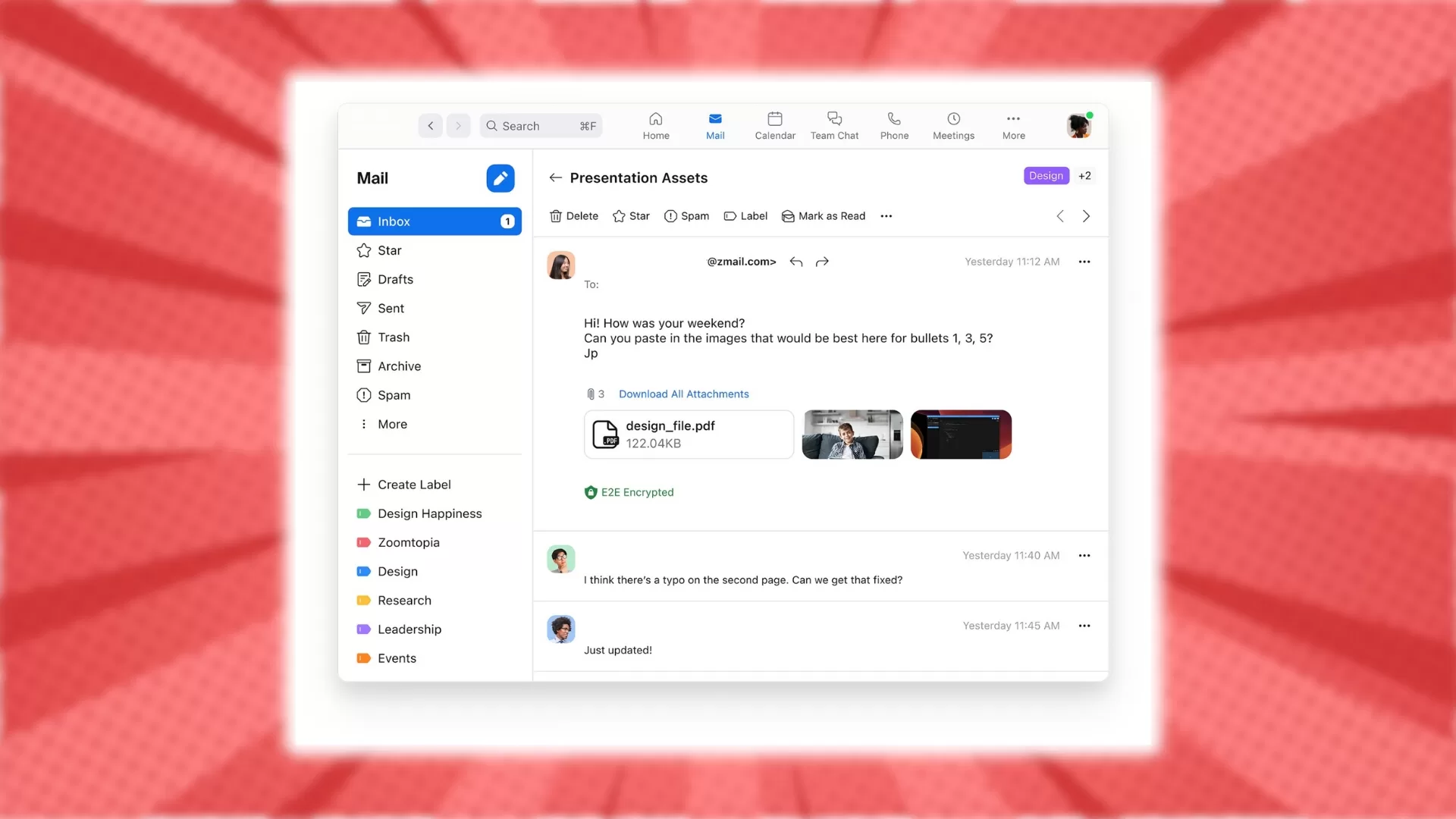
For Gmail:
- Click the More tab > Select Spam
- Search for “zoom.us” or “[email protected]“
For Outlook:
- Go to the Junk Mail folder
- Search for “zoom.us” or “[email protected]“
For Yahoo Mail:
- Click the Spam folder
- Search for “zoom.us” or “[email protected]“
If you find Zoom emails in spam, mark them as “Not Spam” to train your email filter to allow future messages.
2: Whitelist Zoom IP Addresses
Another common reason for blocked Zoom emails is restrictions within your email server or network firewall.
Zoom uses specific IP addresses to send account notifications and meeting invites. Ask your IT team to whitelist the following Zoom IP addresses:
- 149.72.21.92
- 149.72.32.163
- 149.72.59.154
- 149.72.112.79
- 149.72.122.209
- 149.72.134.114
- 149.72.163.203
- 149.72.185.127
- 149.72.191.243
- 149.72.196.70
And 80+ more listed on Zoom’s support page.
With these IP addresses allowed, your email server will stop blocking or filtering out Zoom emails.
3: Check If Your Email is On a Block List
In some cases, your specific email address may be on a block or bounce list within Zoom’s systems. This prevents any emails being sent to that address.
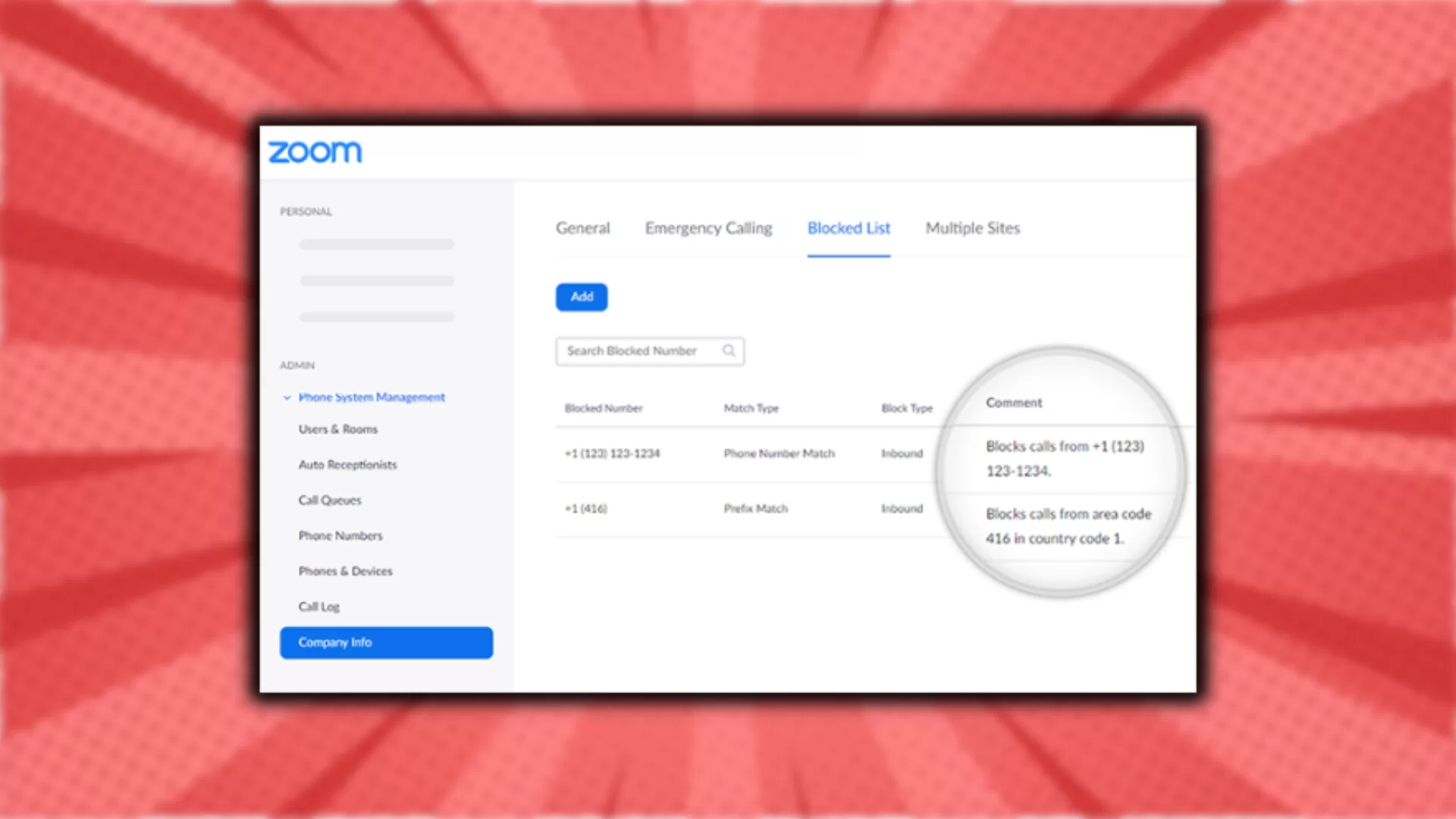
Contact Zoom support and ask them to check whether your email is incorrectly listed. If so, they can remove your email so you begin receiving Zoom notifications again.
4: Create a New Zoom Account
As a test, try creating a brand new Zoom account with a different email address not previously associated with Zoom.
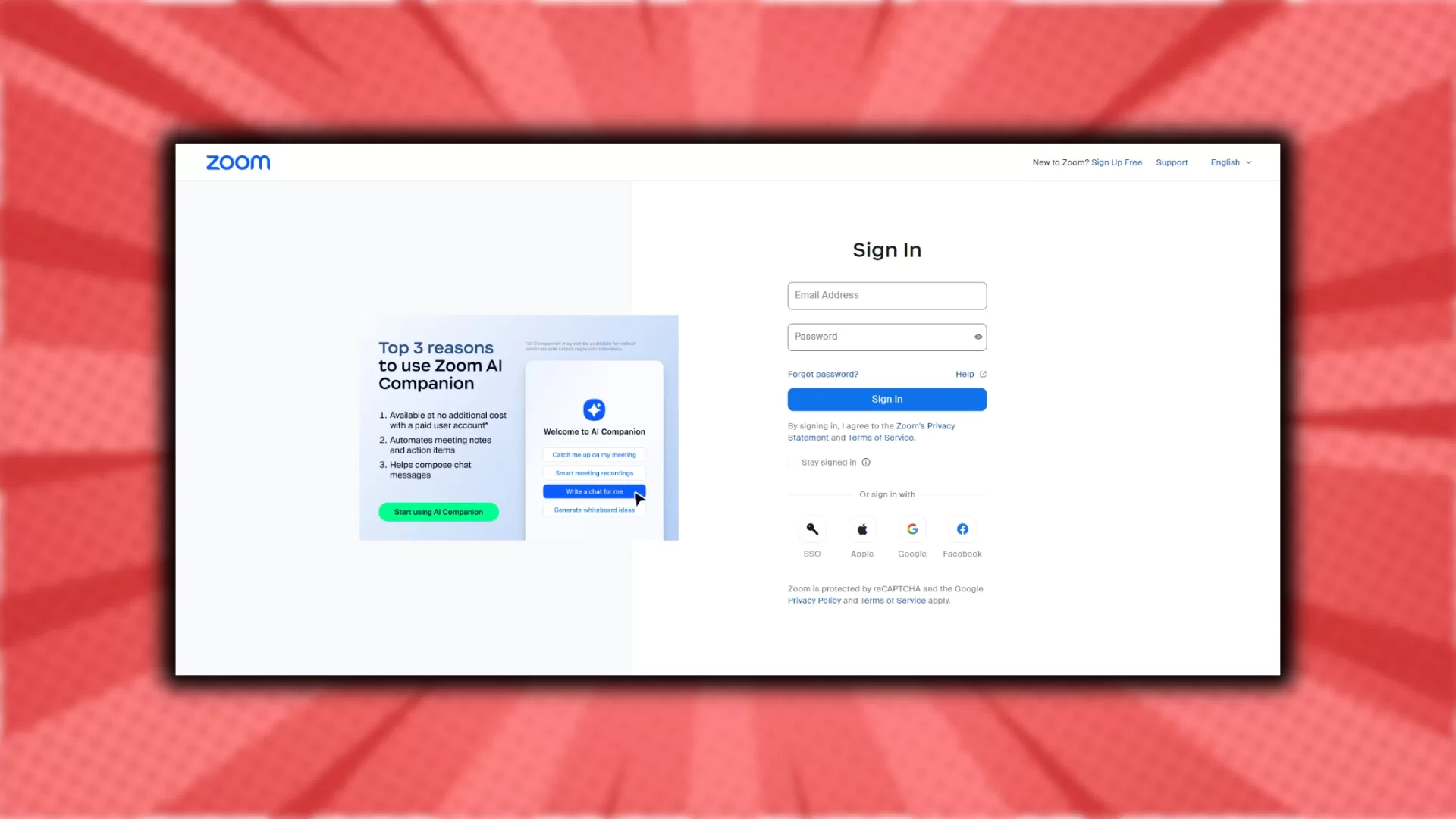
Attempt to receive a verification email or meeting invite to the new email. If successful, it confirms your original email has an issue on Zoom’s side. Let their support team know so they can investigate.
5: Enable Two-Factor Authentication
For security reasons, Zoom requires one-time passcode emails if you only use a password to login.
You can disable this and avoid passcode emails by enabling two-factor authentication (2FA). 2FA adds an extra ID verification step using your mobile device.
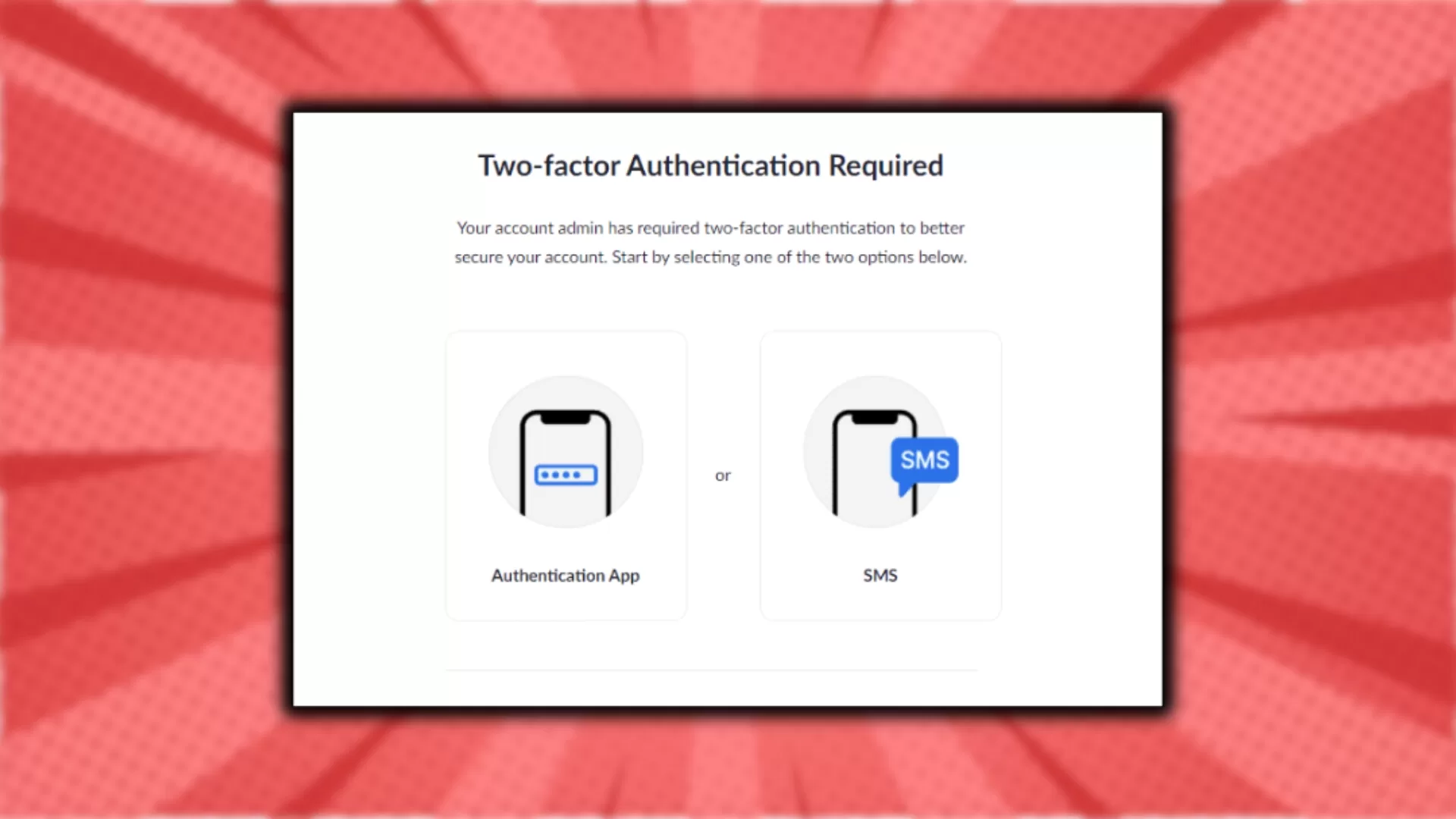
With 2FA enabled, Zoom will no longer need to send OTP passcode emails to your account.
6: Switch to Google or Facebook Login
Similarly, you can switch your Zoom login method from email/password to Google or Facebook. This also removes the need for OTP passcode emails while keeping your account secure.
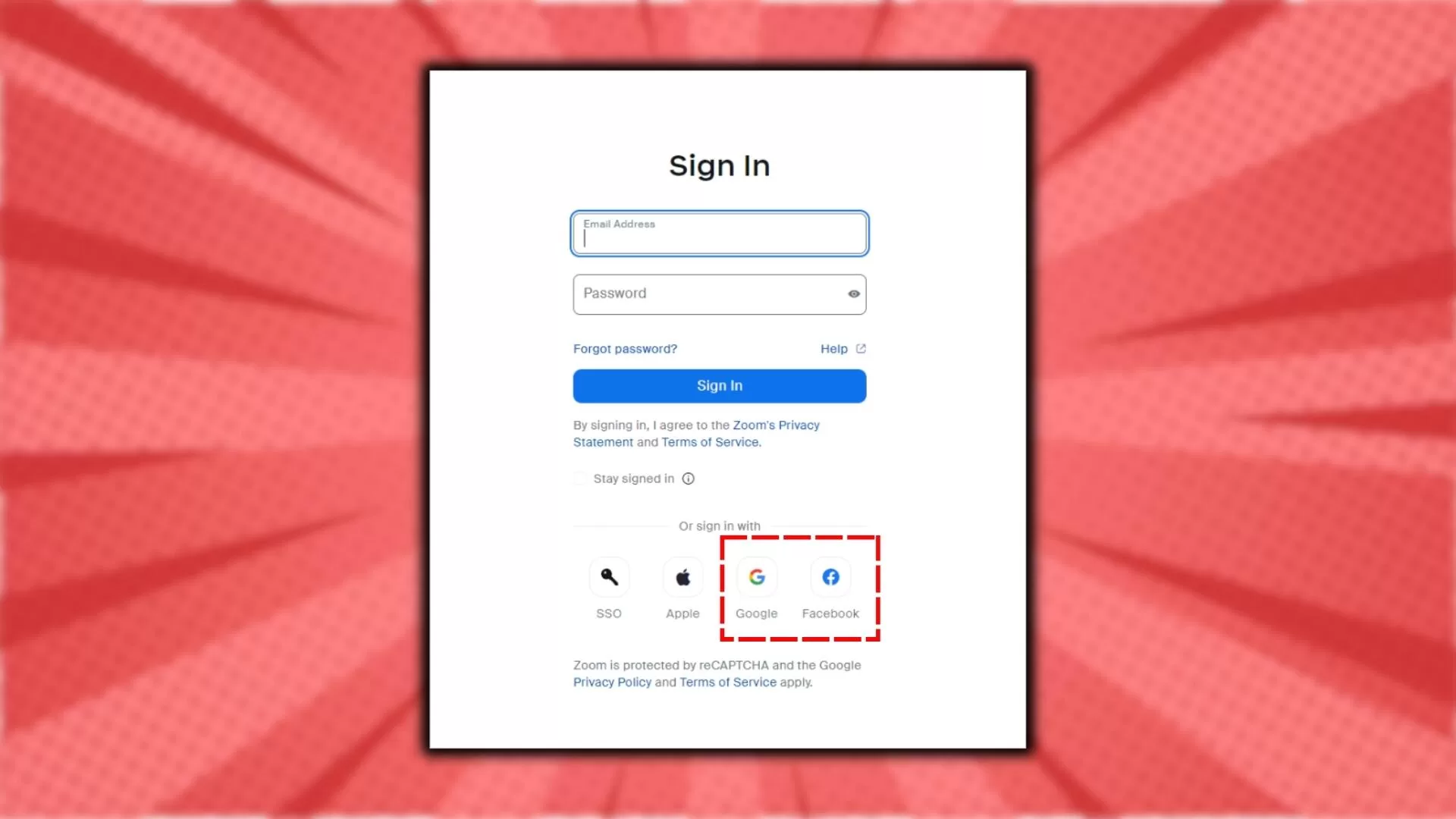
In your Zoom profile, change your login method to Google or Facebook instead. Zoom will then authenticate via those services rather than sending codes to your email.
7: Contact Zoom Support
If you still aren’t receiving Zoom emails after trying these troubleshooting tips, reach out to the Zoom Support team directly.
Explain in detail the issue you are seeing and what steps you’ve already taken to resolve it. The Zoom techs have additional tools to further diagnose why your email address may not be receiving Zoom messages.
Frequently Asked Questions
Why did my Zoom emails suddenly stop?
There are a few common reasons Zoom emails can unexpectedly stop arriving:
- Your email service started filtering Zoom to spam
- A Zoom IP address changed and was blocked
- Your email address got added to a block list
- You switched email providers recently
What kind of emails does Zoom send?
The main Zoom emails to expect are:
- Meeting invites and confirmation emails
- Notification emails for events like shared file uploads
- Password reset emails when you forget your login credentials
- Account modification confirmation emails
- One-time passcode emails for extra login security
How do I know if my email was blocked by Zoom?
If you stopped getting Zoom emails around the same time across multiple different devices and email services, it points to an issue on Zoom’s side. Contact their support team and ask them to verify whether your email address is on their block list.
What should I do if Zoom emails go to spam?
First, check your spam folder and move any Zoom emails found in there to your inbox. This helps train your email filter that Zoom messages are valid.
You can also add “[email protected]” and “[email protected]” to your email contacts list so they are always allowed.
Why won’t Zoom remove my email from the block list?
For privacy and security reasons, Zoom requires you to verify account ownership before they can make changes to the email address. Confirm you are logged into the correct Zoom account before contacting their support for removal from a block list.