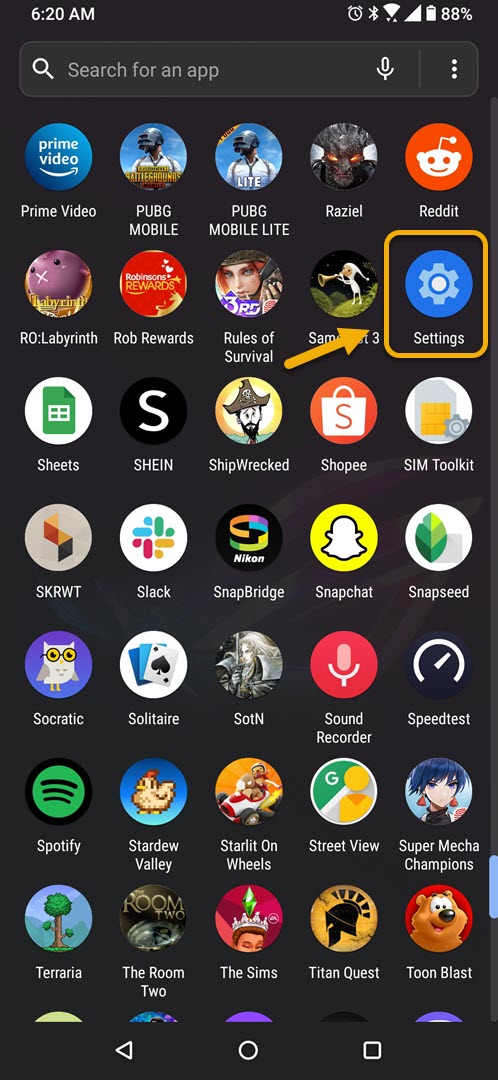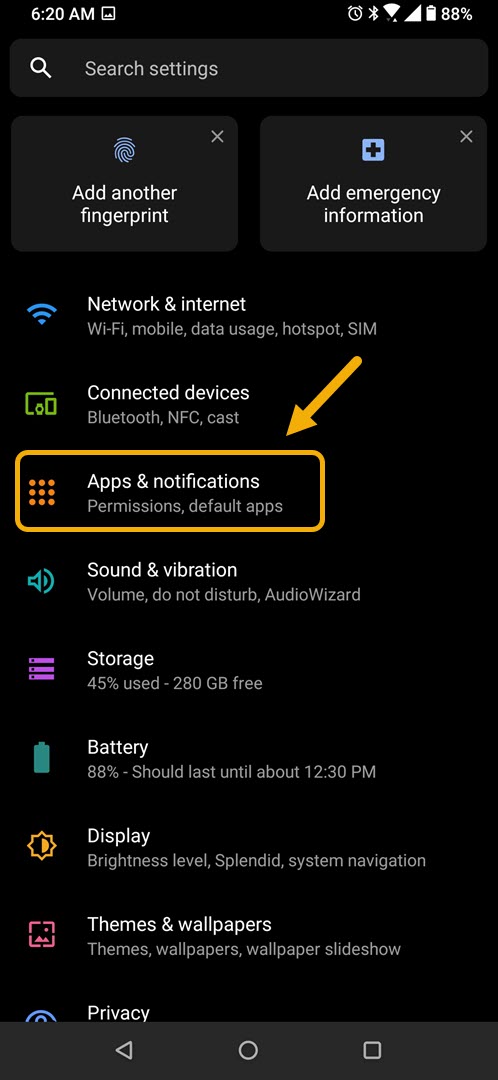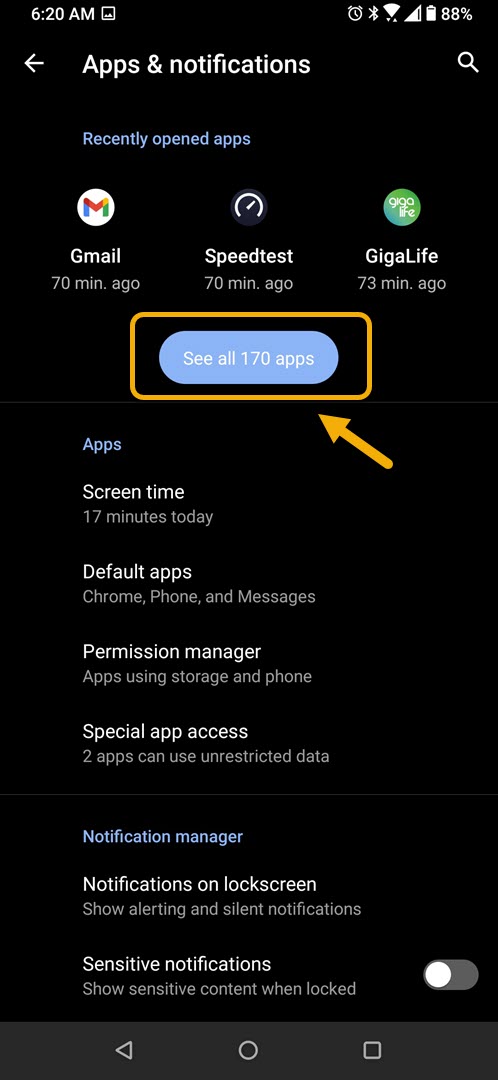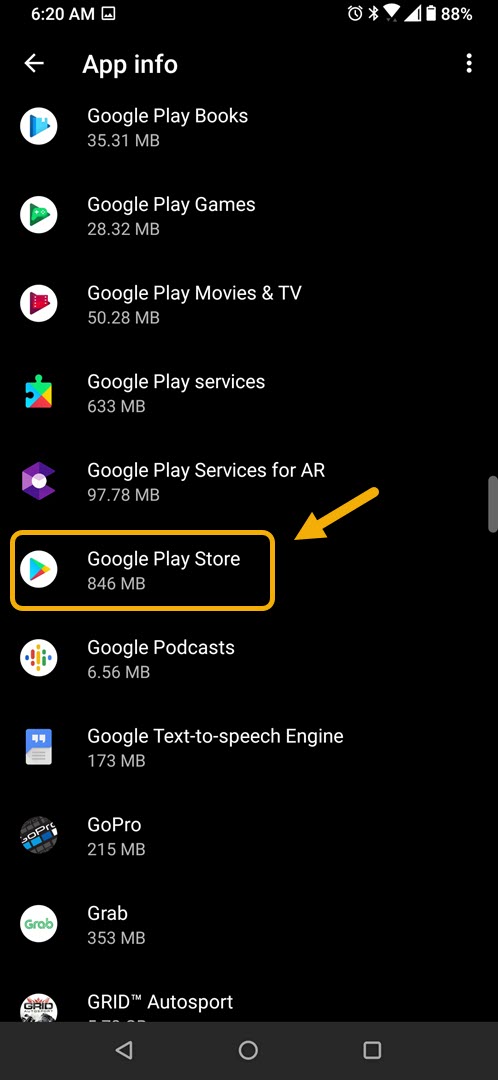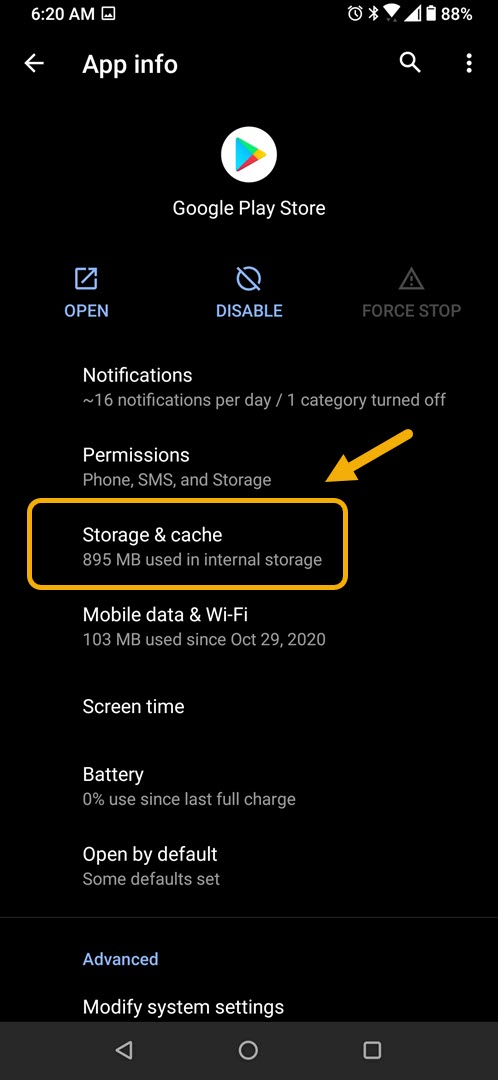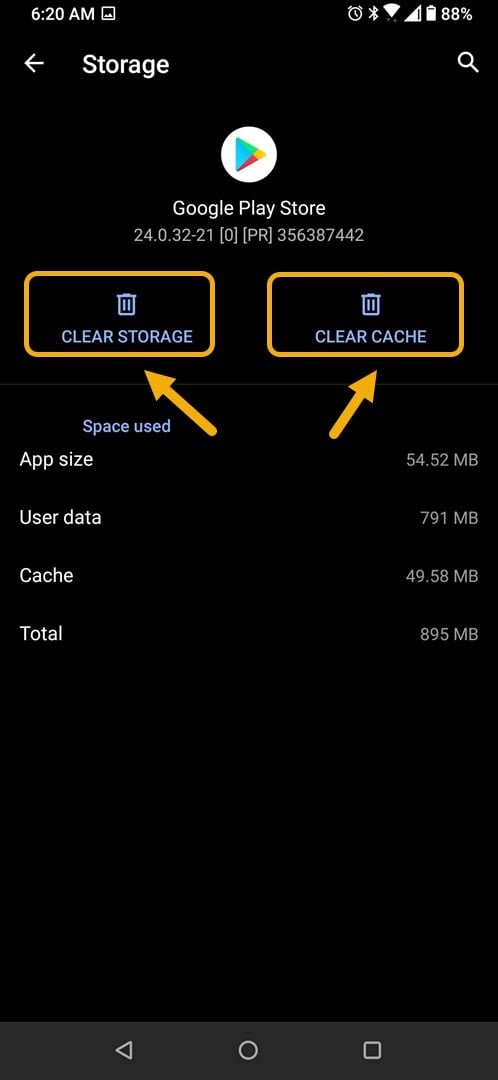How To Fix Can’t Install Zoom Cloud Meetings Error On Android Device
If you are getting the “Can’t install Zoom Cloud Meetings” error on your Android phone when trying to download it from the Google Play Store then this is most likely caused by a software glitch. To fix this you need to perform a series of troubleshooting steps.
The Zoom Cloud Meetings app allows you to join or start a video meeting from anywhere using your Android phone. This app can be downloaded for free at the Google Play Store and is one of the most popular communications apps available today. Some of its outstanding features include collaboration on the go, messaging, file transfers, and managing phone calls just to name a few.
What to do when Zoom Cloud Meetings does not install on your Android phone
One issue that you might encounter when trying to download this app from the Google Play Store is when it fails to install. Here’s what you need to do to fix this.
Things to do first:
- Restart the phone.
- Make sure your phone is running on the latest software version.
- Make sure the phone has a strong internet connection.
- Make sure the phone has sufficient storage space.
Clear the cache and data of the Google Play Store app to fix Zoom Cloud Meetings can’t install issue
If the app can be downloaded but can’t be installed then it’s very likely that the problem is caused by an issue with the Play Store. Clearing its cache and data will usually fix this problem.
Time needed: 3 minutes.
Removing temporary data of app
- Tap on Settings.
You can do this by swiping up from the Home screen then tapping on the Settings icon.

- Tap on Apps & Notifications.
This is where you can manage your app settings.

- Tap on See all apps.
This will list all of the apps installed in your phone.

- Tap on Google Play Store.
This will open the app permission notification and storage info.

- Tap on Storage & Cache.
This will open the app storage and permission settings.

- Tap on Clear Storage and Clear Cache then make sure to confirm your action.
This will remove the temporary data stored by the app.

Once the Play Store has been reset try to download the Zoom app again.
After performing the steps listed above you will successfully fix the can’t install Zoom Cloud Meetings on Android problem.
Visit our TheDroidGuy Youtube Channel for more troubleshooting videos.