How To Fix Xbox One Microphone Not Working | NEW in 2026!
Many Xbox One users encounter microphone not working issue every day. If you are having the same exact problem and you have no idea how to begin your troubleshooting, this guide is of help.
Causes why microphone is not working on your Xbox One
There are a number of many different reasons why your Xbox One microphone stops working. Let’s check each of the factors below.
Random system bug.
Your Xbox One console or any peripherals that you’re using may encounter bugs from time to time. If it’s your first have a mic not working issue on your Xbox One, it may be caused by a random issue that developed over time. In this situation, a quick system refresh may help.
Broken hardware.
Every hardware that you’re using can fail. Sometimes, a malfunction can result from a software glitch while in more serious cases, a total failure can occur due to bad hardware. For example, you may encounter audio issues or microphone troubles if your Xbox One controller was accidentally dropped, which resulted to a permanent circuit damage.
A similar situation may occur to your headset. Xbox One headset is pretty delicate so you must exert some effort to take care of it while in use, or after using it. Many kids may end up with a broken microphone after pulling out their Xbox One headset cable.
Muted by another party.
Sometimes, Xbox One mic problem may not be a problem at all. If you are trying to communicate to your friends in your party via voice chat and they are not responding to you at all, it may simply be because that they muted you on their end.
Account assigned to a different controller.
If you have multiple Xbox One controllers, it’s possible that your Xbox profile may be assigned to a different controller instead of the one you’re currently using. This means that the console may not be receiving the audio input of the current controller because the current profile settings are not registered.
Restricted Xbox account.
In your Xbox account settings, you’ll have an option to enable or disable voice and text chats. Try to revisit the privacy of your profile settings and see if there’s something that needs to be changed.
Voice chat is disabled under parental settings.
If you are using a child account and your Xbox One mic is not working, it may be because your parent blocks the ability for you to communicate with voice and text chat. This is an online safety feature that’s available for a parent account.
Server issues.
Another least known reason why your mic may have stopped working all of a sudden can be an Xbox Live server outage. This is obviously something that’s outside a player’s control so all you have to do is to check the server status and wait until the issue disappears.
Slow internet connection.
For some Xbox users, the quality of their home network connection is the primary reason for their mic problems. In order for voice and text chat to work, your home connection should have a decent download and upload speeds. If your internet is slow, or if your Xbox One has low bandwidth when you’re playing, you may encounter voice chat problems with your friends or other players.
How to fix Xbox One microphone not working
Because there are a wide range of factors to consider, there’s no single solution that anyone can do to get rid of all microphone issues on Xbox One. Below are the troubleshooting steps that you need to do to identify and fix your own problem.
Update Xbox One controller firmware.
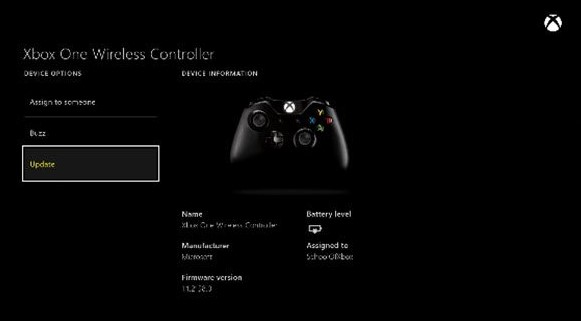
Before you proceed, make sure that the controller you’re using runs the latest firmware update. Check out the official Xbox support site on how to update your Xbox One controller.
Refresh the connection.
Sometimes, disconnecting the controller from the console and the headset from the controller are enough to fix mic problems or issues with voice chat. If applicable, make sure to turn off your headset and controller before disconnecting.
Try using your microphone on another device.
You want to ensure that your headset is not the reason for your mic not working. To do that, try using your headset on another device like another controller and Xbox One console, or connect it to your laptop via Bluetooth.
If the headset mic works on a second device, then proceed to the next troubleshooting steps below.
Power cycle your Xbox One console.
You may also fix Xbox one mic issues by rebooting the Xbox One console. To do that, just turn the console off, unplug the power cable from the power source for 30 seconds, then turn it back on.
Check for server issues.
In case there’s an on-going Xbox Live server outage or maintenance, you can also visit the Xbox support site to see the server status:
https://support.xbox.com/en-US/xbox-live-status
If there’s any issue with servers that affect voice or text chat, the website should say so.
Verify mic is not muted.
Gaming headsets typically have a mute button. Make sure that yours is not muted. If there’s a light on the mute button, this means that your headset is not picking your voice. Press the mute button again to disable mute.
While you’re at it, also check if the microphone volume is set properly.
Check if other players in your party have muted you.
Some people may rather enjoy playing a game without talking to other players. If you are trying to communicate with friends or other users in a party and they’re not responding, they may have muted you on their end.
Ensure that your Xbox Live profile is assigned to the correct controller.
Another thing that you want to verify is whether or not you are using the correct profile on the current controller. Your Xbox One console may not be getting any audio signal from the controller because your profile is not assigned to it.
Check your Xbox account privacy settings.
If you still have microphone issues at this point, the next step that you can do is to go under your Xbox account on your console and see if voice and text communication is disabled. Here’s how:
- Go to Settings.
- Go to Account.
- Go to Privacy & online safety.
- Go to View details & customize.
- Go to Communicate with voice and text.
Double check your parental account settings.
If yours is a child account, try talking to the parent that manages your account to see if he or she has disabled voice and text online communication for you.
Troubleshoot your internet connection.

If your Xbox One has slow upload speed, voice and text chat may not work properly. Try running a network speed test on your console to verify this.
If you haven’t done it recently, try to reboot your modem or router and see if that will help.
If there are many devices at home that uses the connection at the same time that you’re playing, your Xbox One may not be getting enough bandwidth to allow online communication. Try to disconnect other devices from the network to free up bandwidth and check if your Xbox One microphone is still not working.
Other interesting articles:
- How To Fix Cyberpunk 2077 No Audio | No Sound (Easy Solutions)
- How To Fix Cyberpunk 2077 Not Launching | Won’t Load Or Open
- How To Fix Cyberpunk 2077 Has Flatlined Error | Crashing On Startup | PC
- How to Fix Twitch Error Code D5E73524 | Easy Solutions | NEW 2020!
Visit our TheDroidGuy Youtube Channel for more troubleshooting videos and tutorials.