What to do if your Galaxy A60 can’t send text messages
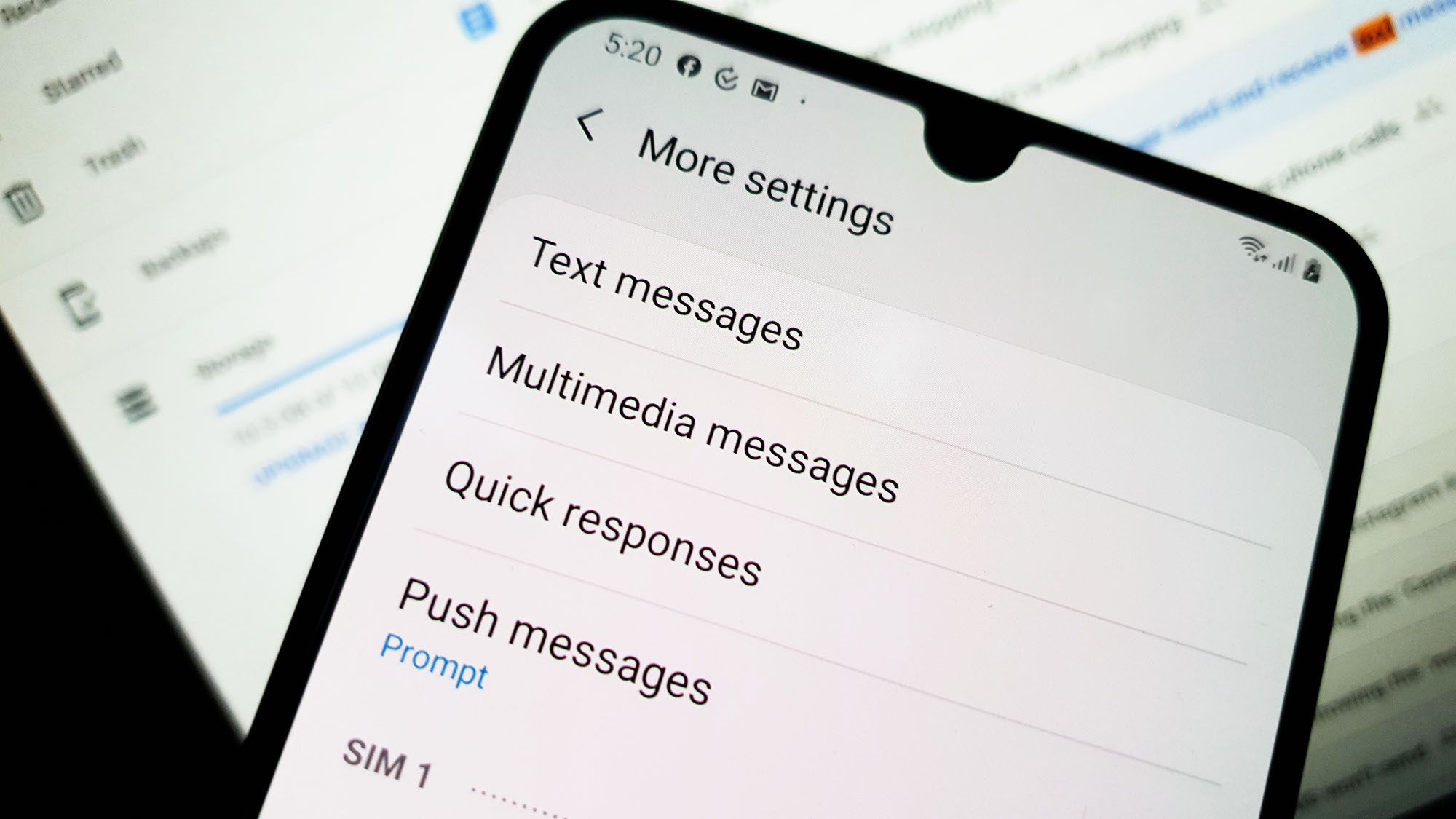 When a smartphone like the Samsung Galaxy A60 can’t send text messages, the problem can be pretty minor. At least, that’s always been the case with other smartphones that have encountered a problem like this. Texting issues aren’t really that serious; it’s not a sign of a serious firmware issue or a hardware problem. Needless to say, you should be able to fix this problem if you’re willing to do some troubleshooting procedures.
When a smartphone like the Samsung Galaxy A60 can’t send text messages, the problem can be pretty minor. At least, that’s always been the case with other smartphones that have encountered a problem like this. Texting issues aren’t really that serious; it’s not a sign of a serious firmware issue or a hardware problem. Needless to say, you should be able to fix this problem if you’re willing to do some troubleshooting procedures.
In this post, I will guide you in troubleshooting your Galaxy A60 that can’t send text messages. I will also be sharing with you the solutions we’ve been using in fixing problems like this. So, if you’re one of the owners of this phone and are currently being bugged by a similar problem, continue reading because this article may be able to help you.
Troubleshooting a Galaxy A60 that can’t send text messages
In this troubleshooting guide, we will look into all possibilities and rule them out one after another until we can determine what the problem really is and what needs to be done to fix it. Here’s what you need to do:
First solution: Make sure the recipient’s number is correct
It doesn’t hurt to double-check the number of the person you’re trying to send a message to. If the number is incorrect, then that’s the reason why your phone can’t send text messages and the problem may only occur if you’re texting that certain number.
However, if you’re sure that the number is correct, then move on to the next solution.
ALSO READ: How to fix Common Samsung Galaxy A60 Texting Issues
Second solution: Check the signal indicator
Make sure that your phone has a decent signal reception because if it has only one signal bar, that often leads to intermittent connection with the tower. Meaning, you may be able to send a message now but it may fail next time. If other devices in the area are having similar issues, then there’s no issue with your phone; it’s the coverage in that area that has a problem.
However, if your device shows it’s getting a strong reception and yet it can’t send text messages, then continue troubleshooting.
Third solution: Make sure you have enough credits or your account isn’t the problem
If you’re on a plan, then you should know if you have unsettled bills. If the texting services just stopped working without apparent reason, then it’s possible that it’s account-related. Your account may have been barred from using the service for some reason. You need your service provider’s help to get the problem fixed.
On the other hand, if you’re using a prepaid SIM, then it’s possible that there’s not enough credits to use the service.
ALSO READ: How to fix a Galaxy A60 that won’t connect to a WiFi network
Fourth solution: Reset network settings
If the first three procedures failed to fix the problem, then what you have to do next is to reset the network settings of your device. Doing so will bring the network settings back to factory defaults as well as refresh your device’s network services. If this is just a problem with the firmware caused by some network issues, then this procedure should take care of the problem. Here’s how it’s done:
- Swipe down from the top of the screen to pull the notification panel down.
- Tap the Settings icon on the upper-right corner.
- Scroll to and tap General management.
- Touch Reset.
- Tap Reset settings.
- Tap the Reset settings button.
- If prompted, enter your PIN, Password or Pattern.
- Finally, tap Reset.
After doing this and your Galaxy A60 still can’t send text messages, then move on to the next solution.
ALSO READ: How to fix a Samsung Galaxy A60 with screen flickering issue
Fifth solution: Master reset your phone that can’t send text messages
Lastly, if the problem continues even after doing all those procedures, then you have no other choice but to reset your phone. A reset will fix any firmware-related issues including this one, provided that it’s not an account issue or network problem. Prior to the reset, make sure to create a copy of your important files and data as they will all be deleted and you may not be able to retrieve them.
After the backup, make sure to remove your google account so that you won’t be locked out of your device after the reset. When you’re ready, follow these steps to reset your phone that can’t send text messages…
- Turn off the device.
- Press and hold the Volume Up and Power keys.
- When the Galaxy A60 logo shows, release the keys.
- Your Galaxy A60 will continue to boot up into the Recovery Mode. Once you see a black screen with blue and yellow texts, proceed to the next step.
- Press the Volume down key several times to highlight ‘wipe data / factory reset’.
- Press Power button to select.
- Press the Volume down key until ‘Yes’ is highlighted.
- Press Power button to select and start the master reset.
- When the master reset is complete, ‘Reboot system now’ is highlighted.
- Press the Power key to restart the device.
If all else fails, you should call your service provider so that they can help you figure out what the problem with your phone and why it can’t send text messages. I hope that this troubleshooting guide has been helpful.
Having Issues with your phone? Feel free to contact us using this form. We’ll try to help.
NEXT UP ON TDG: