What to do if Whatsapp crashes when opened on Galaxy A10
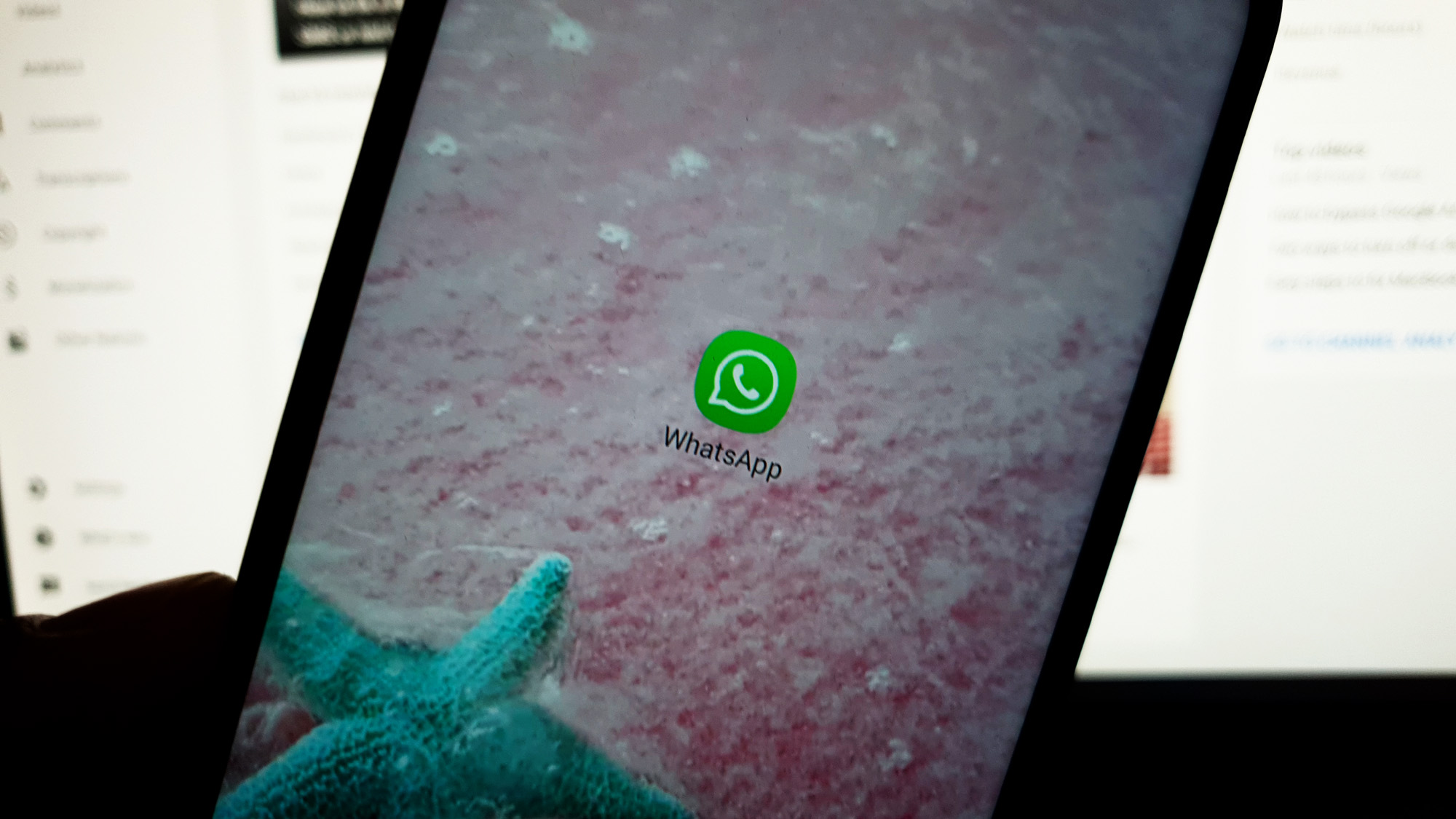 When a popular application like Whatsapp crashes shortly after it’s opened, most of the time, the issue is with the app only. Needless to say, it’s pretty easy to fix, although this problem could be really annoying sometimes.
When a popular application like Whatsapp crashes shortly after it’s opened, most of the time, the issue is with the app only. Needless to say, it’s pretty easy to fix, although this problem could be really annoying sometimes.
App crashes occur every now and then. But when you’re trying to fix a third party application that’s not working properly, you only need a few troubleshooting procedures to get everything straightened out.
In this post, I will guide you in troubleshooting your Galaxy A10 that’s bugged down by Whatsapp that keeps crashing for some reason. We will try to look into all possibilities and rule them out one after another until we can figure out the reason why Whatsapp crashes after it’s opened.
But before we actually move on to our troubleshooting, if you are looking for a solution to a different problem, or if other social media apps are crashing on your phone, then read this post as we have already addressed some of those problems. In case you need more help with your problem, fill up our Android issues questionnaire and hit submit to contact us.

Fixing a Galaxy A10 that’s bugged by Whatsapp crashes
As I said earlier, it’s easier to fix problems caused by third-party applications because you can simply remove the app from your phone and the problem will be gone as well. But we know that Whatsapp can be very important for some users so not having it on the phone is out of the question. That’s why we’re gonna help you fix the ‘Whatsapp keeps stopping’ error so that you can continue using the app. Here’s what you need to do:
First solution: Force restart your Galaxy A10
If it’s the first time that you encountered this error, then it’s possible that the problem is pretty minor or caused by some minor firmware glitches. At this point, it’s best to do the most basic yet effective solution and that’s the forced restart. It’s a simulated battery removal that refreshes your phone’s memory and reload all applications and services. It might be the only procedure you need to do. Here’s how…
- Press and hold the Volume Down button and don’t release it yet.
- While holding down the volume button, press and hold the Power key as well.
- Keep both keys held down together for 15 seconds or until the Galaxy A10 logo shows on the screen.
Once the phone has finished rebooting, launch the app to see if Whatsapp crashes are gone.
ALSO READ: How to fix popular social media apps that crash on Samsung Galaxy A10
Second solution: Clear the cache and data of Whatsapp
The next most logical thing to do is to go after the app itself. App crashes are often a minor app-related problem and most of the time, resetting the app in question will fix them. That’s what you need to do next. You have to clear the cache and data of Whatsapp to bring it back to its default configuration as well as to replace its old cache and data files. Here’s how you do that:
- Go to the screen where the Whatsapp icon is located.
- Tap and hold on the Whatsapp icon until options show.
- Tap App info.
- Touch Storage.
- Tap Clear cache.
- Now, tap Clear data and touch OK to confirm.
If Whatsapp crashes still after this procedure, then move on to the next solution.
Third solution: Uninstall Whatsapp and reinstall it
Most of the time, when an app starts to crash after the phone is updated, the problem is the compatibility between the app and the firmware. Thus updating the app would the issue. However, the best thing to do at this point is to remove Whatsapp from your phone to also remove all its associations with the firmware and other applications. After which, download a new copy of the app from the Play Store to make sure you’re using the latest version. Here’s how you do these things:
- Go to the screen where the Whatsapp icon is located.
- Tap and hold on the Whatsapp icon until options show.
- Tap Uninstall and touch OK to confirm.
- Go back to the Home screen, and launch the Play Store.
- Search for Whatsapp, and then tap Install to begin the installation.
- When the installation is finished, tap Open to launch the app.
More often than not, uninstalling and reinstalling the problematic app would fix the issue. However, if the problem continues even after this, then it’s clear that the problem is already with the firmware of your phone and the app crashes may just be one of the symptoms or results.
ALSO READ: What to do if Snapchat keeps stopping on your Galaxy A10
Fourth solution: Factory reset your Galaxy A10
When all else fails, a reset will be necessary. It will surely fix the problem but you may also lose some of your important files and data. Therefore, prior to the reset, make sure to create a copy of the things you don’t want to lose.
When the backup is finished, remove your Google and Samsung accounts from the phone so that you won’t be locked out. When you’re ready, follow these steps to reset your Galaxy A10:
- Turn off the device.
- Press and hold the Volume Up and Power keys.
- When the Galaxy A10 logo shows, release the keys.
- Your Galaxy A10 will continue to boot up into the Recovery Mode. Once you see a black screen with blue and yellow texts, proceed to the next step.
- Press the Volume down key several times to highlight ‘wipe data / factory reset’.
- Press Power button to select.
- Press the Volume down key until ‘Yes’ is highlighted.
- Press Power button to select and start the master reset.
- When the master reset is complete, ‘Reboot system now’ is highlighted.
- Press the Power key to restart the device.
- Once the reset is finished, set up your phone as a new device.
I hope that we’ve been able to help you fix your Samsung Galaxy A10 with ‘Whatsapp keeps stopping’ error. We would appreciate it if you helped us spread the word so please share this post if you found it helpful. Thank you so much for reading!
ALSO READ: What to do if Messenger closes when opened on Galaxy A10
Connect with us
We are always open to your problems, questions and suggestions, so feel free to contact us by filling out this form. This is a free service we offer and we won’t charge you a penny for it. But please note that we receive hundreds of emails every day and it’s impossible for us to respond to every single one of them. But rest assured we read every message we receive. For those whom we’ve helped, please spread the word by sharing our posts to your friends or by simply liking our Facebook page or follow us on Twitter. You may also visit our Youtube channel as we publish helpful videos every week.