Lego Star Wars The Skywalker Saga Keeps Freezing? Here’s how to fix it
There are several factors that can cause your Lego Star Wars The Skywalker Saga Steam game to freeze. It could be due to a game bug, corrupted game files, hardware compatibility issues, or outdated drivers. To fix this you will need to perform several troubleshooting steps.
Lego Star Wars The Skywalker Saga is the sixth Lego themed game that allows you to play the important scenes of all nine movies. There are more than 300 playable characters including fan favorite Obi Wan Kenobi, 23 planets to explore, and more than a hundred vehicles to command. This is a single player game which can be played in shared/ split screen coop.
Fixing LEGO Star Wars: The Skywalker Saga freezing issue
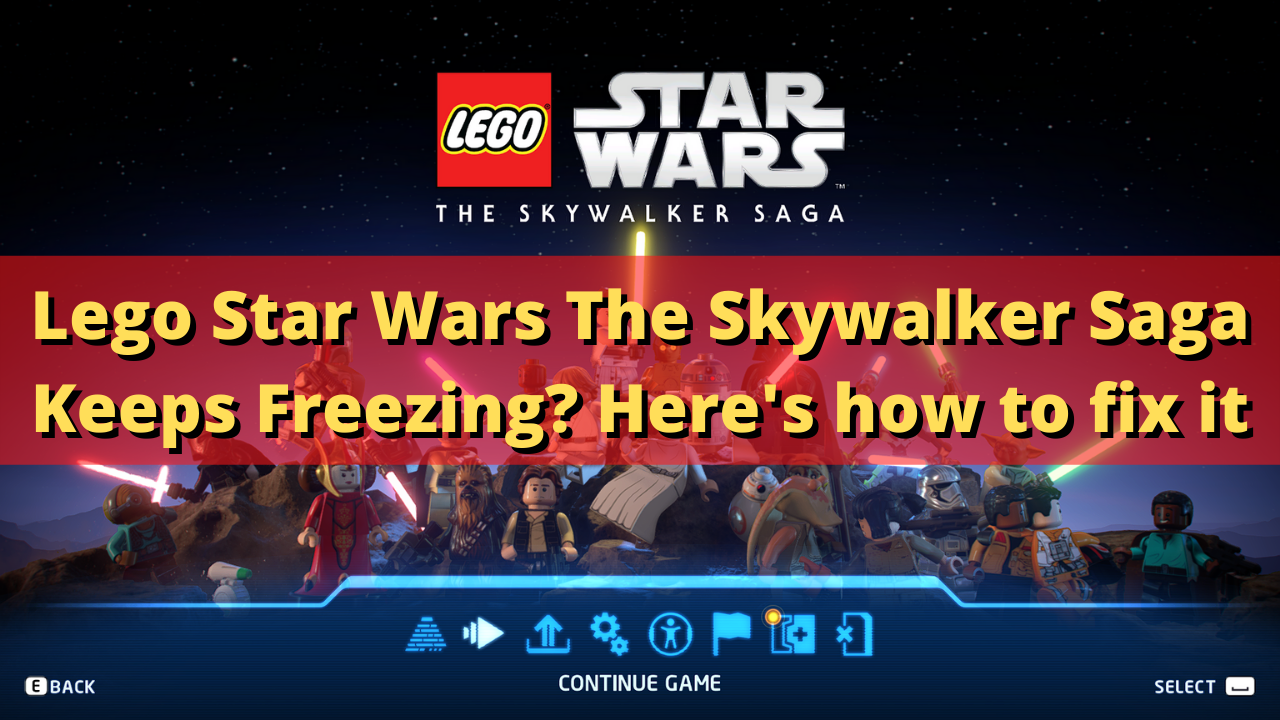
One of the issues that you might encounter when playing Lego Star Wars The Skywalker Saga is when the game freezes which later leads to an in game crash. This issue might occur just before the game starts or during game play and can often be an annoying experience.
Here’s what you need to do to fix the Lego Star Wars The Skywalker Saga crashing or freezing issue.
Solution 1: Make sure your PC can play Lego Star Wars The Skywalker Saga
You will need to make sure that your computer is capable of playing Lego Star Wars The Skywalker Saga. The game developer has listed the minimum as well as the recommended system requirements a computer needs to run the game. Your PC should meet at least the minimum system requirements to get a good gaming experience.
Minimum system requirements:
- OS: Windows 10 64-bit
- Processor: Intel Core i5-2400 or AMD Ryzen 3 1200
- Memory: 8 GB RAM
- Graphics: GeForce GTX 750 Ti or Radeon HD 7850
- DirectX: Version 11
- Storage: 40 GB available space
Recommended system requirements:
- OS: Windows 10 64-bit
- Processor: Intel Core i5-6600 or AMD Ryzen 3 3100
- Memory: 8 GB RAM
- Graphics: GeForce GTX 780 or Radeon R9 290
- DirectX: Version 11
- Storage: 40 GB available space
If your computer meets these requirements, especially the recommended system requirements, then your hardware is not what’s causing the Lego Star Wars The Skywalker Saga crashing or freezing issue.
Solution 2: Update your graphics card drivers
One factor that can cause PC games to freeze, crash, or have performance issues is if your computer has outdated GPU drivers. You need to make sure that the latest graphics driver is installed since this will have the latest performance enhancements as well as bug fixes that could make any game, such as the Lego Star Wars The Skywalker Saga, to run better.
Once the update has been installed you will need to restart your computer before checking if the Lego Star Wars The Skywalker Saga crashing issue or freezing problem still occurs.
Aside from updating the graphics drivers it’s also recommended that you make sure to select the preferred graphics processor. This is done when your computer has two graphics cards, an integrated graphics card and a dedicated graphics card. You should make sure to choose the dedicated GPU, such as your Nvidia graphics card or Radeon card.
Choosing preferred graphics option using Nvidia control panel
Open NVIDIA control panel.
Navigate to 3D settings > Manage 3D settings.
Open the Program settings tab and select your game from the dropdown menu.
Select Preferred graphics processor for this program from the second dropdown menu. Your NVIDIA GPU should appear as “High-performance NVIDIA processor”
Solution 3: Update your Windows operating system
You need to make sure to update your Windows operating system so that it will have the latest performance enhancements as well as bug fixes to allow you to have a better gameplay experience.
Manually download Windows updates
Right click the Start button.
Click Settings.
Click Windows Update section found on the bottom left side of the new window that appears.
Click Check for updates.
If new updates are found then click on the Install now button.
After installing the new updates restart your computer then check if Lego Star Wars The Skywalker Saga crashing issue or freezing problem still occurs.
Solution 4: Close other running applications when playing Lego Star Wars The Skywalker Saga
AS much as possible you should close other running applications when you are playing Lego Star Wars The Skywalker Saga . These open applications will use up system resources which means less available resources available for your game.
Force close other running applications using the Task Manager
Right click on the Start button.
Open Task Manager.
Click on More details found at the bottom left part of the window if it appears.
Click on the Processes tab.
Right click on the apps running and select End task. Do this for all applications except Lego Star Wars The Skywalker Saga and Steam.
Try to check if this will fix Lego Star Wars The Skywalker Saga freezing issue.
Solution 5: Check if your Windows antivirus is causing Lego Star Wars The Skywalker Saga to freeze
Sometimes an overly aggressive antivirus security software that is constantly checking the game files even when you are playing the game can cause it to freeze. You can check if this is the culprit by disabling the antivirus software of your computer then try playing Lego Star Wars The Skywalker Saga. If the game does not lag, freeze, crash, or have decreased framerates with the antivirus software disabled then you will need to add Lego Star Wars The Skywalker Saga in its exception list.
Disable the Windows antivirus software
Click the Start button.
Click on Settings.
Click on Update & Security.
Click on Windows Security.
Click on Virus & threat protection.
Click on Manage settings.
Turn off the Real time protection switch.
Adding Lego Star Wars The Skywalker Saga to the exception list of antivirus software
Click the Start button.
Click on Settings.
Click on Update & Security.
Click on Windows Security.
Click on Virus & threat protection.
Click on Manage settings.
Click Add or remove exclusions.
Click Add an exclusion.
Click Folder.
Find the folder location of Black Desert Online and select it.
Try to launch Lego Star Wars The Skywalker Saga then check if the freezing issue still occurs.
There’s also the possibility that your Windows Firewall is causing the freezing issue. You can check if this is the culprit by temporarily disabling the firewall then checking if the game still freezes. If it doesn’t then you will need to add Lego Star Wars The Skywalker Saga to its exception list.
To disable the Windows firewall
Click the Start button.
Click on Settings.
Click on Update & Security.
Click on Windows Security.
Click on Firewall & network protection.
Select the active network connection. This can either be the Domain, Private, or Public network with the active label.
Turn off the Microsoft Defender Firewall switch.
Allowing Lego Star Wars The Skywalker Saga through firewall
Click the Start button.
Click on Settings.
Click on Update & Security.
Click on Windows Security.
Click on Firewall & network protection.
Click Allow an app through firewall.
Click change settings.
Place a check mark on all boxes for Lego Star Wars The Skywalker Saga.
Click OK.
Solution 6: Verify integrity of the game files
Sometimes the Lego Star Wars The Skywalker Saga game will freeze because of corrupted or missing game files. In order to fix this you will need to verify the integrity of the game files using the Steam client. Any missing or corrupted file will be replaced with new ones downloaded from the servers.
Verify integrity of the game files
Open the Steam client.
Click on your Steam Library.
Find Lego Star Wars The Skywalker Saga then right click it then click on Properties.
On the new window that appears click on Local Files tab.
Click Verify integrity of game files…
Once the game files have been fixed try checking it the crashing issue still occurs.
Solution 7: Reinstall the game
In case the above troubleshooting steps fails to fix the problem then you should consider uninstalling the game then install a fresh version.
Uninstalling the game
Go to the Steam Library tab.
Right click on Lego Star Wars The Skywalker Saga then click on Manage then uninstall.
Click on Uninstall again to uninstall the game.
Installing the game
Go to the Library tab.
Right click on Lego Star Wars The Skywalker Saga then click on install.
Click next to proceed with the installation.
Feel free to visit our YouTube channel for additional support and troubleshooting guides on various devices.