War Thunder Gets Stuck on Loading Screen, Won’t Load Completely
In this troubleshooting guide, we will show you how to fix War Thunder that gets stuck on the loading screen and won’t load completely. You will also learn the reason why such a problem occurs and how to prevent it. Read on to learn more.
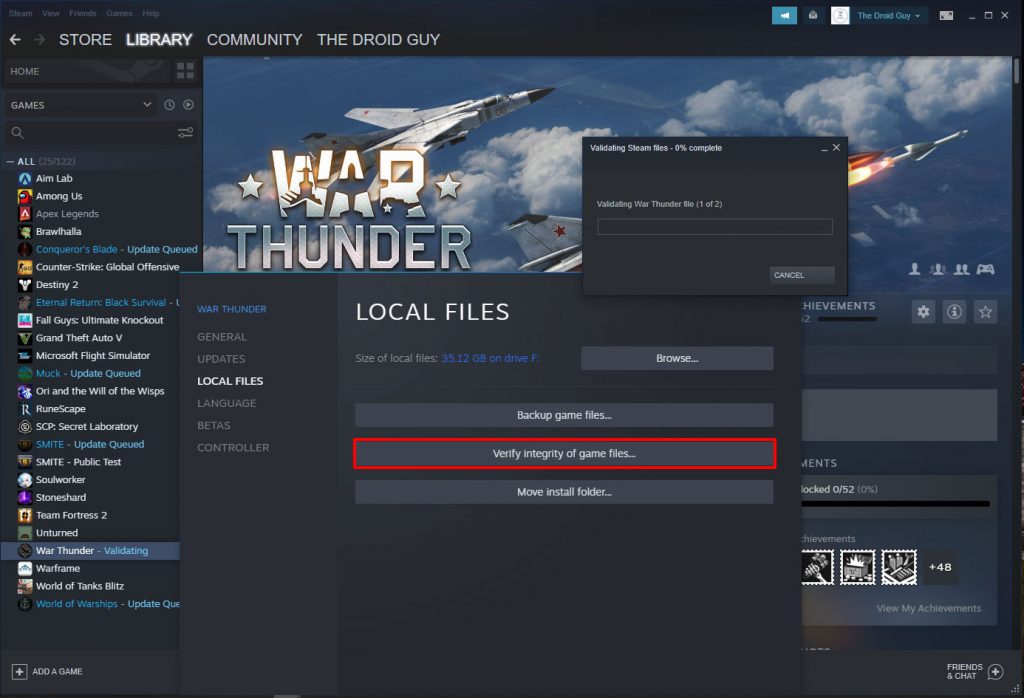
A game that gets stuck on a certain screen and won’t continue loading up might have some problems with its cache or game files. However, it can also be an issue caused by technical problems with your computer. Most of the time, this can be fixed by doing a couple of solutions.
So if you’re one of the gamers that’s currently bugged by War Thunder that won’t load, here are the things you should do:
Fix #1: Force close War Thunder and try again
The first thing you need to do is to force stop the game so that you can do something on your computer. But the fact is that this procedure can actually fix the problem if it’s not really that serious. Here’s how:
- Press the CTRL, ALT and Delete keys at the same time.
- Click on the Task Manager.
- Look for War Thunder and click on it.
- Click the End task button at the lower-right corner of the window.
Once the game is closed, run it again and see if it works now.
Fix #2: Restart your PC
Another thing that has been proven to be very effective in fixing minor issues is by rebooting your computer. Doing so will release the RAM and CPU that the games and apps are using, as well as refresh the memory of your machine.
So take a little time restarting your PC. Follow these steps:
- So click the Start button on your PC and click Power.
- Click Restart and wait until the computer finishes the reboot.
If this doesn’t fix the stuttering problem on War Thunder, then move on to the next solution.
Fix #3: Make sure your graphics card driver is updated
You also have to make sure that your video card runs on the latest driver. Nowadays, GPU manufacturers roll out updates for their device as frequently as possible to be able to keep up with the demands of the games. So follow these steps to try and update your graphics card:
- Click the Start icon, type “file explorer” and click the File Explorer app.
- On the left panel, right-click on This PC and click Properties.
- Click Device Manager.
- Expand Display adapters, right-click on your GPU and click Update driver.
- Click Search automatically for drivers, and wait until your PC finishes the update.
You may also use the software that often comes with your graphics card to update it.
Fix #4: Verify integrity of game files
If the previous solutions failed to fix War Thunder, then let the Steam client verify the integrity of the games files. It’s possible that some of those files are corrupted or missing. So follow these steps to make Steam fix the problem for you:
- Launch the Steam client.
- Navigate to the Library, look for War Thunder and right-click on it.
- Click Properties, and click Local Files.
- Click Verify integrity of game files and wait until the entire process is finished.
After this, run the game and see if the problem is fixed. If not, then move on to the next solution.
Fix #5: Uninstall War Thunder and reinstall it
If all else fails then you have no other choice but to reinstall the game. Which means that you will have to uninstall it first to remove all its installation files and association with the system. After that, reinstall the game and that should take care of the problem. Here’s how to uninstall it:
- Launch the Steam client.
- Navigate to the Library tab and right-click on War Thunder.
- Hover over Manage, and click Uninstall.
- Click Uninstall one more time to remove the game from your computer.
Once you’ve finished rebooting your PC, download and install the game again.
We hope that this troubleshooting guide can help you one way or the other.
Please support us by subscribing to our YouTube channel. Thanks for reading!
ALSO READ:
Seriously? None of this worked.