How To Fix War Thunder That Keeps Stuttering on Steam
In this post, we will show you how to fix War Thunder that keeps stuttering or lagging on your computer and learn how to prevent such a problem from happening again in the future. This is just a minor issue that you can fix by yourself. Continue reading to learn more.
A game stutters when your PC is having some issues with its components or the operating system. There are times when app crashes can also affect your gameplay. Aside from, gameplay lags and stuttering can be due to a slow Internet connection. That’s why it’s also important to check your connection from time to time.
Sometimes, server downtimes can also cause a similar problem. That’s one thing you also have to check to know if you need to do something about your computer or the game, or just wait it out until it’s fixed. If you’re one of the gamers of War Thunder who are currently bugged by stuttering and lags, then here are the things you should do:
Fix #1: Force close War Thunder and reopen it
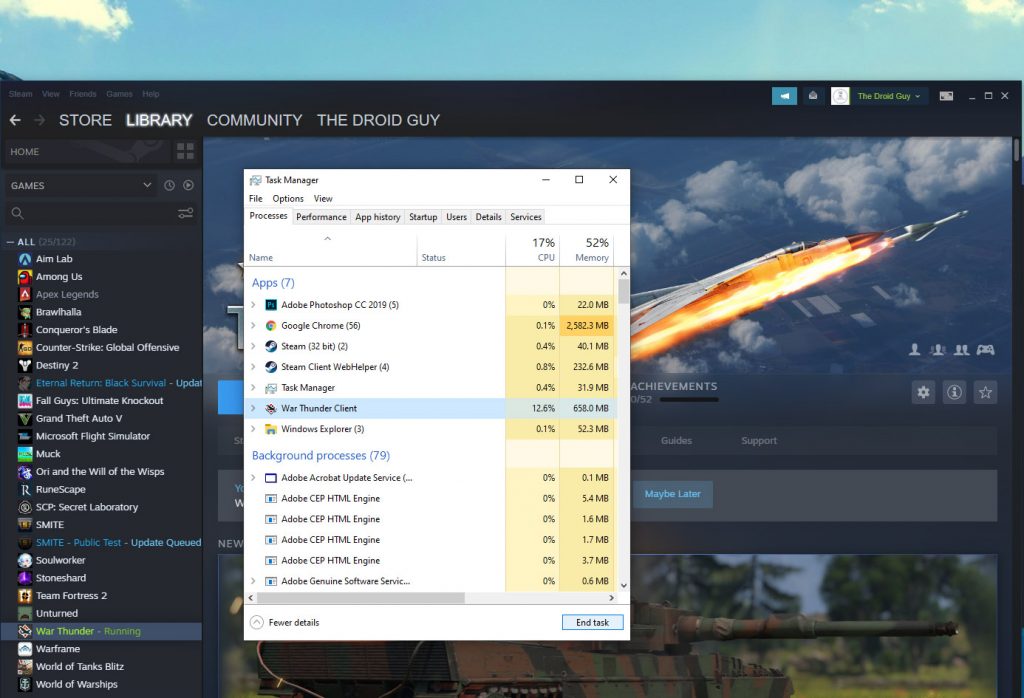
When the stuttering manifests, abruptly close the game, and then reopen it to see if the problem gets fixed. Sometimes, this is all you need to do to make a game run smoothly again. Here’s how you do that:
- Press the CTRL, ALT and Delete keys at the same time.
- Click on the Task Manager.
- Look for War Thunder and click on it.
- Click the End task button at the lower-right corner of the window.
After doing that, launch War Thunder again to see if the stuttering is gone.
Fix #2: Restart your computer
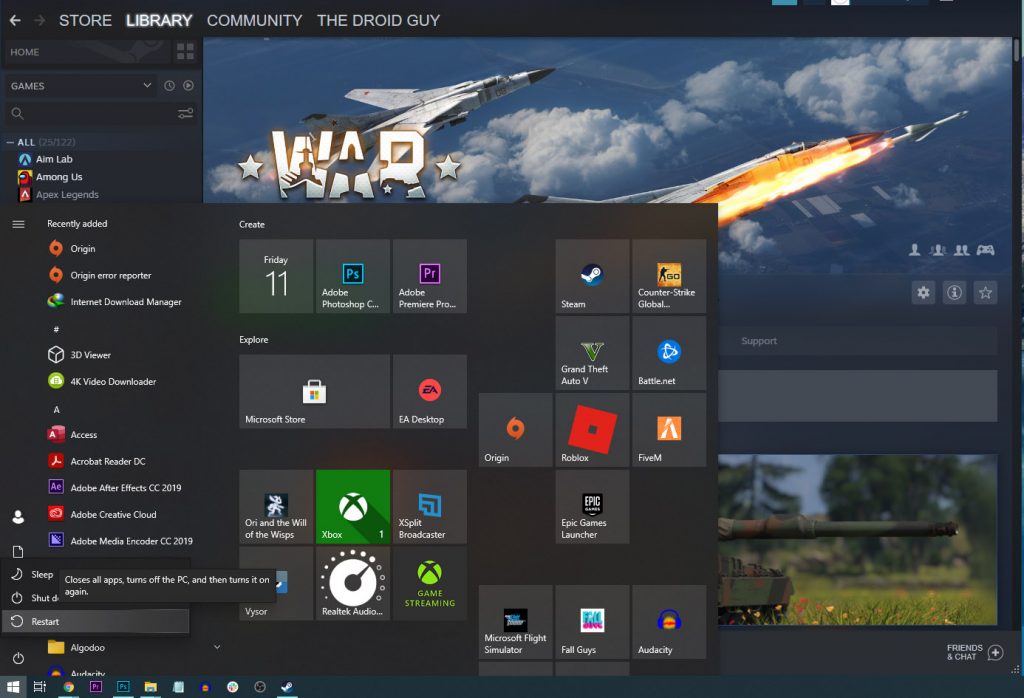
After restarting the game and the stuttering continues, what you have to do next is to reboot your computer. There is always a possibility of a minor technical issue with your rig, that’s why you will need to refresh its memory.
- So click the Start button on your PC and click Power.
- Click Restart and wait until the computer finishes the reboot.
If this doesn’t fix the stuttering problem on War Thunder, then move on to the next solution.
Fix #3: Check your Internet connection
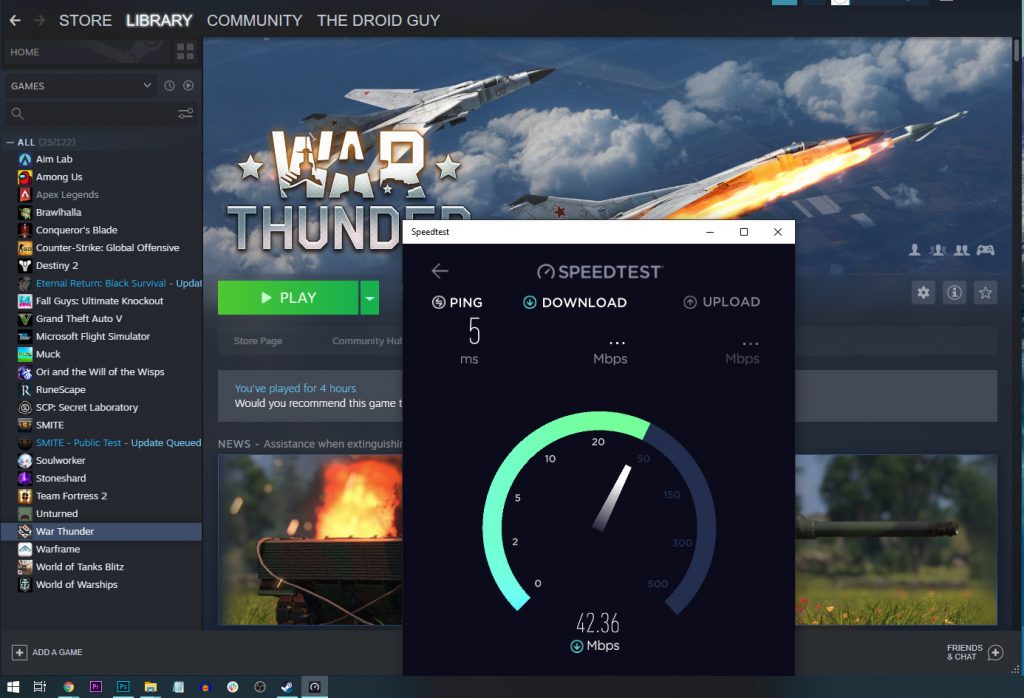
After restarting both the game and the PC and War Thunder continues to lag or stutter when you play it, then you need to check your Internet connection. A slow and unstable connection will always lead to this problem.
- Log on to SpeedTest.com.
- Click Go and wait until the test is complete.
If your download and upload speeds are way lower than what you’re supposed to be getting, then it’s probably a connectivity problem. Try rebooting your router, and if that doesn’t help, call your Internet Service Provider.
Fix #4: Make sure it’s not a server issue
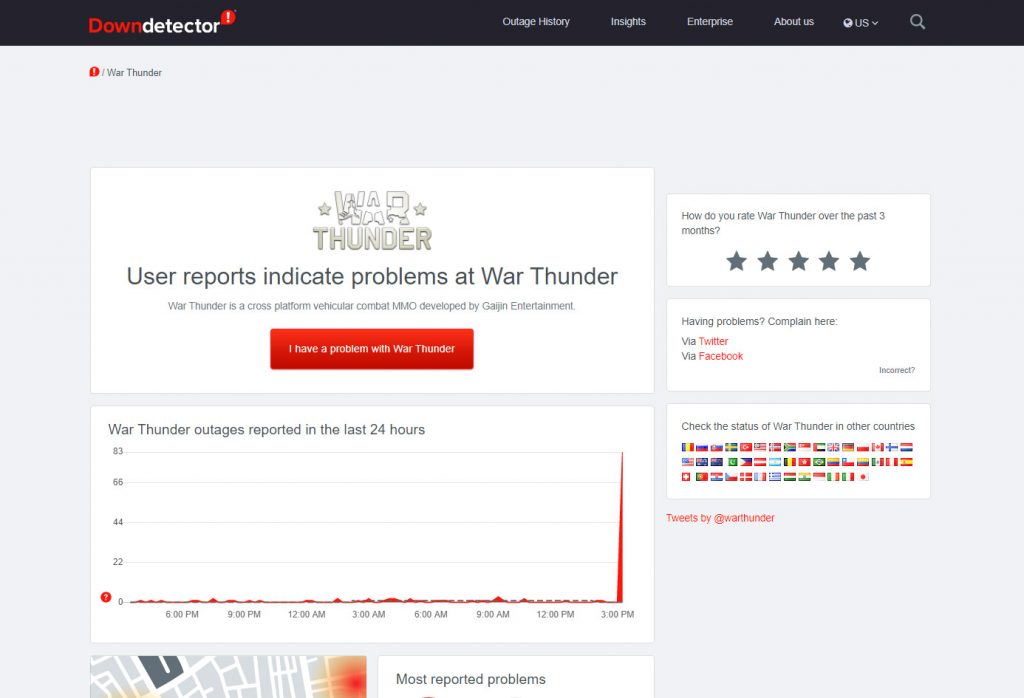
Assuming that your Internet connection is stable and fast but the problem continues to bug you, what you have to do next is to check the game servers. If there is server maintenance going on, that may be the reason why the game isn’t working properly. Here’s how it’s done:
- Log on to DownDetector.com.
- Search for War Thunder and press Enter.
- Now check if there are several reports in the last couple of hours.
If this is just a server problem, all you need to do is wait it out as it will be fixed in an hour or two. However, if there are no issues with the servers, then move on to the next solution.
Fix #5: Delete War Thunder’s cache
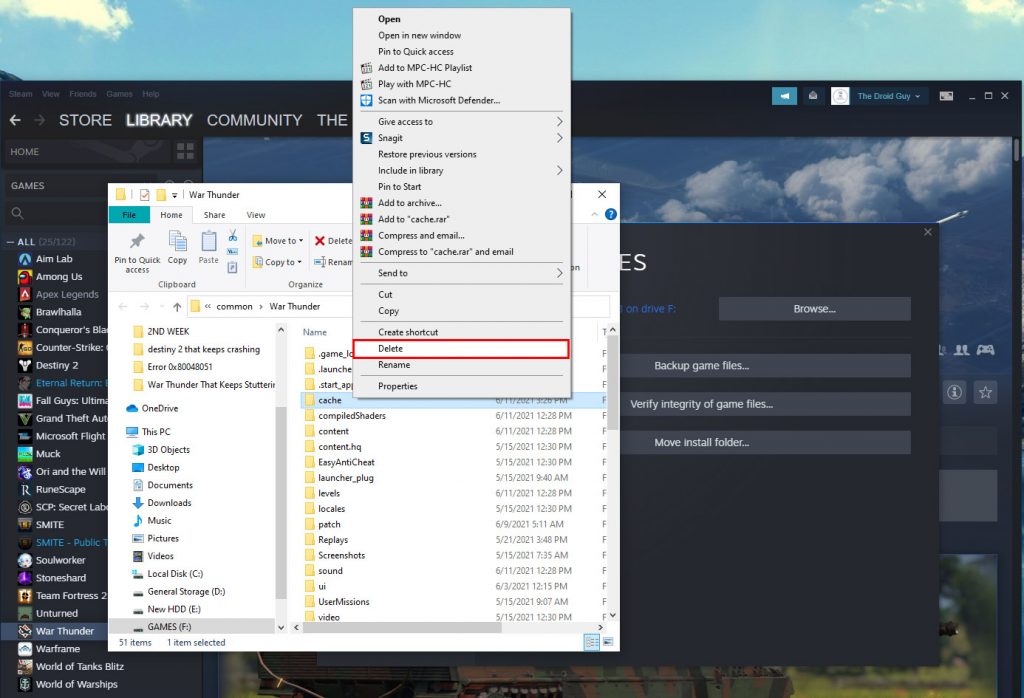
Sometimes, the game cache gets corrupted. It’s a set of files that the system created to help make the game run smoothly. However, they have a tendency to get corrupted and when that happens, issues like this will occur. So delete the cache so that it will be replaced with a new one. Here’s how you do that for War Thunder:
- Launch the Steam client.
- Navigate to the Library, look for War Thunder and right-click on it.
- Click Properties, and click Local Files.
- Click Browse.
- Look for the folder named ‘cache’ and delete it.
After doing that, run War Thunder again and see if the stuttering still occurs.
Fix #6: Verify integrity of game files
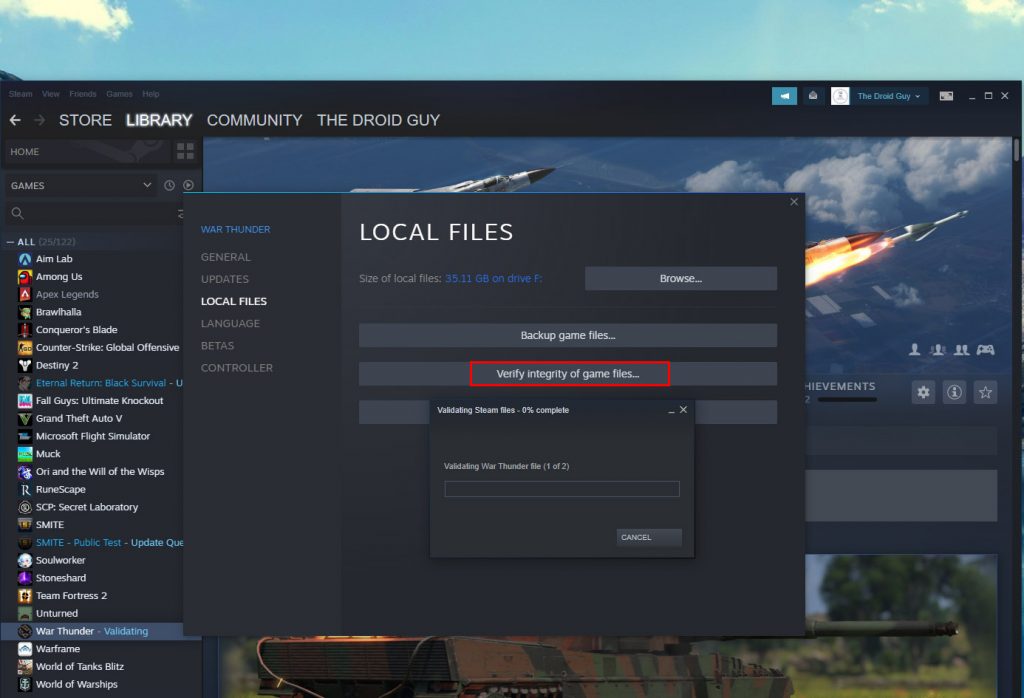
After deleting the cache and the stuttering continues, your last resort will be to verify the integrity of the game files. The Steam client will scan all the installation files and replace corrupted ones, or download new files to replace missing files. Here’s how it’s done:
- Launch the Steam client.
- Navigate to the Library, look for War Thunder and right-click on it.
- Click Properties, and click Local Files.
- Click Verify integrity of game files and wait until the entire process is finished.
Once the Steam client is done, the game should work properly.
We hope that we’ve been able to help you fix War Thunder that keeps stuttering on your computer.
Please support us by subscribing to our YouTube channel. Thanks for reading!
ALSO READ: