Lego Star Wars The Skywalker Saga FPS Drop? Here’s how to fix it
There are several factors that can cause your Lego Star Wars The Skywalker Saga game to have an fps drop problem. This can be due to a hardware resource issue, a graphics setting issue, or issues with the game files. To fix this you will need to perform several troubleshooting steps.
Lego Star Wars The Skywalker Saga is the latest Lego themed action adventure game developed by TT Games and published by Warner Bros. Interactive Entertainment. The game allows you to experience all of the nine Star Wars films starting your journey in any order. There are more than 300 playable characters including the fan favorite Obi Wan Kenobi. You can unlock and upgrade several character classes in this game which includes Jedi, Hero, Dark Side, Villain, Scavenger, Scoundrel, Bounty Hunter, Astromech Droid, and Protocol Droid.
Fix Lego Star Wars The Skywalker Saga Stuttering and FPS Drop
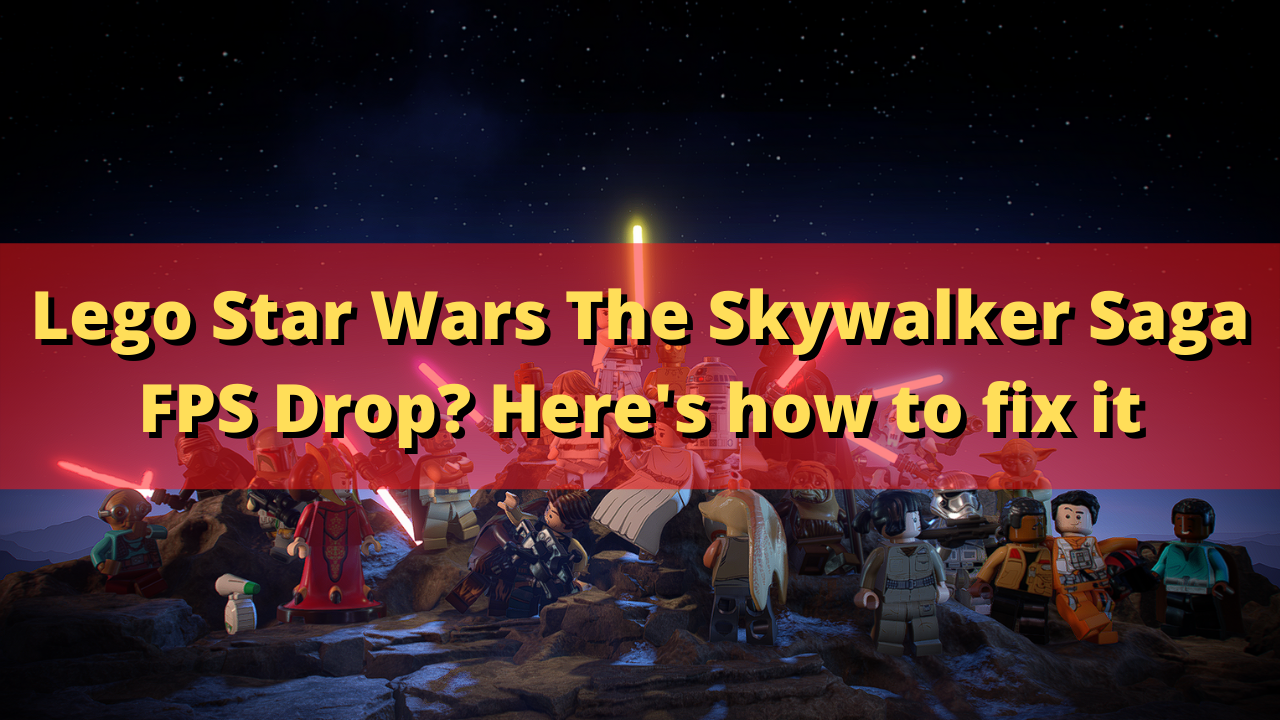
One of the issues that you might encounter when playing Lego Star Wars The Skywalker Saga is when you get a low fps. This can happen when there is a lot of screen activity or it can happen randomly.
There are a number of factors that can cause this fps drop issue to occur. If you usually get 60 frames per second on your Lego Star Wars game and you suddenly get a 10-20 fps drop then you should check your hardware requirements, graphics settings, and even drivers as these can affect the FPs of your games.
Here’s what you can do to fix Lego Star Wars low fps issue.
Solution 1: Check the game PC hardware requirements
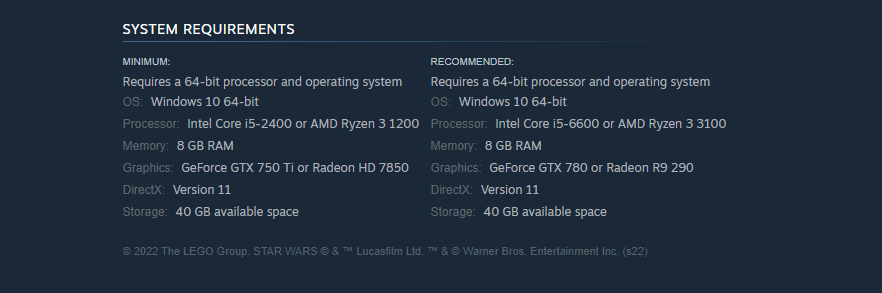
The first thing you need to do is to make sure that your computer can play the game by meeting the necessary hardware requirements. If your computer can’t meet even the minimum system requirements then you will most likely experience a performance problem.
Minimum system requirements:
- OS: Windows 10 64-bit
- Processor: Intel Core i5-2400 or AMD Ryzen 3 1200
- Memory: 8 GB RAM
- Graphics: GeForce GTX 750 Ti or Radeon HD 7850
- DirectX: Version 11
- Storage: 40 GB available space
Recommended system requirements:
- OS: Windows 10 64-bit
- Processor: Intel Core i5-6600 or AMD Ryzen 3 3100
- Memory: 8 GB RAM
- Graphics: GeForce GTX 780 or Radeon R9 290
- DirectX: Version 11
- Storage: 40 GB available space
Solution 2: Reduce graphics settings of Lego Star Wars
If your computer does not have a powerful dedicated GPU then you should consider playing the game at a lower graphics settings. This will reduce the video quality of the game but increase its FPS.
After making these changes try to check if the fps drop issue still occurs.
Solution 3: Update your graphics card drivers
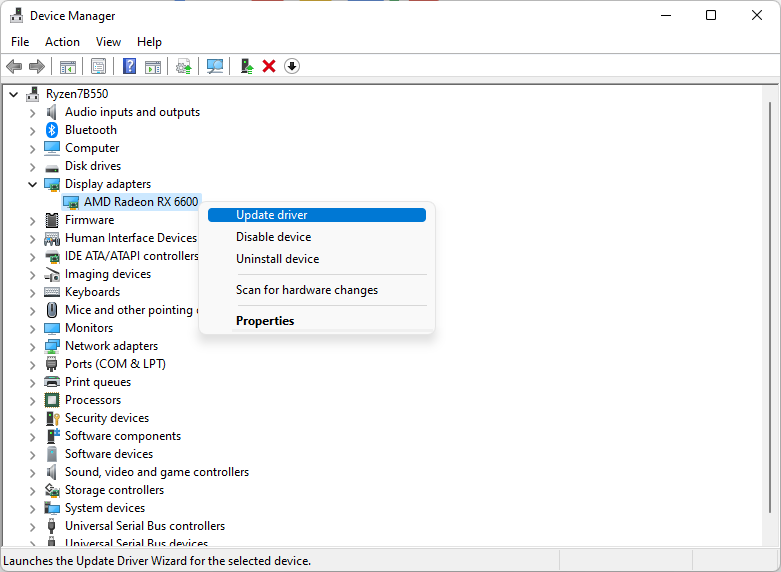
You need to make sure that your graphics card driver is updated as these updates will have performance enhancements as well as bug fixes that could prevent the fps drop issue.
Update graphics driver
- Right click on the Start button.
- Click on Device Manager.
- Click the arrow before Display adapters.
- Right click on the selected graphics card then choose Update driver.
- Select Search automatically for drivers.
You can also download the latest graphics driver by using the Nvidia GeForce Experience app if you have an Nvidia gpu or the Radeon Software if you are using a Radeon card.
Once the new drivers have been installed restart the computer then check if the Lego Star Wars Skywalker Saga fps issue still occurs.
There are instances when your computer will have two GPUS. You might have a dedicated GPU which might use a high performance Nvidia processor and an integrated GPU that’s built-in to the CPU.
You should make sure that the preferred graphics processor you will be using to play Lego Star Wars is the Nvidia GPU. Nvidia users can switch to their preferred GPU from the Nvidia control panel.
- Open the NVIDIA control panel.
- Navigate to 3D settings > Manage 3D settings.
- Open the Program settings tab and select your game from the dropdown menu.
- Select Preferred graphics processor for this program from the second dropdown menu. Your NVIDIA GPU should appear as “High-performance NVIDIA processor”
- Save your changes.
Solution 4: Set Steam launch option
If your computer does not have a powerful graphics card and you are experiencing frame drops then you should try to boot the game in windowed mode instead of full screen.
- Open the Steam client.
- Go to Steam Library
- Right-click on LEGO Star Wars: The Skywalker Story then click Properties
- Click the General tab;
- On Set launch Option Type -windowed -noborder
Solution 5: Verify integrity of the game files
There’s a possibility that Lego Star Wars The Skywalker Saga is getting framerate problems because of corrupted or missing game files. In order to fix this you will need to verify the integrity of the game files using the Steam client. Any missing or corrupted file will be replaced with new ones downloaded from the servers.
Verify integrity of the game files
Open the Steam client.
Click on your Steam Library.
Find Lego Star Wars The Skywalker Saga then right click it then click on Properties.
On the new window that appears click on Local Files tab.
Click Verify integrity of game files…
Once the game files have been fixed try checking it the crashing issue still occurs.
Solution 6: Reinstall the game
In case the above troubleshooting steps fails to fix the problem then you should consider uninstalling the game then install a fresh version.
Uninstalling the game
Go to the Steam Library tab.
Right click on Lego Star Wars The Skywalker Saga then click on Manage then uninstall.
Click on Uninstall again to uninstall the game.
Installing the game
Go to the Library tab.
Right click on Lego Star Wars The Skywalker Saga then click on install.
Click next to proceed with the installation.
Feel free to visit our YouTube channel for additional support and troubleshooting guides on various devices