How To Fix The Xbox Series S Error 0x80048883
In this post, we will show you how to fix the error 0x80048883 on your Xbox Series S that keeps on showing when you use online services on your console. It might be pretty annoying but it’s not really that serious. Continue reading to learn how to fix it.
The error code 0x80048883 is a network-related problem that seems to occur on Xbox Series S and other models. It usually occurs when you sign into your account, or download games and apps. Most of the time, it’s because of your console not being able to communicate with the servers well.
For gamers who have this problem, the focus of your troubleshooting will be to make sure your console has a stable Internet connection and that there are no Xbox Live server issues. You only have to do the basic troubleshooting procedures to be able to determine the cause of the problem and eventually fix it. Here are the things you should do:
Fix #1: Perform a speed test on your console
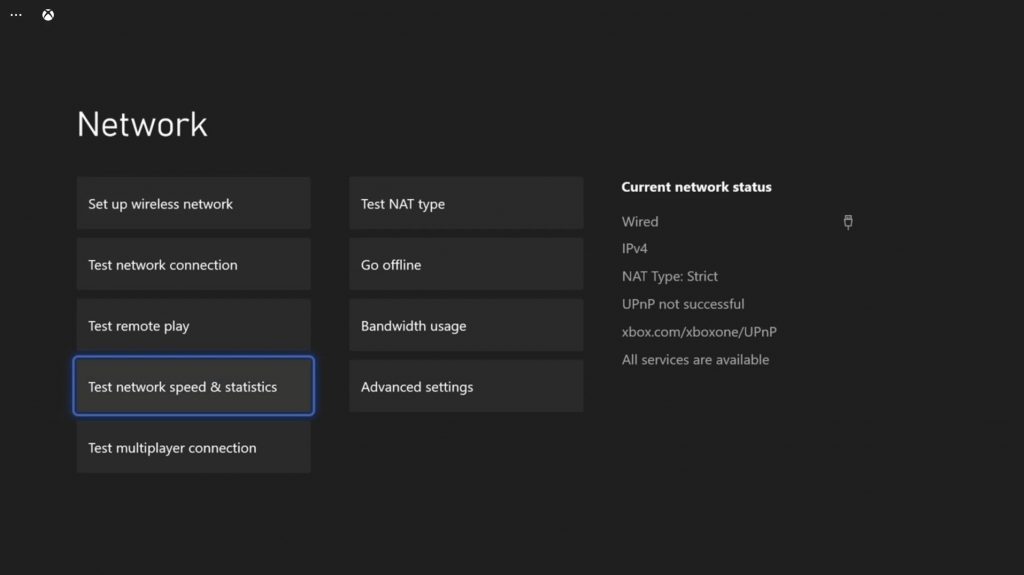
Even if your Xbox Series S has an Internet connection, if it’s slow or has a high latency, you would still be able to experience this error code. Unstable connection will result in packet losses, so your console will not be able to communicate with the servers properly. So the first thing you need to do is to find out if that’s the case here. To know if your device has a connection and to perform a speed test, follow these steps:
- Press the Xbox button on your controller.
- Highlight Settings and press A to open it.
- Select General if it’s not selected yet, and then open Network settings.
- Select Test network connection. If it says your console is connected to the Internet, then try doing a speed test.
- Select Test network speed & statistics, and wait until the speed test is completed.
If you have a slow or no connection at all, try power-cycling your router or modem. If that doesn’t fix the issue, then we suggest you call your Internet Service Provider. However, if you have a stable connection and the error code 0x80048883 continues to bug you, then move on to the next solution.
Fix #2: Refresh the memory of your Xbox
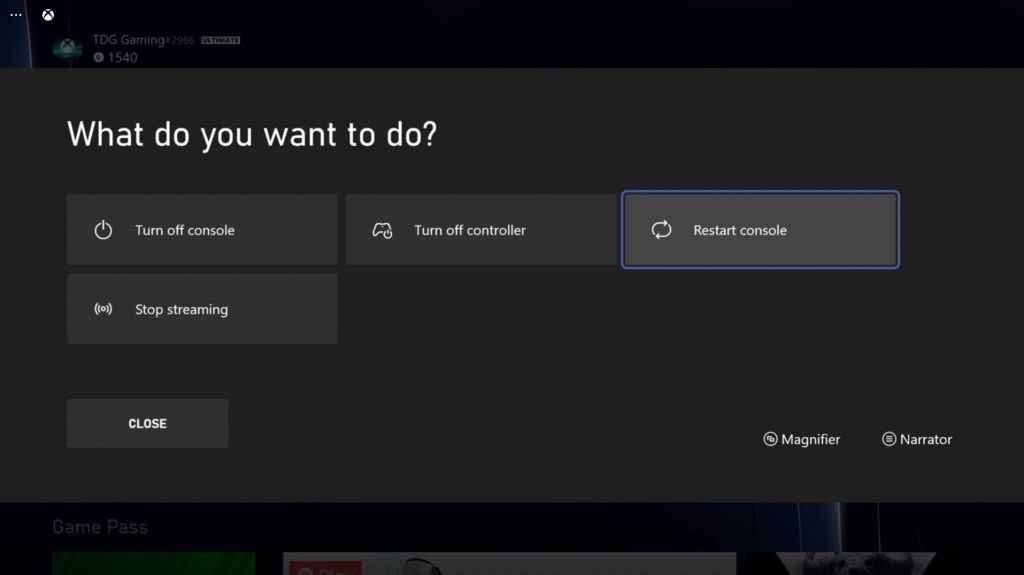
Sometimes an issue like this is just due to a minor technical problem with your console. But when it comes to fixing problems like this, a restart can often do the job. So that’s what you need to do next, and here’s how it’s done:
- To reboot your Xbox Series S, press and hold the Xbox button on the controller to pull up the Power center.
- When the options show, select Restart Console.
- Select Restart and wait until your console finishes the reboot.
Once the reboot is completed, try to see if the error 0x80048883 still pops up.
Fix #3: Check the Xbox Live status
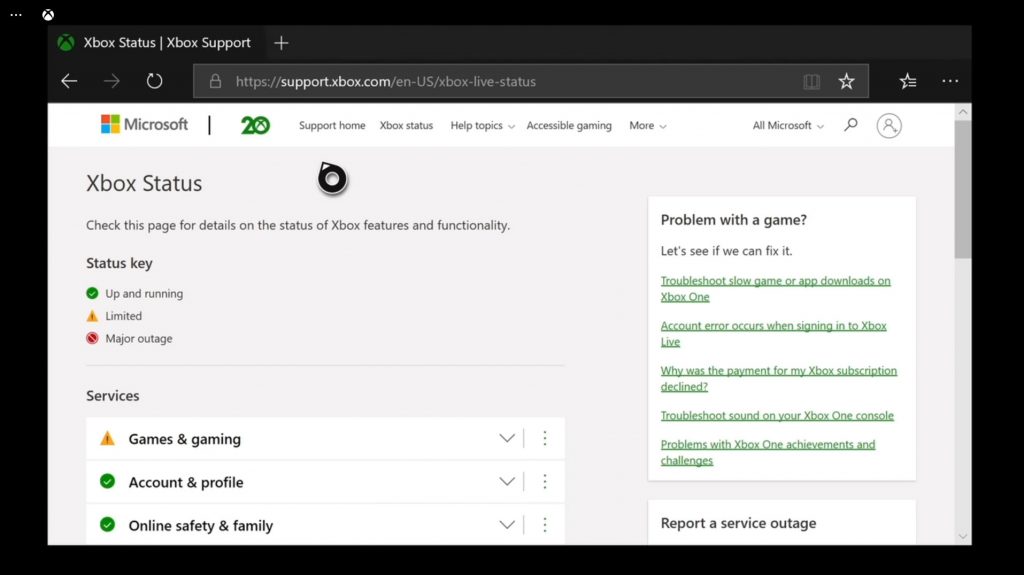
Another possible reason why the error 0x80048883 occurs is when the servers are down. It may not be the same as no connectivity but if one of the servers is unreachable, you will still encounter a problem like this. So check if it’s a server issue because if it is, then there’s no use in continuing to troubleshoot. Server issues can be fixed by themselves and it may only take about an hour or two. Here’s how you check the status of Xbox Live:
- Open Microsoft Edge on your console.
- Log on to support.xbox.com, and then click on Xbox status.
- Now check if there are services that are currently down or having issues.
If all of the Xbox servers are up and running and the error code continues to pop up, then try the next solution.
Fix #4: Factory reset your console
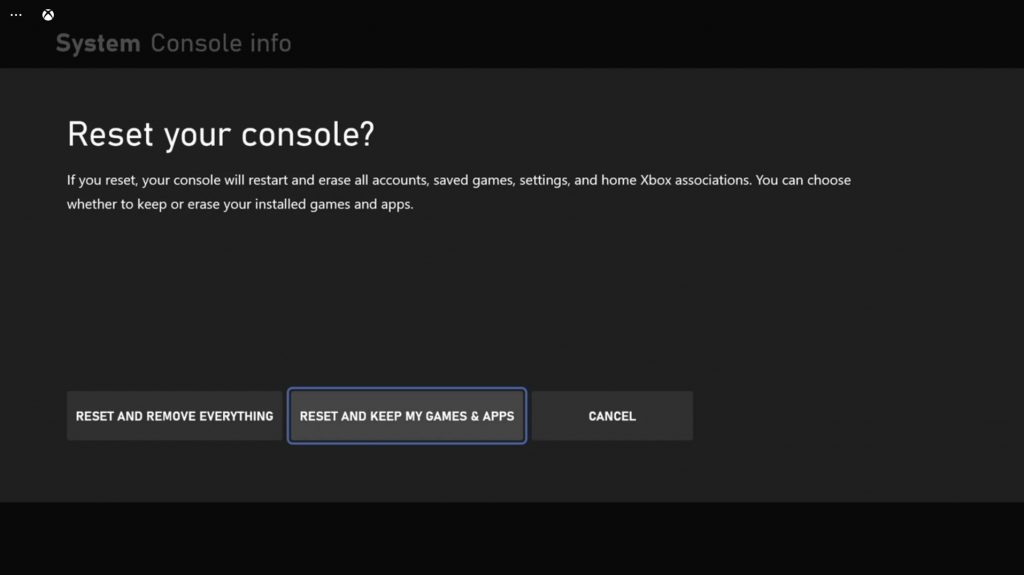
If all else fails, your last resort will be to reset your console. That is if your Internet connection is stable and that all Xbox servers are running. A factory reset will fix any error codes but will also delete all your games and apps. However, there’s one reset you should try before you decide to do the actual reset. Follow these steps:
- Press the Xbox button on the controller to pull up the side menu.
- Press the RB button a few times to select Profile & system.
- Highlight Settings and press A to select it.
- Highlight System and then select Console info.
- Select Reset console.
- Select Reset and keep my games & apps first.
- If that doesn’t work, then choose Reset and remove everything.
After the reset, set up your console the way you want it. The error code 0x80048883 should no longer pop up now.
We hope that this troubleshooting guide can help you one way or the other.
Please support us by subscribing to our YouTube channel. Thanks for reading!
ALSO READ: