How To Use A PSN Account On The PS5 | Easy Steps | NEW in 2026!
Are you wondering on how to continue using your existing PlayStation Network or PSN account on your new PS5? In this brief tutorial, we’ll show you the easy ways to do that.
How to know if you already have a PSN account?
If you’ve tried playing online multiplayer, visit the PlayStation Store, or use any PlayStation services on the PS4 before, you already have a PlayStation Network account. This means that you can continue to playing online games and accessing services the same way on your new PS5.
However, if you are a newcomer and you haven’t played on any Sony console before, you can create a new PlayStation account at this time.
Why add your PlayStation Network account to your PS5?
There are many different and interesting things that you can do if you have a PlayStation Network account, especially on your new PS5. Some of the stuff that you can do are the following:
- continue using your online name or ID
- play with your friends online
- keep track of your account trophies, account wallet funds, and digital contents (games, videos, and music.
In other words, all the things that are associated with your PlayStation Network account when you were playing on the PS4 can all be transferred in one fell swoop to your PS5.
If you are interested on bringing your backwards-compatible PS4 games, you can do that by following this guide:
How To Move Games And Data From PS4 To PS5
How to use your PSN account on your PS5?
If you are interested to know how to use your existing PSN account on your new PS5, you simply have to do a few steps.
Before you can add your account to the system though, make sure that you set the console up properly first. When you unpack and turn the PS5 for the first time, the system will ask you to connect your controller to it via a USB cable. Then, once you have control over the console, be sure to also connect it to the internet and update its software to the latest version.
Two methods to sign in to PSN account on the PS5
There are two ways to add your PSN account. One is by manually entering your PSN credentials, and the other is by using the PlayStation App.
Method 1: Sign in to your PSN account manually
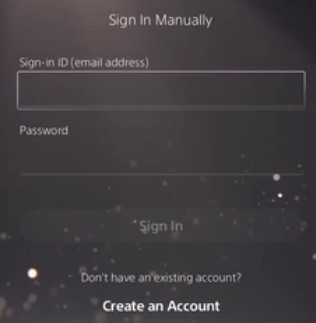
For this method to work, you’re going to need to know the email address for your PSN account. Of course, you then have to enter the corresponding password for your PSN account before hitting the Sign In button.
Method 2: Sign in to your PSN account using the PlayStation App
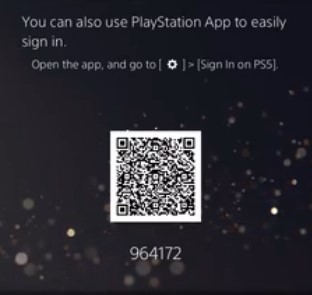
Some people may find it difficult to remember their PSN Sign In ID and password. If you don’t want to go through the trouble of manually entering your email and password, the second method should be a better option for you.
Here’s what you must do:
- On your smartphone or tablet, download the PlayStation App. Use any of the links below to get the app of your choice:
- Once you’ve downloaded and installed the PS App, open it.
- Sign in to your PlayStation account. This should be the account you plan on using on your PS5.
- Click on the Gear icon to go to Settings.
- Select Sign In on PS5.
- From there, use your phone’s camera to scan the QR code being shown on your PS5 screen.
- Wait for a few moments to allow the system to sign you in.
- That’s it!
Create a PSN account on your PS5
If you don’t have an existing PSN account, you can also create a new account on your PS5. In the Sign In page, just select the Create an Account link and follow the screen instructions.
Other interesting articles:
- How To Move Games And Data From PS4 To PS5 | Easy Steps | NEW!
- How To Adjust Nintendo Switch Screen Brightness | NEW 2020!
- How To Add A Microsoft Account To Xbox Series X Or S | NEW 2020!
- How To Change Xbox Series X Gamertag | Easy Steps | NEW 2020!
Visit our TheDroidGuy Youtube Channel for more troubleshooting videos and tutorials.