How To Add A Microsoft Account To Xbox Series X Or S | NEW in 2026!
Users who are not familiar with the new Xbox may not know that they can easily keep tabs of their game achievements and other account details by doing a simple thing: add their Microsoft account to their Xbox Series X or S.
If you don’t know the ways around your Xbox at this time and you would like to share or track your account achievements, follow this guide for the steps.
Why add your Microsoft account to your Xbox Series X or S console?
The primary reason why you play is to have fun, either alone or together with your family, friends, or even with strangers. But just like in other aspects of our lives, you can double the fun you’re getting by also sharing your achievements with others.
If you want to let others know what you’ve accomplished so far, or how far you’ve progressed so far in your favorite game, you can do so by adding your Microsoft account to your Xbox.
Adding your Microsoft account is easy but so is removing it.
Just like in adding an account, you can also remove your Microsoft account any time.
How to add your Microsoft account to your Xbox Series X or S?
Below are the simple steps to begin adding your Microsoft account to your new Xbox Series X or S:
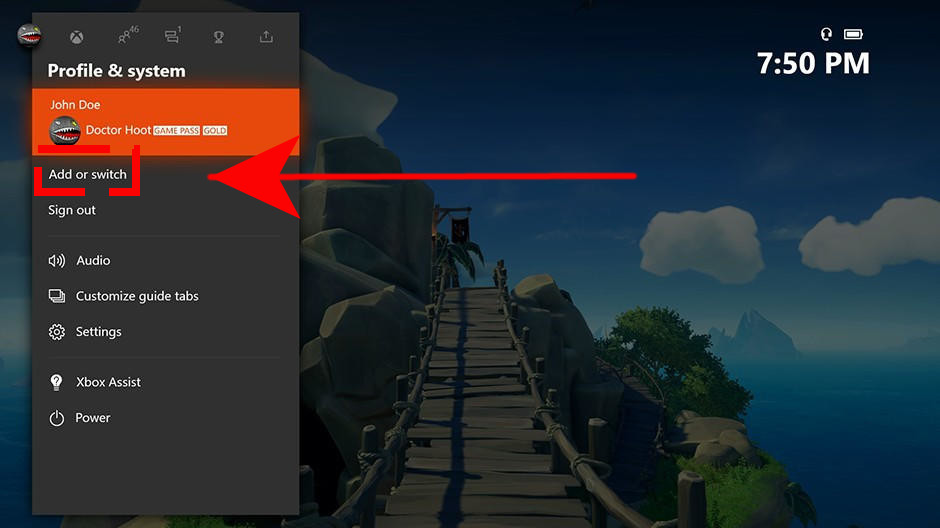
- On your controller, press the Xbox button to open the guide.
- Select Profile & System.
- Go to Add or switch.
- Select Add new.
- Enter the email address for the Microsoft account that you want to add, and then select Enter. If you already have an existing Microsoft account, ensure that you do not select Get a new account. If you select this, you will create a brand-new Microsoft account instead of adding your existing one.
- Enter the password for your Microsoft account that you want to add, and then select Enter.
- Read the Microsoft Service Agreement and Privacy Statement, and then select I Accept.
- Follow the steps to configure your Sign-In & Security preferences to add your Microsoft account to your Xbox One console.
How to remove your Microsoft account from your Xbox Series X or S?
In case you want to remove your Microsoft account from your Xbox Series X or S, follow these steps:
- On your controller, press the Xbox button to open the guide.
- Select Profile & System.
- Go to Settings.
- Select Account.
- Select Remove accounts.
- Select the account that you want to remove, and then select Remove to confirm.
- When you’re finished, select Close.
You cannot remotely remove your Microsoft account from an Xbox
IMPORTANT: Always make sure that you remove your Microsoft account from your Xbox before selling or giving it away. In the event that you forgot and you no longer have access to your Microsoft account, the best thing that you can do is to change the password of your Microsoft account. Doing so will disable your Microsoft account from any Xbox console.
If you don’t know how to change the password of your Microsoft account, follow these steps:
- On your computer, open a web browser and go to Microsoft website.
- Click on Sign in link.
- Enter your Microsoft account email address and password.
- Select Change password and then follow the steps.
Other interesting articles:
- How To Change Xbox Series X Gamertag | Easy Steps | NEW 2020!
- How To Fix Watch Dogs Legion Corrupted Save Data Issue | NEW 2020!
- How To Fix Xbox One Party Chat Won’t Switch Issue | NEW 2020!
- How To Fix Xbox One 0x89231022 Error | Easy Solutions | NEW 2020!
Visit our TheDroidGuy Youtube Channel for more troubleshooting videos and tutorials.