Unturned Keeps Lagging Problem? Here’s how to fix it
Are you experiencing Unturned lag issues when playing the game? This could be due to a game bug, outdated drivers, corrupted game files, slow internet connection, or even hardware compatibility issues. To fix Unturned lag you will need to perform several troubleshooting steps.
Unturned is a survival video game that’s developed and published by Smartly Dressed Games and is available for the Microsoft Windows, macOS, Linux, Xbox One, PlayStation 4, and the Xbox Series X/S platforms. The game consists of several game modes with the same concept of surviving the zombie hordes. You can play the game solo, tram up with other players, or fight other players with the last man or team standing winning the game.
How To Fix Unturned Lag
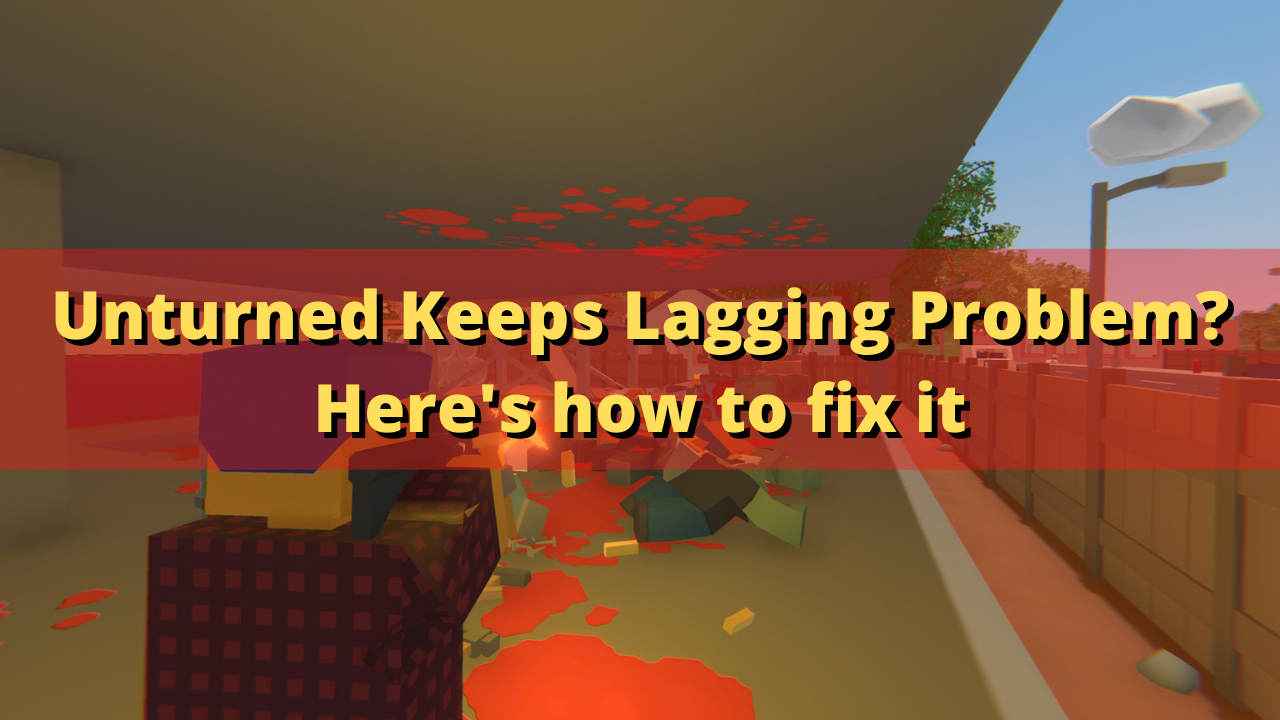
One of the issues that you might encounter when playing Unturned is the lag issues. A lag is defined as the delay between the action of the player and the reaction of the game. You will usually notice the game pausing, stuttering, or freezing which can either be caused a software, hardware, or internet connection issue
Here’s what you need to do to fix Unturned lag issue.
Solution 1: Make sure your PC can play Unturned
One of the common causes of the Unturned lag issue is due to your computer hardware not meeting the system requirements of the game. The Steam store page of Unturned has listed the minimum as well as recommended system requirements needed for a computer to run the game properly. Make sure your computer meets at least the minimum system requirements.
Minimum system requirements:
- OS: Windows 7 SP1+
- Processor: 3 GHz
- Memory: 8 GB RAM
- DirectX: Version 10
- Storage: 4 GB available space
Recommended system requirements:
- OS: Windows 10 64-bit
- Processor: 4 GHz
- Memory: 16 GB RAM
- DirectX: Version 11
- Network: Broadband Internet connection
- Storage: 6 GB available space
Solution 2: Check your internet connection
Once you have made sure that your computer is capable of handling the game then next thing you should do is to check if you have a good internet connection. Since this is an online game, your gaming experience will rely heavily on your network connection.
If you have a high ping, slow download or upload speed then this can affect the system performance of the game which results in game lags, FPS issues, or even freezing problems.
You should try to check the status of your connection by using some of the popular online speed test sites such as speedtest.net.
Wait for the results to show then take note of your ping, download and upload speeds.
If you are getting a ping result of between 50-100ms then this is still an acceptable range. Anything higher than this will cause the game to lag.
Your download and upload speeds should match what you are subscribing for from your internet service provider. Double check the data you got from the speed test and compare this with your subscription package.
If there are issues with your internet connection then you can do the usual network troubleshooting steps.
- Turn off your computer.
- Unplug your Modem and Router from the power source.
- Wait for a minute then plug your modem and router back into the power source.
- Wait until the lights turn back on.
- Turn on your computer.
- Reconnect your computer to the internet.
If this does not fix your internet problem then you should contact your ISP regarding this matter.
Solution 3: Update graphics drivers
Another factor that can cause the the Unturned lag problem is an outdated graphics driver. You need to make sure that your graphics card has the latest drivers installed as this will come with several performance enhancements as well as bug fixes that allows your Unturned game to run better.
Update graphics driver manually
- Right click on the Start button.
- Click on Device Manager.
- Click the arrow before Display adapters.
- Right click on the selected graphics card then choose Update driver.
- Select Search automatically for drivers.
You can also update the graphics drivers using the Nvidia GeForce Experience app if you have an Nvidia card or the Radeon Software if you are using a Radeon card.
Once the graphics drivers have been updated you should restart the computer then check if this will reduce lag in your Unturned game.
Solution 4: Update your Windows operating system
You will experience game a game lag if your Windows operating system is not running on the latest update. The new updates will have several performance enhancements as well as bug fixes that could make your game run better. Try checking if a new update to Windows is available then update it accordingly.
Manually download Windows updates
- Right click the Start button.
- Click Settings.
- Click Windows Update section found on the bottom left side of the new window that appears.
- Click Check for updates.
- If new updates are found then click on the Install now button.
After the new updates have been installed you will have to restart your computer then check if the the Unturned lag issue still occurs.
Solution 5: Get the latest update to your Unturned game
You should make sure that you are running the latest version of Unturned since this will usually have several improvements and enhancements over the older version.
Getting the latest patch
- Launch Steam and sign in with your account details.
- Click on game Library option and right-click on Unturned from the left tab.
- Select Properties from the list and then click on the Updates tab.
- Make sure that the Always Keep this game up to date Option is selected under the Auto Updates option.
Solution 6: Verify the integrity of game files
There’s a possibility that the problem is caused by a corrupted game cache or missing game files. To fix this you will have to verify the integrity of Unturned using the Steam game client. The client will ay check for any file errors and automatically download the replacement files if errors are found.
Verifying integrity of the files
- Open the Steam client.
- Click on your Steam Library.
- Find Unturned then right click it then click on Properties.
- On the new window that appears click on Local Files tab.
- Click Verify integrity of game files…
Once the game files have been fixed try to play the game and check if it still crashes.
Solution 7: Reinstall the game
If you are still experiencing the Unturned lag issue at this point the you need to uninstall the game and reinstall it.
Uninstalling the game
Go to the Steam Library tab.
Right click on Unturned then click on Manage then uninstall.
Click on Uninstall again to uninstall the game.
Installing the game
Go to the Library tab.
Right click on Unturned then click on install.
Click next to proceed with the installation.
With the game newly installed, try to play Unturned and check if the lag issue still occurs.
Feel free to visit our YouTube channel for additional troubleshooting guides on various devices.