How To Fix Twitch App Lagging Or Buffering Issues | Complete Guide in 2026
Some players are complaining that they can’t seem to use Twitch app properly because it keeps lagging, freezing, or stuttering on them. If you mainly watch your games on the Windows Twitch app and not on a web browser, this guide will show you the fixes that you can try to fix the issue.
How to fix Twitch app lagging or buffering issues?
If you’re experiencing lagging, stuttering, or freezing issues when watching games or shows on the Windows Twitch app, these are the solutions that can potentially help.
Fix #1: Check the Twitch server status.
Twitch services are always up, unless they’re not. In many cases, buffering, lagging, or stuttering issues when streaming or watching on Twitch is caused by an outage, maintenance, or technical issues from the server side of things.
To check if there’s an on-going issue with the Twitch servers, visit the official website.
Fix #2: Check your internet connection.
The state of your internet connection at home can also be the reason why your Twitch app may be lagging. Make sure that you have a sustained 5Mbps download speed if you’re planning on watching HD games. Anything slower than that may result in buffering or poor Twitch performance.
To check how fast your internet connection is at the moment, you can go to speedtest.net. If your download speed is way below your subscribed speed, try disconnecting other devices from your wifi or network and check the speed again. If that won’t improve your download speed, contact your Internet Service Provider for help.
Fix #3: Turn off Software Rendering Mode.
If you have a less powerful CPU and you enabled Software Rendering, the system may suffer from poor performance. Software rendering means that you allow your computer’s processor or CPU to process Twitch tasks instead of passing the rendering process to the GPU or graphics card. By default, software rendering is disabled to avoid slowing down the system so be sure that it stays that way in your Twitch app.
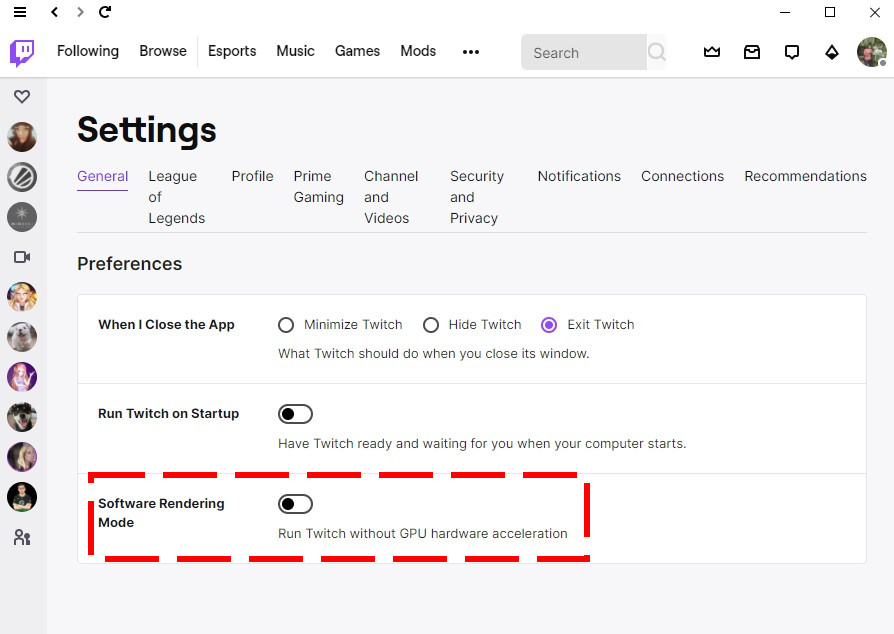
To check the Software Rendering Mode setting, follow these steps:
- Open the Twitch app.
- Click the Settings icon at the upper left corner (three horizontal lines).
- Select File > Settings.
- Under the General tab, disable Software Rendering Mode (must be black and not purple).
- Restart the Twitch app.
Fix #4: Run Twitch app as Administrator.
For some people, allowing the Twitch app to run as administrator fixes the lagging issue. Problems with Twitch may sometimes happen if the game you’re playing is running as administrator but the Twitch app is not. Fortunately, allowing Twitch to run in elevated access is easy. Here’s how it’s done:
- Press the Windows key on the keyboard or click the Start button in the taskbar.
- Type in “twitch”
- Once the Twitch app is displayed, right click on it and select Run as administrator.
- Restart Twitch and check for the problem again.
Fix #5: Reinstall the Twitch app.
If Twitch is still lagging at this point, the next thing that you want to do is delete and reinstall the app.
To uninstall Twitch app, follow these steps:
- Press the Windows key on the keyboard or click the Start button in the taskbar.
- Type in “twitch”
- Once the Twitch app is displayed, right click on it and select Uninstall.
- Under Programs and Features window, select Twitch and click on Uninstall.
- Follow the on-screen instructions to completely remove the app from the system.
Once Twitch has been deleted from your PC, you then want to ensure that you purge all other associated files and folders of Twitch. Here’s what you need to do:
- Press the Windows key + R to open the Run Command.
- Type “appdata” in the Run box.
- In the AppData folder, select Roaming.
- Delete any Twitch folders in the Roaming folder.
- After deleting all Twitch folders in the Roaming folder, press the Windows key on your keyboard and type in “%programdata%\Twitch”.
- Delete everything in the Twitch folder.
- Restart your PC, launch Twitch, and check if it continues to lag.
Fix #6: Use a web browser.
At this point, you should have already fixed your Twitch app lagging issue. However, if the problem continues and you badly want to watch Twitch, consider using a web browser. This is hardly an ideal solution but it should be a good temporary workaround to let you watch your favorite game or show on Twitch.
OTHER INTERESTING ARTICLES:
- How To Fix Mass Effect Legendary Edition Black Screen Issue | 2021
- How To Fix Mass Effect Legendary Edition Low FPS | NEW 2021
- How To Fix Mass Effect Legendary Edition Crashing On Steam
- How To Fix Dark Alliance CE-34878-0 Error | Crashing On PS4
Visit our TheDroidGuy Youtube Channel for more troubleshooting videos and tutorials.