How To Fix Facebook “This Content Isn’t Available Right Now” Error [Updated 2023]
Some Facebook users claim to have received the error message “This material isn’t available right now” on a regular basis. If you’re one of the people who’s experiencing an error when using the social networking platform, keep reading to find out what the possible causes of the error are, as well as effective solutions to the problem.
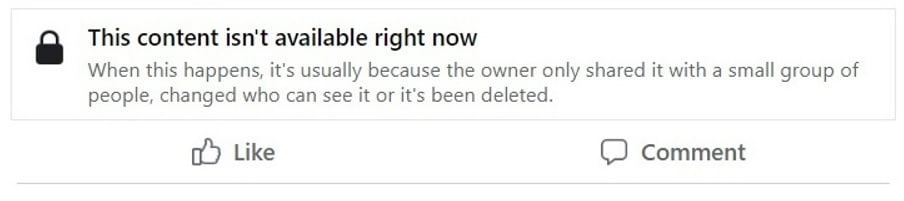
Potential causes for “This content isn’t available right now” on Facebook
According to our findings, there are a variety of reasons why the error “Sorry, this material isn’t accessible right now” appears on Facebook. The most common reasons of the Facebook error are listed below:
- The Facebook server is currently unavailable.
- The original poster took down the Facebook content.
- The poster may have changed privacy settings and only allow specific friends to see the private content.
- Deleted user profile.
- It’s possible that the post’s owner has blocked you.
- Some Facebook sites use geographical or age restrictions to limit who can see their content.
- If you try to access a post from a private group of which you are not a member.
- The message will also appear if the particular post is only intended for a specific age group.
- The content is inappropriate or spam which is flagged and removed by Facebook page admin.
- Browser is outdated.
- Updates in the Facebook application are not installed.
- Malware or bug intrusion.
How to fix “this content isn’t available right now” error on Facebook
Now that we’ve figured out the various reasons why the message appears on Facebook at random times, let’s look at how to fix it.
Fix #1: Check if there have been any reported Facebook issues.
When the Facebook server is down, you may encounter the message “This content isn’t available right now”. To see if there are any issues with Facebook, go to the Facebook Platform Status page or the popular third-party website Downdetector for real-time information.
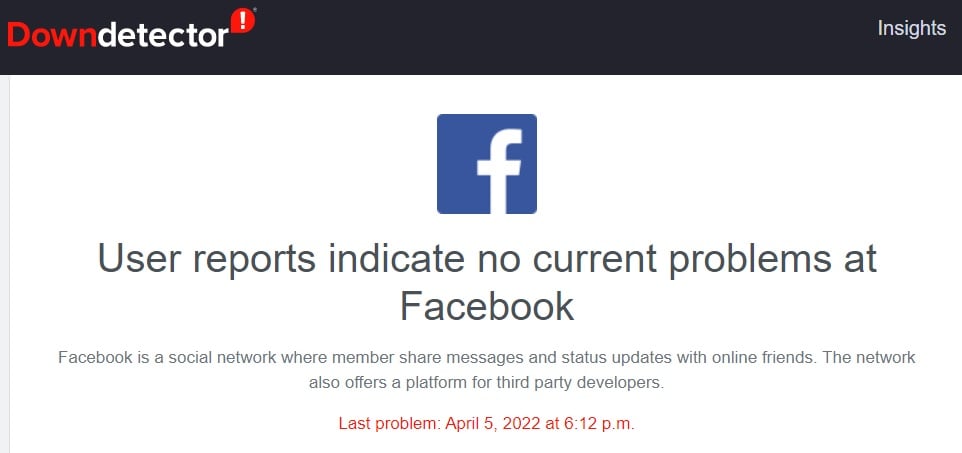
Fix #2: Identify if your account is blocked.
As previously stated, the message may have been received because the owner of the post has blocked your account. Visit the user’s profile to check if you can still view the account. Keep in mind that if you are blocked, you won’t be able to see the account’s profile, images, or posts. You can only read the Facebook post if you use a different account or contact the individual personally and ask to be unblocked.
Fix #3: Make sure you’re signed in correctly to your account.
It’s possible that you’ve encountered the Facebook error “This content isn’t available right now.” because you’ve logged out of your account. Reload the Facebook page to reestablish a connection to the server, then return to the poster’s account to see if you can view the post now.
Fix #4: Check if the owner of the post has an active account.
There are also instances when the owner of the content has already deactivated or deleted his/her account. Head over to the account to see if the profile is still viewable. If the account is still active, it means there are other reasons why you are seeing the Facebook message.
At times, Facebook also suspends or terminates an account that doesn’t conform with the guidelines set on the social platform.
Fix #5: Update your browser.
The problem could be caused by an outdated browser you’re using to log into the social media platform. To avoid incompatibilities with the website you’re attempting to access, make sure your browser is up to date. To upgrade your favorite browser, follow the steps outlined below.
Update Google Chrome browser
- Open the Chrome browser.
- Click the three dots icon on the top right corner of the screen.
- Select Help from the options.
- Choose About Google Chrome.
- Select Update Google Chrome. If the browser is already updated, the message will reflect on the said page.
Update Mozilla Firefox browser
- Open Firefox browser.
- Click the Menu button (three lines icon) found at the top right corner of the page.
- Select Help.
- Choose About Firefox.
- Firefox will automatically download any updates on the browser.
Update Safari browser
- Click the Apple menu located at the top left corner of the screen.
- Select App Store.
- Go to the Updates tab.
- Locate Safari and update.
Fix #6: Clear browser cache and cookies.
Another possible remedy for the issue “This content isn’t available right now” is to clear the browser cache and cookies. This will eliminate any corrupted cache that may be present in the browser that causes issues while trying to access particular websites like Facebook.
Fix #7: Use your Windows Defender or Antivirus software.
To discover any harmful files or suspicious programs that may have caused the problem, run a malware scan on your PC with Windows Defender or activate your Antivirus software. After then, go back and look at the post to see whether the message “This content isn’t available right now” has been removed.
- Press the Start button on your Windows computer.
- Select Settings.
- Choose Update & Security.
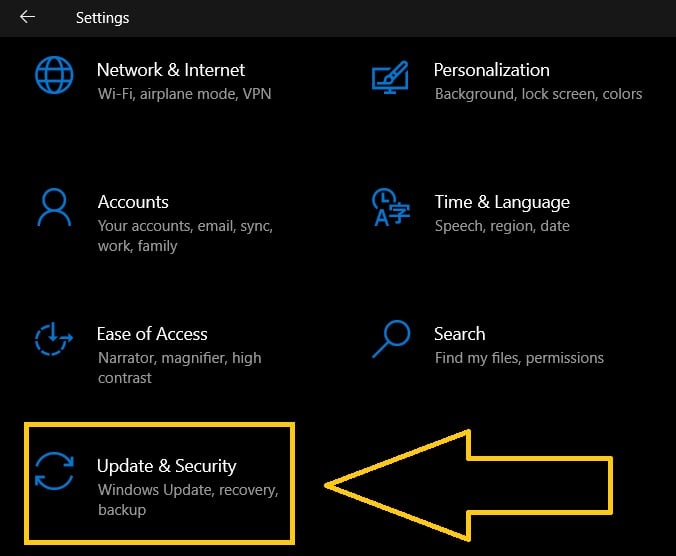
- Then select Windows Security.

- Click Virus & threat protection.

- Choose Quick scan found on the right pane.
- Then remove any threats from the scan results.
OTHER INTERESTING ARTICLES YOU MAY LIKE:
- How To Fix Nintendo Switch Error Code 2124-5210 | Updated Solutions
- How To Fix Ghostwire Tokyo Crashing On PS5 | Won’t Launch | 2022
- How To Fix LUA Error in World of Warcraft [2022]
- How To Fix Ghostwire Tokyo Crashing On Steam | PC | Easy Solutions
Visit our TheDroidGuy Youtube Channel for more troubleshooting videos and tutorials.
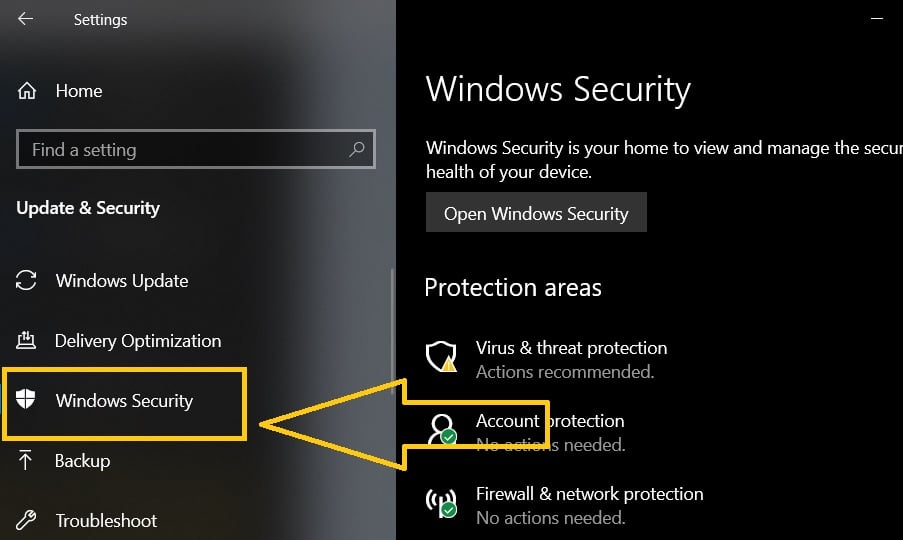
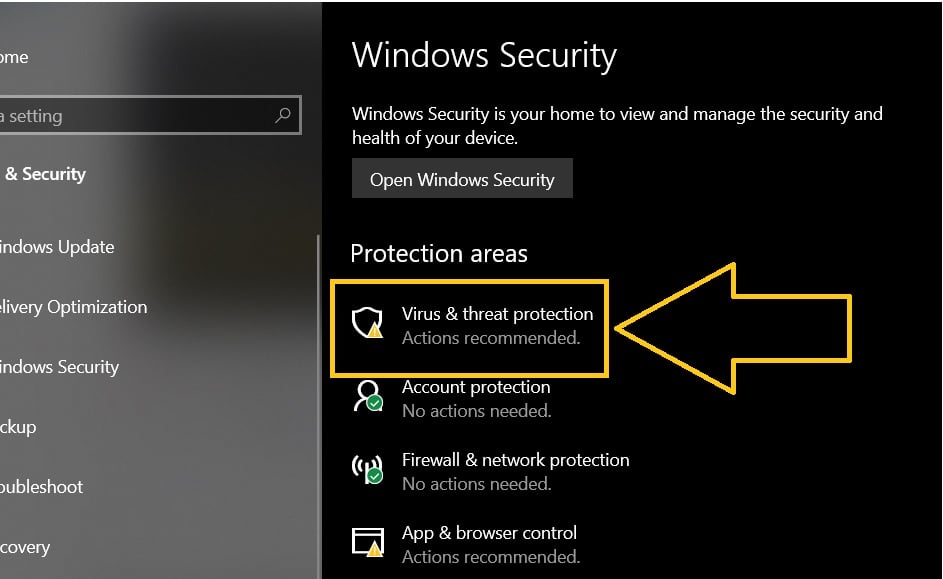
absolute ridiculous reasons and remedies!!