How To Fix Facebook Keeps Logging Out Issue
Does Facebook keep logging you out of your account? There are various factors that can cause this problem such as an issue with the browser cache and cookies, outdated Facebook app, third party app interference, or an issue with browser extensions. To fix this you will need to perform a series of troubleshooting steps.
Facebook is a free and popular social networking website that allows anyone to connect with their friends, family, colleagues, and even people that they don’t know. Initially made for the students of Harvard University in 2004 it soon became available to all Ivy League schools. By 2006 Facebook became accessible to everyone with an email account over 13 years old. Today, there are nearly three billion monthly active users on this platform.
Why does my Facebook keep logging out?
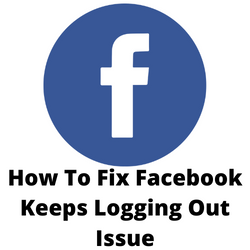
One of the issues that you might experience when accessing Facebook on an Android device or from the Chrome browser on your computer is when it keeps logging you out. This can be a frustrating experience as it prevents you from accessing your Facebook account.
Here’s what you can do to fix this Facebook logging out constantly issue.
Solution 1: Try clearing the cache and cookies of your browser and Facebook app

One of the common causes of your Facebook session keeps logging out is a corrupted cached data. You will need to perform a clear cache and cookies procedure on either the browser or Facebook app itself to fix this problem. This depends on what platform you are experiencing the issue.
Clear cache and cookies Chrome browser
- Open the Google Chrome browser.
- At the top right, click More.
- Click More tools.
- Click Clear browsing data.
- At the top, choose a time range. To delete everything, select All time.
- Next to “Cookies and other site data” and “Cached images and files,” check the boxes.
- Click Clear data.
Clear cache and data Facebook app
- Open Settings.
- Select Apps.
- Choose the Facebook app.
- Select Storage,
- Tap the Clear Cache and Clear Data option.
Solution 2: Update the Facebook app
Another cause of the Facebook keeps logging you out issue is an outdated app. You need to make sure that you are using the latest version of the app as this will have several security enhancements, features, and bug fixes not found in the older version.
To update the social media app on your Android device here’s what you need to do.
Updating Facebook
- Open the Google Play Store app.
- At the top right, tap the profile icon.
- Tap Manage apps & device. Apps with an update available are labeled “Update available.”
- Tap Update.
Solution 3: Disable third party apps
Another way to access your Facebook account on an Android phone is by using a third party app. These apps offer some features not found in the official app such as the ability to login to other social networks accounts ,or changing the appearance of your news feed.
Sometimes you will be experiencing Facebook glitches because of these apps. Try removing or uninstalling these third party apps then use the official app and check if you still keep logging out.
Uninstall app on Android
- Open the Google Play Store app.
- At the top right, tap the Profile icon.
- Tap Manage apps & devices and then Manage.
- Tap the name of the app you want to delete.
- Tap Uninstall.
Solution 4: Disable extensions in your browser
Are you experiencing the Facebook keeps logging you out issue when accessing your account on your computer browser? There’s a possibility that an active browser extension is the culprit. Certain extensions in your browser can interfere with your Facebook session and cause this temporary problem.
You should disable extensions in your browser then check if this fixes the problem.
Disable extensions in Chrome browser
Open Google Chrome.
In the search bar, type in “chrome://extensions/”
Go through your extensions and disable them.
Solution 5: Facebook session expired Android fix
When you get the Facebook session expired error when accessing your account on an Android phone you will get logged out of your account.
One of the main causes of this problem is a poor internet connection. It is recommended that you should have at least 3Mbps download speed and a 1Mbps upload speed when accessing Facebook on your mobile device. If you have a poor connection then the app will not load.
Solution 6: Facebook server is down
In some rare cases the Facebook servers will go offline. This can either be caused by a technical glitch or an unscheduled maintenance. When this happens you will most likely experience the Facebook keeps logging you out issue. You also won’t be able to use your Facebook Messenger app.
You can check if the Facebook servers are down by using DownDetector website. Just enter Facebook in the search field and you will get the Facebook outage report s in the last 24 hours.
Solution 7: Your Facebook account has been hacked
You might be experiencing this Facebook logged out issue because your Facebook account is hacked. In order to fix this you will need to immediately change your Facebook account password.
Change Facebook password
Open the Facebook homepage using a computer browser.
Click on the forgot password link.
Enter your email address or phone number
A code will be sent to the email address or phone number, copy this code.
Enter the security code to the computer browser.
If your account has been hacked then visit this website https://www.facebook.com/hacked to get help from Facebook.
Solution 8: Check your Time and date settings
One of the reasons why Facebook keeps logging you out of your account is if your computer or phone has incorrect date and time settings . This causes a security conflict with the certificates found in your computer and the Facebook server. You need to make sure that the time settings is correct.
Setting the correct time on PC
Right-click on the time present at the bottom-right side of your screen.
Click on Adjust date/time.
If the options “Set time automatically” and “Set time zone automatically” are not checked, enable them and let the computer decide the time zone for you.
If both the options are checked and you are still having incorrect time, you can click on Change and then manually set the correct time according to your location.
Setting the correct time on Android
Open the Settings application.
Search for Date and Time.
If automatic date and time are disabled, try enabling them and check if the issue is resolved.
If automatic date and time are enabled, try to manually set the correct time and date according to the time zone.