How To Fix FIFA 23 Crashing On PC [Easy Solutions 2023]
Many players are now reporting that their FIFA 23 game is crashing on them randomly or persistently. Apparently, this seems to be happening more often on the PC version of the game.
If you’re one of the unlucky few and you’re wondering if there’s something that you can do to fix the crashes, then this guide is for you.
How to fix Fifa 23 crashing on PC?
There’s no single reason for FIFA 23 crashing issues. You’re going to need to troubleshoot and find out the main reason in your situation to know the cause of the problem.
If your FIFA 23 keeps crashing on PC and you have no idea why, follow these on what to do.
Fix #1: Ensure that your PC meets the FIFA 23 system requirements.
Before doing anything else, it’s very important that you check if your PC can run the game. Inadequate hardware is often the usual reason for FIFA 23 crashes on PC.
There are times when a compatibility issue between the personal computer and the video game might cause a significant number of crashes. If your PC design has low requirements or becomes obsolete, you will need to replace the specific hardware and software in order to make it compatible with newer systems. These are the minimum and recommended specifications that your computer must meet for FIFA 23:
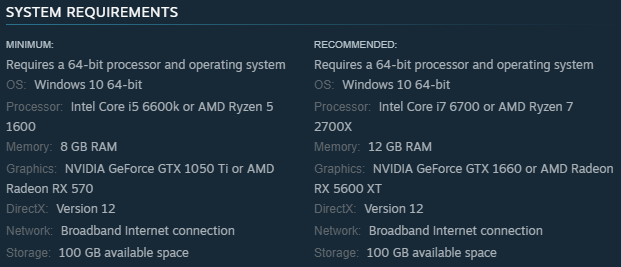
MINIMUM System Requirements:
- OS: Windows 10 64-bit
- CPU: Intel Core i5 6600k or AMD Ryzen 5 1600
- RAM: 8 GB
- GPU: NVIDIA GeForce GTX 1050 Ti or AMD Radeon RX 570
- DirectX: Version 12
- Hard Drive Space: 100 GB available space
RECOMMENDED System Requirements:
- OS: Windows 10 64-bit
- CPU: Intel Core i7 6700 or AMD Ryzen 7 2700X
- RAM: 12 GB
- GPU: NVIDIA GeForce GTX 1660 or AMD Radeon RX 5600 XT
- DirectX: Version 12
- Hard Drive Space: 100 GB available space
It’s important that your computer meets the barest of the stated requirements above. FIFA 23 will either fail to load, crash, or perform horribly if your computer is too old or is running inadequate hardware.
Fix #2: Force close the game.
For some users, doing a simple restart has been enough to fix the FIFA 23 crashing on PC issue. If you haven’t tried it yet at this time, it’s important that you do it now to see if it works on your end.
Sometimes, minor bugs or glitches may develop that might affect how an app or program works. A quick closing of the game might work in your favor and can spare you the trouble of doing more complicated steps.
Fix #3: Reboot your computer.
If FIFA 23 continues to crash on your Windows PC, the next thing that you can do is to reboot. Just like the previous solution, this simple step might work if the reason for the problem is a minor bug.
Simply restart your machine and see if that will eliminate the crashes.
Fix #4: Repair the game files.
Damaged or corrupted game files is one of the common reasons why some most realistic sports simulations or sports games crash from time to time. You can use the Verify integrity of game files option on Steam (or the equivalent in other launchers) to fix the crashes.
The exact steps on how to repair game local files depends on the launcher you’re using. Here are the steps that you must do:
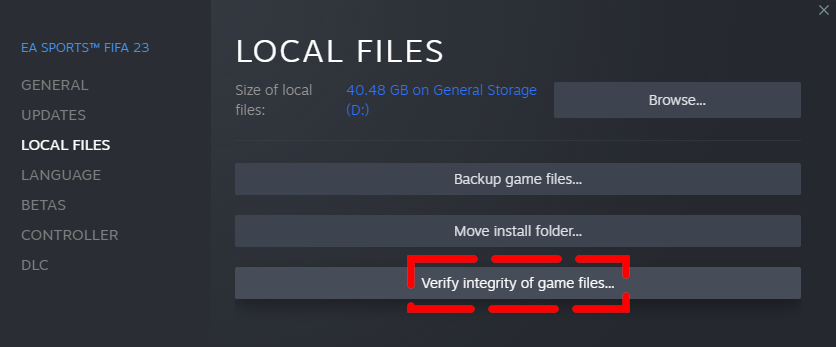
If you bought FIFA 23 from Steam:
- Open the Steam app.
- Go to your Games Library.
- Right click on FIFA 23.
- Select Properties.
- Go to Local Files.
- Click on Verify Integrity of Game Files.
- Restart Steam and launch FIFA 23 again.
If you bought FIFA 23 from Epic games:
- Open the Epic Games launcher.
- Go to your Games Library.
- Click the three dots icon for FIFA 23.
- Select Verify.
- Restart Steam and launch FIFA 23 again.
If you bought FIFA 23 from Origin:
- Open the Origin launcher.
- Go to your My Game Library and find FIFA 23.
- Click on the gear icon or Settings and click on Repair.
- Restart Steam and launch FIFA 23 again.
Fix #5: Run the game as Administrator.
Problems with the game’s launch, startup crashes, failure to load, or other issues can occur due to lack of administrator priveleges.
You can run FIFA 23 as an administrator and see if that will fix the crashes.
The easiest way to see if this solves the issue is to double-click the game’s executable file (.exe) and run it in administrator mode on your Windows PC.

Here’s how to do that:
- Locate the installation folder of FIFA 23.
- Right-click on the FIFA 23 .exe file.
- Select Properties.
- Click on the Compatibility tab.
- Click on Run this program as an administrator checkbox.
- Click on Apply and select OK to save changes.
- Launch FIFA 23 and check for the problem.
Fix #6: Check for updates.
Keeping your game updated is very important. An outdated game client will not only prevent you from playing online but it can also cause issues due to bugs.
We should also recommend that you manually check for the game update on your end via the individual game client to verify that there is no conflict between launching the game and an outdated game version.
An outdated game patch version has the ability to cause a variety of problems, any one of which could result in the game crashing.
Just like in addressing damaged game files, the exact steps on how to update depends on your game client. Here’s what you need to do:
How to update fifa 23 on steam:
- Open the Steam app.
- Go to Library.
- Click on FIFA 23.
- If there is an update available, click on the UPDATE button.
- Wait for the system to install update.
- Reboot your PC.
How to update fifa 23 on origin:
- Open the Origin launcher.
- Go to your My Game Library and find FIFA 23.
- Right click on FIFA 23.
- Select Check for Update.
- Launch the game and check for the problem.
How to update fifa 23 on epic games:
- Open the Epic Games launcher.
- Go to your Games Library.
- Click the three dots icon for FIFA 23.
- Ensure that the AUTO UPDATE option is enabled.
- Restart Epic Games launcher and launch FIFA 23 again.
Fix #7: Check your GPU drivers.
GPU drivers that are not up to date are frequently the primary cause of problems with FIFA 23 crashing. Installing the most recent drivers and restarting your computer are required steps to take before playing. You can use the software that comes with your GPU like the NVIDIA GeForce Experience or AMD Radeon Software/Adrenaline to check for updated drivers.
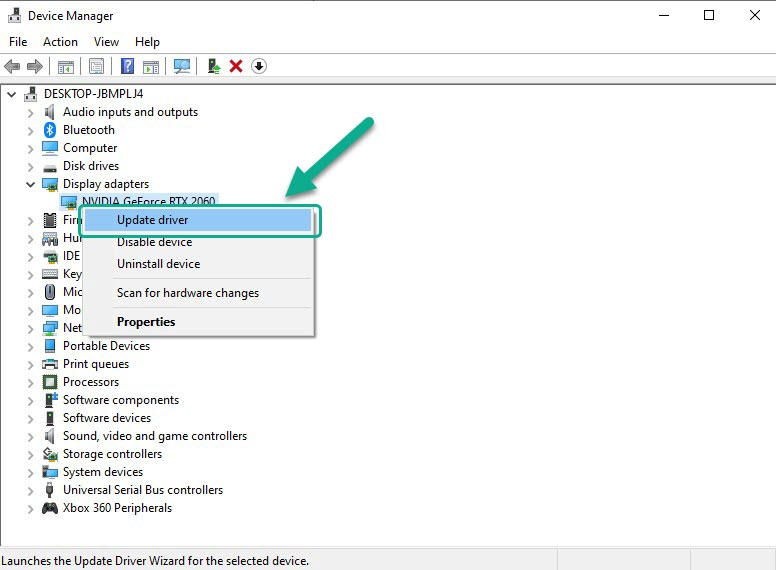
Alternatively, you can go to the Device Manager and update your graphics drivers from there. Here’s what you must do:
- Press the Windows key + X buttons on your keyboard.
- Open the Device Manager from there.
- Expand the Display adapters category.
- Right-click on the graphics card that you’re using and select Update Driver.
- Select Search automatically for drivers.
- Once you’ve updated the graphics drivers to their latest version, check to see if it helps to fix FIFA 23 crashing issue.
Fix #8: Disable overlays.
When you launch the game client, the in-game overlay application begins running in the background immediately. You can run into problems with the processes or the system resources.
Disabling the Steam overlay (or any overlay you may be using on the Windows machine ), according to several of the gamers who were afflicted by the issue, helped them to simply fix FIFA 23 crashing problem. You can try disabling whatever overlay that’s running and see if that will fix the problem.
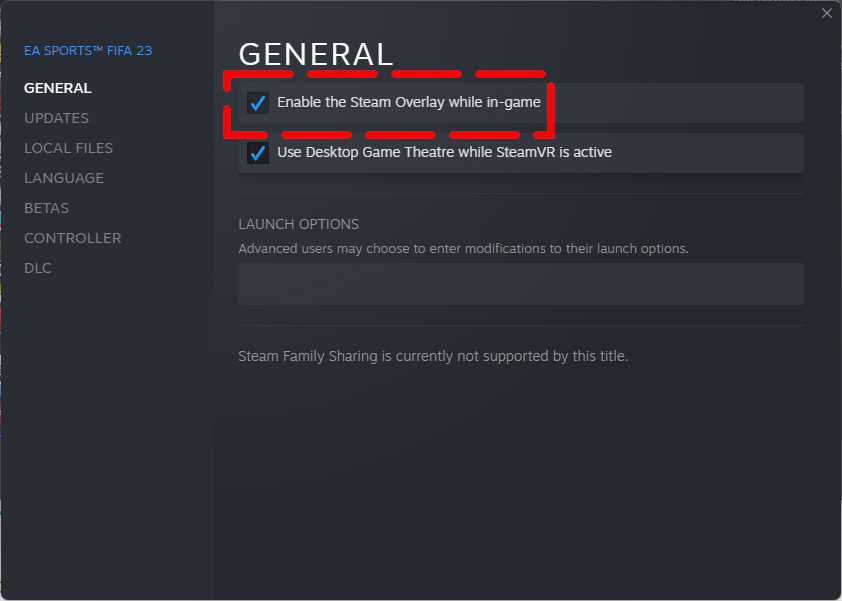
For example, if you have the Steam overlay enabled, consider turning it off with these steps and see if that will fix FIFA 23 crashing on PC issue.
- Open the Steam app.
- Go to Library.
- Right click on FIFA 23.
- Select Properties.
- Head over to the General tab and uncheck the Enable Steam Overlay checkbox.
- Go back to your Games Library and launch FIFA 23 again.
Fix #9: Turn off antivirus.
It has been reported by a few players that they have experienced crashing issues whenever they have their antivirus or security software running.
When you are having issues playing FIFA 23, one troubleshooting step you can take is to try turning off your antivirus software and any other security software you have installed.
It is recommended that you disable the built-in Windows Defender software as well, if you are using it. Take the following actions in order to temporarily turn off the antivirus protection provided by Windows Defender:
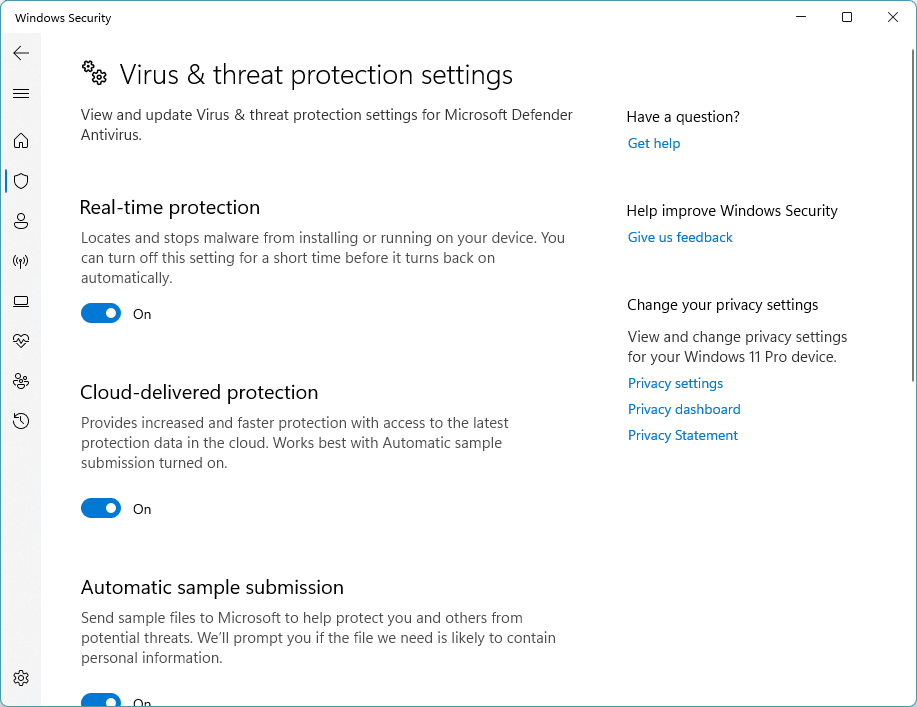
- Press the Windows key + I buttons to access Windows Settings.
- Go to Privacy & security on the left.
- Click Windows Security.
- Click on Virus & threat protection.
- Click on Manage settings below Virus & Threat protection settings.
- Toggle the switch for Real-time protection to OFF.
You can also disable the Windows Firewall to see if that too is interfering with FIFA 23. Here’s what you must do:
- Click on the Start menu.
- Type Control Panel and click on it.
- Type “firewall” in the search box and click on Windows Firewall.
- Click on Turn Windows Firewall on or off.
- Ensure that you turn off Windows Firewall for the Private, Domain, and Public network settings.
- Reboot your computer to apply changes.
Fix #10: Run the game in Windowed mode.
If you’re having trouble seeing the game properly, you might want to give the Windowed mode a shot and see if that will fix FIFA 23 crashes.
It is possible for a computer with average hardware specifications to produce a number of issues with the fullscreen display mode when the game is being run.
Here’s what you must do:
- Open the Steam app.
- Go to your Game Library.
- Right-click on FIFA 23 and select Properties.
- In the General tab, select Set Launch Options.
- Copy & paste the following command-line argument: -windowed -noborder
- Save the changes and run the game again to check if that will fix FIFA 23 crashing issue.
Fix #11: Close other background running apps.
In order to have a smooth gaming experience, it is recommended to disable any unnecessary background apps. Not only can they slow down your computer, but they can also cause FIFA 23 to crash due to incompatibilities with other programs.
This suggestion depends on what apps you’re running when playing but some of the common apps that seemed to have caused problems with games in the past include the following:
- Discord
- NVIDIA Control Panel or GeForce Experience,
- MSI Afterburner,
- AMD Radeon
Keep in mind that the mentioned software above are generally error free and works without issues for most people. If you’re not running any of them but the crashes continue, you should consider checking your own list of running software in the background and disable them one by one to see if any of them is causing the crashes.
Fix #12: Delete and reinstall.
Reinstalling FIFA 23 can be the last fix that you can try if none of the solutions above has helped.
Consider deleting and installing FIFA 23 again to see if that will fix the FIFA 23 crashing on PC issue.