Samsung Galaxy S7 Edge goes to different screens on its own with ghost touches, other system issues
Firmware or system issues have been among the most commonly reported problems with the #Samsung Galaxy S7 Edge (#S7Edge) and we’ve already did publish several posts about them but we’re still receiving complaints from our readers. So, in this post, I will tackle some of the newly reported issues that are related to the firmware of the device.
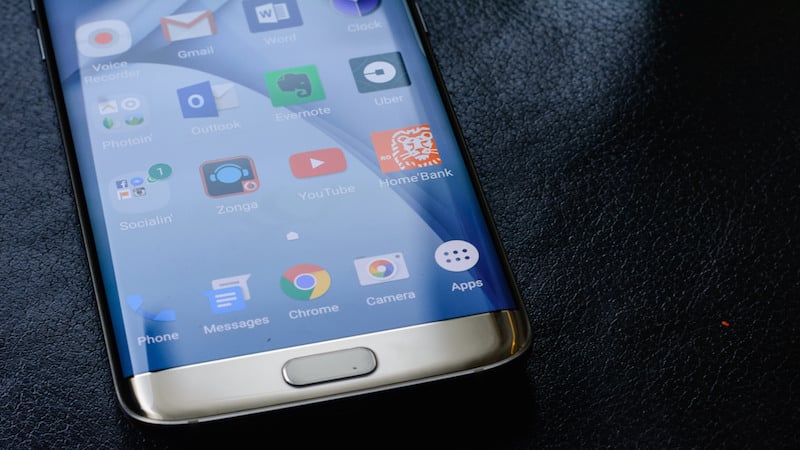
The first one is a bit strange as the phone seems to operate on its own. According to the description of our reader, the S7 Edge jumps from one screen to another and it seems like it’s executing touch commands without being touched. This behavior is known in the Android community as “ghost or phantom” touches. Read on to understand more about this problem and learn how to fix it.
To our readers who are looking for solutions for other issues, make sure you visit our Galaxy S7 Edge troubleshooting page for we have already addressed hundreds of issues with this device. Odds are that there are already existing solutions to your problem and all you gotta do is find them. You may also contact us in case you need more help. You can fill up our Android issues questionnaire and provide us with detailed information of the problem.
Galaxy S7 Edge jumps from one screen to another on its own, ghost touches
Problem: I was texting and my Samsung Galaxy S7 Edge went to so many different screens in 20 seconds. It also starting typing different words on an earlier text without me touching the keyboard. I tried to restart the phone but it did not allow me to. Finally, after keeping the power button pressed I was able to power off completely and then after a minute turn back on. I haven’t dropped my phone in water although it did fall out from my pocket once and landed face up with a Samsung case protector and a zagg curve screen protector. Please help! My phone is new.
Answer: I have a feeling that this problem started after the phone suffered from a fall, right? If so, apparently, the problem is with hardware although you might say the fall didn’t break the screen or leave some dents due to its case and screen protector. But the fact that this kind of problem got developed after the drop is evident that the phone somehow got messed up on the inside. The thing is, we really can’t do anything about a hardware problem especially if you care about the warranty. Therefore, the best course of action is to bring it to a shop and have an authorized Samsung technician check it for you.
However, if the problem started before the drop, then we can try to troubleshoot to know if your phone already have a problem with its hardware or if it’s a firmware issue. That being said, let’s try to isolate the problem by booting the handset in safe mode to put it in diagnostic state.
- Press and hold the Power key.
- As soon as you can see the ‘Samsung Galaxy S7 EDGE’ on the screen, release the Power key and immediately hold the Volume Down key.
- Continue holding the Volume Down button until the device finishes rebooting.
- You may release it when you can see ‘Safe mode’ in the bottom left corner of the screen.
You should continue using your phone in this mode especially if the problem doesn’t happen often. All you need to know is if the problem still occurs even if all third-party apps are disabled temporarily because if so, you should also check the firmware.
Should the problem started after an update, there’s a big chance it was caused by corrupt system caches as these files can easily get corrupted during an update. For this, all you need to do is boot your device in recovery mode and wipe the cache partition:
- Turn off the phone.
- Press and then hold the Home and Volume UP keys, then press and hold the Power key.
- When the Samsung Galaxy S7 Edge shows on the screen, release the Power key but continue holding the Home and Volume Up keys.
- When the Android logo shows, you may release both keys and leave the phone be for about 30 to 60 seconds.
- Using the Volume Down key, navigate through the options and highlight ‘wipe cache partition.’
- Once highlighted, you may press the Power key to select it.
- Now highlight the option ‘Yes’ using the Volume Down key and press the Power button to select it.
- Wait until your phone is finished wiping the cache partition. Once completed, highlight ‘Reboot system now’ and press the Power key.
- The phone will now reboot longer than usual.
At this point though, if the problem still occurs, we can already say it’s a hardware problem but before you decide to have a technician check it up, you need to reset it to rule out the possibility of a serious firmware issue as well as remove all your personal information in preparation for the repair.
- Turn off your Samsung Galaxy S7 Edge.
- Press and then hold the Home and Volume UP keys, then press and hold the Power key. NOTE: It doesn’t matter how long you press and hold the Home and Volume Up keys, it won’t affect the phone but by the time you press and hold the Power key, that’s when the phone starts to respond.
- When the Samsung Galaxy S7 Edge shows on the screen, release the Power key but continue holding the Home and Volume Up keys.
- When the Android logo shows, you may release both keys and leave the phone be for about 30 to 60 seconds. NOTE: The “Installing system update” message may show on the screen for several seconds before displaying the Android system recovery menu. This is just the first phase of the entire process.
- Using the Volume Down key, navigate through the options and highlight ‘wipe data / factory reset.’
- Once highlighted, you may press the Power key to select it.
- Now highlight the option ‘Yes , delete all user data’ using the Volume Down key and press the Power button to select it.
- Wait until your phone is finished doing the Master Reset. Once completed, highlight ‘Reboot system now’ and press the Power key.
- The phone will now reboot longer than usual.
Galaxy S7 Edge keeps on freezing or hanging
Problem: I got my new Samsung Galaxy S7 Edge couple of months ago. Before that I was apple users now a days my phone is getting fridge some time automatically and i can’t do anything even i’m not being able restart phone holding power key aswell, im not happy with this Samsung.
Answer: When the phone freezes or hangs, it’s experiencing a serious performance problem, which may be caused by third-party apps or the firmware itself. In your case wherein the device becomes unresponsive, there’s one procedure you can use to force reboot it and that’s to press and hold the Volume Down button and the Power key together for 15 seconds. This will restart the device but then again, it doesn’t fix the problem per se. So, you need to do more to know what the problem is and I suggest you follow these steps:
- Restart your phone in safe mode to disable third-party apps and services. Continue using the device in this state to find out if it still freezes or hangs occassionally. If so, it’s a firmware issue, otherwise, you just have to find the apps that cause the problem and uninstall them.
- In case the problem is with the firmware, try to wipe the cache partition first by booting the device into the recovery mode. System caches can easily get corrupted and deleting them is the best way to make the firmware create new ones.
- Lastly, if the problem still persists after deleting the system cache, you need to reset your device. This time, you’re not only deleting the cache but also the data. However, you need to backup everything in your phone as they’ll be deleted during the process.
I am certain the problem will be fixed by this procedure. As to your statement that you’re not happy with your Samsung device anymore, I’m not sure if you mean it or you just that because of frustration, well, no one can force you if you don’t want to use such device. It’s all on you.
Dead Galaxy S7 Edge recovered using Smart Switch
Problem: You missed a point in your article on fixing a dead S7 Edge. Mine would not recover using the recovery mode. Only showed failed, failed, failed on multiple lines of code. Using Switch, I reinstalled firmware and now i’m writing this on my phone.
Answer: Thank you for sharing with us the method that fixed your issue, we really appreciate such feedbacks. If the solution we provided to one of our readers didn’t fix your issue, please bear in mind that we only suggest things based on what our readers told us. Needless to say, the troubleshooting guides we suggested were tailored to fix reported issues. So we really can’t guarantee that they will fix the problem. But thanks for getting back to us.
Galaxy S7 Edge freezes and then restarts
Problem: Hi guys. I got a brand new S7 Edge from T-Mobile like a month ago and it was the best phone ever until now, it worked just fine no problem until i did the last update that came and after I did the update the phone now just crashes it restarts a lot and it freezes a lot first it freezes, then restarts. I did the reset, I did the smart switch emergency recovery, i did the safe mode third party and i’m out of idea right now i’m guessing somebody knows how to deal with this problem. Please anybody.
Answer: Once a powerful phone such as the S7 Edge starts freezing, it’s either caused by a serious firmware issue or a problem with the hardware. Yours is combination of freezing and restarting, which points to a possibility that the hardware might be the problem. However, we really can’t jump into that conclusion without ruling out the other possibility, which is much easier to do. I understand you already tried resetting your phone to no avail and you also tried booting it in safe mode. The thing is, what exactly did you do after the reset and did the problem occurred when you booted your phone in safe mode?
So, here’s what I suggest you do…
Boot your phone in safe mode again and continue using it to know if it still freezes and restarts. If so, then do the master reset (follow instructions in the first problem) and after that, don’t install anything yet, instead use your phone without third-party apps to see if the problem still occurs. If it does, then the problem is with the firmware. Try to see if there’s an available update, if there’s none, you need a technician to re-flash the firmware.