Why Is My Samsung Tv Screen Flickering
Screen Flickering is a common problem on flat screen televisions. Although Samsung is a well known brand of television, there have been reports from Samsung users experiencing flickering and or flashing black screen on their Samsung TV. Fortunately, there are easy fixes that you can do to resolve Flickering problem which we will be talking about here in this article.
From personal experience, the best way to fix Samsung TV screen flickering is by turning off the Energy-Saving mode and reducing brightness through Picture Settings. This improves the overall contrast, enhances picture quality and resolves flickering.
Why Samsung TV screen Flickering
Screen flickering on your Samsung tv can be a frustrating experience especially when you are watching tv and it gets interrupted. There are several possible reasons that may have caused this screen flickers to occur such as issues with the picture screen, faulty cable, problems with the signal connection and or energy saving feature problem.
Method 1: Restart Samsung TV
The very first thing that you need to when screen flicker occurs is to reset your Samsung TV. To do this:
- Unplug Samsung TV from the wall outlet or wall socket
- Wait for 60 seconds then press and hold the power button for 30 seconds. Do this while the TV is still unplugged. Make sure that the power button on your TV is pressed and not the remote control.
- Wait for another 60 seconds before plugging Samsung TV back on. Most of the time, a simple reset will fix Samsung issues such as Screen Flickering.
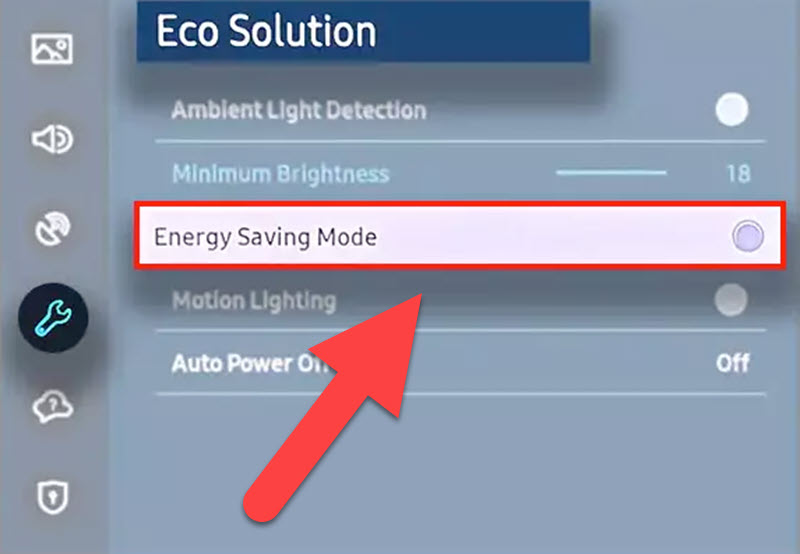
Method 2: Turn OFF Energy saving mode
If a simple reset did not fix screen flickering issue on your Samsung TV, check if energy saving mode is enabled or disabled. Samsung TV’s features an energy saving mode that will adjust the brightness of your Samsung TV automatically. This is to reduce power consumption.
To disable Energy saving Mode, follow the steps below:
- On your samsung remote control, press home button
- Click on Settings menu
- Scroll down and click General tab
- Click to select Eco solution
- Click to Select Energy saving mode
- On samsung remote control, press Enter to turn energy saving mode OFF.
To avoid confusion, Energy Saving mode and Power Saving mode are the same since some Samsung TV models uses Energy saving mode while other TV models uses Power Saving Mode.
For older Samsung TV model, Ambient light detection is used. Therefore to turn the feature off, go to settings then general and then eco solution and then Ambient light detection.
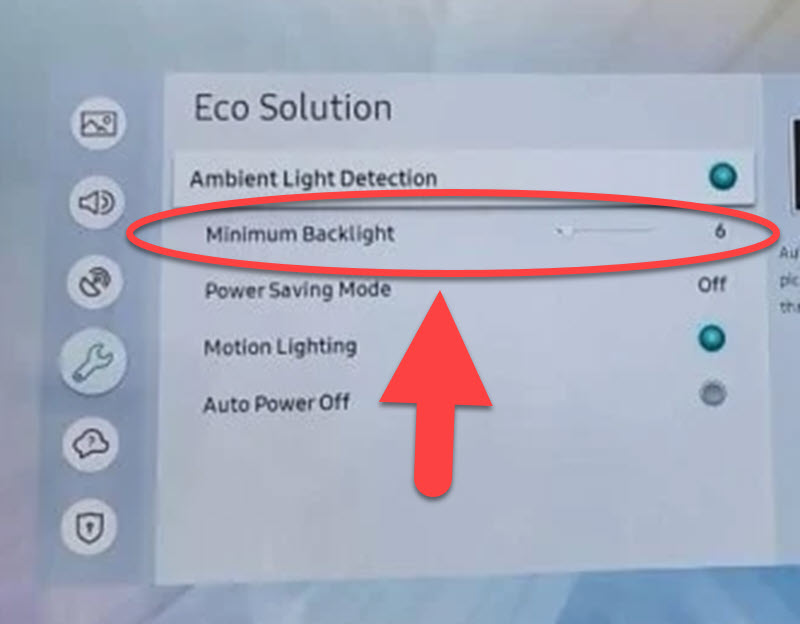
Method 3: Adjust Screen Minimum Backlight
The Minimum Backlight settings is another feature of your Samsung TV. It functions by adjusting the intensity of the lighting source for the screen of your Television. Try to adjus the screen minumu backlight and then check if screen flickering issue still occurs.
To do this:
- On your samsung remote control, press the home button
- Go to settings menu
- Scroll down and select General
- Select Eco solution option
- Select Minimum Backlight option
- Adjust Screen Minimum Backlight settings
Keep in mind that the settings may vary with some Samsung TV models as some have Energy Saving mode settings while others have Power Saving Mode setting. Though both settings are the same.
For other Samsung TV older model, to adjust screen minimum backlight, go to settings then general and then eco solution and then Minimum Backlight
Check if Screen flickering problem persists.

Method 4: Check connections
Screen Flickering issues can also be caused by a bent wire, or loose connections and even damaged cords. If Screen flickering on your Samsung TV occurs, try to check connections.
Most of the time, HDMI cords is the common cause for most Samsung related problems. HDMI problem can either be a faulty HDMI port, Bad HDMI cable and or Loose HDMI connection are probable causes of Screen flickering.
To fix this, change the HDMI cable and use a different HDMI port.
But for screen flickering that occurs on a cable TV, you may want to check the wires that are attached to the cable box.
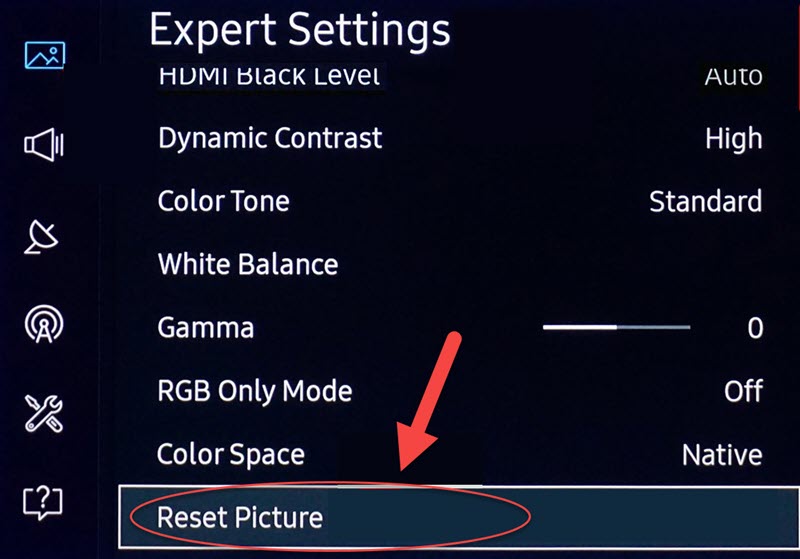
Method 5: Reset Picture Settings on Samsung TV
When you are having issues with your samsung tv such as screen flickering and or if it is not performing well as it should be, you may want to reset the picture settings for it to start fresh. It will reset the TV back to its default settings. Reset usually fixes minor glitch and bring programs back to default settings.
To do this:
- On your samsung remote control, press the Home button
- Go to Settings menu
- Select Picture tab
- Scroll down and select Expert settings
- Scroll down and select Reset Picture
- Select Yes to confirm action.
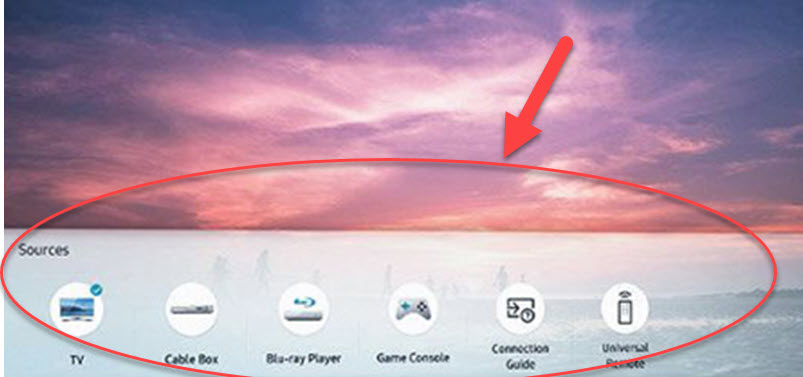
Method 6: Change TV Video Source
If Screen flickering on your Samsung TV still persists, try using another video source or source input. It is possible that screen flickering is caused by a faulty external device and or other streaming devices connected to your TV.
To fix this, use another video source input for your streaming devices such as Roku, Apple TV, Firestick and other devices.

Method 7: Check lighting level of your room
We may not have noticed, but Samsung tv screens tends to flicker once in a while. And with extreme lighting conditons only can we notice changes in refresh rates that is why you can see the flickering on your tv. The easy fix for this is to change the lighting of your room either brighten or darken it.
Alternatively, brightness settings can also be adjusted as well.
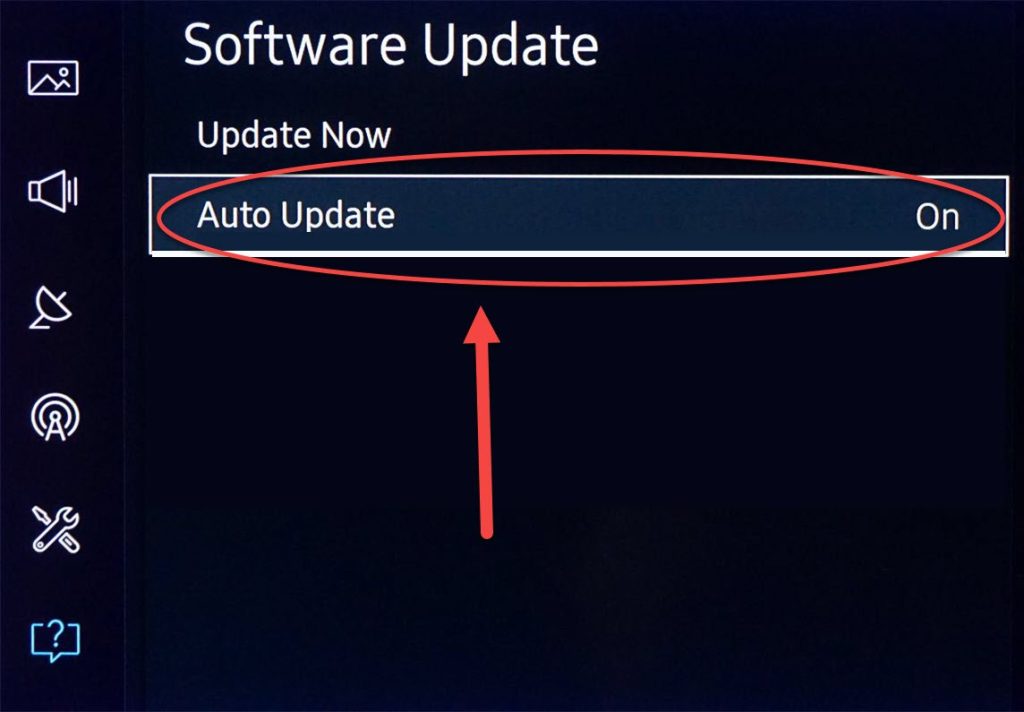
Method 8: Update Samsung TV
Updating your Samsung TV to the latest version can help fix glitcheson your device. A possible cause of screen flickering is an outdated software. To stop flickering, upgrade your Samsung TV to the latest OS version.
To do this:
- Go to Settings
- Select Support
- Select Software update
- Select Update Software if available.
Wait for the update process is complete. After updating samsung TV OS, check if Screen flickering issue still persists.
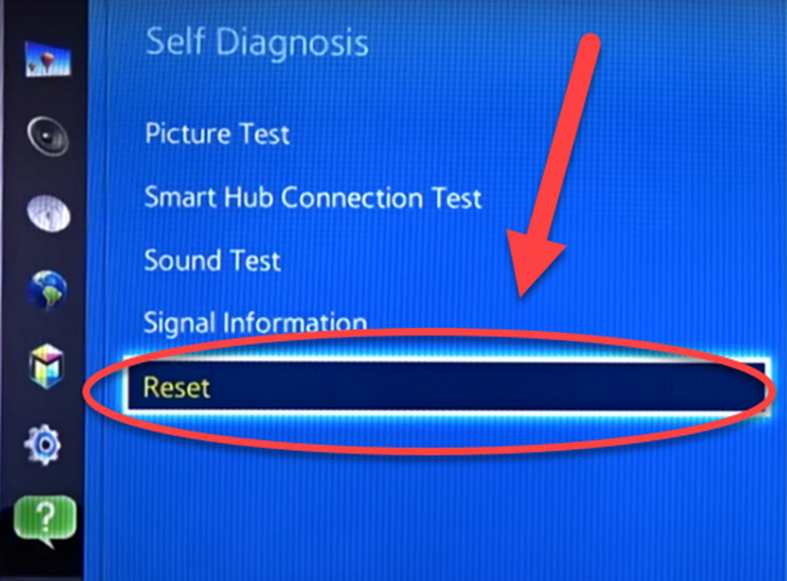
Method 9: Factory Reset
If after performing the methods above and still screen flickering issue still occurs, you may want to bring back your Samsung Television to its factory settings. This means that the settings on your Samsung TV will be restored as if it is a new tv.
There are two ways that you can do this, using the remote and without a remote.
To factory reset using the remote, follow the steps below: ((make sure TV is powered ON when performing this method)
- On your samsung remote control, click Home button.
- Select Settings tab
- Select General
- Scroll down and select Reset.
- When prompted, enter security pin when applicable. (Default PIN is 0000)
- TV will restart on its own. After tv completely restart, go through the initial set up again.
To factory reset without the remote, follow the steps below:
- Locate the power button on Samsung TV. Location of the power button varies with Samsung model either on the right, left or bottom of the device.
- Using the Menu button, move to select Settings
- Then select General
- Scroll down and select Reset option
Frequently Asked Questions
Final Thoughts
Samsung tv Flickering on its screen is a common problem and can be fix by doing a simple and easy self diagnosis mentioned in this article. However, if none of the adjustments in the settings and other methods fixes screen flickering then you may choose to do the factory reset as the last resort.
If after resetting to factory defaults and screen flickering still persists, you may need to call Samsung authorized technician to help.