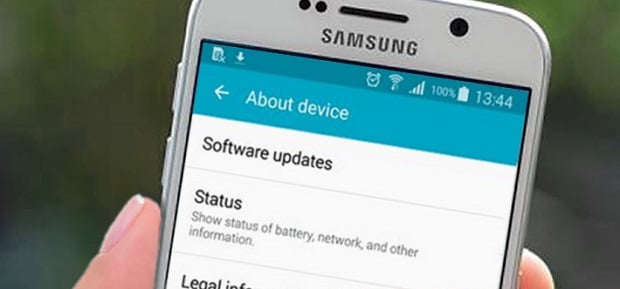Samsung Galaxy S6 Custom Binary Blocked By FRP Lock Issue & Other Related Problems
#Samsung is a company known for releasing great smartphone products. The company not only releases a model that caters for the high end market but also diversifies into the midrange and budget market as well. One particular model of the company, which is the #Galaxy #S6, is a 2015 device that was a former flagship phone. When it was released this model was one of the best phone in the market. Today, a lot of people are still using this phone as their reliable daily driver although there are instances when certain issues can occur which we will be addressing today. In this latest installment of our troubleshooting series we will tackle the Galaxy S6 custom binary blocked by FRP lock issue & other related problems.
If you own a Samsung Galaxy S6 or any other Android device for that matter then feel free to contact us using this form. We will be more than happy to assist you with any concern that you may have with your device. This is a free service we are offering with no strings attached. We however ask that when you do contact us try to be as detailed as possible so that an accurate assessment can be made and the correct solution can be given.
If you would like to browse the previous parts in this series then check out this link.
You may also reach us at our Facebook and Google+ social media accounts.
S6 Custom Binary Blocked By FRP Lock
Problem: I noticed on the top left corner of my Samsung Galaxy S6 the word processing after i logout of a browser, i attempted to return it to home screen mode but all attempts failed. I then decided to shut it down. Twenty minutes later as I tried to reboot it, what I saw this time as the logo came up was a CUSTOM BINARY BLOCKED BY FRP LOCK on the top left screen. I plugged it back to power but keep having the same experience with the charging icon popping each time along the displayed instruction. What must I do to get the problem fixed
Solution: The custom binary blocked by FRP lock error message that you see on your phone is a feature that was introduced in Android 5.1. What this actually does is it uses the registered Google account on the device to check if any unauthorized software modification has been made on the phone.
The best way to fix this problem is to first check if this is just caused by a software glitch. Perform a simulated battery pull by pressing and holding both power and volume down buttons for at least 10 seconds. Your phone should restart after this. If the issue still persists then you will need to start your phone in recovery mode then do a factory reset. Take note that the reset will erase your phone data. You may be asked to enter the Google account that was last logged into this phone. Make sure to input this correctly to prevent the FRP error from happening again.
If the above steps fail then you should consider flashing your phone with its stock firmware file using Odin. You can download the firmware file from the Sammobile website where you can also get the instructions on how to flash your phone.
S6 How to Get Marshmallow Back
Problem: My phone worked great no problems until it updated to nougat 7.1. I do not want this update I would like marshmallow 6.0- 6.1 back. I didn’t ask for the other. With the new update phone won’t fast charge, auto correct and it has changed text messenger camera etc. It said the update was for samsung S7 I have a 6 so how do i get Marshmallow back and fix issues? Much appreciated for your help
Solution: Since there is no way to automatically revert back to the previous software version you will have to manually flash the stock Marshmallow firmware to your phone using Odin. You can download the firmware file of your phone from the Sammobile website which should also have the necessary instructions on how to flash your phone.
Before flashing your phone you might want to backup your phone data then do a factory reset. In most cases where issues occur right after an update a factory reset will fix the problem.
S6 Keeps On Doing System Update
Problem: I just purchased a Samsung Galaxy s6 this week, and it keeps doing system updates over and over. It says they’re security related, but right after it finishes one that takes about 12 minutes it says it needs to do another. I’ve tried to turn off every app update option available, restart the phone, and everything short of a factory reset, but it keeps doing it.
Solution: Have you tried checking the software version of the update that your phone is getting? If it is different from the version that your phone is running on then it’s best to let the update run its course. If the version is the same then this could be caused by a software glitch. Try wiping the cache partition of your phone from the recovery mode first then check if the issue still occurs. If it does then you will need to do a factory reset to fix the problem. Make sure to backup your phone data before doing the reset.
S6 Stuck On Verizon Screen
Problem: My phone is stuck on the red verizon screen and the blue light on the top is on. Will not power off. This is the first time this issue has occurred.
Solution: What you will want to do first in this case is to perform a simulated battery pull. This is done by pressing and holding both power and volume down button for at least 10 seconds. Normally your phone will restart after this. If it is still stuck on the Verizon screen then try connecting the phone to its charger then check if the phone will completely boot up. If the issue does not occur when the charger is connected then the problem might be caused by a faulty battery in which case you should try to have the battery replaced at a service center.
If the above steps fails to fix the problem then you should perform a factory reset from the recovery mode. Take note that the reset will erase your phone data.
S6 Fails To Update Apps After Nougat Update
Problem: My S6 updated the system software to the new Nougat version but failed when it tried to update apps. After several retries I got a message that said I could update apps in PlayStore but can’t find where to do that. Is there a way to update all the apps that failed during update?
Solution: You can access the My Apps section from the Google Play Store app to update your phone apps. Make sure that your phone is connected to a strong and stable Wi-Fi network in order for the updates to become successful.
S6 Stuck In Bootloop
Problem: I have a galaxy s6 that I bought online. It is now in a boot loop. Tried resetting, and flashing. One thing that I noticed is that the phone does not show the imei #. And advice will be great. Thanks
Solution: If you have already flashed the stock firmware file of the phone and the issue still occurs then this is most likely a hardware related problem already. You need to have the phone checked at a service center to determine what specific hardware component is failing to work.
S6 Device Is Up To Date Error
Problem: I have unlocked AT&T Samsung s6 . I want to update android from 5.1 to most recent . But when I try to update it always say that the device is up to date. i purchased the phone in the usa (at&t) and now i’m in canada (rogers) pls help fix this thank you
Solution: The most likely reason why your phone is not getting any updates is because it is now running on a different network. You should try to backup your phone data then do a factory reset. Once the reset is complete try to update your phone using Smart Switch. If the phone is still not getting any software updates then you should consider flashing the updated stock firmware file to your phone using Odin. You can get the firmware file of your device from the Sammobile website which should also have the instructions on how to flash your phone.
S6 Keeps Freezing Getting Hot After Marshmallow Update
Problem: i upgraded my samsung s6 from lollipop to marshmallow . after upgrading the problem is creating. phones needs restart several times in a day. sometimes phone is going to hang. and mobile phone is very hot sometimes. suggest me how can solve this problem.
Solution: There’s a possibility that the problem is caused by some form of old software data that got left behind during the update process. What you need to do right now is to backup your phone data then do a factory reset to fix the problem.
Feel free to send us your questions, suggestions and problems you’ve encountered while using your Android phone. We support every Android device that is available in the market today. And don’t worry, we won’t charge you a single penny for your questions. Contact us using this form. We read every message we receive can’t guarantee a quick response. If we were able to help you, please help us spread the word by sharing our posts with your friends.