Samsung Galaxy S22 Keeps Losing Cellular Signal
Signal issues occur from time to time. While it can be a sign of serious hardware issue, most of the time, it’s actually a pretty minor problem.
When it happens, some services will be affected including texting and calling. Needless to say, if your Galaxy S22 doesn’t have a good cellular signal, you won’t be able to send and receive SMS, MMS or even phone calls.
That’s the reason why you need to do some basic troubleshooting to understand the problem better and fix it if necessary.
If you have a newer model, be sure to check out our Galaxy S23 losing celluar signal guide.
Common Causes of Signal Issues on Galaxy S22
For you to be able to understand this problem better, here are the most common reasons why your Samsung phone keeps losing signal.
Minor system issue
System glitches happen every now and then and that might be the reason why you’re having signal-related issues.
Fortunately, you really don’t need to do some complicated procedures to find out if it’s just one of those case. In fact, all you need to do is reboot your phone and see if it can connect to the cellular network properly after that.
Out of coverage area
You would know if you’re one of coverage area when your phone starts losing signal strength as you go away from the tower it’s connected with.
Aside from that, you might have this problem when you go to a certain place and that same problem would be gone if you go some place else.
If this is the case with your phone, don’t worry too much about it because there’s no problem with it. While it’s a bummer that you won’t be able to use the texting and calling services properly, it’s just temporary.
However, if the problem occurs even in an area where you know has good reception, then try the next solution.
Loose SIM card
If your phone comes with a physical SIM card or if you upgraded your device and just carried the old SIM card, then it’s possible that it’s loose.
You might have to re-seat the SIM card on your phone to fix this problem and make sure it does not come loose again.
Account or network problem
Aside from the possibilities above, it’s also possible that you have an issue with your account or there’s a problem with the network.
Unsettled bills can bar your phone from using various services and the same is true if there are current outages in your area.
Unfortunately, you need to contact your service provider to know more about your account and the network.
Issues with network service
Network related issues are note that common in smartphones. However, they do occur from time to time and in some instances, you would be required to reset the network settings of your phone.
Doing so will bring all the wireless services back to their default configuration. You can reset the network settings on your iPhone to try and fix this problem.
Aside from that, you can also do a factory reset to bring your device’s settings back to factory defaults. However, this should come as your last resort as you might lose some of your important files and data.
Fixing A Galaxy S22 That Keeps Losing Signal
There are several procedures you can try to fix your smartphone that loses cellular signal randomly. However, your troubleshooting procedures should be based on the information cited above.
You don’t have to do all the following procedures. Just work your way down and see what works for you:
First solution: Try doing the Forced restart
The first thing you have to do is to rule out the possibility that your phone loses cellular signal due to a minor glitch in its operating system.
While a normal reboot can often fix minor issues, we suggest you do that Forced restart, which is a simulated battery removal, as it refreshes and reloads the memory and all the apps and services.
This is how it’s done:
Step 1: Press and hold the Volume Down button and the Power key for 8 seconds.
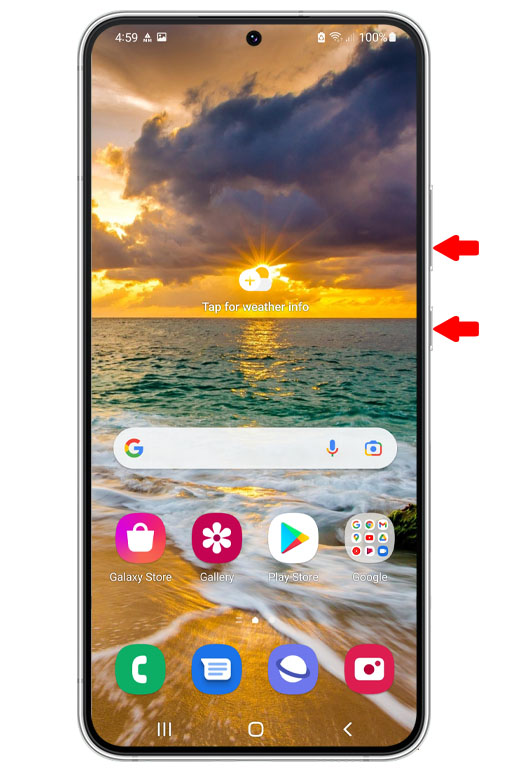
Doing so will force your phone to shut down and turn back on.
Step 2: When the Samsung logo shows, release both keys and let the device continue to boot up.

After the restart, try to see if it still loses signal from the mobile networks. If it still does, try the next solution.
Second solution: Move to an open area
If you keep losing signal whenever you’re in a certain area, then it’s probably due to a coverage issue.
In such a case, you really don’t have to do anything on your phone as the signal strength will improve when you’re in the area with good coverage.
However, if you badly need to send or are waiting for texts or phone calls, then move to an open area while minding the signal indicator in the status bar.
It would also help if you enable the Airplane mode for a few seconds and then disable it to force your device to reconnect to the cellular network.
Third solution: Re-seat the SIM card
Assuming that you’re in an area where you usually get a good signal strength, the next thing you need to do is to check if it has something to do with your SIM card.
There is always a possibility that the SIM card is loose. In such a case, you don’t have to do anything special to fix the problem.
You simply have to pop the SIM card tray out, remove the SIM card and clean it with a dry and clean cloth.
After doing that, re-seat the SIM card back onto the tray and into the slot.
You don’t need to reboot your phone as it will automatically detect the SIM card.
If this doesn’t fix the mobile data or cellular network problem, then try the next solution.
Fourth solution: Reset network settings
After doing the basic troubleshooting procedures and your Galaxy S22 continues to lose cellular signal, then you have to reset the network settings. Doing so will bring all the wireless services back to their default configuration.
This is often enough to fix issues like this and you don’t have to worry about your files and data as they will not be deleted.
This is how you do it on your Galaxy S22:
Step 1: Pull up the Apps drawer and launch the Settings app.
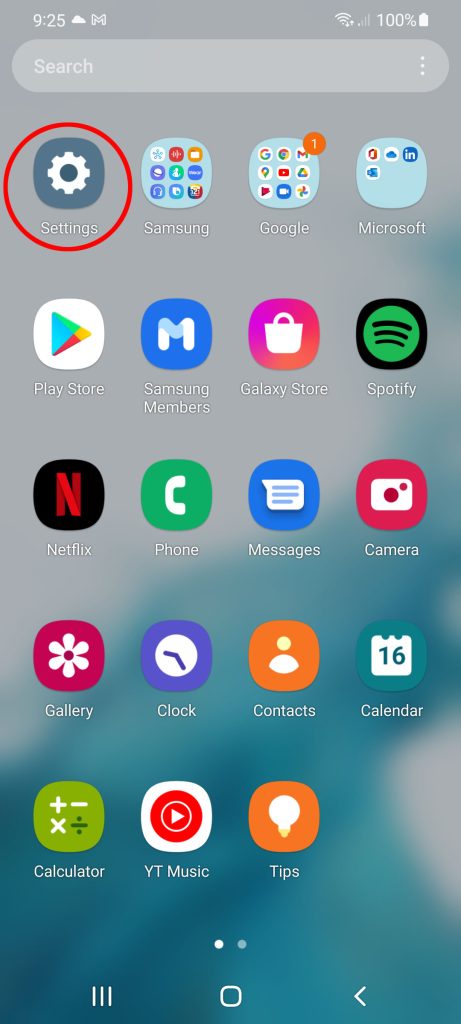
Step 2: Scroll down and tap General management.
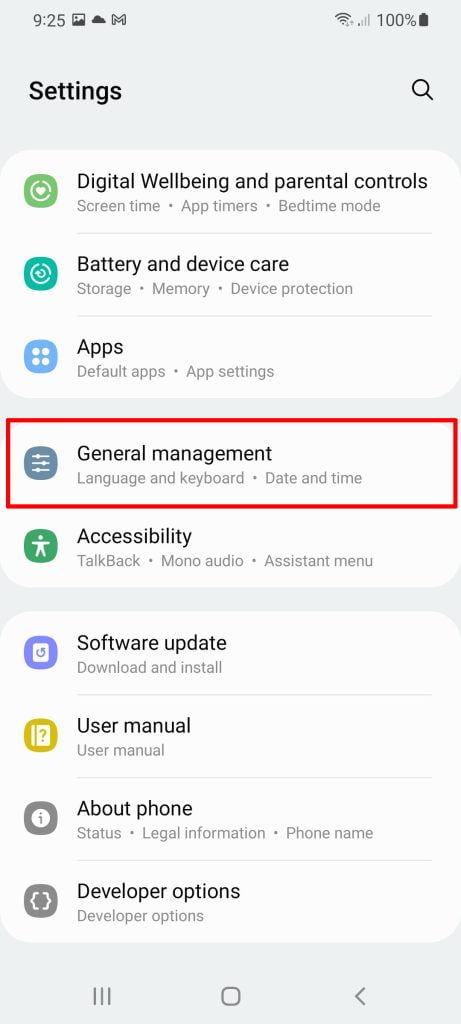
Step 3: Tap Reset at the bottom of the screen.
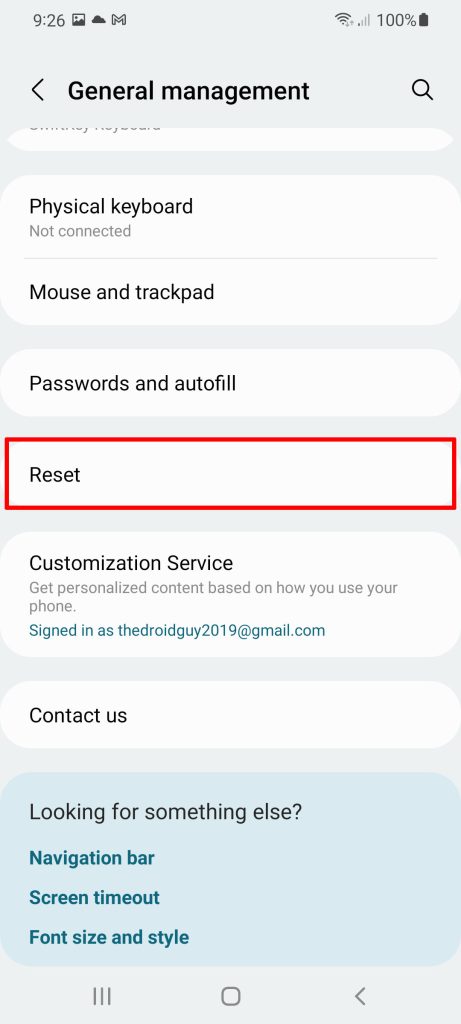
Step 4: Tap Reset network settings and then tap Reset settings.
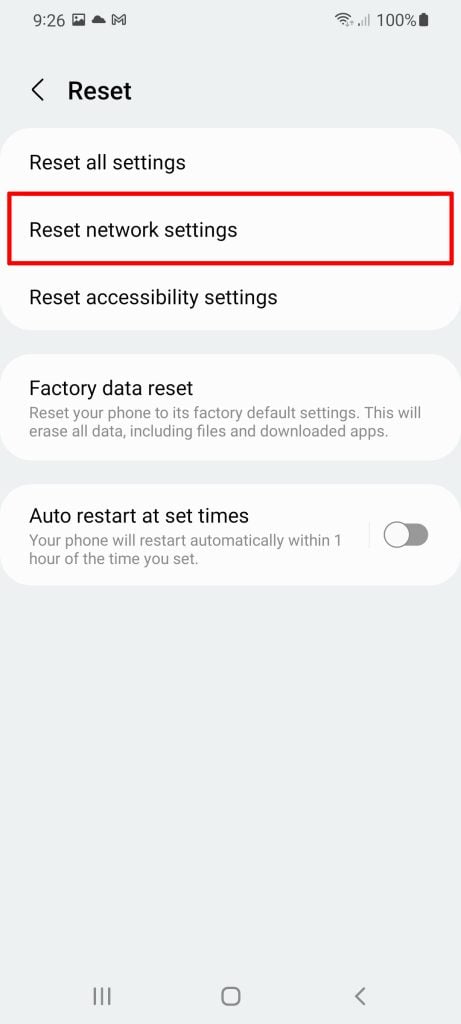
Step 5: Enter your Security lock and then tap the Reset button to proceed with the network reset.
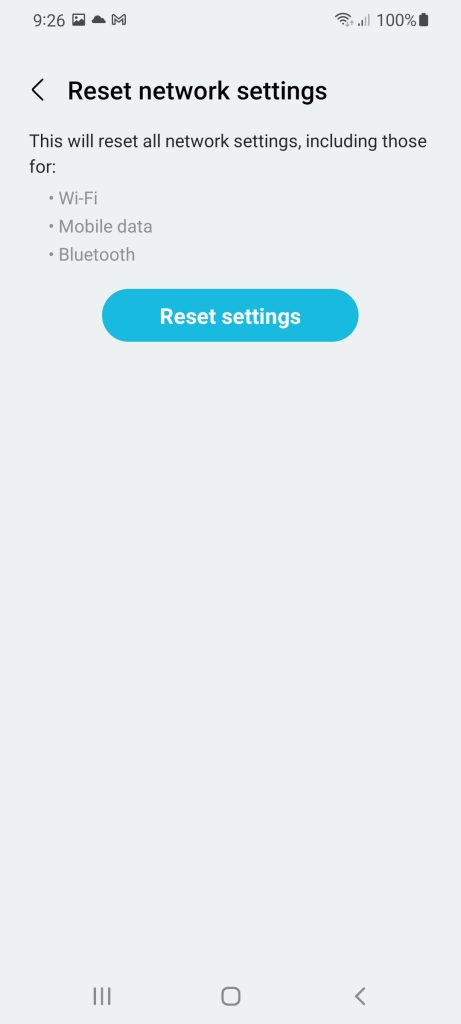
After doing that, try to see if your Galaxy S22 can now connect to the cellular network without having to experience signal issues.
Fifth solution: Factory reset your mobile device
If your new Samsung phone is still losing signal after doing the previous solution, then you have no other choice but to fully reset it.
That means every personal data, settings, preferences, apps and contacts will be deleted. Needless to say, you have to create a back up of things you don’t want to lose before the reset.
When you’re ready, follow these steps to reset your device:
Step 1: Pull up the app drawer and tap the Settings app.
Step 2: Scroll all the way down and tap General management.
Step 3: Tap Reset at the bottom of the screen.
Step 4: Tap Factory data reset.
Step 5: Scroll down to the bottom of the screen and tap the Reset button.
Step 6: Enter your security lock if prompted, and then tap Delete all to continue with the factory reset.
Just follow a few on-screen instructions to proceed.
When the factory reset is finished, set up your phone as a new device. As long as it’s not a problem with your account or the network, these solutions will be able to fix this kind of problem.
However, if the problem persists of if it occurs occasionally, then you really have to call your service provider as it can be an issue with your account.
We hope this helps.