How To Fix It If Your Samsung Galaxy S21 Won’t Turn On
In this troubleshooting guide, we will show you what to do if your new Galaxy S21 won’t turn on shortly after the set up. Most of the time, such a problem is pretty minor as it’s probably just a firmware-related problem. Read on to learn more about it.
The Samsung Galaxy S21 is one of the most powerful smartphones in the market today, packed with cool features that you cannot find from other devices. However, being an electronic device, there will always come a time when you will encounter some issues with it.
Among the most common problems you may experience is when the device just shuts down and would longer respond or turn back on. Most of the time we would think that it’s a problem with its hardware, but more often than not, it’s actually just due to a minor firmware-related problem.
If you’re one of the users with this kind of problem, then here’s what you should do:
First solution: Check for signs of physical or liquid damage

When it comes to fixing any device that’s stuck on a black screen and won’t respond, the first thing you have to do is to perform a physical inspection. Just to find out if there are visible signs of physical or liquid damage.
If you dropped your Galaxy S21 on a hard surface and then this kind of problem occurred, then it’s probably due to physical damage. Aside from that, any blunt force that can render the device unresponsive will surely leave a trace on the outside. So try to find cracks and dents that’s indicative of physical damage.
While the Galaxy S21 is IP86-certified, it’s not really waterproof. In some circumstances, any liquid can still find its way into your phone and if that happens, you may encounter problems like this. So try to check the charging port to see if it’s wet or has moisture in it.
If the phone powered down due to either physical or liquid damage, then the best thing you can do about it is to have it checked as soon as possible. However, if this problem occurred without apparent reason or cause, then move on to the next solution.
Second solution: Force restart your Galaxy S21

After making sure that your Galaxy S21 doesn’t have any signs of physical or liquid damage, the next thing you need to do is to perform the Forced Restart. It is a simulated battery removal that will refresh your phone’s memory as well as reload all its apps and services. More often than not, this procedure will be enough to fix a problem like that occurred without apparent reason. Here’s how it’s done:
- Press and hold the Volume Down button and the Power key for 10 seconds. This should trigger your phone to boot up.
- Once the Samsung logo shows on the screen, release both keys and allow your Galaxy S21 to continue the boot process.
All you need to see is the logo to know that the problem is fixed. However, if the first attempt fails, then try doing the same procedure a few more times before moving on to the next solution.
Third solution: Charge your phone and do the Forced Restart
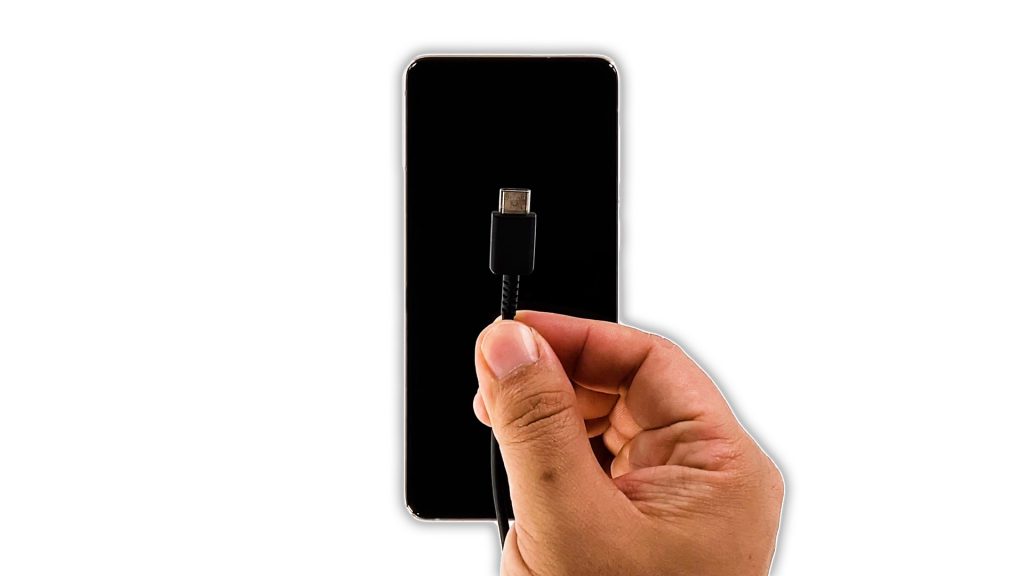
After doing the forced restart a few times and your Galaxy S21 is still not turning on, then it’s possible that the problem is due to a drained battery. Basically, it’s not a problem at all because most of the time any device will immediately respond once it’s connected to the charger. But if you allow your device to run out of juice, there’s a possibility that the firmware will crash just before the device powers down. As a result, you’ll be dealing with a couple of pretty minor issues that both result in a device that won’t respond. So to rule this possibility out, here’s what you should do about it:
- Plug the charger to a working wall outlet.
- Connect your phone to it using the original cable.
- Regardless of whether the phone shows the charging sign or not, leave it connected to the charger for at least 10 minutes.
- After a few minutes of charging, press and hold the volume down button and the power key for 10 seconds.
- If the logo shows, then release both keys and wait until the boot process is complete.
Again, as long as you can make the logo show on the screen, that’s a sign that the problem is already fixed.
However, if your Galaxy S21 won’t turn on even after doing these procedures, then it’s time to bring it back to the store and have a Samsung tech check it up for you.
We hope that this troubleshooting guide can help you one way or the other.
If you find this post helpful, please consider supporting us by subscribing to our YouTube channel. We need your support so that we can continue creating helpful contents in the future. Thanks for reading!
RELATED POSTS:
Thank you for your free advice – saved me a trip to the store to get the phone fixed