Samsung Galaxy S21 Randomly Freezes And Lags After An Update
In this troubleshooting guide, we will show you what to do if your Samsung Galaxy S21 randomly freezes and lags after an update. We will look into all possibilities and rule them out one after another. So continue reading as we may be able to help you.
Random freezes and lags can be very pesky as they affect your phone’s overall performance. But most of the time, these issues are actually pretty easy to fix and you may only need to do a couple of procedures to make your phone work perfectly again. With that being said, here are the solutions to these problems:
First solution: Close background apps and do the Forced restart
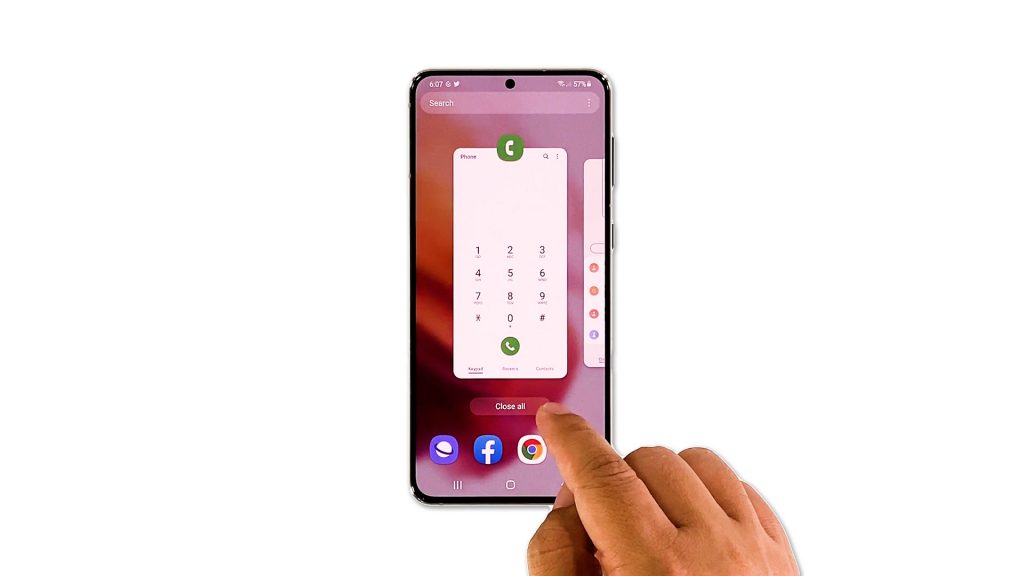
Before anything else, you have to make sure that such problems aren’t just due to some apps that are left running in the background, or a system glitch that affected the firmware. So close everything that is still running and refresh your phone’s memory. Here’s what you should do:
- Tap the Recent Apps key to view the apps that are still running.
- Tap Close All to quit them all in one go.
- After doing that, press and hold the Volume Down button and the Power key for 8 seconds. This will force your phone to shut down and power back up.
- When the logo shows on the screen, release both keys and wait until the reboot is finished.
After the restart, observe your phone closely to know if it still randomly freezes and lags.
Second solution: Run your phone in safe mode and observe
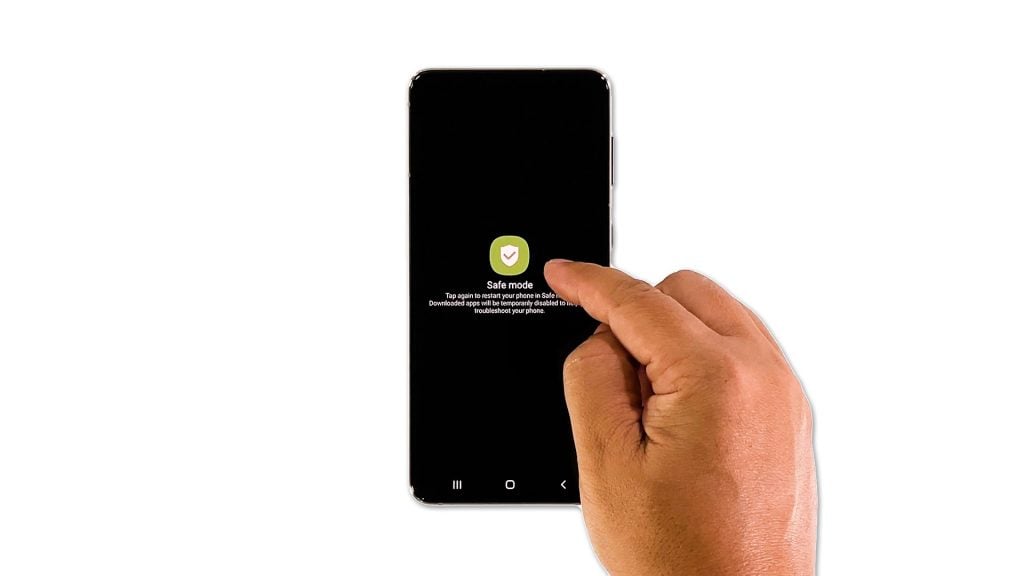
Sometimes there are third party applications that will cause issues like this, especially if they are unstable enough to keep crashing from time to time. So to rule out this possibility, you should try running your phone in safe mode and observe how it works when all third parties are disabled. Here’s how you run your Galaxy S21 in safe mode:
- Press and hold the Volume Down button and the Power key for a couple of seconds or until the Power menu shows.
- Tap and hold the Power off option until it turns into Safe mode.
- Tap Safe mode to restart your phone.
While your Galaxy S21 is in safe mode, try to observe it to know if the freezes and lags are fixed. If they don’t occur, then look for the app that causes the problem and then reinstall it. However, if the problem continues, then move on to the next solution.
Third solution: Reset all settings of your Galaxy S21
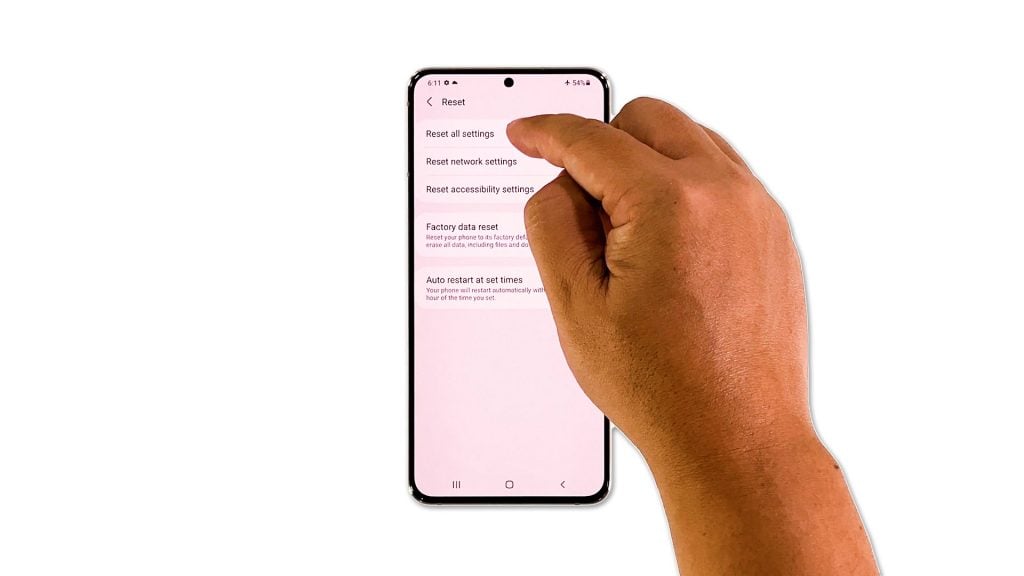
After doing the forced restart and running your phone in safe mode, and the problem continues, then the next thing you have to do is to reset all settings on your Galaxy S21. This will bring all the settings back to their default values, but won’t delete any of your files. It’s been one of the most effective solutions to performance issues. Here’s how it’s done:
- Open the Settings app on your phone.
- Scroll down and tap General management.
- Tap Reset to view the reset options.
- Tap Reset all settings.
- Tap Reset settings to proceed.
- If prompted, enter your security lock.
- Tap Reset to reset the settings of your Galaxy S21.
After resetting the settings, try to see if your Galaxy S21 is still sluggish. If it still does, then move on to the next solution.
Fourth solution: Factory reset your phone
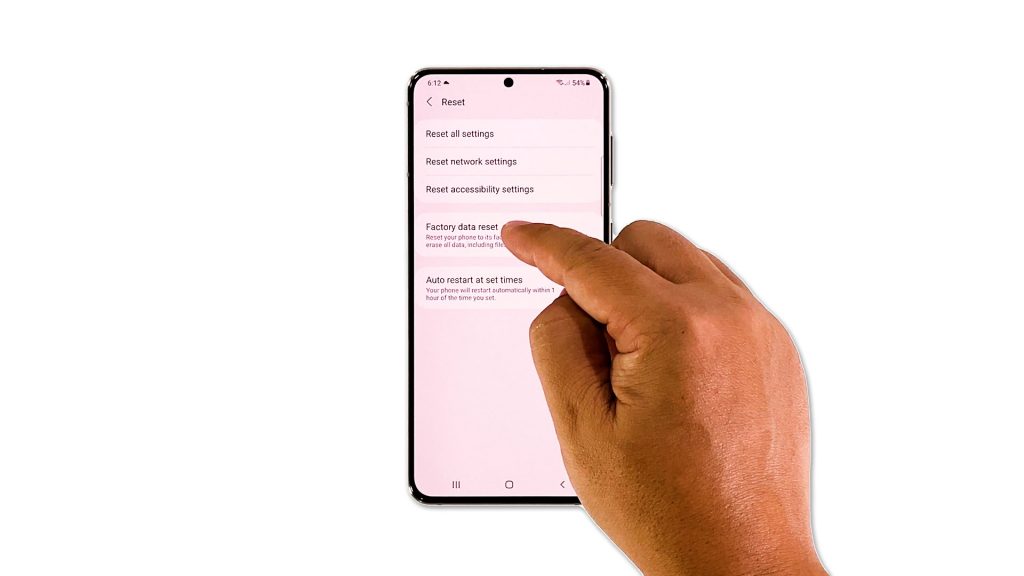
After doing the previous solutions and your phone continues to randomly freeze and lag, then you have no other choice but to reset it. A factory reset will fix any performance issue including software-related problems like these. However, make sure to create a backup of your important files and data before doing that as they will be deleted. When ready, follow these steps to reset your phone:
- Open the Settings app.
- Scroll down and tap General management.
- Tap Reset to view all reset options.
- Tap Factory data reset.
- Scroll down and tap Reset.
- If prompted, enter your security lock.
- Tap Delete all.
- Enter your password and tap Done to proceed with the reset.
After the reset, set up your phone as a new device. Your Galaxy S21 should run smoothly now that you’ve reset it.
And those are the things you have to do if your Samsung Galaxy S21 randomly freezes and lags. We hope that this troubleshooting guide can help you one way or the other.
Please support us by subscribing to our YouTube channel. Thanks for reading!
RELEVANT POSTS: