Facebook Does Not Update The Timeline on Galaxy S21
In this post, we will show you what to do if Facebook does not update its timeline while being used on Galaxy S21. There are a few procedures you have to do to make the app work perfectly again. If it’s not a server issue, then you should be able to fix it on your own. Read on to learn more.
App problems may occur from time to time, and if you’re dealing with third-party applications, then you can rest assured that the problem isn’t that serious. That might be the case with the Facebook app that does not refresh or update your timeline. So if you’re one of the users with this kind of problem, here’s what you should do:
First solution: Close Facebook and restart your phone

The first thing you need to do to try and fix a problem like this is to close Facebook and then restart your phone. It will refresh your phone’s memory and reload all apps and services. Most users who have encountered a problem like this said that this is what they did to fix the problem. So here’s how you do it:
- Tap the Recent Apps key to view apps that are running in the background.
- Tap Close All to force stop them all at once.
- To force your phone, press and hold the Volume Down button and the Power key for 8 seconds. This will trigger your phone to shut down and power back up.
- When the logo shows, release both keys and wait until the restart is complete.
Once the reboot is finished, open Facebook to see if it can now update the timeline.
Second solution: Make sure it’s not a server issue
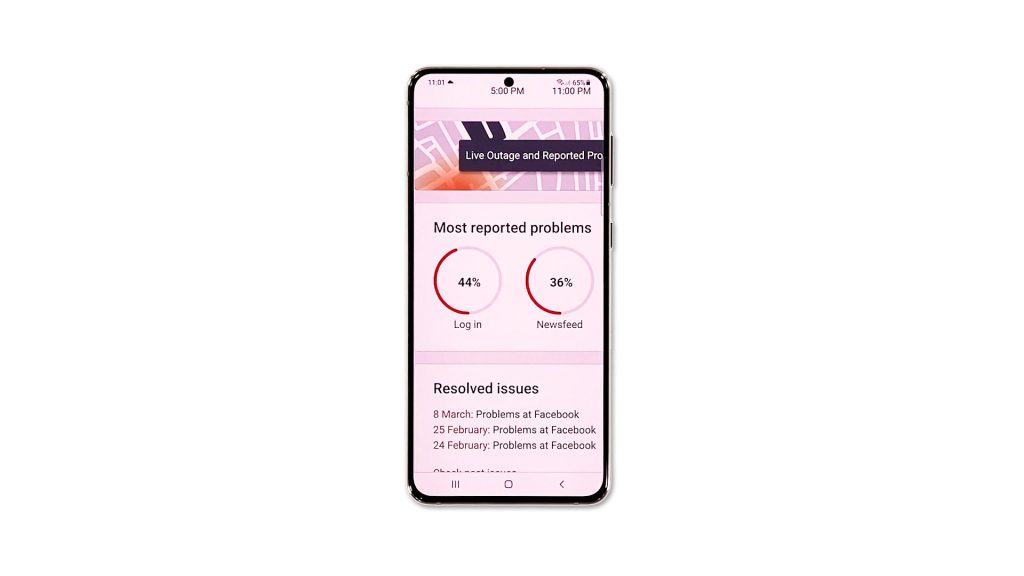
It is also possible that the problem occurred due to slow or unstable Internet connection. Or there can be an issue with Facebook’s servers. You need to rule out these possibilities, and here’s how you do it:
- Swipe down from the top of the screen to pull the notification panel down.
- Tap and hold on the Wi-Fi icon to open its Settings.
- Make sure that your phone is connected to your own network.
- You may also try doing speed tests to know if your device is getting the connection it’s supposed to get.
- After doing that, launch a web browser and log on to Down Detector.
- Search for Facebook and tap on it once found.
- Now check if there have been a lot of reports in the past couple of hours, or the most common problems reported by other users are the same as yours.
If it’s a server issue, all you need to do is wait as Facebook will surely fix the problem. But assuming that your phone has a stable connection and that there are no issues with the servers, then you have to do the next solution.
Third solution: Clear the cache and data of Facebook app
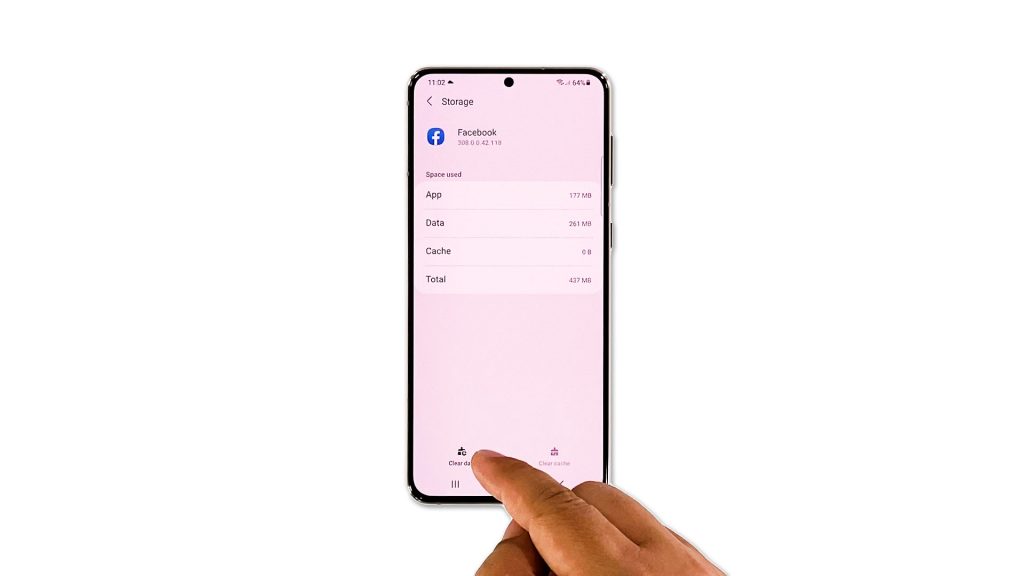
After doing the first couple of procedures and Facebook still has some issues, then you have to reset the app itself. An app reset simply means clearing its cache and data files. Doing so will bring it back to its original configuration. Here’s how:
- Go to the screen where Facebook is located.
- Tap and hold on its icon until the Options menu shows.
- Tap the App info icon.
- Scroll down and tap Storage.
- Tap Clear cache.
- Tap Clear data and then touch OK to confirm.
After resetting it, launch Facebook once again to know if it can now update its timeline and newsfeed.
Fourth solution: Uninstall Facebook and reinstall it
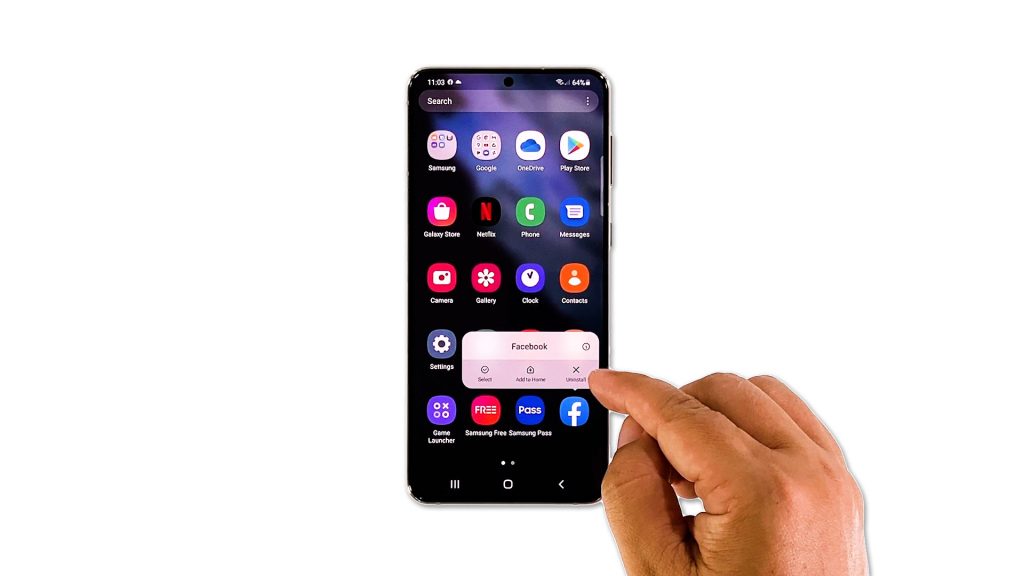
If all else fails, then you have no other choice but to completely remove the app from your phone to also delete all its installation files. It’s possible that some of those files got corrupted. After that, download a fresh copy from the Play Store to install the latest version on your device. Here’s how it’s done:
- Pull up the app drawer and go to the screen where Facebook is located.
- Tap and hold on its icon until the Options menu shows.
- Tap Uninstall, and tap OK to confirm.
- Once the app is successfully uninstalled, launch the Play Store.
- Search for Facebook.
- Tap the Download icon and wait until the app is successfully installed.
After the installation, open the app and log in to your account. It should work properly now that you’ve reinstalled it.
And those are the things you need to do if Facebook does not update the timeline on your Galaxy S21. We hope that this troubleshooting guide can help you one way or the other.
Please support us by subscribing to our YouTube channel. Thanks for reading!
RELEVANT POSTS: