How To Fix Rust Keeps Lagging Issue On PC
Many PC players have been complaining about RUST lagging in their PC when playing the game. There are several factors that can cause RUST lag spikes on your PC. It is usually caused by having not met the game’s minimum system requirements or under powered hardware, outdated graphics driver, frame rate drops, just to name a few. To fix lag spikes, we’ll discuss further the several causes behind this issue you are encountering and guide you on how to fix it. You will need to perform these step by steps solution.
RUST is a popular first person online multiplayer survival PC game available at Steam. It is also available in other platforms such as PlayStation 4, Xbox One, macOS and Linux. Your character wander around the wilderness to survive by either getting material resources from the wilderness or stealing it with other players in the game. You will also manage your characters thirst, hunger and health in the game in order not to die.
Why does RUST keeps lagging on my computer?
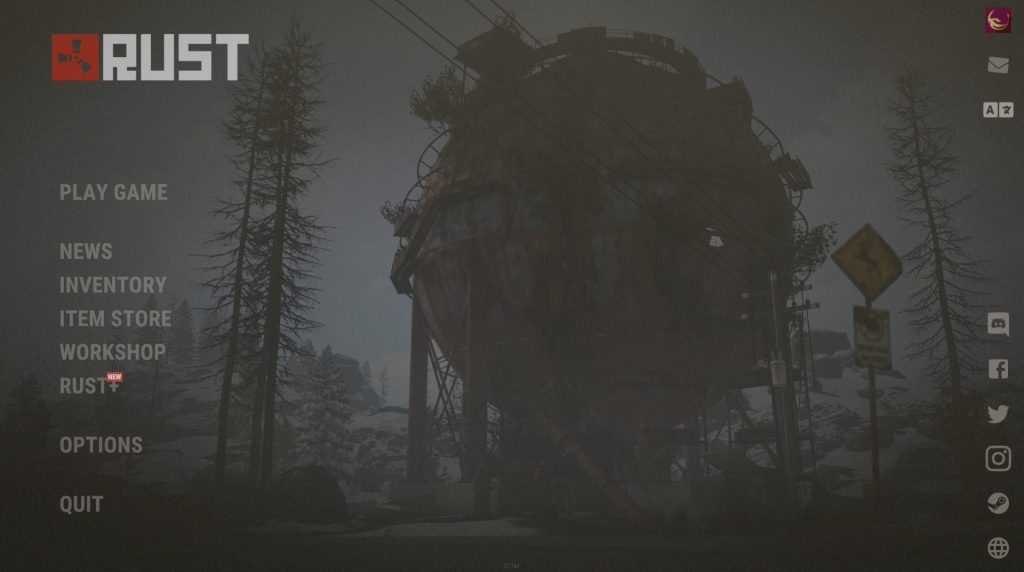
One of the issues that you might experience when playing RUST on your PC is lagging. This can happen during in-game and can be a frustrating experience when you experience lag and frame drops during the game. Here’s how to fix the problem.
FIX #1: Computer meets the minimum system requirements
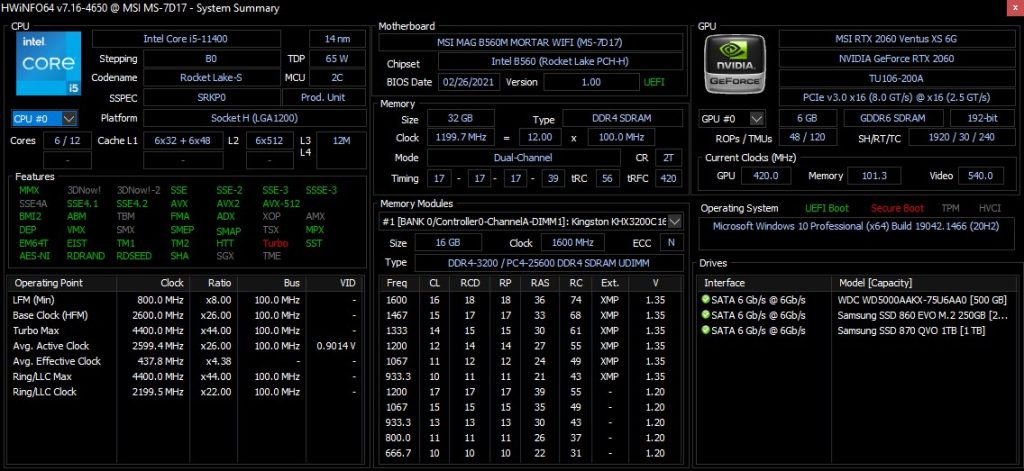
To run the game smoothly and avoid lag spikes, your PC must meet the hardware requirements of RUST but having the recommended hardware requirements is much more preferable or your PC has significantly high performance than the recommended hardware requirements. SSD is also highly recommended for RUST, if you are using HDD then expect longer than average load times and lagging issue.
Windows
Minimum system requirements
Requires a 64-bit processor and Operating System
OS: Windows 8.1 64bit
Processor: Intel Core i7-3770 / AMD FX-9590 or better
Memory: 10 GB RAM
Graphics: GTX 670 2GB / AMD R9 280 better
DirectX: Version 11
Network: Broadband Internet connection
Storage: 20 GB available space (SSD recommended)
Recommended system requirements
Requires a 64-bit processor and Operating System
OS: Windows 10 64bit
Processor: Intel Core i7-4790K / AMD Ryzen 5 1600
Memory: 16 GB RAM
Graphics: GTX 980 / AMD R9 Fury
DirectX: Version 12
Network: Broadband Internet connection
Storage: 20 GB available space (SSD recommended)
macOS
Minimum system requirements
Requires a 64-bit processor and OS
OS: OS X El Capitan 10.11
Processor: Intel Core i7-3770 / AMD FX-9590 or better
Memory: 10 GB RAM
Graphics: GTX 670 2GB / AMD R9 280 better
Network: Broadband Internet connection
Storage: 25 GB available space
Recommended system requirements
OS: OS X El Capitan 10.11
Processor: Core i7-4790K / AMD Ryzen 5 1600
Memory: 16 GB RAM
Graphics: GTX 980 / AMD R9 Fury
Network: Broadband Internet connection
Storage: 25 GB available space
Fix #2: Change Resolution
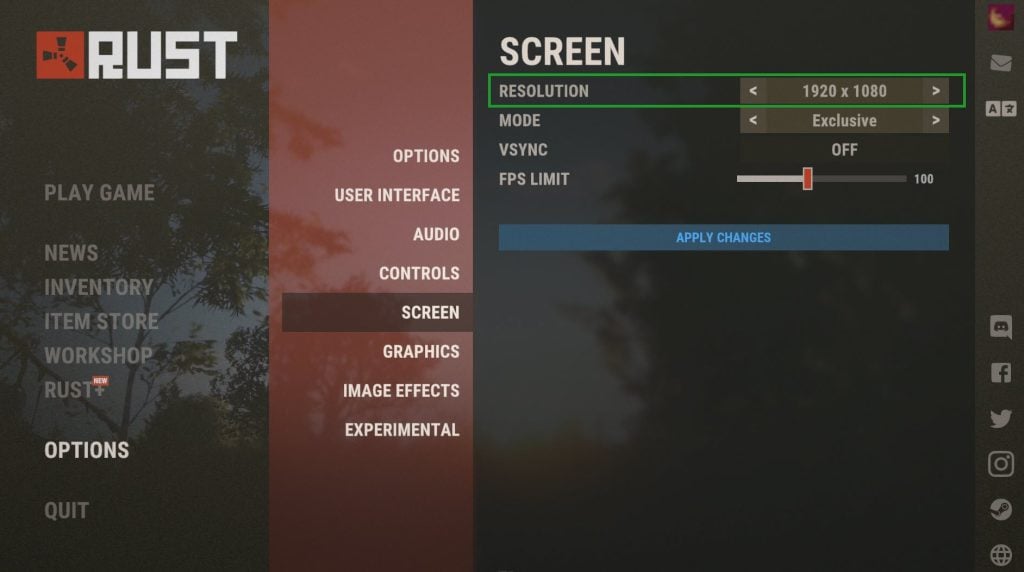
Go to option settings of the game, under screen, you can change to a lower screen resolution that will help reduce the in-game lag or frame issue that you experience during gameplay. It should help increase the frame rates count on RUST and fix the lagging issue.
Fix #3: Disable Image effects
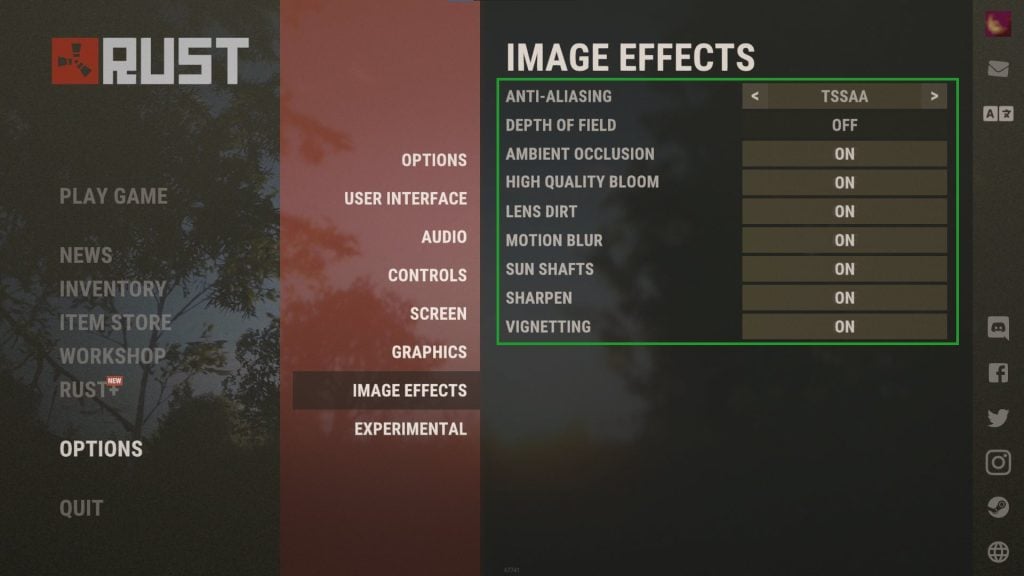
By turning off Image effects features in the option settings of the game, under image effects will give you an increase smooth game performance and reduce lag spikes. Having this disable will give your CPU and GPU a better performance and will fix lag.
Fix #4: Reduce Mesh Quality
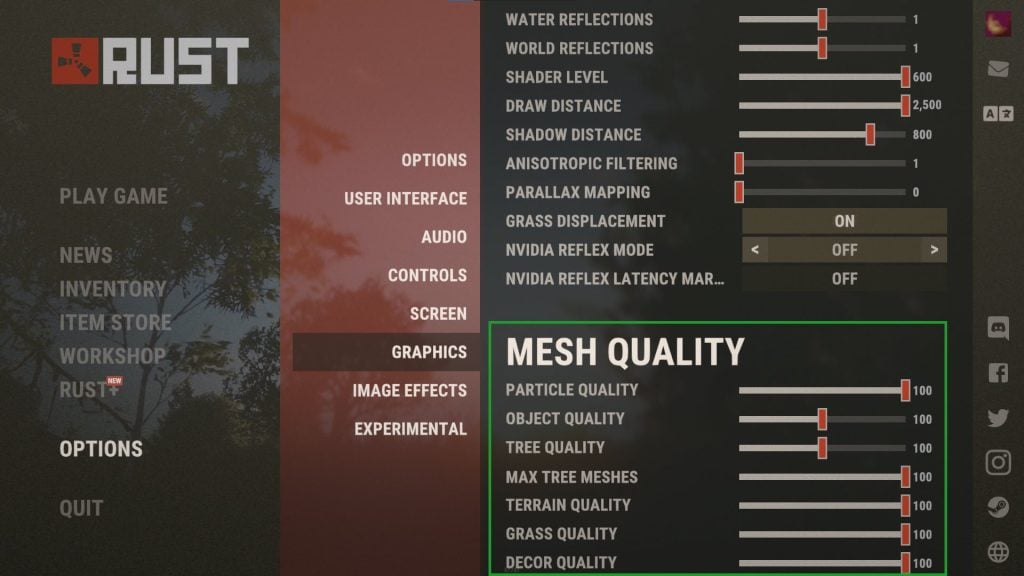
Go to option settings of the game, under graphics, scroll down to mesh quality, in mesh quality, you can reduce the quality and tree meshes displayed in the game to improve your game performance. Mesh quality can be quite performance demanding and if you are using a computer with minimum requirements to play RUST then surely it will throttle performance. By lowering mesh quality, your GPU and CPU will reduce its usage, thus reducing lag gameplay that you encounter.
Fix #5: Reduce Shadow Quality
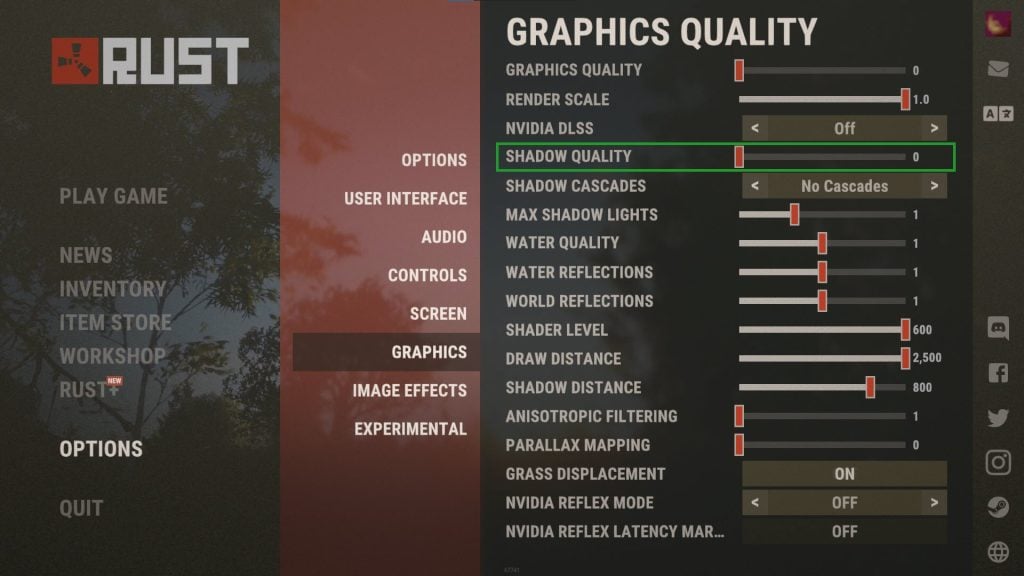
Go to option settings of the game, under graphical settings, reducing the shadow quality can help reduce lag gameplay. Changing the shadow quality to lower setting won’t be noticeable during gameplay.
Fix #6: Lower Graphics Quality
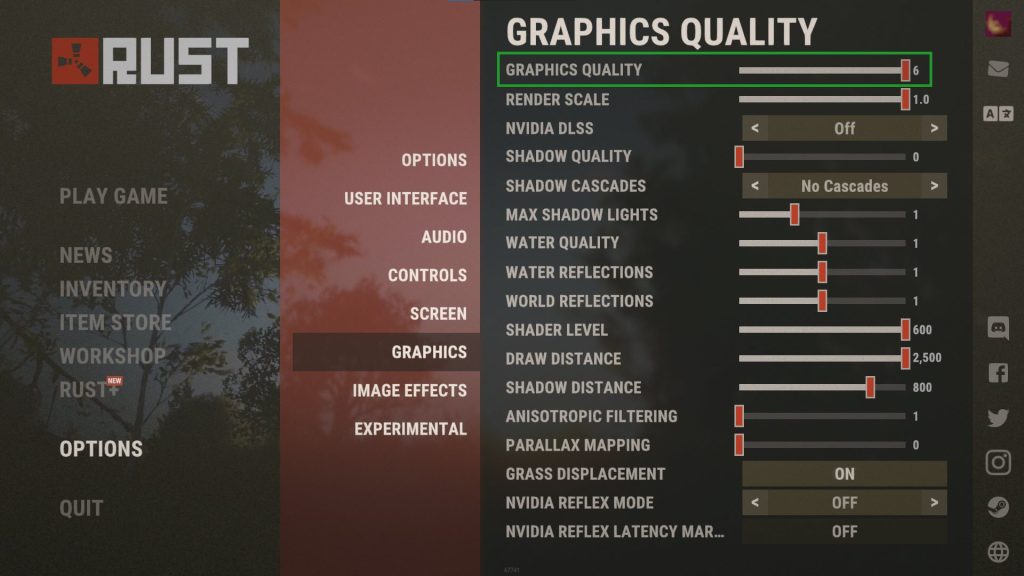
On the graphical settings of RUST, changing to a lower graphics quality can help lower CPU and GPU usage which will give you a smoother gameplay, especially if you are running the game in minimum requirements. The downside of this is that the quality of graphics will be low.
Fix #7: Close other applications or programs running
If RUST keeps lagging, end unnecessary programs running. You can close the programs and applications that are running in the background that you are not using so that your PC can free enough system resources like CPU or GPU memory usage that reduces the system performance of your PC when running RUST. Lag gameplay will be experience if you do not have enough system resources. You can fix these by closing all the unnecessary apps running in the background. Here are the next fix below in how to do it:
Open Task Manager by pressing Ctrl + Shift + Esc keys.
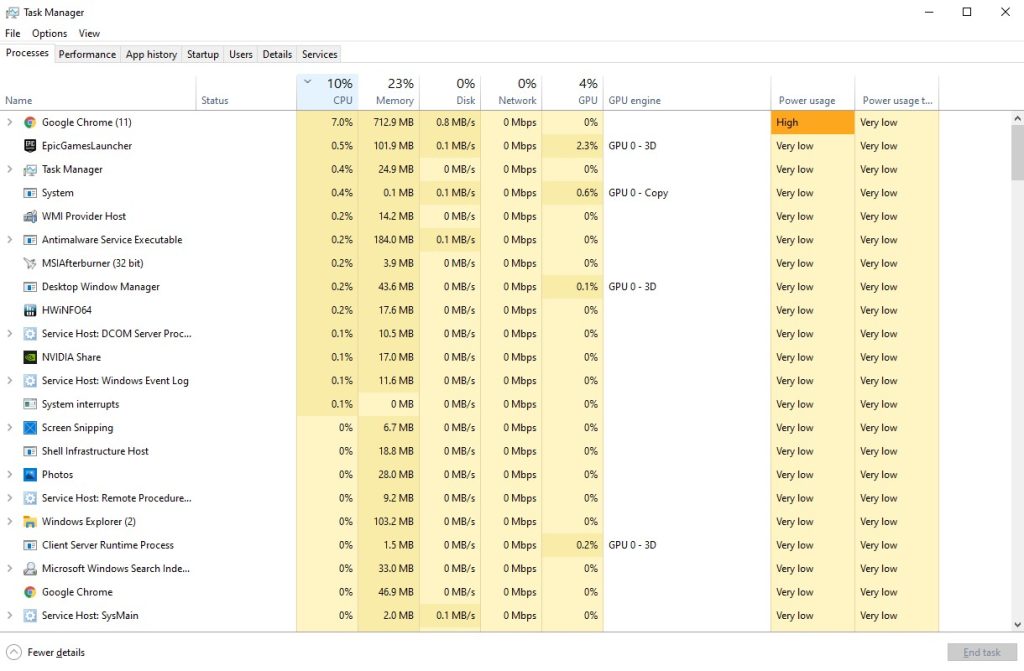
Choose the Processes tab and select tasks that are unnecessarily running in the background and consuming high system resources.
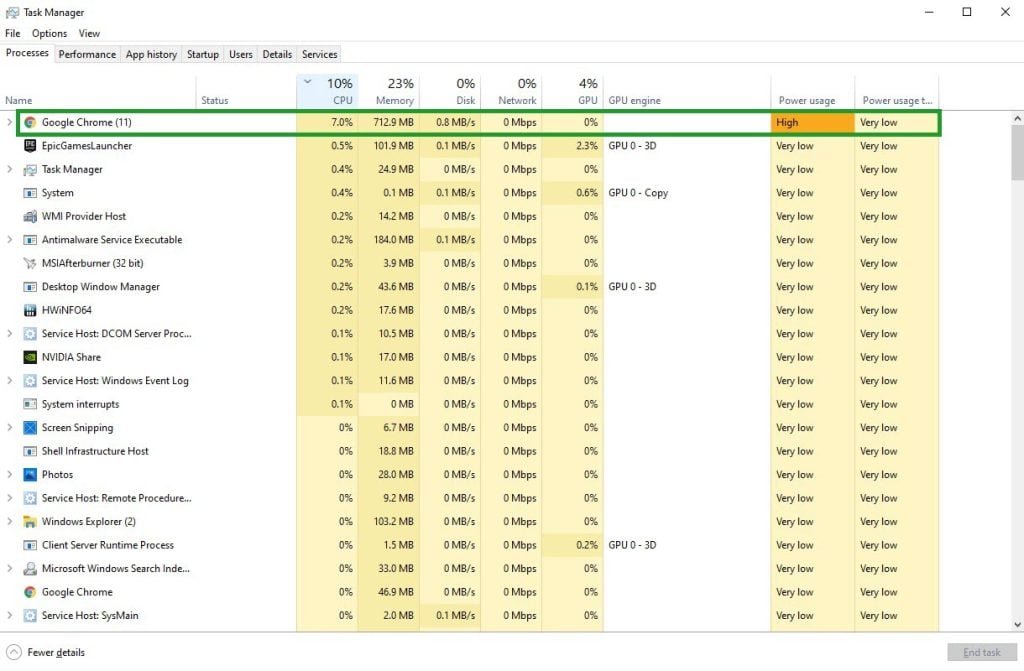
Click End Task to close it.
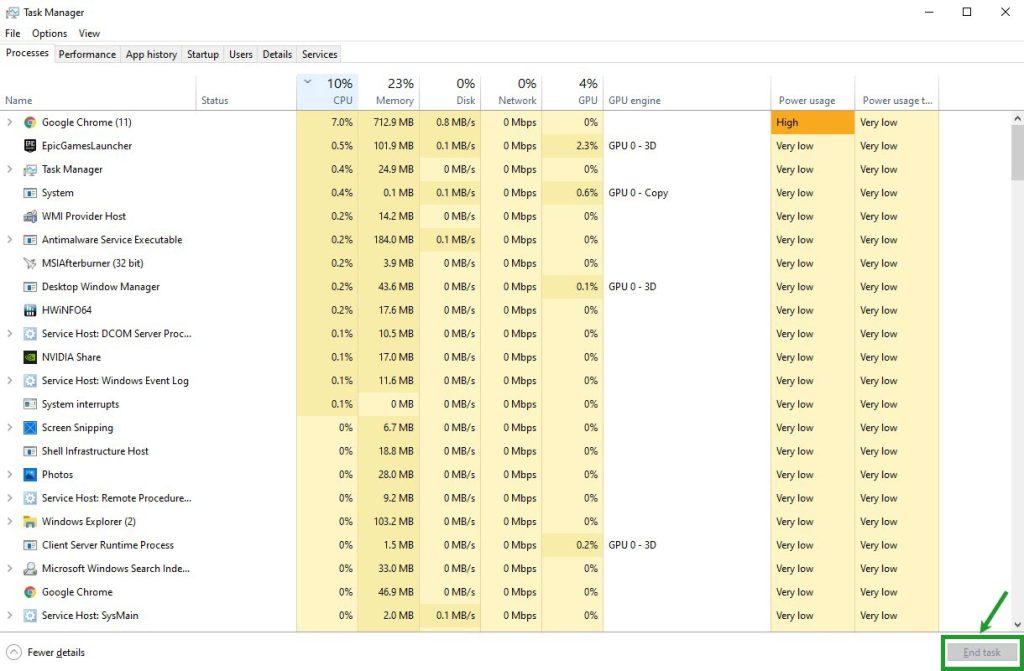
Fix #8: High Performance in Power Option
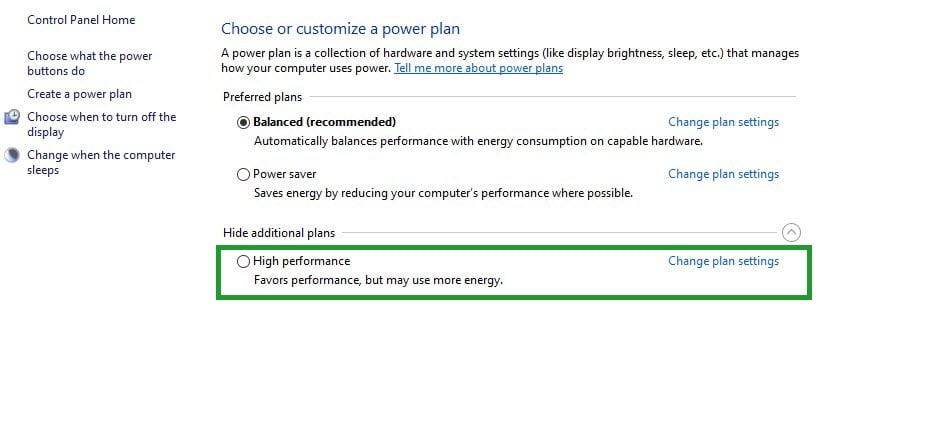
Set your computer to high power plan performance mode in power options. You have to set it to High power plan performance mode if it is not set to have better results.
On the search bar on your desktop, type Power & Sleep Settings and click it from the search result.
Click Additional Power Settings.
Click High Performance.
Fix #9: Update graphics driver
The game will lag if you have an outdated graphics driver; you need to update your graphics driver to latest version so your GPU can smoothly run the game. You will have a better gameplay if your GPU is updated. To update your graphics driver, follow this steps below:
Type Device Manager in the search bar on your desktop and then click the Device Manager icon that appears in the results. The Device Manager will open immediately after clicking it.
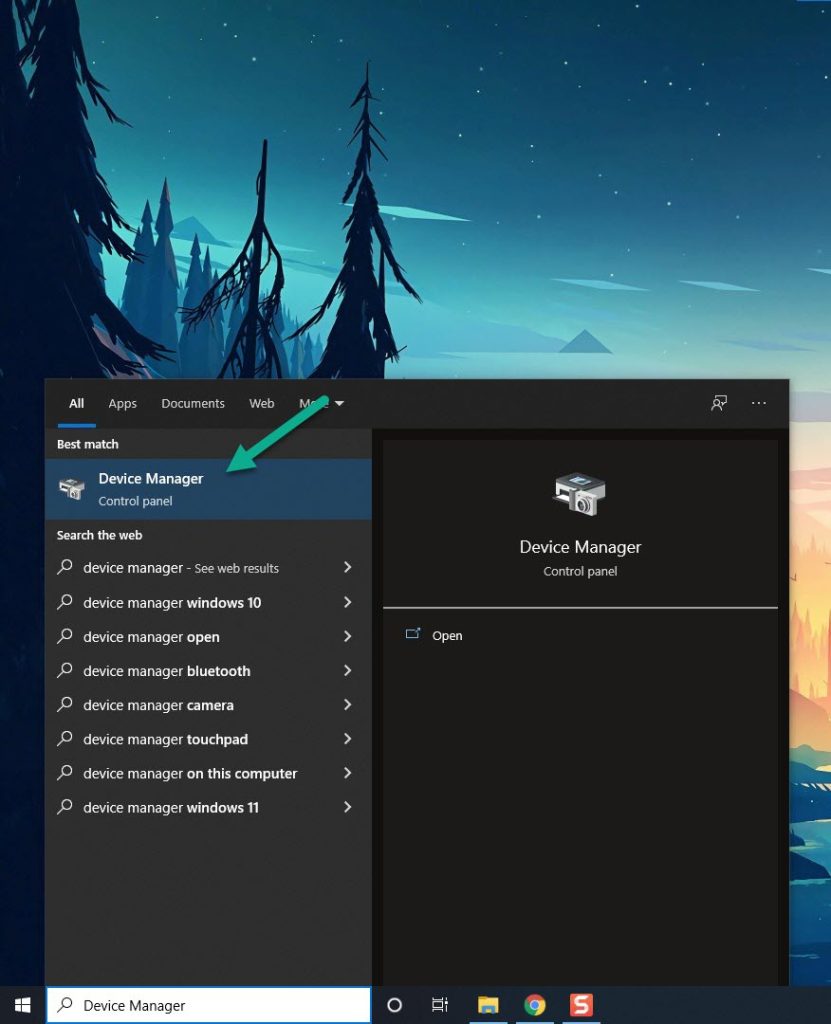
Click the Display adapters icon.
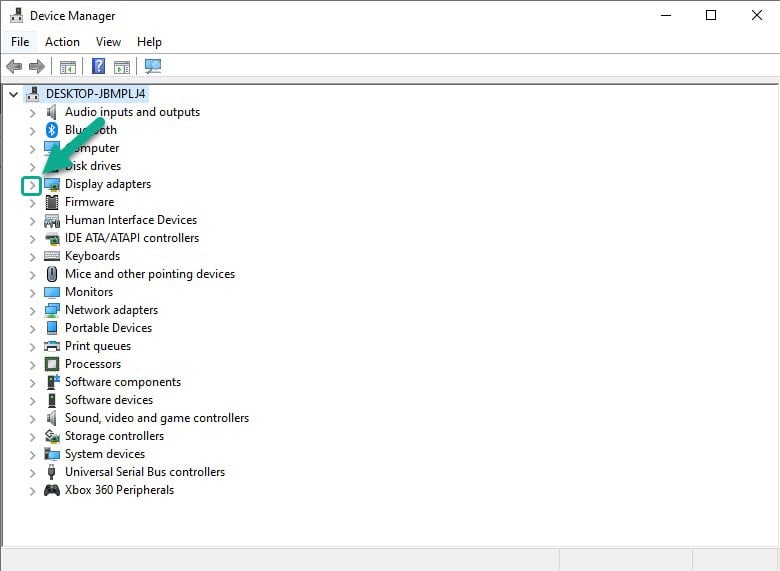
Right-click the display adapter you are using to play the game and then click Update driver.
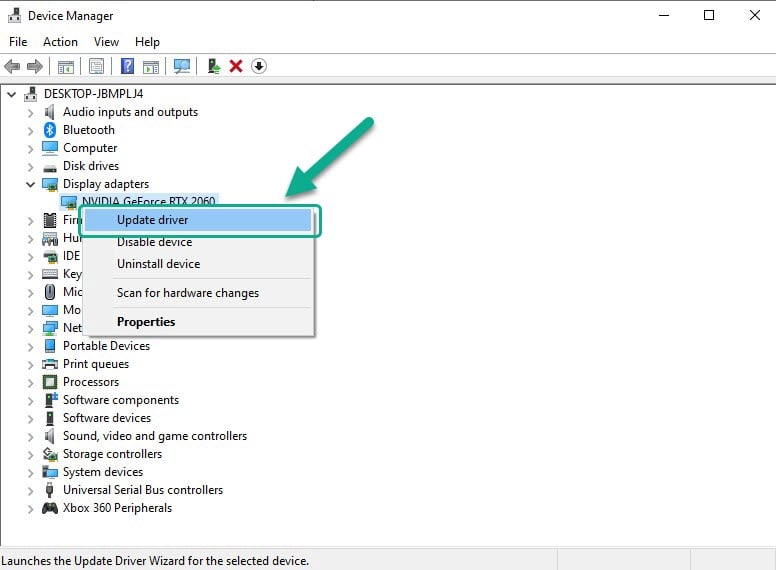
Choose Search automatically for drivers.
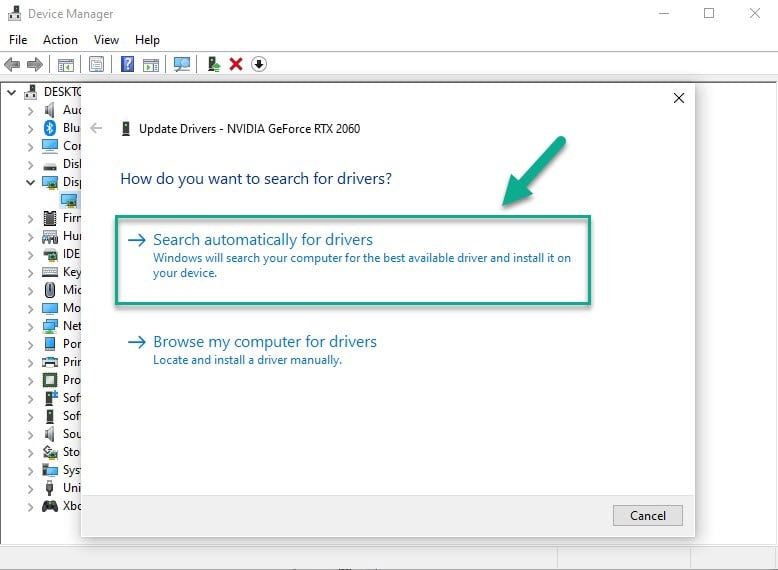
Your windows computer will now automatically search your computer or in the internet for the latest driver update of your GPU and install it on your system. run steam and relaunch rust, your GPU should give peak performance levels.
Fix #10: High Priority RUST in Task Manager to reduce lag gameplay
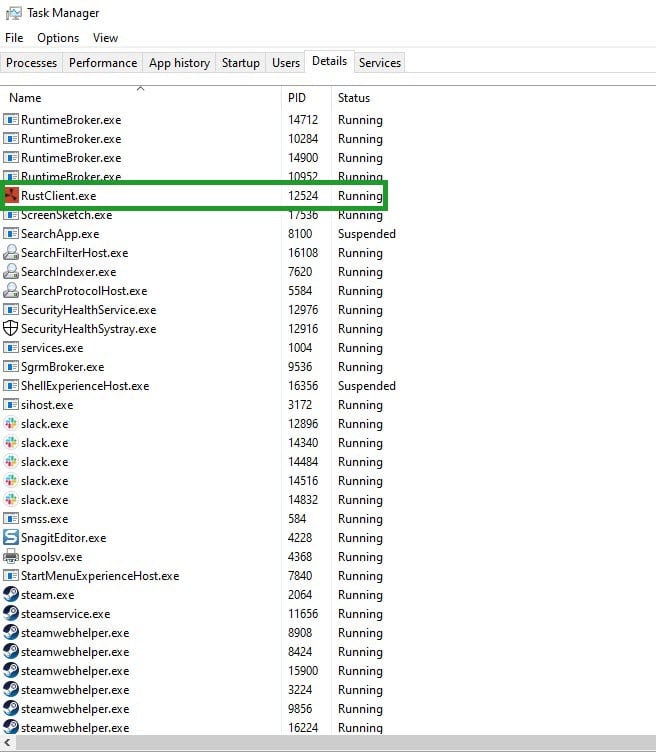
By making the game high priority, it tells the Windows system to give more system resources to the game. Here are the Steps in how to do it:
Make sure RUST is running.
Minimize the game to show the desktop.
Open the Task Manager.
Go to the Details tab and then search for the RUST.
Right-click the RUST process and then choose High setting under Set priority option.
Fix #11: Reinstall RUST
If any of the above solutions does not help you resolve RUST keeps lagging issue, you need to uninstall and reinstall. Reinstalling RUST will also give you a clean install and will mostly clear lag issues and errors that you experience during gameplay.
These are the known fixes for RUST lagging gameplay in your computer. After performing the steps mentioned earlier, you will be able to successfully fix RUST lagging issue.
Feel free to visit our YouTube channel for additional troubleshooting guides.