How To Fix V Rising Keeps Lagging Issue
Are you experiencing the V Rising lagging issue? There are several factors that can cause this problem such as a bad internet connection, corrupted software, or incompatible hardware. You will need to perform a series of troubleshooting steps to fix this problem.
V Rising is one of new survival game available on Steam. Developed and published by Stunlock Studios, it allows you to control a vampire who awakens from centuries of sleep. You will need to regain all of your powers by hunting for blood, crafting weapons, rebuilding your castle, turning humans into servants, and waging war. There’s a vast world to explore and sunlight is going to be one of your main enemies.
Fix V Rising Lag problem on PC
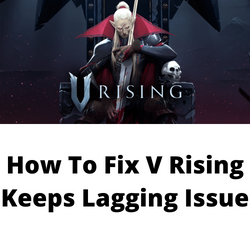
One of the issues that you might experience while playing V rising is when the game lags. A lag can be described as the delay in the player’s action to the reaction of the server and usually occurs when playing the online mode. Sometimes the lag can get so high that the game can become unplayable.
Here’s what you can do to fix lag issues on your computer.
Solution 1:Make sure your PC hardware can play the V Rising game
You will need to make sure that your computer hardware is capable of handling the V Rising game. Stunlock Studios has listed the game’s system requirements need by your computer. Your PC should at least meet the minimum requirements. If you want to play V Rising in the highest possible graphics settings with the fastest framerates then your computer should meet the recommended requirements.
Minimum system requirements:
- OS: Windows 10 64 bit
- Processor: Intel Core i5-6600, 3.3 GHz or AMD Ryzen 5 1500X, 3.5 GHz
- Memory: 12 GB RAM
- Graphics: NVIDIA GeForce GTX 750 Ti, 2 GB or AMD Radeon R7 360, 2 GB
- DirectX: Version 11
- Network: Broadband Internet connection
- Storage: 7 GB available space
Recommended system requirements:
- OS: Windows 10 64 bit
- Processor: Intel Core i5-11600K, 3.9 GHz or AMD Ryzen 5 5600X, 3.7 GHz
- Memory: 12 GB RAM
- Graphics: NVIDIA GeForce GTX 1070, 8 GB or AMD Radeon RX 590, 8 GB
- DirectX: Version 11
- Network: Broadband Internet
- Storage: 7 GB available space
Solution 2: Check your internet connection
If V Rising lagging so bad when playing the PVP mode then this might be caused by a poor internet speed. You can quickly check the status of your connection by running a speed test using online websites such as speedtest.net.
The three important items you need to take note of during the speed test are the ping, download, and upload speeds.
A low ping between 50ms to 100ms is good to average. Anything higher than this will affect your online game. Your download and upload speeds should match what you are subscribing for from your ISP.
If the results re not good then try performing the following steps to improve the connection.
- Turn off your computer.
- Unplug your Modem and Router from the power source.
- Wait for a minute then plug your modem and router back into the power source.
- Wait until the lights turn back on.
- Turn on your computer.
- Reconnect your computer to the internet. If possible try using a wired connection instead of a wireless connection.
If your computer is using Wi-Fi to connect to the network then here’s what you can do to get a stable internet connection.
- Try to disconnect other devices connected to the Wi-Fi router while you play V Rising. This will allow the device to use the maximum internet bandwidth.
- Move the computer closer to the router when playing V Rising. This will allow the device to get a much stronger Wi-Fi signal.
- If you have a dual band router try to connect to the 5Ghz band instead of the 2.4 GHz band.
Solution 3: Update graphics drivers of your PC
Another factor that can cause your game to lag is if your computer is using an outdated graphics driver. You need to make sure that you have the latest graphics drivers installed as this will come with several performance enhancements as well as bug fixes that could fix the lagging issue that you are experiencing. .
Updating your graphics drivers
- Right click on the Start button.
- Click on Device Manager.
- Click the arrow before Display adapters.
- Right click on the selected graphics card then choose Update driver.
- Select Search automatically for drivers.
You can also update your graphics drivers using the Nvidia GeForce Experience app if you have an Nvidia card or the Radeon Software if you are using a Radeon card.
After the latest drivers have been installed restart your computer then check if the V Rising lag issues still occurs.
Solution 4: Update your Windows operating system
You should make sure that your computer has the latest Windows updates installed. These updates will usually have improvements, Windows security patches, and bug fixes that will fix the freezing issue or random crashes you are experiencing with the game.
If new updates are available then you should download and install them.
Check for Windows updates
Right click the Start button.
Open Windows Settings.
Click Windows Update found on the bottom left side of the new window that appears.
Click Check for updates.
If new updates are found then click on the Install now button.
After installing the latest version of Windows updates restart your computer then check if the V Rising lag problem still occurs.
Solution 5: Try changing the graphics panel control settings
There’s a possibility that the lag issue is caused by certain graphics settings that you are using. To minimize the occurrence of frame drops and allow for maximum pre rendered frames try to make the following changes.
Nvidia users
- Right-click on desktop
- Click Nvidia control panel
- Click Manage 3D Settings
- Click Program Settings
- Find “V Rising”, you can manually add the game if it’s not in the list, then make the following changes.
- Monitor Tech: G-Sync (If available)
- Maximum Pre-rendered frames: 2
- Threaded optimization: On
- Power Management: Prefer Maximum Performance
- Texture Filtering – Quality: Performance
- Low Latency Mode: Low
AMD users
- Open the AMD Software then make the following graphics changes.
- Anti-Aliasing Mode: Use Application settings
- Anti-aliasing Method: Multisampling
- Morphological Filtering: Off
- Anisotropic Filtering Mode: Use application settings
- Texture Filtering Quality: Performance
- Surface Format Optimization: On
- Wait for V-sync: Off
- OpenGL Triple Buffering: Off
- Shader Cache: AMD optimized
- Tessellation Mode: Override application settings
- Maximum Tessellation Level: Off
- GPU Workload: Graphics
- Chill: Off
- Frame Rate Target Control: Disabled
Solution 6: Enable Game Mode in Windows
The game mode feature in Windows prioritizes performance when playing games. This means that it will give more system resources to V Rising when you are playing it allowing it to run faster and smoother.
Turn on Game Mode
- Open Settings.
- Click Gaming.
- Click Game Mode.
- Turn on Game Mode.
Solution 7: Repair V Rising using the Steam client
One of the common causes of this game constantly crashing is corrupted system files. Your game files might already be corrupted which is why you are experiencing this issue. The good thing is that you can fix this by verify integrity of game using the Steam client.
Verify game files
- Open the Steam client.
- Click on your Steam Library.
- Find Super People CBT then right click it then click on Properties.
- On the new window that appears click on Local Files tab.
- Click Verify integrity of game files…
If any game files are found to be corrupt then they will automatically be fixed. Once the process has completed try checking if the V Rising game still lags.
Solution 8: Reinstall V Rising game
If after performing all of the troubleshooting steps listed above the V rising crashing issue still occurs then you should consider uninstalling the game then doing a fresh install.
Uninstall the game
Open the Steam Client
Go to the Library tab.
Right click on V Rising then click on Manage then uninstall.
Click on Uninstall again to uninstall the game.
Install the game
Open the Steam Client.
Go to the Library tab.
Right click on V Rising then click on install.
Click next to proceed with the installation.
Once the new game has been installed try to check if you still experience any lagging issues.