How To Chat In Rocket League
In Rocket League, you can play solo matches, although most people prefer team games. And winning teams require outstanding coordination. Communication is both necessary for victory and a huge competitive advantage over teams who do not employ it. But how can you plan plays if you don’t know how to communicate with your teammates. In this article we will guide you on how to chat in Rocket league.
Rocket League is a soccer video game in which players drive rocket-powered automobiles. A competition can have up to eight players divided into two teams with the purpose of moving the ball to the opponent’s goal. Psyonix developed and released the game, which is available on Microsoft Windows, PlayStation 4, Xbox One, macOS, Linux, and Nintendo Switch.
In a game that combines indoor soccer with components similar of a demolition derby, players control a rocket-powered car and use it to hit a much larger ball towards the opposing team’s goal area to score goals. Players can change their car’s orientation while in mid-flight, which when combined with mid-flight boosting provides for more control.
Quick dodges allow players to do a short hop and spin in a certain direction, which can be utilized to shove the ball or gain a positioning advantage over the opposing side. Matches typically last five minutes, with a sudden death overtime period if the game is still tied at that point.
Matches normally last five minutes, with a sudden death overtime period if the game is still tied. Rocket League is available in one-on-one and four-on-four player modes, as well as casual and competitive playlists. The latter is Rocket League’s competitive online mode, in which players compete in multiple tiered rankings during game seasons, with triumphs and defeats affecting a player’s rank.
Rocket league voice chat, team chat and party chat
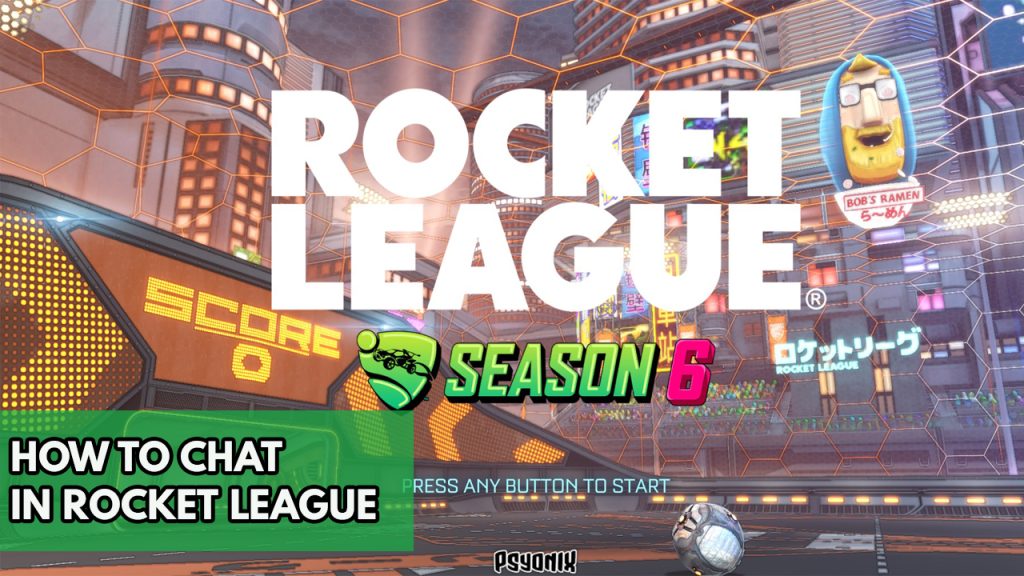
Rocket League is a game that is designed to be played in groups. While text-based chats function great in Rocket League, nothing beats the speed of voice chat. The game is cross-platform, now turned free-to-play. Having said that, playing without voice chat is usually a disadvantage.
Voice chat in Rocket League
Voice Chat in Rocket League is back with new features to let you interact with your teammates and friends! We’ll show you how to turn on, turn off, mute players, and more with the Voice Chat Update.
The default setting for Rocket League voice chat is push-to-talk. You can disable it, but if you don’t, the button is L3 on the PlayStation, RB on the Xbox, and U Key on the PC – note that the Epic version of the game does not include that option.
Regrettably, you can only utilize Voice chat with those who are playing on the same platform as you are, thus players in a PlayStation party will be unable to speak via voice with their colleagues who are playing on PC or Xbox, which is frustrating given that the game is crossplay-compatible.
How To Join Party voice Channel In Rocket League Voice Chat
Step 1: Go to Settings.

Step 2: On the settings menu, click chat.
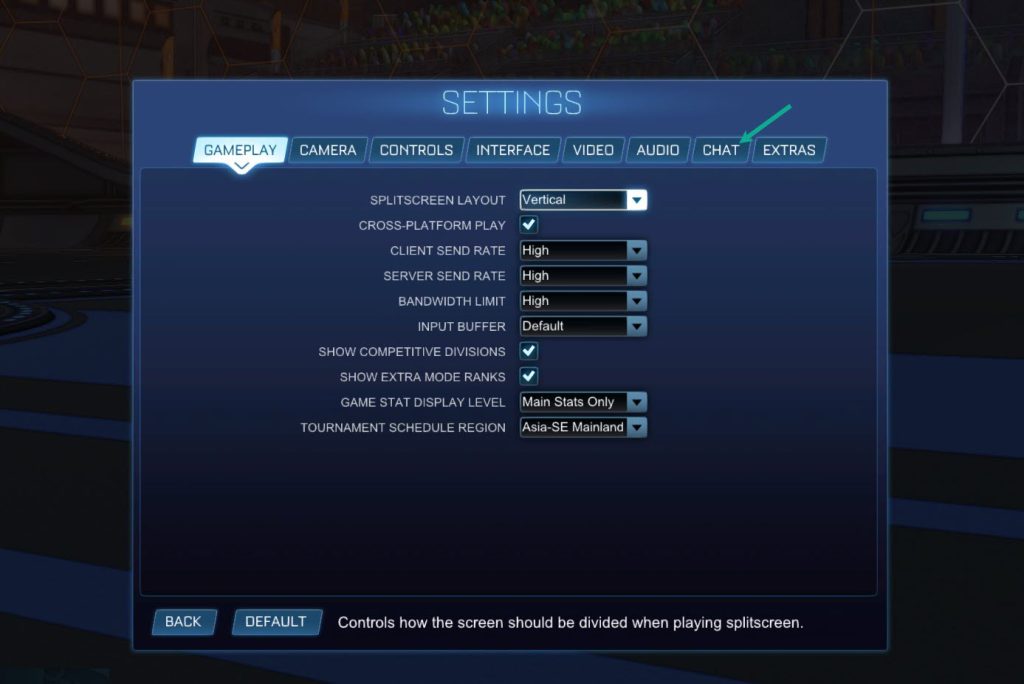
Step 3: On the Voice chat settings, Select the dropdown Preferred Voice Chanel then choose Team or Party chat when playing rocket league.
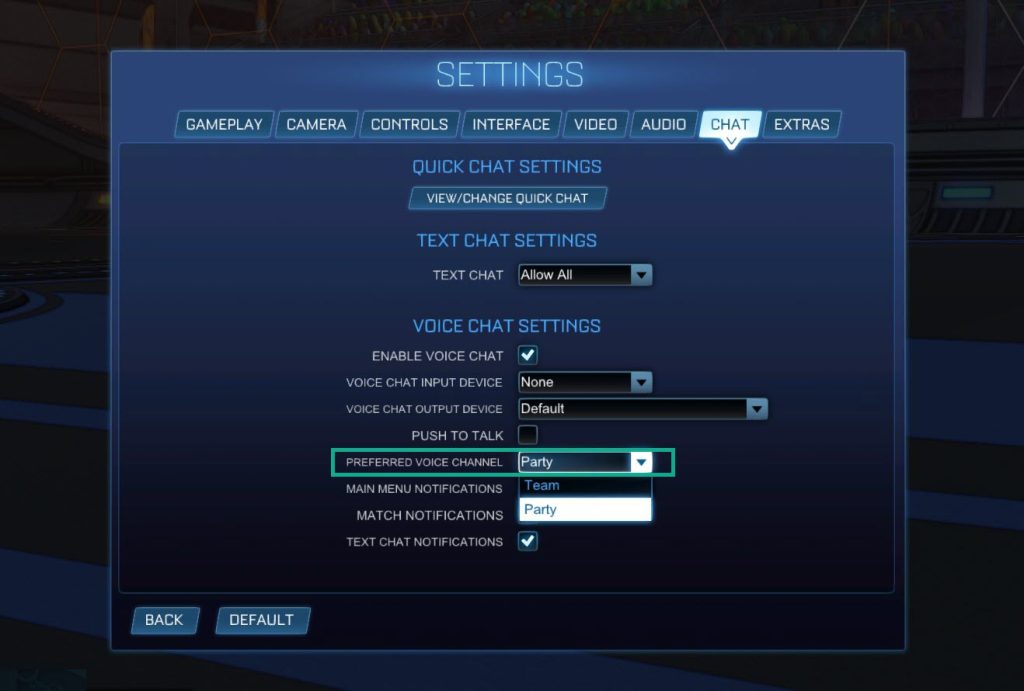
Voice chat volume adjustment
Step 1: Go to Settings.
Step 2: On the settings menu, click audio.
Step 3: On the audio tab, adjust voice chat volume.
Text Chat
Although it should be simple to open the chat and communicate with your teammates, many users are unaware of how to submit text chat to other players. If you’re using a controller, typing messages isn’t the greatest way to communicate because it will distract you from the game and take up too much time, but it will suffice if you’re using a keyboard. If you want a faster way to send messages, or if you’re using a controller, the rapid chat will be more useful.
Typing messages
Step 1: Press T.
Step 2: Type your message.
You can do this on the PlayStation by just pressing the touchpad. The digital keyboard will appear on the screen once you’ve completed it.
Quick Chat
Using the game’s prepared message to appreciate a fantastic play or inform your teammates that you’re on defense is an alternative to typing. On a PC, pressing a number key will bring up a menu of pre-made sentences that should provide for basic communication with your team. Using the preset texts is very simple and quick. Without using buttons, the D-Pad can be used to communicate on consoles.
These messages may not be exactly what you’re looking for, yet they fulfill their function and might suffice to inform your teammates of what’s going on and what you’re planning. Because each selection contains four pre-made statements, it may take a few rounds to become acclimated to the fast messages. Using those pre-made messages effectively, as well as paying attention to your teammates’ messages, can make a significant difference in a match’s outcome. You now know everything there is to know about communicating with other Rocket League players. Go ahead and use that knowledge to inform your strategy for winning more games. If you think you’ll need a well-coordinated team to succeed, make sure everyone is on the same console as you and using Rocket League’s voice chat.