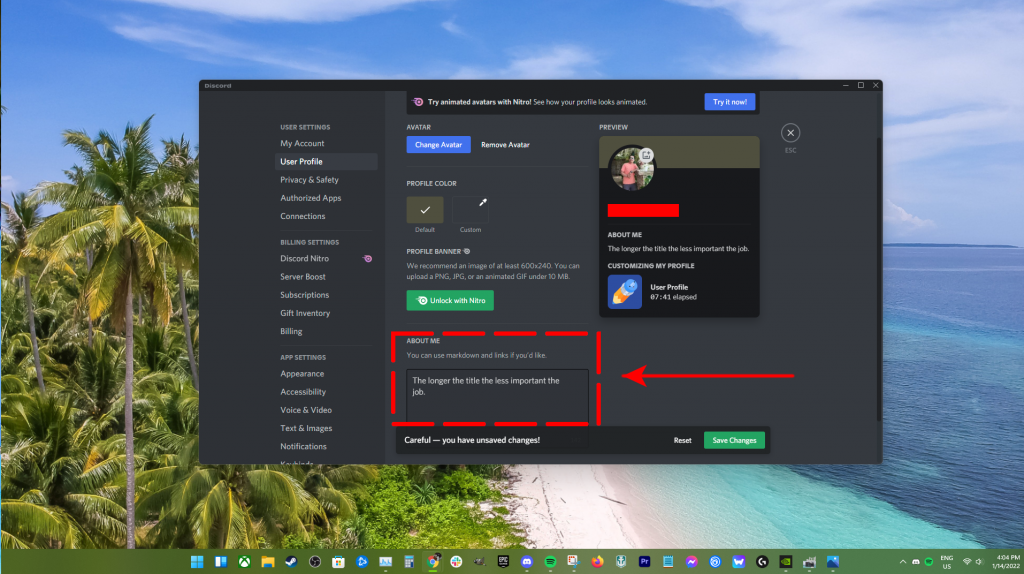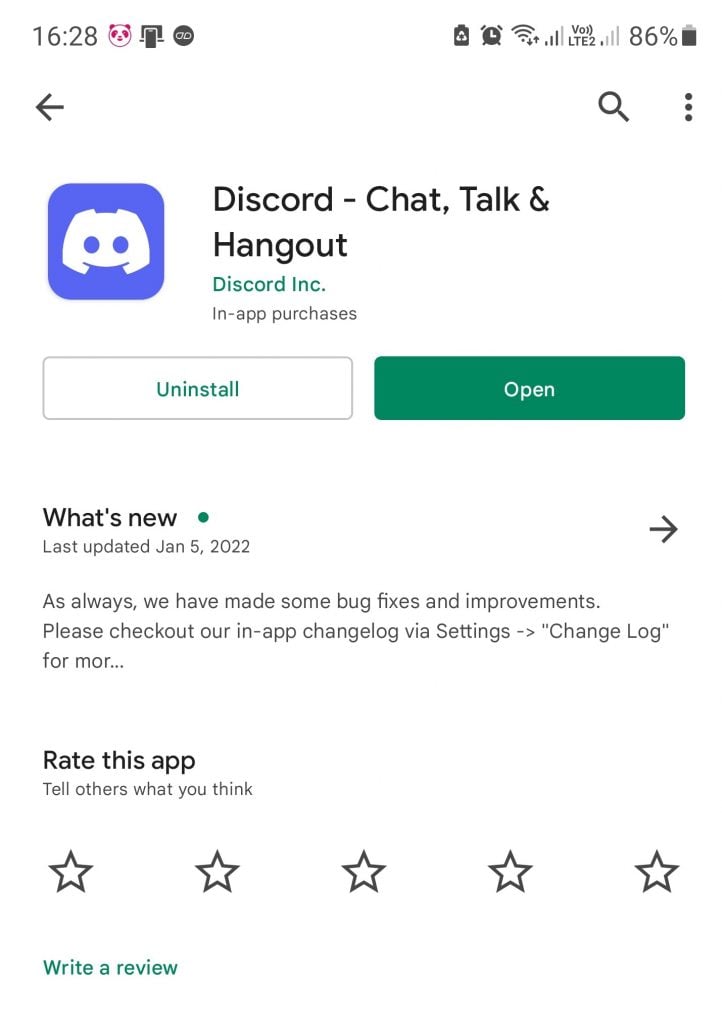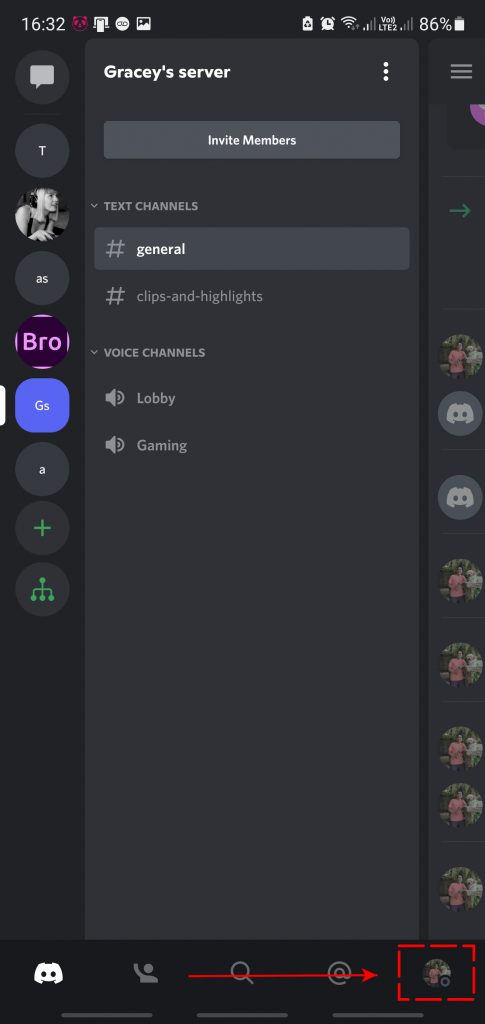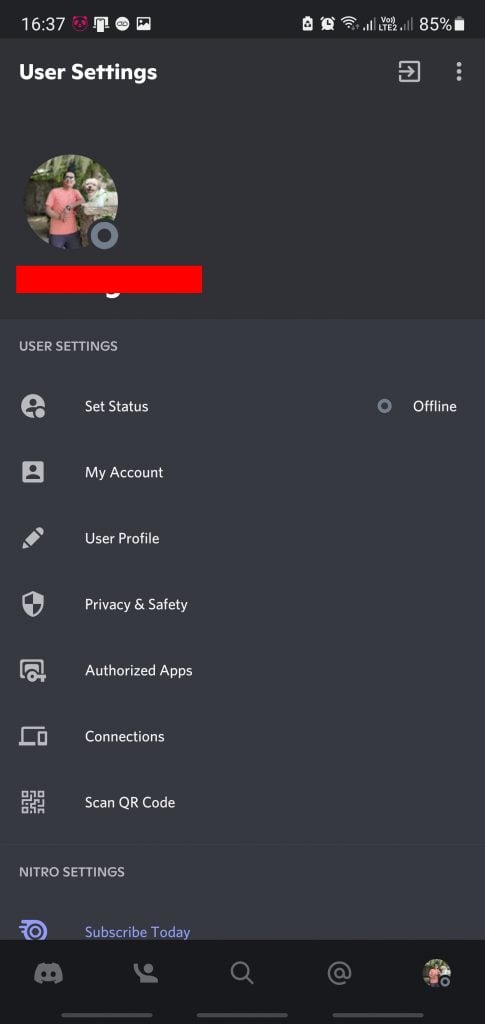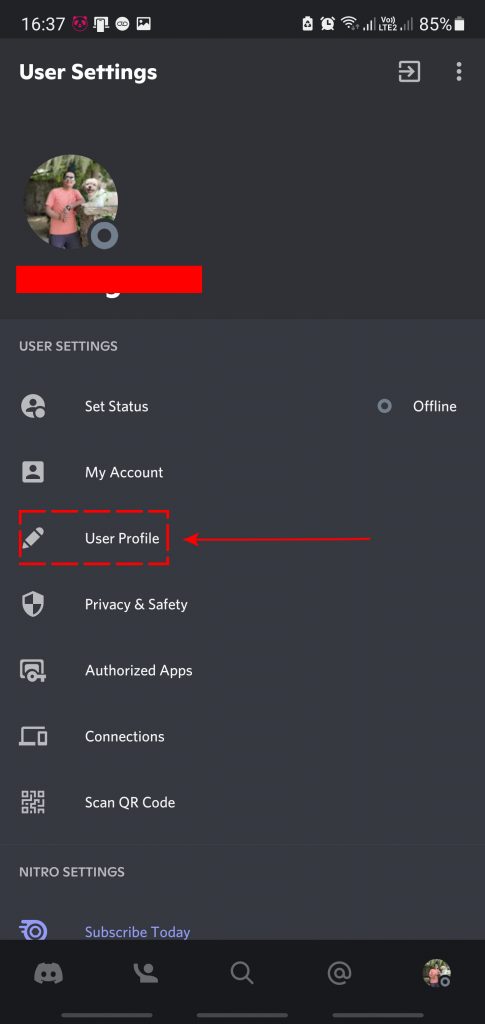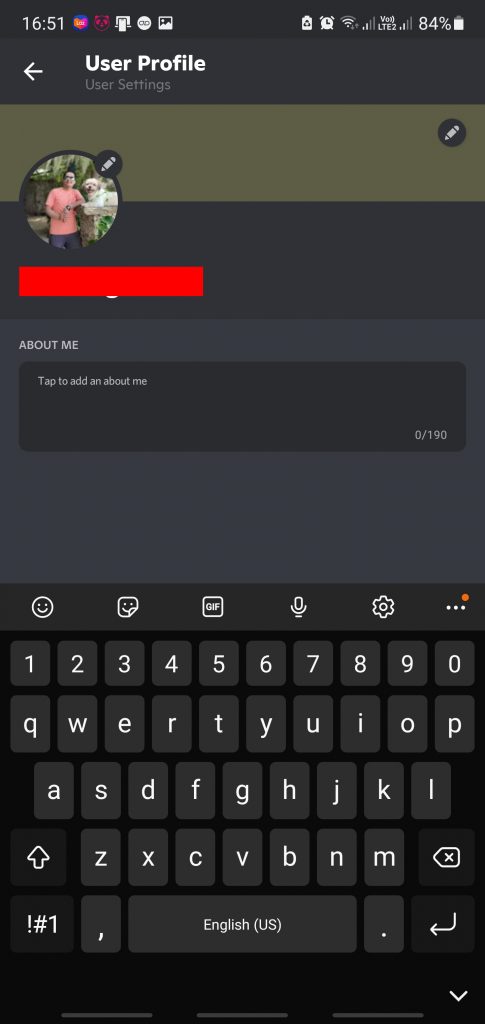How To Change The About Me Section In Discord |PC/Android [Updated 2023]
Discord has seen rapid exponential growth over the years. Originally conceived as a purely gaming tool for voice communication, the Discord app has swiftly evolved into a better version of itself while offering more features, one of which is the About Me section. Today, Discord is one of the most widely used mobile apps by both gamers and non-gamers alike with its 300 million user base.
The About Me section lets users display their brief bio so other users can know something more personal about each other by customizing their user profile.
The About Me section was previously limited to some users only but was later modified to also become available even for non-Nitro users.
In this guide, we’ll show you how to easily change the About Me section in your Discord profile.
What does the Discord About Me allow?
The About Me section is part of a broader push by Discord to make the user interface of the app more attractive to users by letting them customize their user profile further. With the introduction of About Me also comes the modification to the profile banner (which allows Discord Nitro subscription users to use animated GIFs).
About Me not only lets you say something about yourself but it can also be used to create a quick message to your friends and other people, custom tag, custom emoji, or as a board to display the links to your social media accounts.
How to add the Discord About Me section on PC?
If you access Discord on your PC most of the time, it makes sense to change the About Me section on your computer. The steps on the desktop version are similar to the way you do this on your Android mobile device.
Both the browser and desktop app versions of Discord share the same instructions. Here’s how it’s done:
- Open Discord client or login to Discord in your browser.
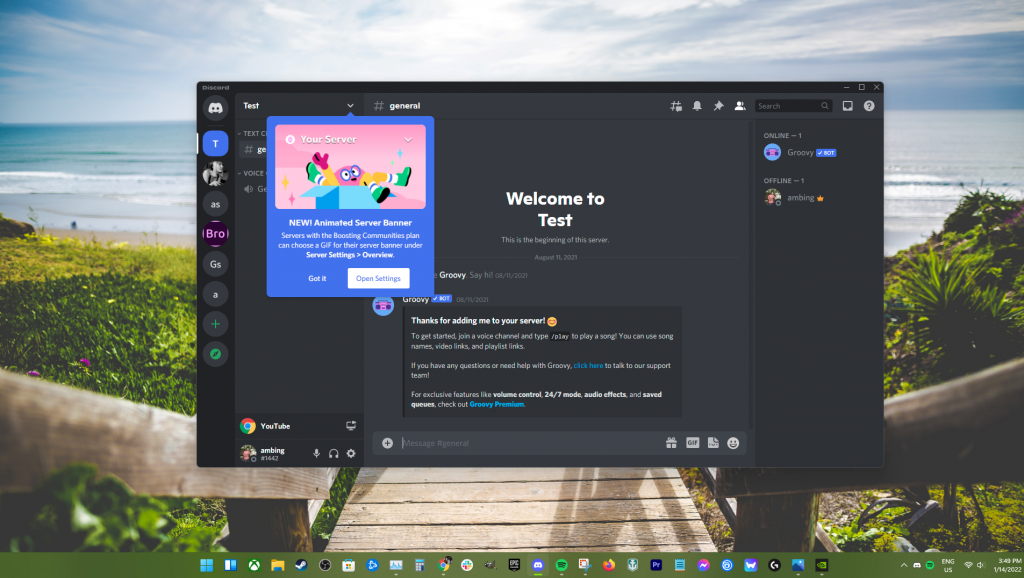
- Navigate to User Settings or the gear icon at the bottom left part.
- Click on User Profile.
- Click on the About Me section and enter the information you want.

- Before you leave, click on the “Save Changes” button that appears near the bottom.
- Exit the Discord User Settings and check your new About Me section.
How to change the About Me section in Discord on Android?
While it’s faster to enter your About Me information when typing in a PC, the steps to modify the About Me on your mobile Android device is just as easy. The exact steps on Discord mobile are as close to the PC version as well. If your Android device is ready, here are the steps to add a new About Me section on Discord:
- Launch the Discord app on your Android device.

- When you reach a server, swipe left.
- Tap on your profile picture at the bottom-right corner.

- Go to User Settings.

- Select User Profile.

- Find the About Me section onscreen and tap on it.

- Type out anything you want.
- Make sure to save your settings.
If you want to customize your Discord account further like change the profile banner or use animated images or animated GIFs in your custom profile, we highly recommend that you get Nitro. You can visit the official Discord website to do that.
OTHER INTERESTING ARTICLES YOU MAY LIKE:
- How To Play With Friends In COD Vanguard | Easy Steps [2022]
- How To Fix Valorant VAN 68 Error Code | Working Solutions [2022]
- How To Fix Battlefield 2042 Stuck On Loading Screen | Quick Fixes [2022]
- How To Fix COD Warzone Pacific Stuck On Lobby | Quick Solutions [2022]
Visit our TheDroidGuy Youtube Channel for more troubleshooting videos and tutorials.