How To Reset Network Settings on Samsung Galaxy A51
In this guide, we will show you how to Reset Network Settings on your Samsung Galaxy A51. You will also be able to understand its importance and learn when to use it. Such a procedure can fix any network-related problem you may encounter. Read on to learn more.
Connectivity issues are common to Android devices. In fact, they’re among the most commonly reported problems, but it does not necessarily mean that the phone itself has a problem. Some of those cases are due to failing network devices such as routers and modems. But to address them easily, Android has an option that will let you reset the network settings of your phone.
Reset Network Settings on Galaxy A51
Please note that all the wireless connections in your phone including paired Bluetooth devices will be deleted. You will have to reconnect to the Wi-Fi network after doing this. Here’s how it’s done:
1. Swipe down from the top of the screen, and then tap the gear icon.
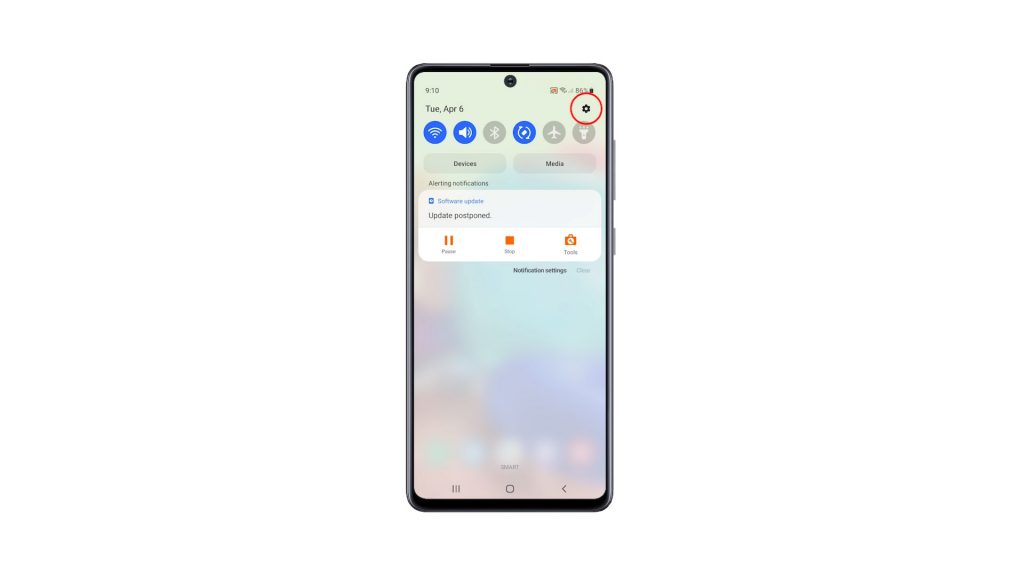
2. Scroll all the way down to find General management, and once found, tap on it.
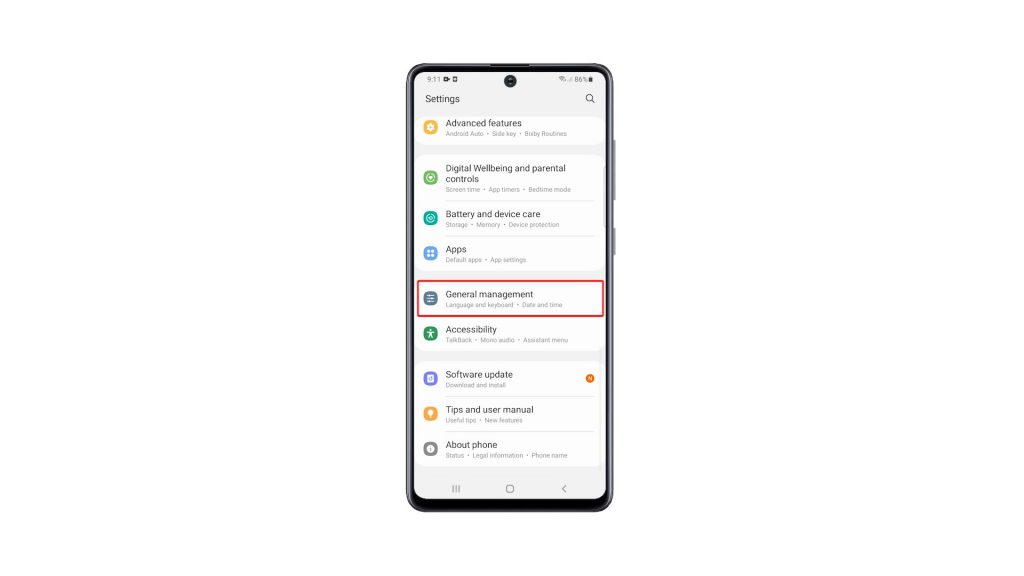
3. Find Reset at the bottom of the screen and tap on it.
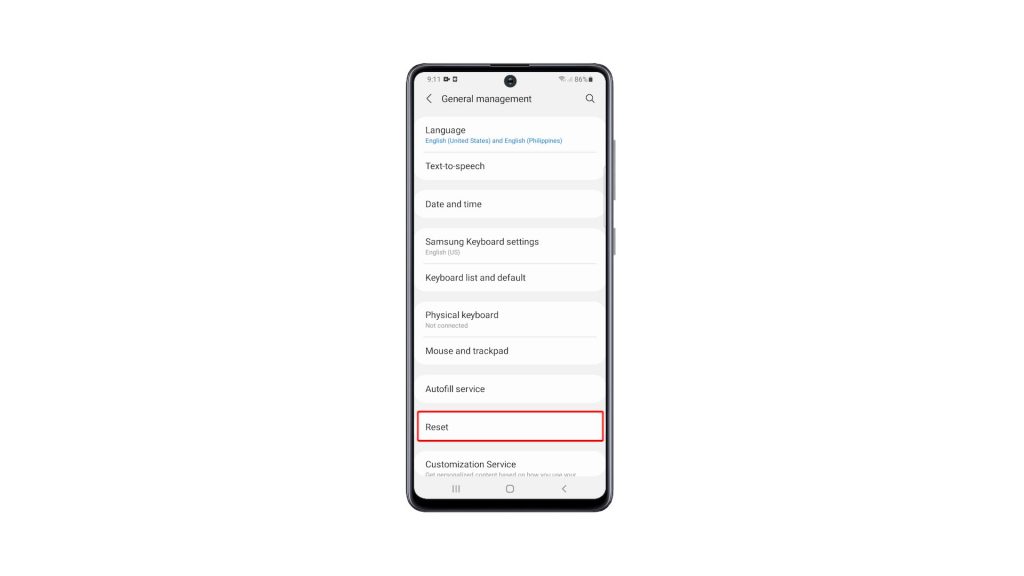
4. Tap Reset network settings.
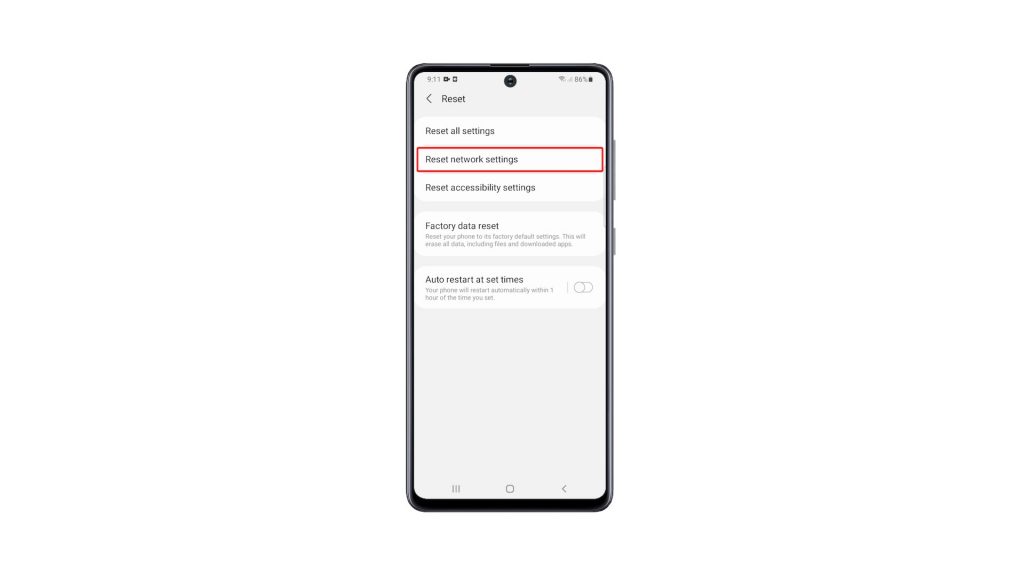
5. Tap the Reset settings button, and enter your security lock if prompted.
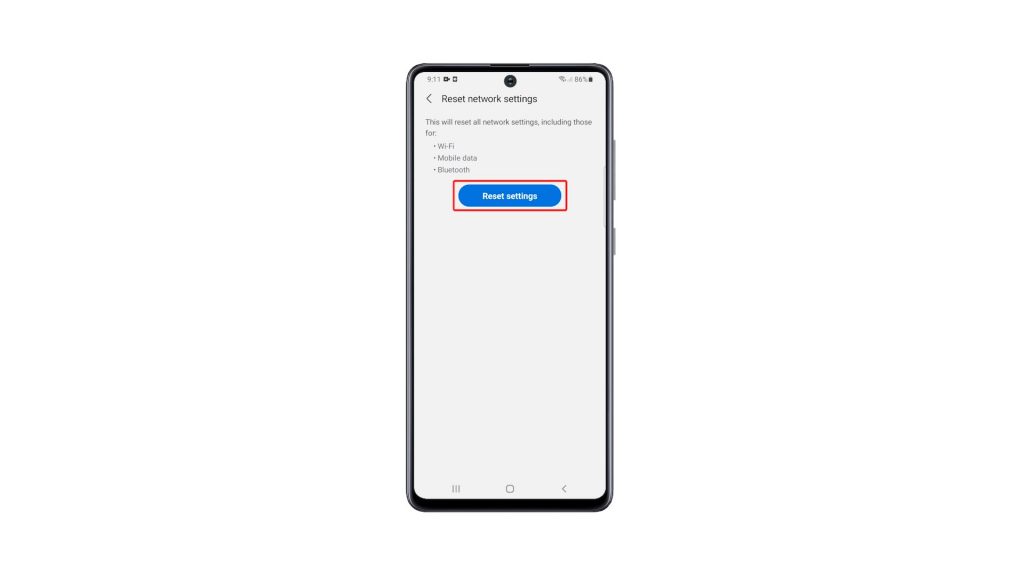
6. Lastly, tap the Reset button to proceed with the network settings reset.
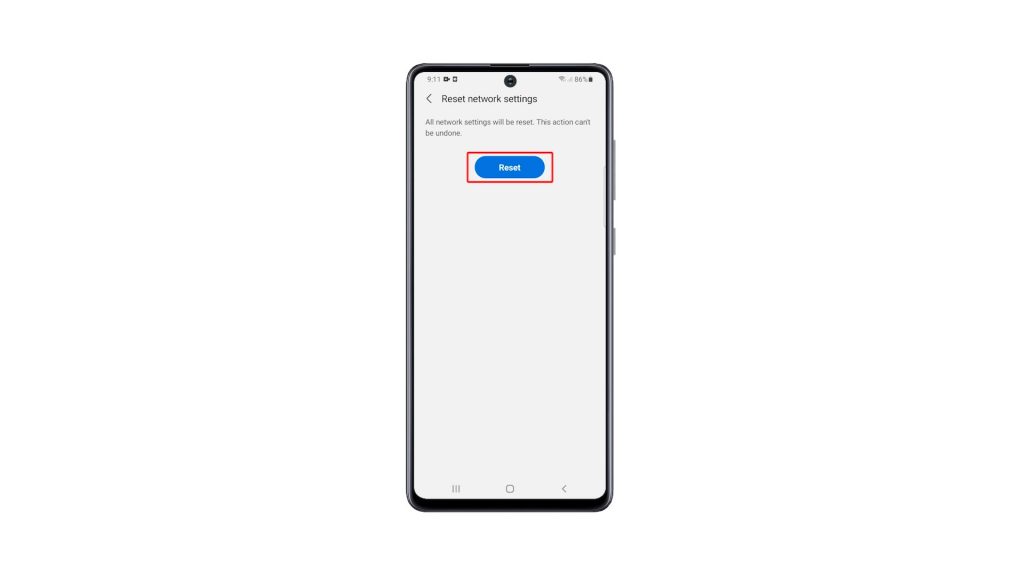
Once you’ve done that, you have to reconnect to your network, as well as pair your Bluetooth devices. But if you’ve been having issues with your phone’s connection prior to this procedure, then it’s probably fixed now.
We hope that this simple tutorial video can be helpful.
Please support us by subscribing to our YouTube channel. Thanks for reading!
RELEVANT POSTS: