How to Factory Reset A Samsung Galaxy A51
In this post, we will show you how to factory reset a Samsung Galaxy A51. Such a procedure is the most effective solution you can use if your device has some kind of system issues caused by apps or by the firmware itself. Continue reading to learn more about it.
Software issues may occur when you least expect them. Some of them are minor and can be fixed easily, while others can be serious that you need to reset your phone for it to work normally again. That’s the reason why it’s very important that you learn how to properly reset your Galaxy A51 or any smartphone for that matter.
We refer to a reset that’s performed through the Settings menu as the Factory Reset. The other method that’s done through the Recovery mode is called Hard Reset and we will publish a separate video for that.
Galaxy A51 Factory Reset Procedure
Before doing the factory reset, make sure to create a backup of your important files and data as they will be deleted. It will be hard to retrieve them after the reset if you don’t have a backup.
1. Now, to begin the reset on your Galaxy A51, pull up the app drawer. Look for Settings, and then tap on it.
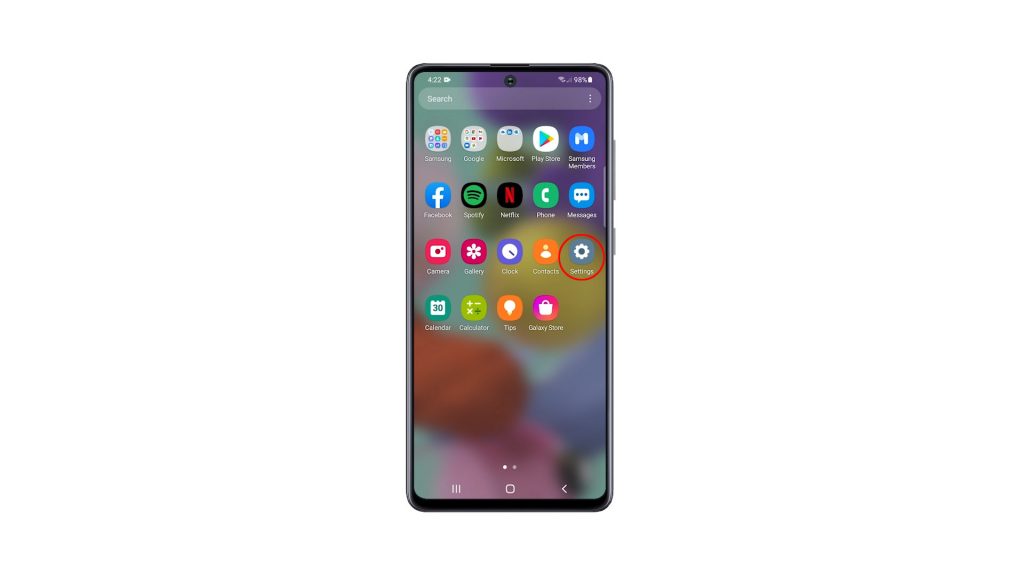
2. Once you’re inside the Settings menu, scroll all the way down. Look for General management, and then tap on it.
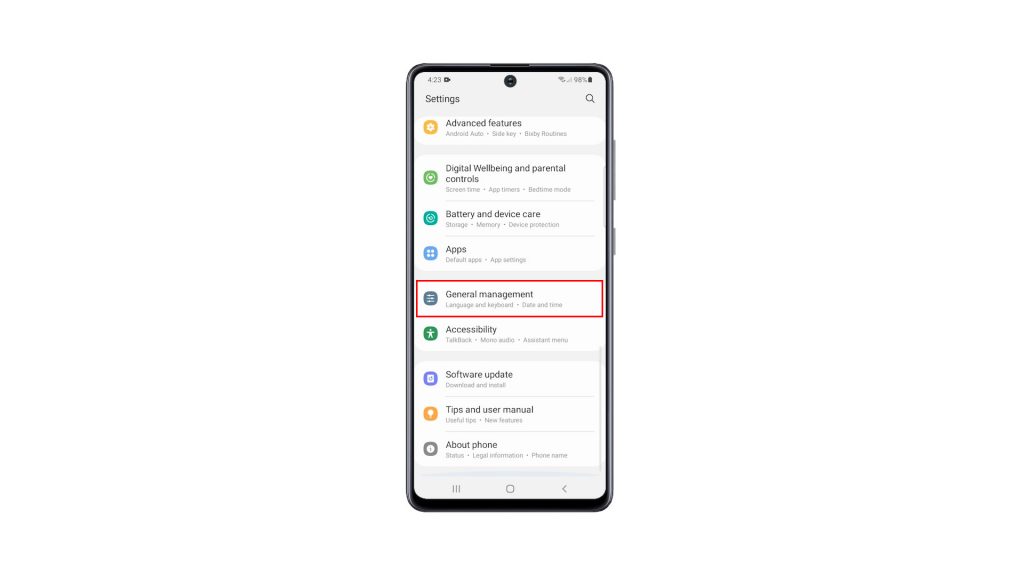
3. Find Reset among the other options, and tap on it to view all the reset options.
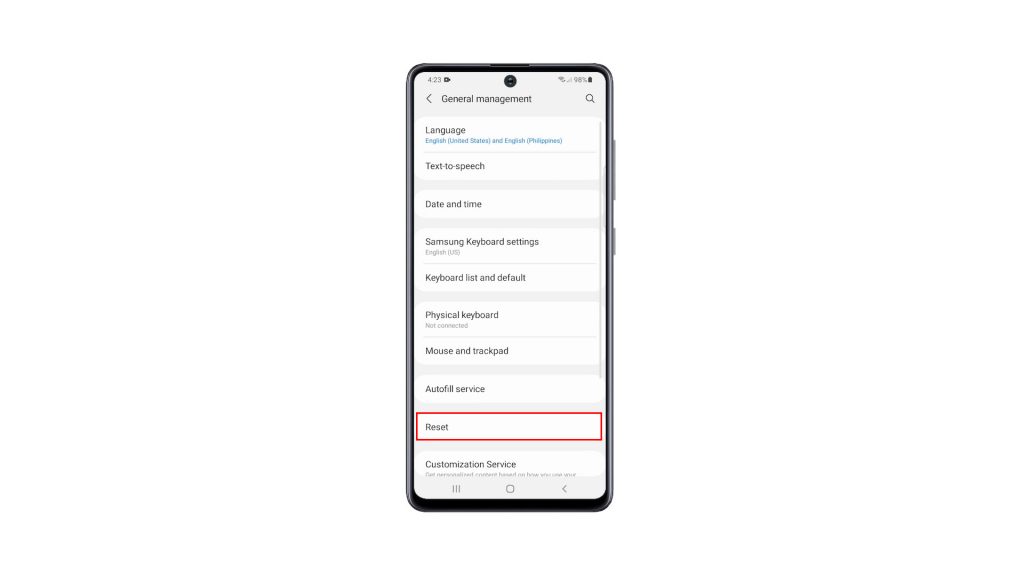
4. Now tap Factory data reset.
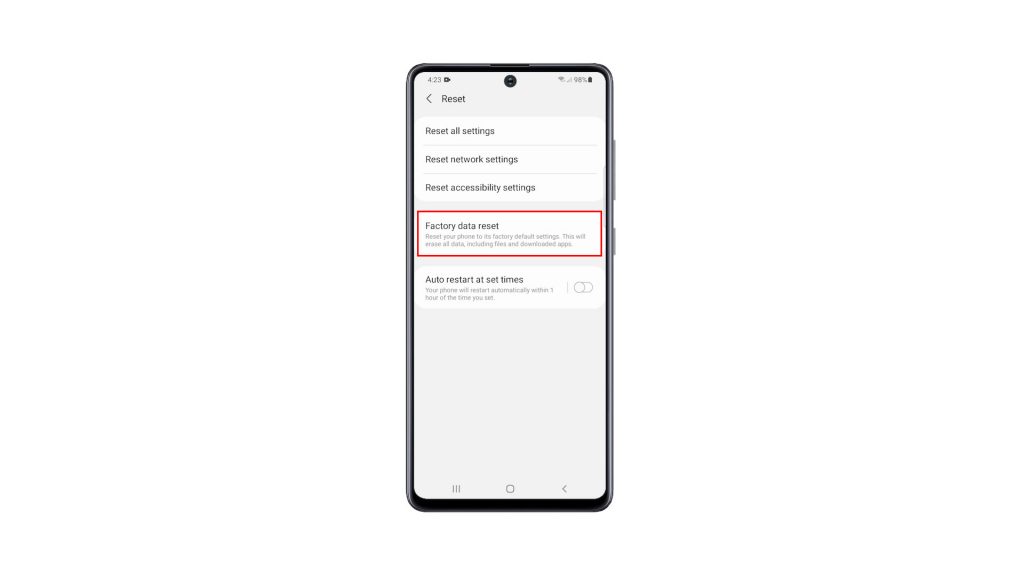
5. Scroll all the way down to find the Reset button, and tap on it to proceed. If prompted, enter your security lock to verify your identity.
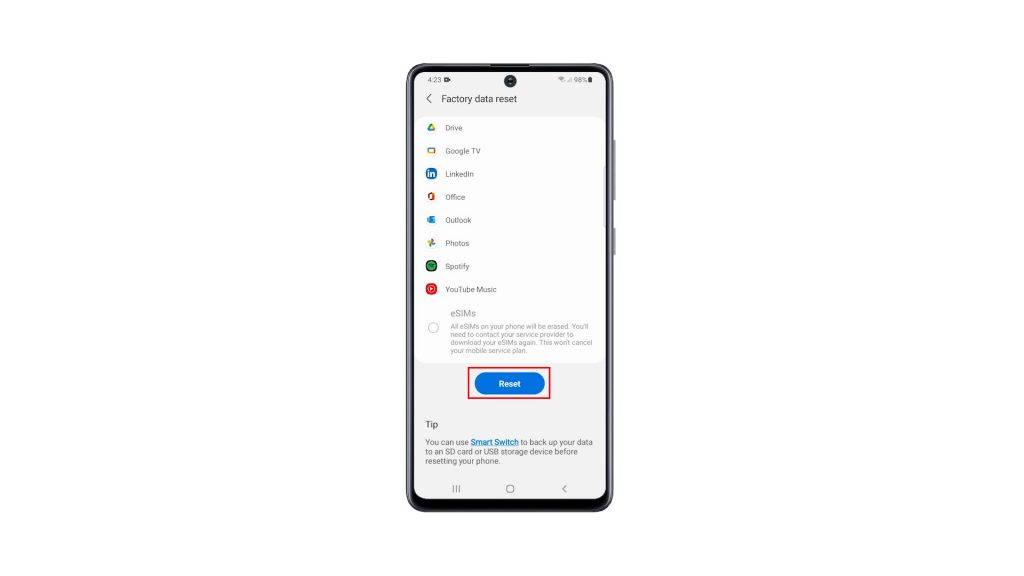
6. Tap the Delete all button.
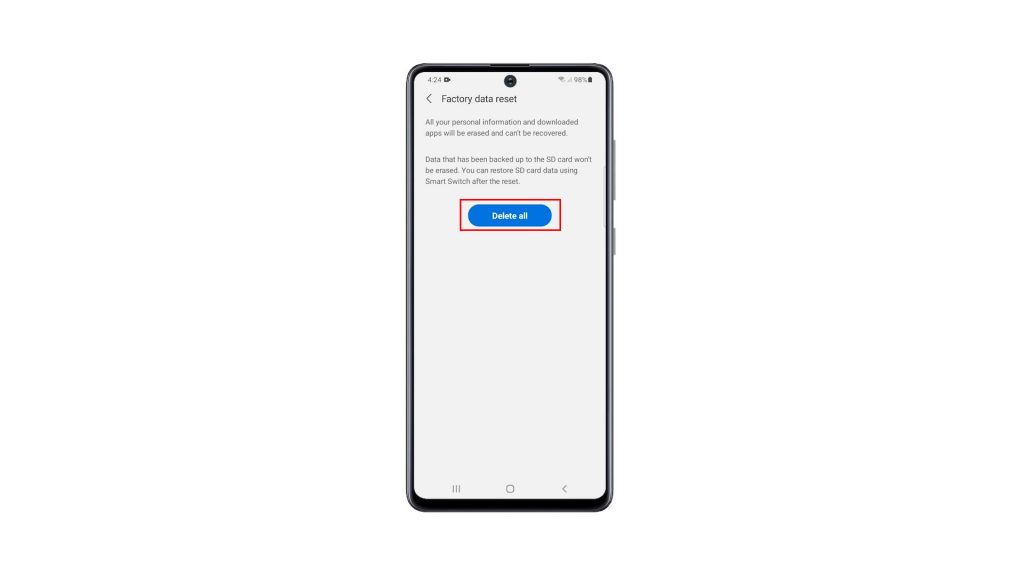
7. Verify your identity again using Biometrics, or by entering the password for your Samsung account. When ready, tap Done to reset your Galaxy A51.
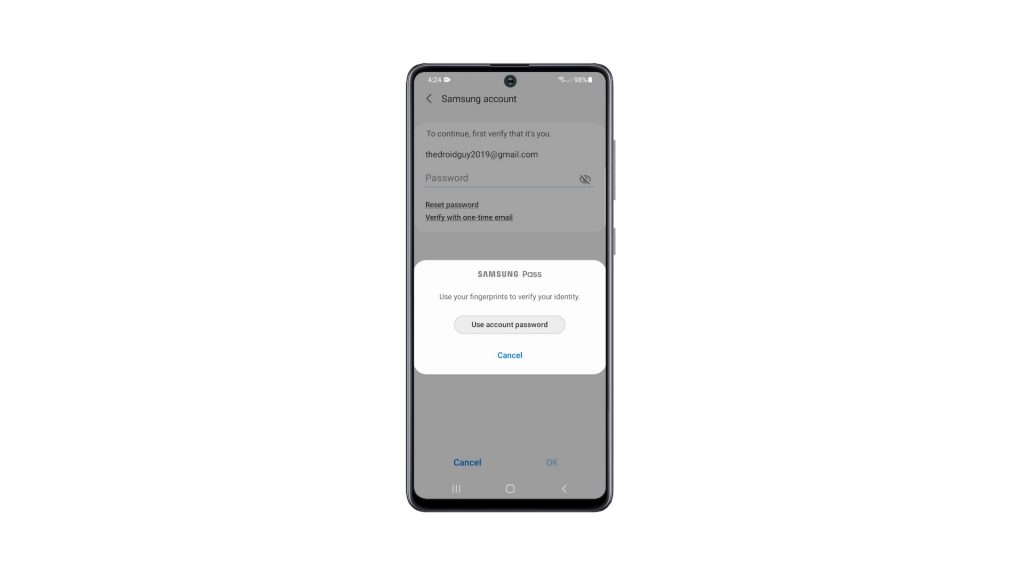
The Factory Reset will take only a few minutes to complete. After that, set up your phone properly, restore your data and download apps. Your phone should be like new after the reset.
We hope that this tutorial can be helpful.
Please support us by subscribing to our YouTube channel. Thanks for reading!
ALSO READ: