How To Activate Power Saving Mode on Samsung Galaxy A51
In this post, we will show you the ways to activate Power Saving Mode on your Samsung Galaxy A51. It is important to learn more about it because it might just be able to keep your phone working for some time when you don’t have access to a stable power source. Continue reading to learn more.
When your phone is running low on battery and you don’t have access to a power source, what you can do to make the battery last longer is to turn on the power saving mode. Depending on how much battery is left, your phone may continue to run for a day or two.
Activating Power Saving Mode
There are different ways to enable the Power saving mode on your Galaxy A51. We will show you the easiest first and then we’ll move on to other methods.
1. The quickest and easiest way to enable the battery saver on your phone is by swiping down from the top of the screen using two fingers. This will pull the Quick Settings panel down.
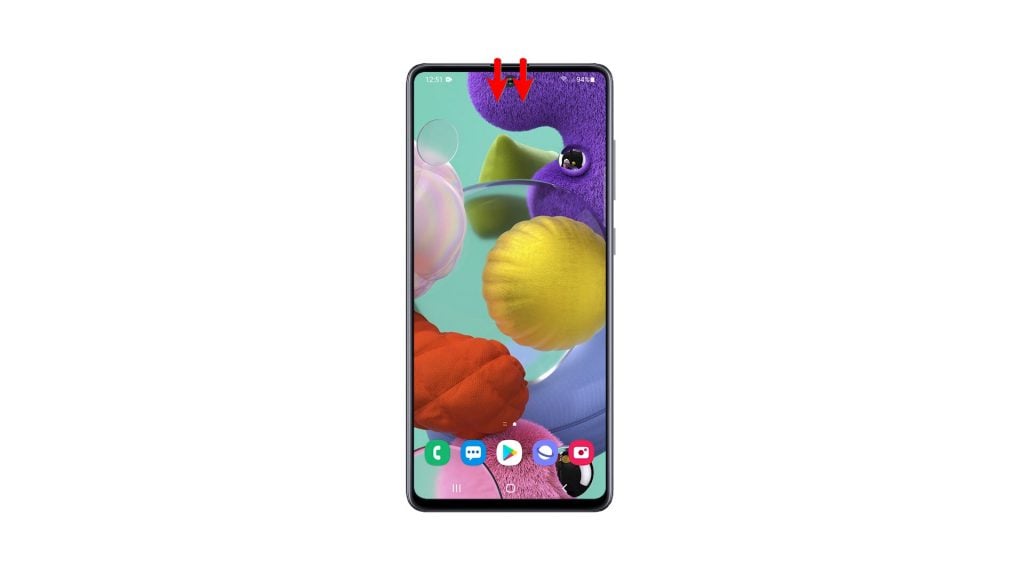
2. Now look for Power saving mode, and then tap on it. If it’s disabled, it will be activated the moment you tap on it. However, if it already shows a blue icon, then it means it’s already enabled.
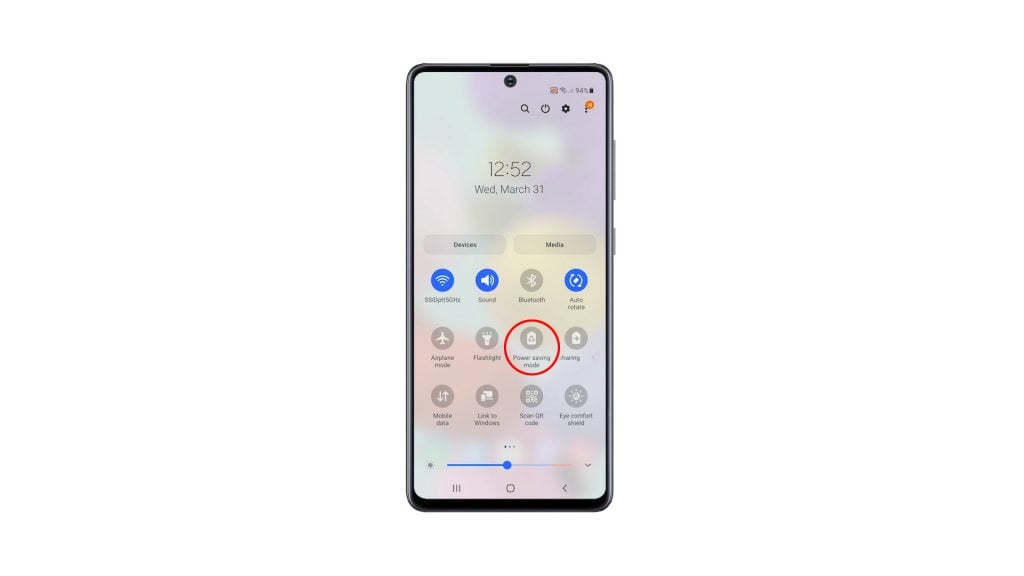
The second method is almost the same as the first, but it will give you more controls over the feature. Here’s how it’s done:
3. Pull down the Quick Settings panel by swiping down from the top of the screen with two fingers.
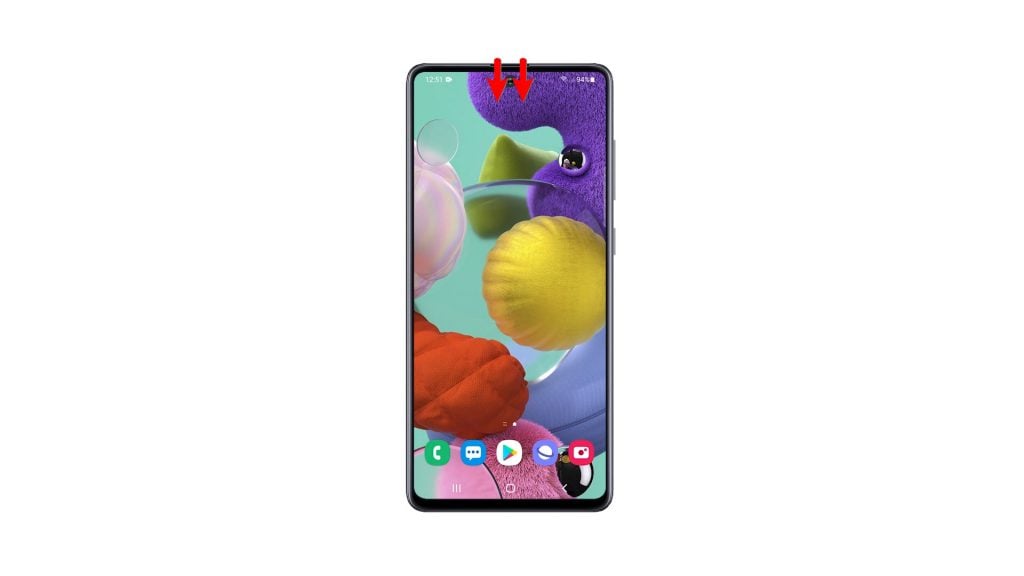
4. Look for the Power saving mode icon, and then tap and hold it until its settings screen pops up.
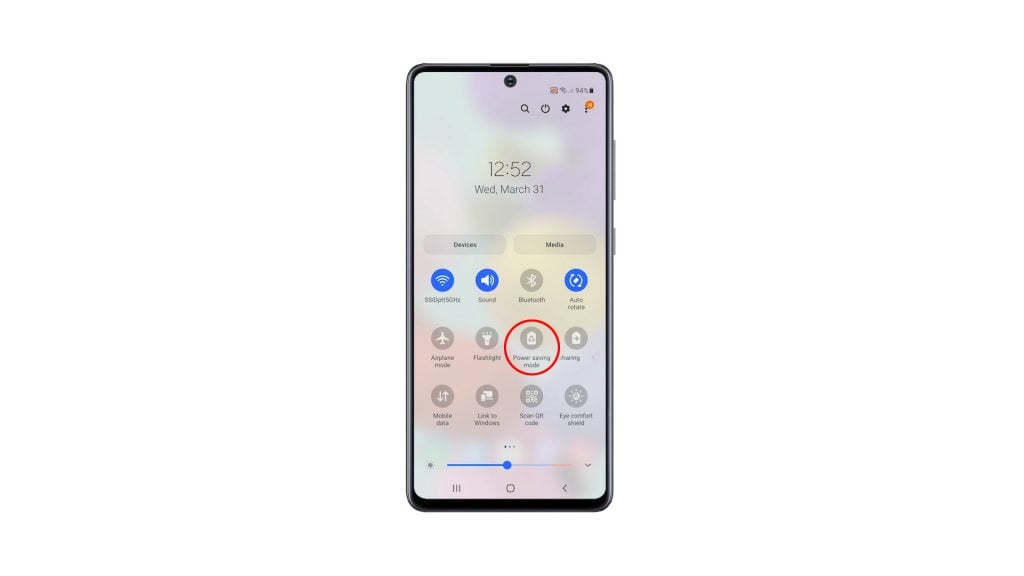
5. There are three options that are already enabled. You can make changes to them and when you finish that, tap the switch at the top to enable the Power saving mode.
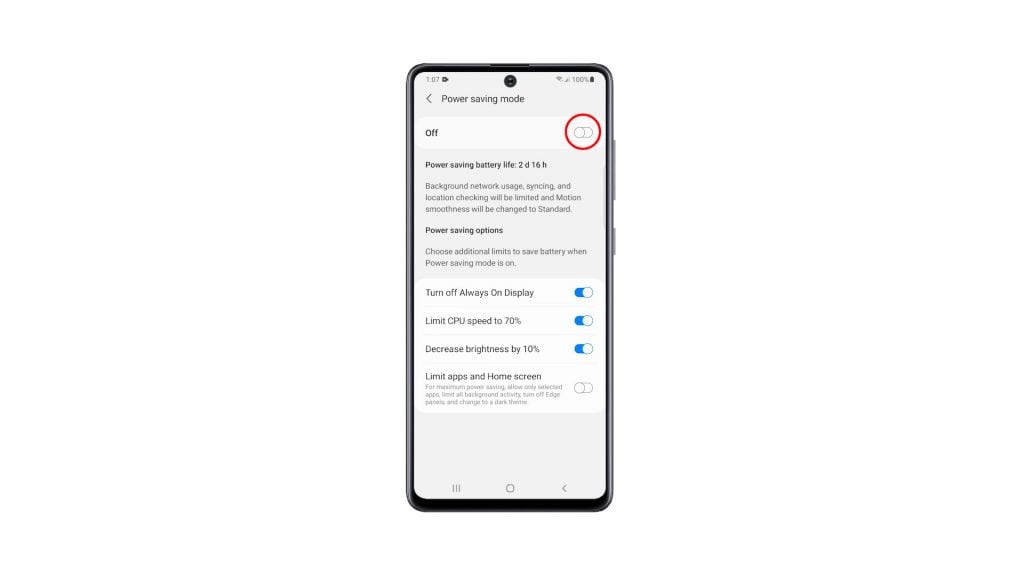
The third method will still end up on this screen, but you will have to navigate through Settings and other options. Here’s how:
6. Pull up the app drawer. Look for the Settings app, and then tap on it.
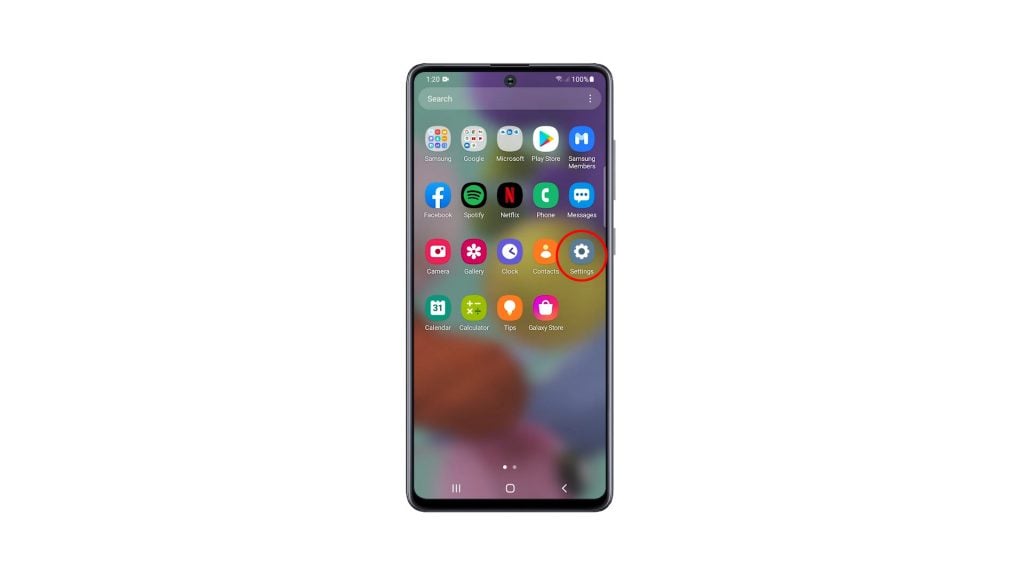
7. Scroll down to find Battery and device care. Once found, tap on it.
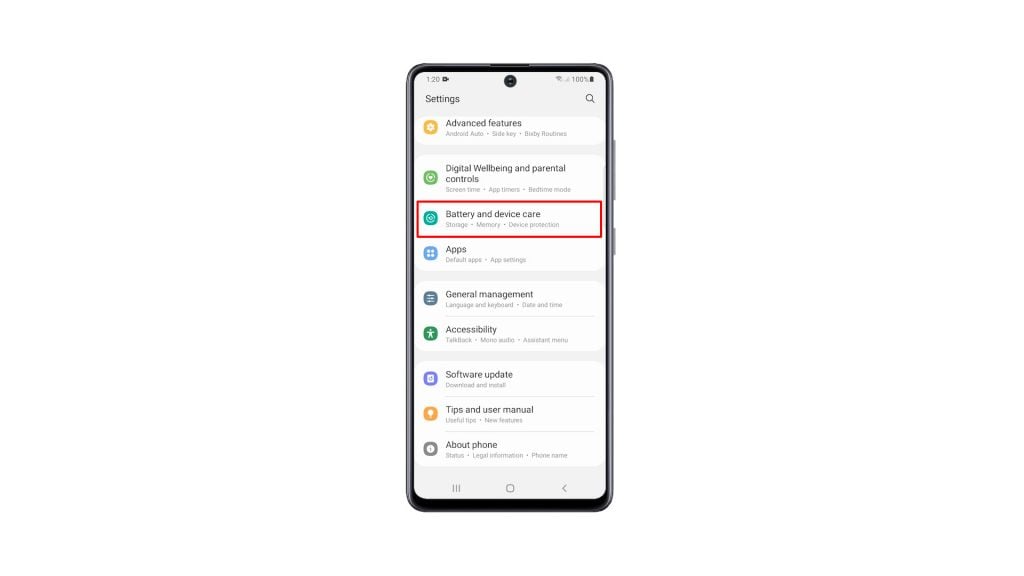
8. Among all the other options, tap Battery.
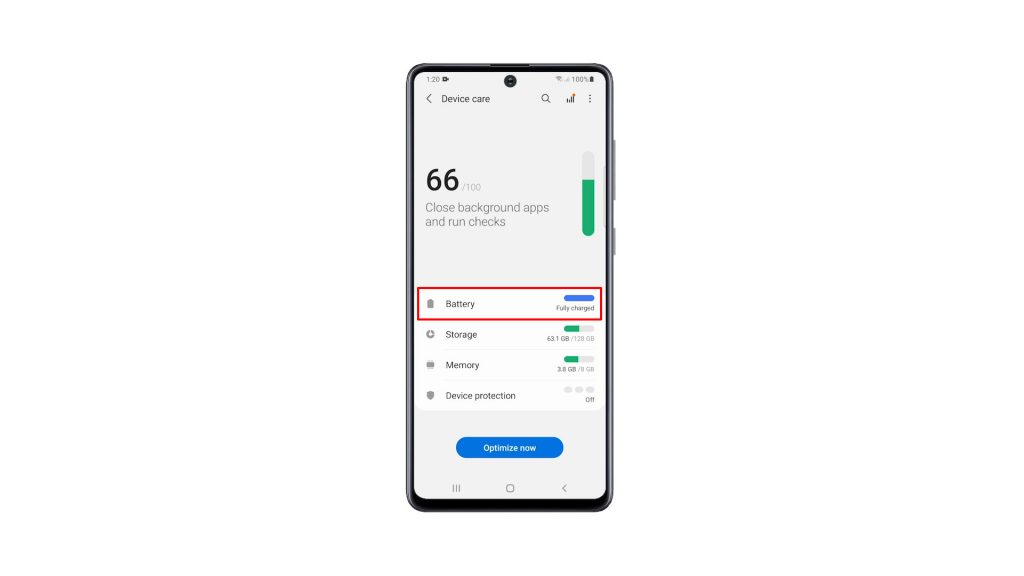
9. On this screen, you can enable the Power saving mode immediately by tapping on the switch next to it.
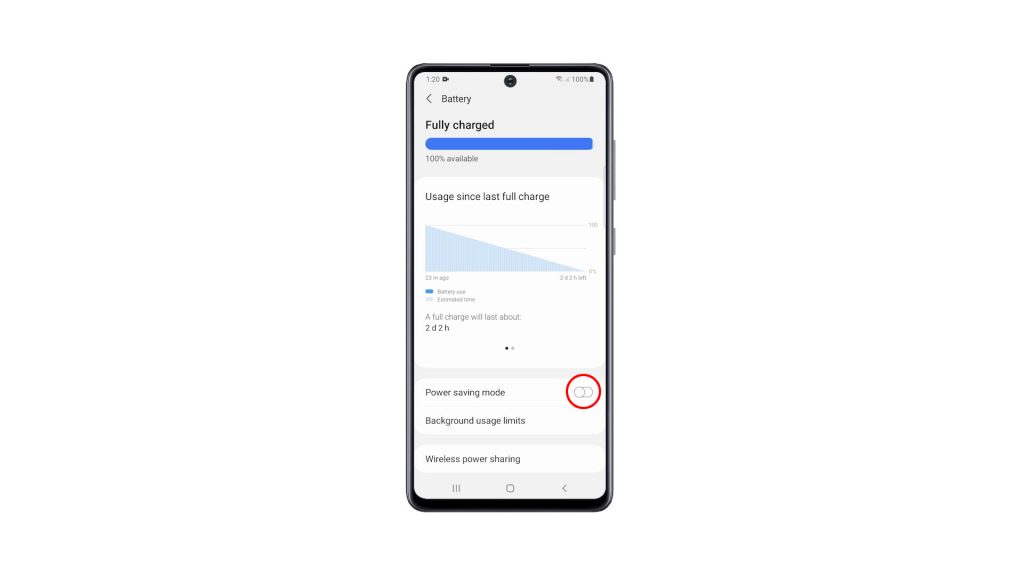
10. But if you want to make some changes, tap on the Power saving mode and it will bring you to its settings page. Make some changes, and tap the switch above to activate it.
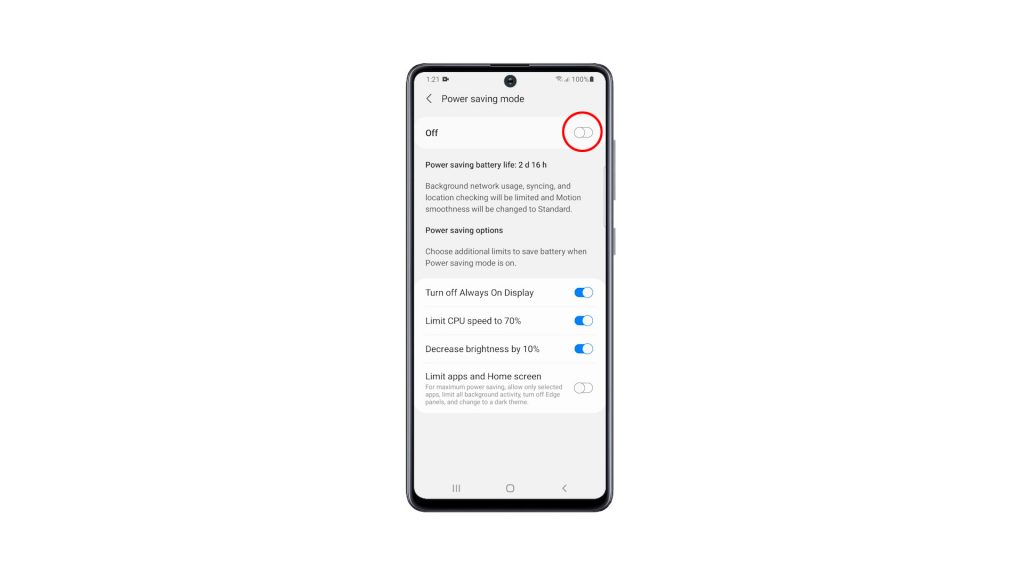
And those are the three methods you can use to enable the Power saving mode.
11. However, if you desperately need to conserve battery, then you have to enable the option Limit apps and Home screen.
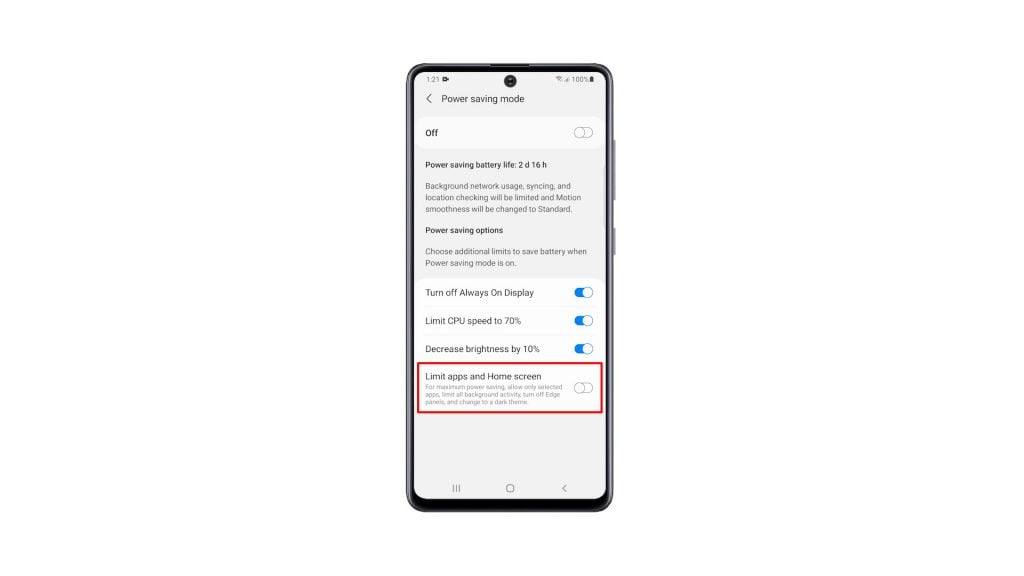
Doing so will make your phone last for several days, but be warned that most of the features in your phone, as well as the apps may not work properly. Not to mention that you will notice your device to become sluggish or slow.
So it’s all up to you and your current situation which power saving mode you want to enable.
And those are the things you have to do to activate Power Saving Mode on your Galaxy A51. We hope that this simple tutorial video can be helpful.
Please support us by subscribing to our YouTube channel. Thanks for reading!
ALSO READ: