How To Reset Camera Settings on Samsung Galaxy A50
In this post, you will learn how to reset camera settings on your Galaxy A50. Such a procedure can fix any camera related problem you may encounter every now and then. That’s why it’s important that you learn how to do it. Read on to learn more.
The camera is one of the most complex features on your phone, and there are times when issues may occur. But as long as the sensor isn’t broken and that your phone doesn’t have any sort of hardware issue, you can fix any camera-related problem by resetting its settings.
Reset Camera Settings Galaxy A50
There are a couple of methods you can use to reset the camera of your phone. The first one can be found if you launch the camera, while the second one can be done via Settings.
1. To begin, launch the Camera.

2. Look for the gear icon at the upper-left corner of the screen. Tap on it to open Camera settings.
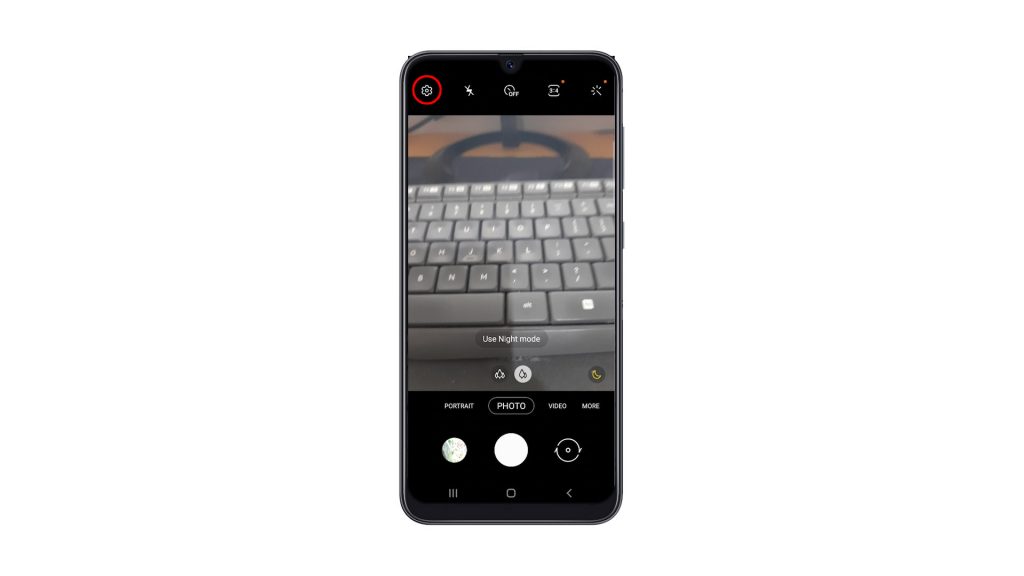
3. Scroll all the way down to find Reset settings.
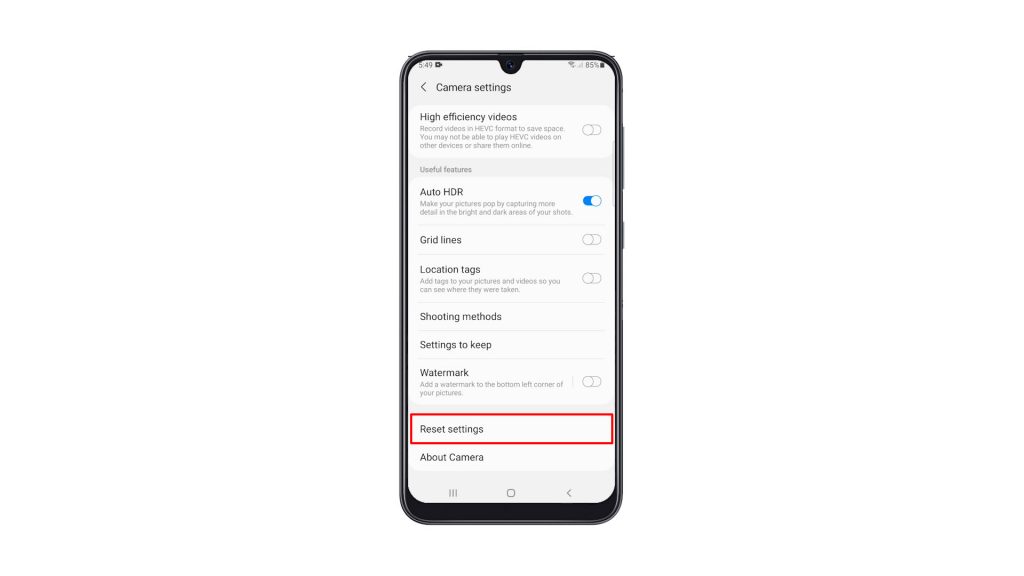
4. Once found, tap on it, and then tap Reset to confirm.
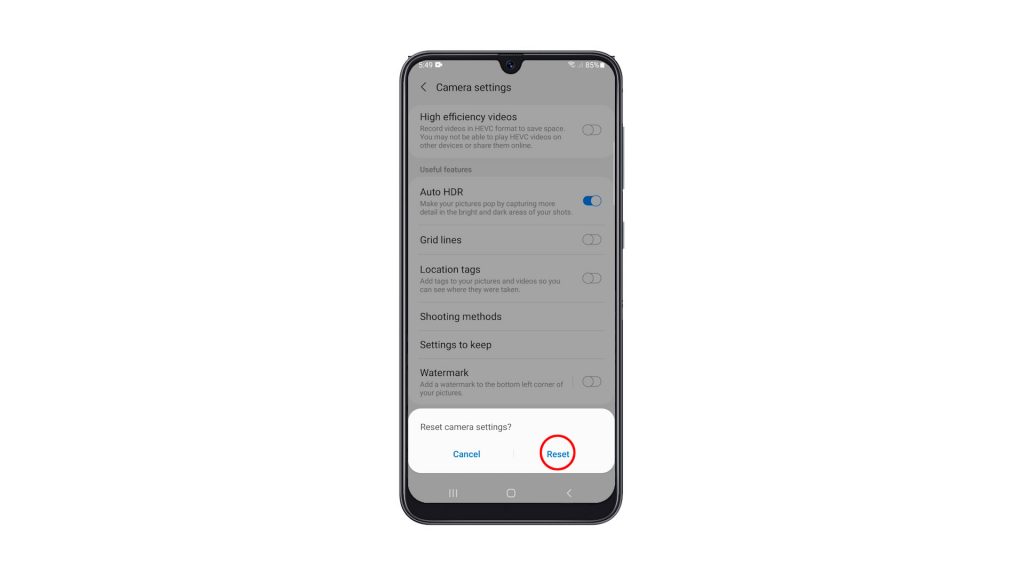
This method alone can fix any minor camera related issues.
5. If you want to use the other method, all you have to do is tap and hold on the Camera icon until the options menu shows.

6. Look for the App info icon, and then tap on it.
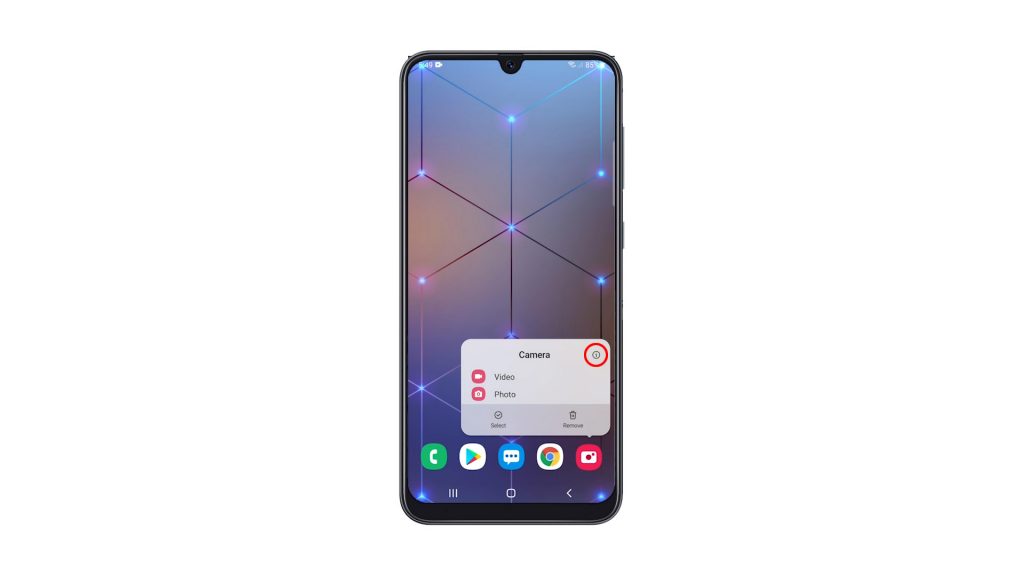
7. Scroll down a bit to find Storage, and once found, tap on it.
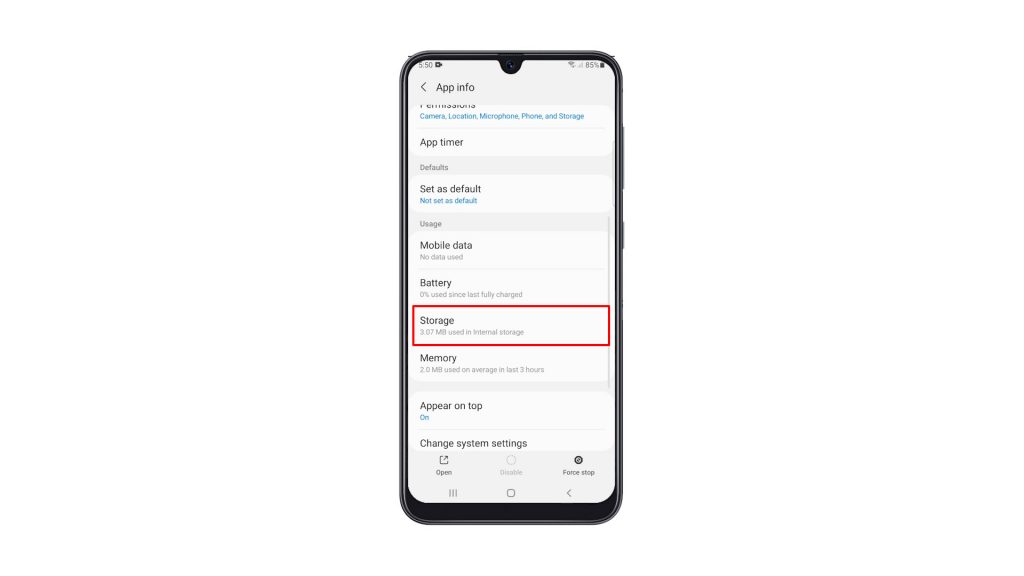
8. Tap Clear cache. Tap Clear data, and then touch OK to confirm it.
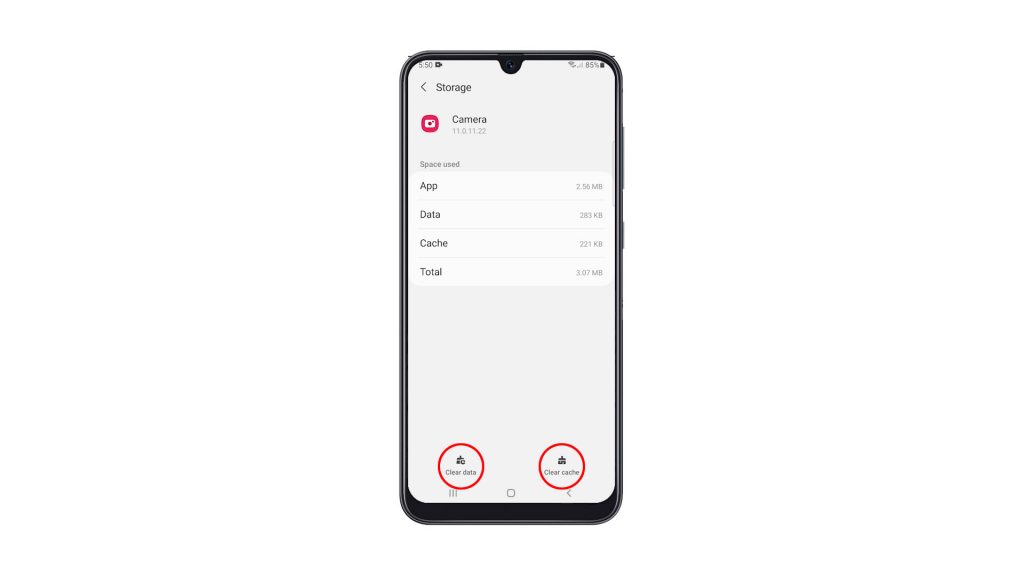
This procedure has the same effect as the previous method.
After doing any of the procedures, you have to set the camera again so that it will work the way you want it. If it has issues, then it should work properly now that you’ve reset it.
And those are the two procedures you use to reset the Camera on your Galaxy A50.
We hope that this simple tutorial video can be helpful.
Please support us by subscribing to our YouTube channel. Thanks for reading!
RELEVANT POSTS: