How To Reset Network Settings on Samsung Galaxy A50
This post will guide you how to reset network settings on your Galaxy A50. Such a procedure can fix any network-related problem you may encounter. It also fixes Bluetooth issues, as well as problems with the mobile data. Read on to learn more about it.
Connection problems are among the most commonly reported issues in the Android community. More often than not, they’re minor issues that may come and go. Some of those cases are due to failing network devices such as routers and modems. But to address them easily, Android has an option that will let you reset the network settings of your phone.
Reset Network Settings Galaxy A50
Please note that all the wireless connections in your phone including paired Bluetooth devices will be deleted. You will have to reconnect to the Wi-Fi network after doing this. Here’s how it’s done:
Swipe down from the top of the screen, and then tap the gear icon.
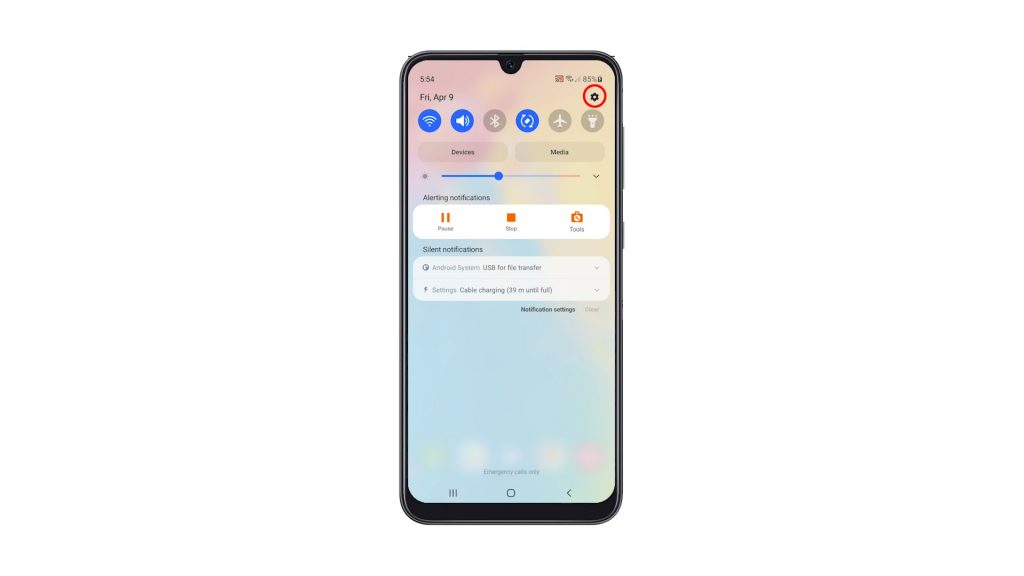
2. Scroll all the way down to find General management, and once found, tap on it.
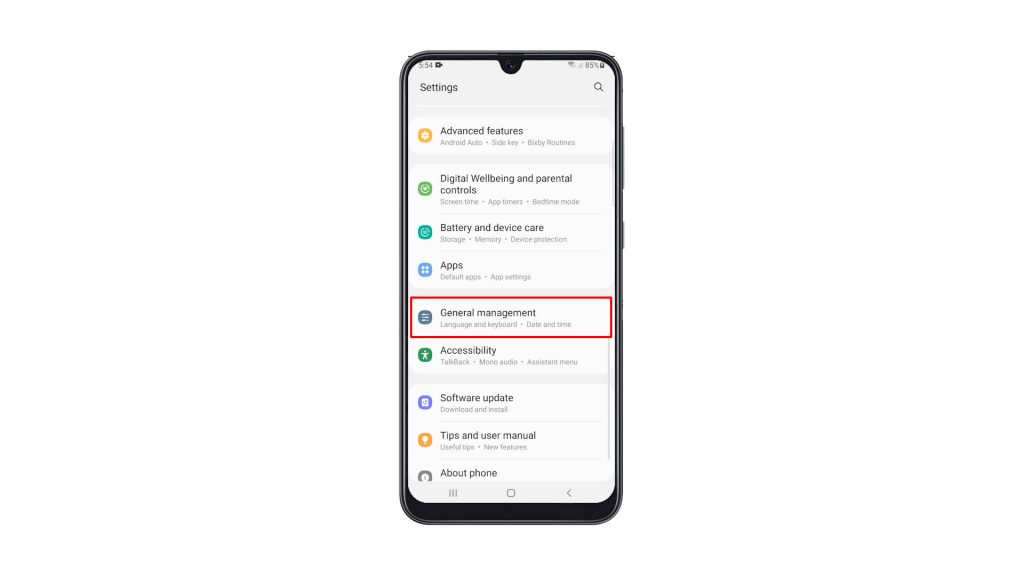
3. Find Reset at the bottom of the screen and tap on it.
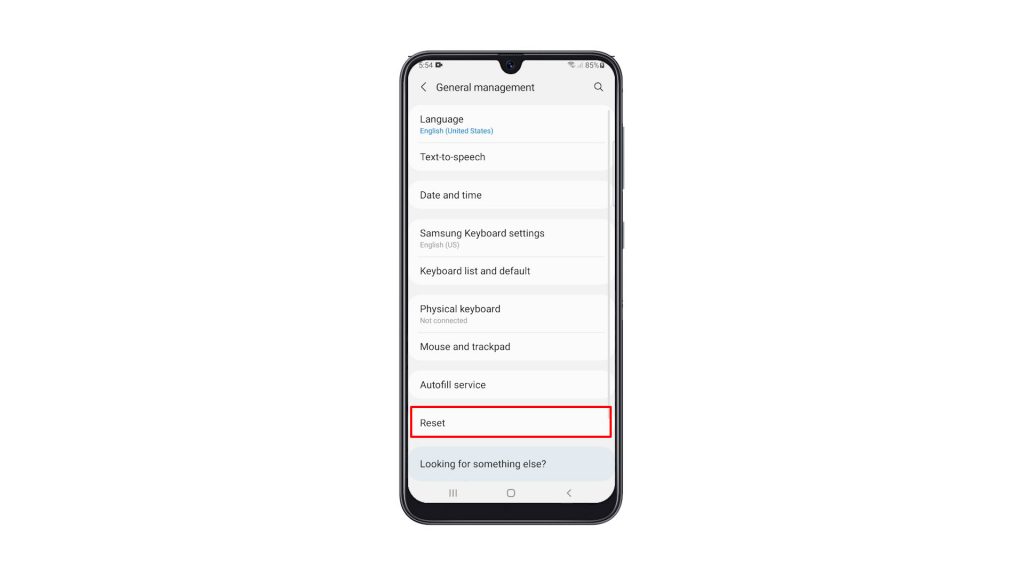
4. Tap Reset network settings.
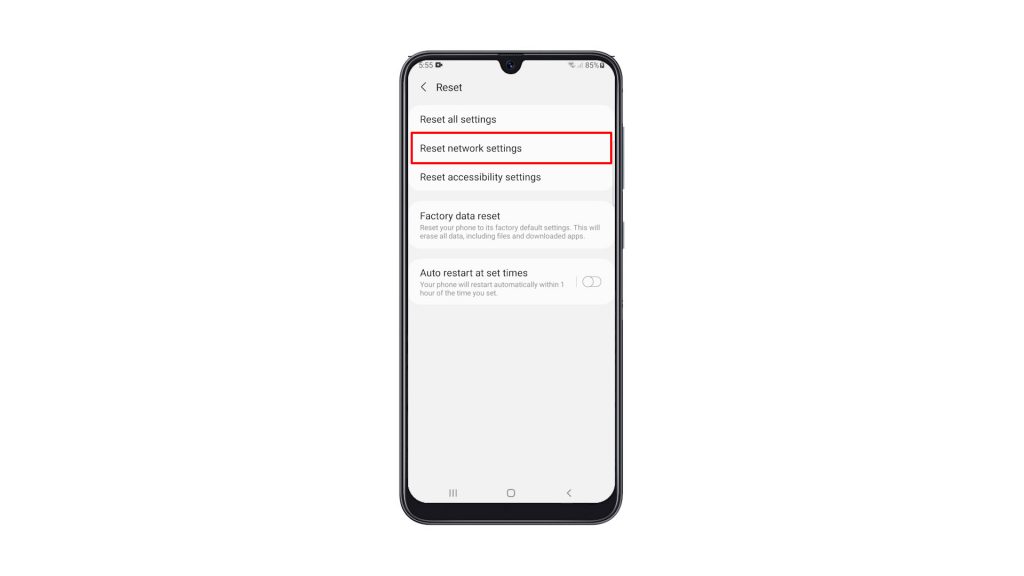
5. Tap the Reset settings button, and enter your security lock if prompted.
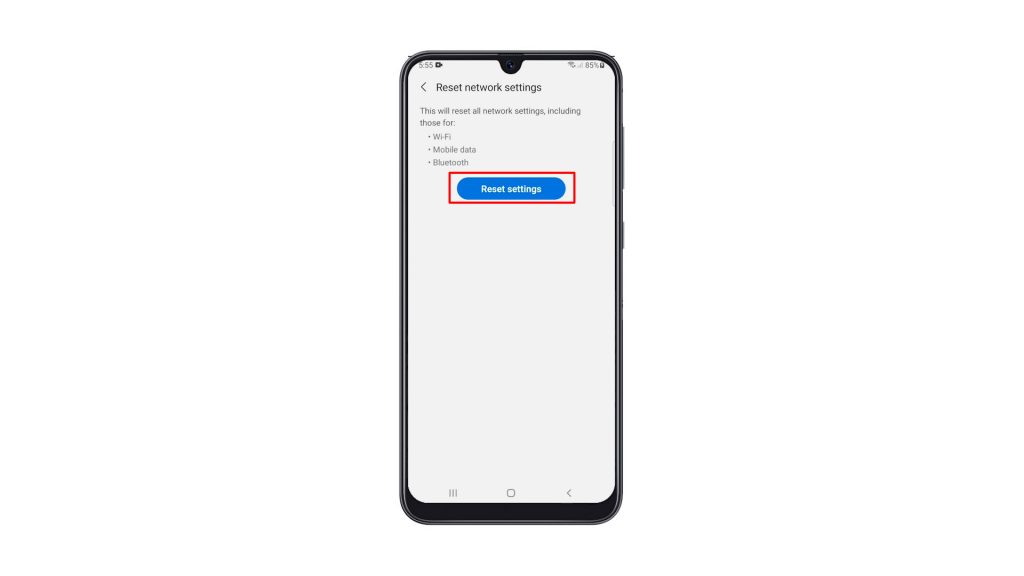
6. Lastly, tap the Reset button to proceed with the network settings reset.
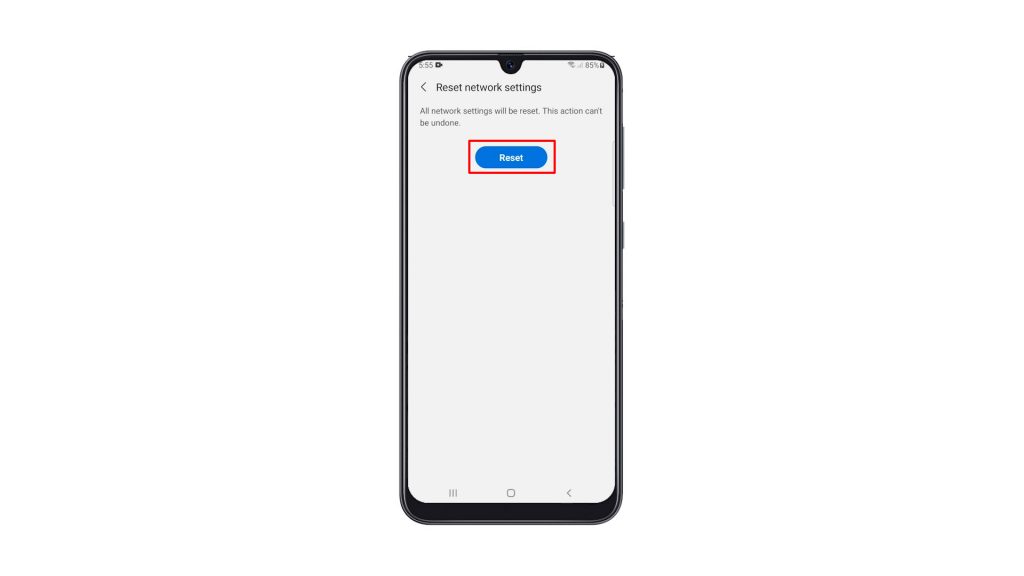
Once you’ve done that, you have to reconnect to your network, as well as pair your Bluetooth devices. But if you’ve been having issues with your phone’s connection prior to this procedure, then it’s probably fixed now.
We hope that this simple tutorial video can be helpful.
Please support us by subscribing to our YouTube channel. Thanks for reading!
RELEVANT POSTS: