How To Enter Safe Mode on Samsung Galaxy A71
In this tutorial, you will learn how to enter safe mode on your Galaxy A71. It’s important that you learn how to do it because you may encounter app problems every now and then. Read on to learn more.
Enabling the Safe mode on your Galaxy A71 will temporarily disable the apps you installed by yourself. This will help you troubleshoot your phone if you’re having some issues with it. That’s why it’s important that you learn how to do it as you may be able to use it in the future.
Enter Safe Mode on Galaxy A71
1. There are a couple of easy ways to enter Safe mode. The first one can be done by swiping down from the top of the screen with two fingers to pull the Quick Settings panel down. Look for the Power icon, and then tap on it.
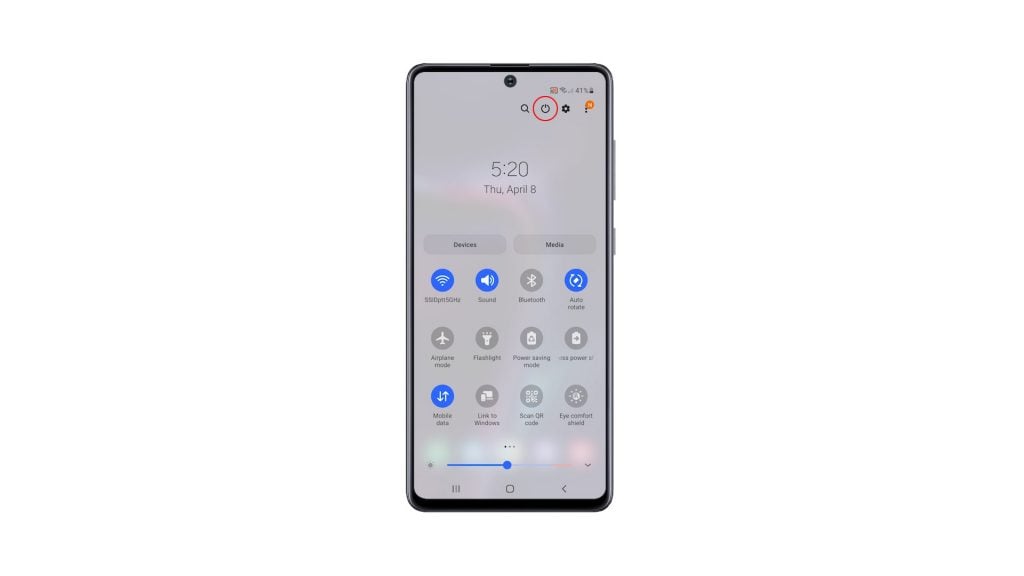
2. Once the power options show, tap and hold on the Power off option until it turns into Safe mode.
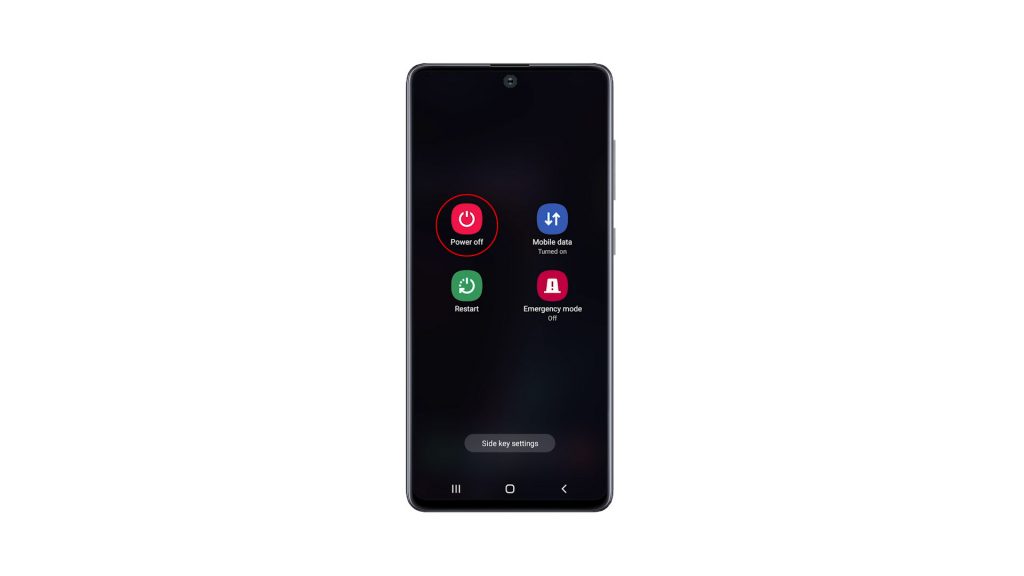
3. Now tap Safe mode to restart your phone.
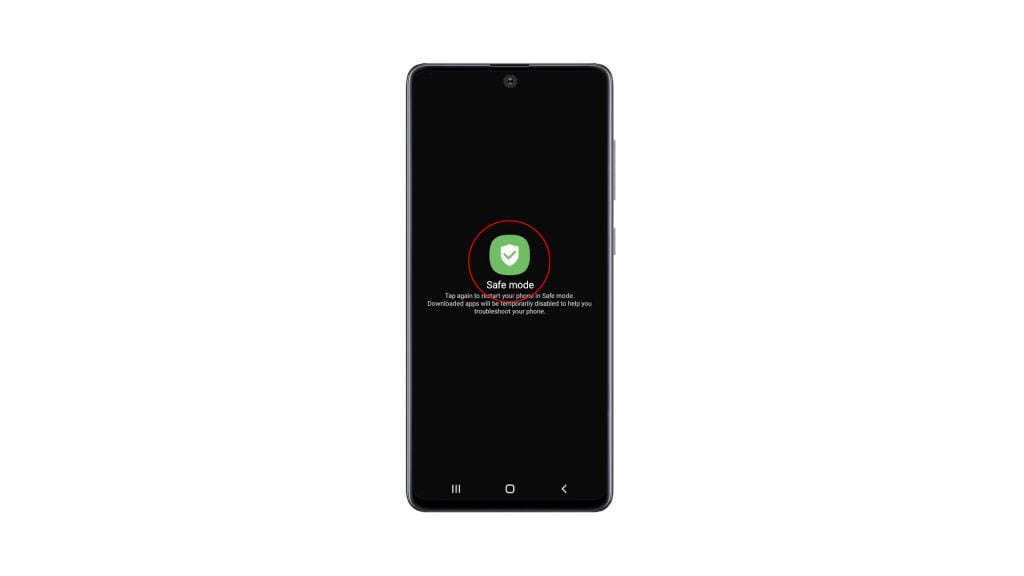
4. The other method is by holding the Volume Down button and the Power key for a few seconds, to view the power options.

5. And the same as the first method, tap and hold on the Power off option until it turns into Safe mode.
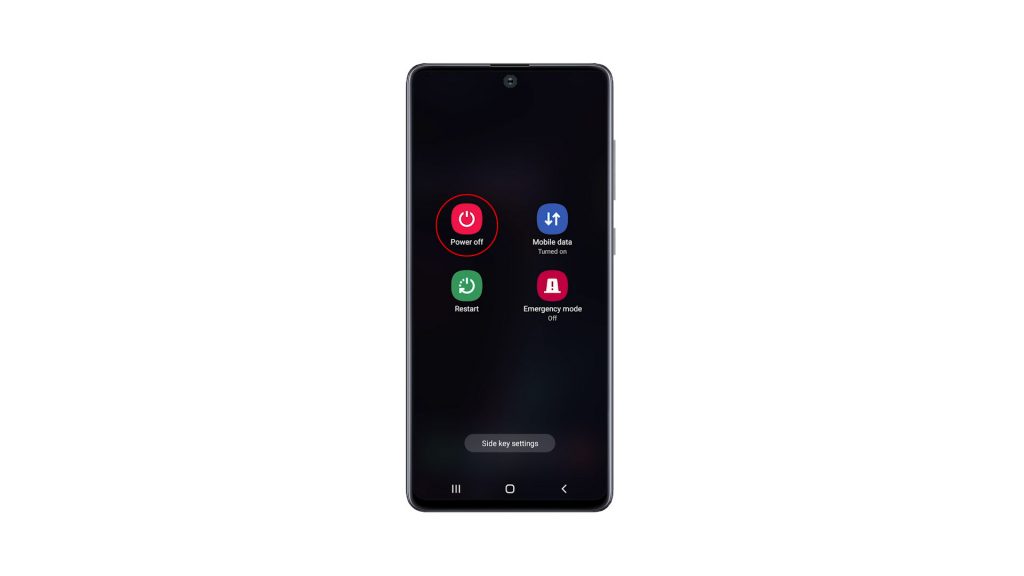
6. And then, tap Safe mode to restart your device.
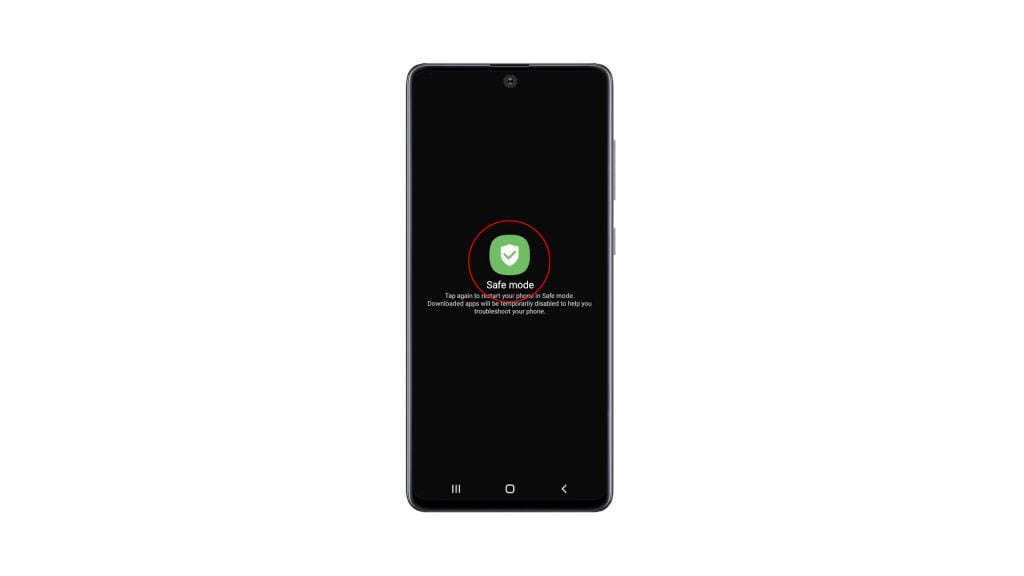
The reboot will only take less than a minute to complete. You can see the text Safe mode at the lower-left corner of the screen.
While your Galaxy A71 is in this mode, it doesn’t have a wireless connection because the Airplane Mode is enabled, as well as all downloaded applications.
So you can now continue troubleshooting your device, or uninstall the apps that give you problems.
To exit Safe mode, you just have to restart your phone normally.
We hope that this simple tutorial video can be helpful.
Please support us by subscribing to our YouTube channel. Thanks for reading!
ALSO READ: