How To Fix FIFA 23 Lagging Or Freezing [New & Updated 2023]
FIFA 23 lagging can be a frustrating issue that hampers the gaming experience for players of this popular soccer video game. Lag, characterized by delays, stuttering, and low FPS (frames per second), can disrupt the smoothness and responsiveness of gameplay.
To ensure an enjoyable gaming session, it’s essential to understand the causes and implement effective solutions. This troubleshooting guide aims to provide a comprehensive guide on fixing FIFA 23 lagging, addressing the common factors contributing to this problem.
By identifying and addressing these underlying issues, players can optimize their gaming performance, eliminate lag, and fully immerse themselves in the thrilling world of FIFA 23.
What does FIFA 23 lagging issue mean?
FIFA 23 lagging refers to delays, stuttering, and low frame rates during gameplay.
Lagging can occur due to various factors, including insufficient system resources, network issues, outdated graphics drivers, background applications consuming resources, and high graphics settings straining the system.
Understanding and addressing these underlying causes is crucial to optimize gaming performance, eliminating lag, and ensure an enjoyable gameplay experience in FIFA 23.
What are the common causes of FIFA 23 lagging or freezing issues?
FIFA 23 is a popular soccer video game that, like many other games, can sometimes suffer from lagging issues. Understanding the common lag causes in FIFA 23 can help players identify and address these issues effectively.
Insufficient System Resources: One possible cause of lag is when the computer needs to meet the game’s minimum system requirements. Inadequate RAM, an outdated processor, or insufficient graphics card capabilities can result in lag during gameplay.
Network Issues: Online multiplayer matches in FIFA 23 heavily depend on a stable and fast internet connection. Lag can occur if the network connection is weak, experiencing high latency, or suffering from packet loss.
Outdated Graphics Drivers: Using outdated graphics drivers can lead to compatibility issues and suboptimal performance in FIFA 23. It’s essential to update graphics drivers to ensure smooth gameplay regularly.

Background Applications: Running resource-intensive applications or background processes simultaneously with FIFA 23 can consume system resources, leading to lag. Closing unnecessary applications can free up resources and improve performance.
High Graphics Settings: Running the game on high graphics settings can strain the system’s resources. Lowering the graphics settings, such as texture quality, shadows, anti-aliasing, and effects, can alleviate lagging issues.
Corrupted Game Files: Corrupted or missing game files can cause lag in FIFA 23. Verifying the game files through the game launcher or platform can help identify and repair any problematic files.
How To Fix FIFA 23 Lagging Or Freezing
If you have FIFA 23 lagging issues all the time, try doing these solutions to fix them:
Solution 1: Adjust Graphics Settings
You can tweak the graphics settings to enhance performance and reduce lag in FIFA 23. By adjusting these settings appropriately, you can balance visual quality and smooth gameplay. Here’s how to do it:
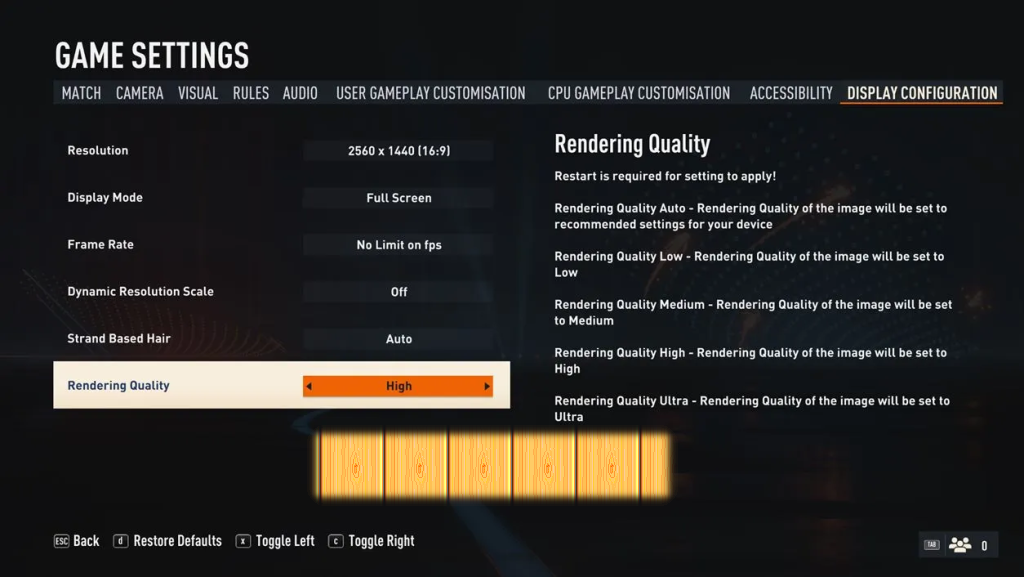
- Launch FIFA 23 and navigate to the “Settings” menu.
- Select “Graphics Settings” or a similar option.
- Lower the resolution: Reducing the resolution helps ease the burden on your system, allowing for better performance.
- Adjust the graphics quality: Lower the overall graphics quality settings, such as texture quality, shadows, anti-aliasing, and effects, to lighten the load on your system’s resources.
- Disable V-Sync: While reducing screen tearing, V-Sync can contribute to input lag. Disabling it might result in a smoother gameplay experience.
Solution 2: Update Graphics Drivers
Outdated graphics drivers can often cause performance issues and compatibility problems. To get the most out of FIFA 23, make sure your graphics drivers are running their latest version at this time. To upgrade your graphics drivers, do as follows:
- Identify your graphics card manufacturer (e.g., NVIDIA, AMD, Intel).
- Check out the company’s website that made your graphics card.
- Locate the “Drivers” or “Support” section.
- Try looking up the most recent drivers for your specific model of graphics card and operating system.
- Download and install the updated drivers.
- Restart your computer to apply the changes.
Solution 3: Close Background Applications
Running multiple applications simultaneously can consume system resources and impact FIFA 23’s performance. Closing unnecessary background applications can free up resources and resolve lag issues. Here’s what you can do:
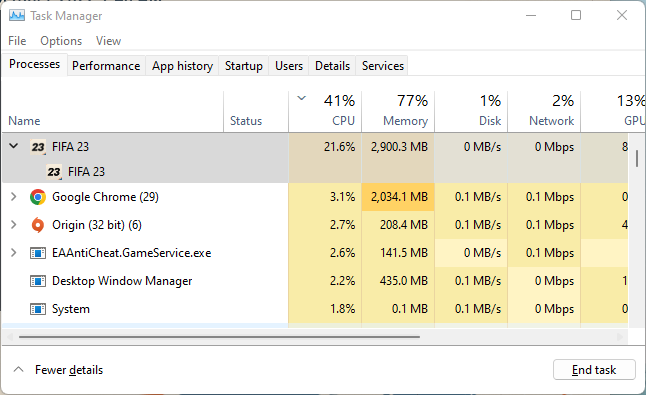
- Press `Ctrl + Shift + Esc` to open the Task Manager.
- Navigate to the “Processes” or “Details” tab (depending on your Windows version).
- Identify resource-intensive applications and processes.
- Right-click on the selected processes and choose “End Task” to close them.
- Avoid closing essential system processes or applications.
Solution 4: Optimize System Settings
Adjusting system settings can help improve performance and reduce lag in FIFA 23. Consider implementing the following optimizations:
- Disable unnecessary visual effects: Open the Control Panel, search for “Performance,” and select “Adjust the appearance and performance of Windows.” Choose “Adjust for best performance” or manually disable specific visual effects.
- Set power options to “High Performance”: In the Control Panel, go to “Power Options” and select the “High Performance” power plan to ensure your system operates at its maximum potential.
- Update Windows: Keeping your operating system up to date is crucial for overall system stability and performance. Install the latest Windows updates through the Windows Update utility.
Solution 5: Verify Game Files
Corrupted or missing game files can lead to performance issues in FIFA 23. Verifying the game files helps identify and repair any problematic files. Follow these steps:
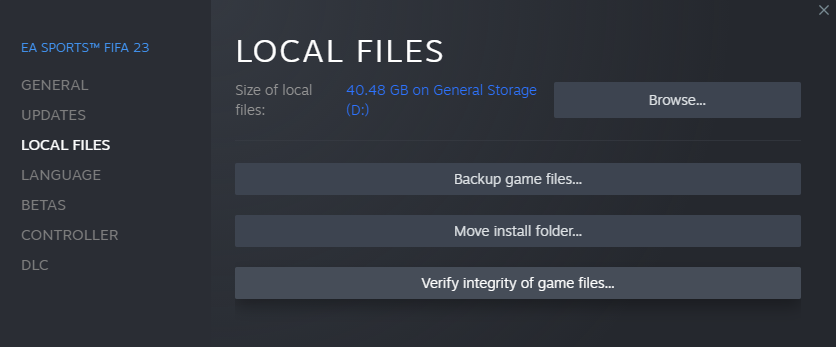
- Open the game launcher or platform (e.g., Origin, Steam).
- Locate FIFA 23 in your library and right-click on it.
- Select “Properties” or a similar option.
- Look for a “Verify” or “Repair” game files button and click on it.
- Allow the verification process to complete.
- Restart your PC and check for FIFA 23 lagging issue again.
Solution 6: Reinstall FIFA 23.
Reinstalling FIFA 23 can help fix lagging issues by ensuring that the game files are intact and free from corruption. The end result is a clean installation, free of problems caused by previous upgrades or initial configuration.
FAQs
Why is FIFA 23 lagging on my computer?
FIFA 23 can lag on your computer due to factors such as insufficient system resources, network issues, outdated graphics drivers, background applications consuming resources, and high graphics settings.
How can I fix lag in FIFA 23?
To fix lag in FIFA 23, you can try adjusting graphics settings, closing background applications, updating graphics drivers, optimizing system settings, and verifying game files.
If you want to play FIFA 23 without any stuttering, what kind of computer do you need?
The minimum system requirements for FIFA 23 include a specific processor, amount of RAM, graphics card, and available storage. Meeting or exceeding these requirements can help avoid lag.
Visit the official Steam website to check the system requirements.
Is my internet connection causing the lag in FIFA 23?
Yes, a weak or unstable internet connection can contribute to lag in online multiplayer matches of FIFA 23. Ensuring a stable and fast internet connection can help reduce lag.
Can outdated graphics drivers cause lag in FIFA 23?
Using outdated graphics drivers can lead to compatibility issues and suboptimal performance in FIFA 23, resulting in lag. Updating graphics drivers regularly is recommended to address this problem.
