How To Fix PS4 Cannot Use The Content Error | Updated Solutions [Updated 2023]
Playing games on the PS4 is fun and expectedly so. HOwever, from time to time, frustrating issues like the one we’re dealing with today comes up. In this troubleshooting guide, we’ll show you how to fix a PS4 if it won’t play your games and keeps showing the “Cannot Use The Content” error.
Reasons Why your PS4 cannot use the content you’re trying to play
There are a handful of possible causes for the “Cannot Use The Content” error. For most people, it’s due to an issue with the license of your games but others may also experience the issue for some other reasons. A handful of players may experience this issue due to accounts issue.
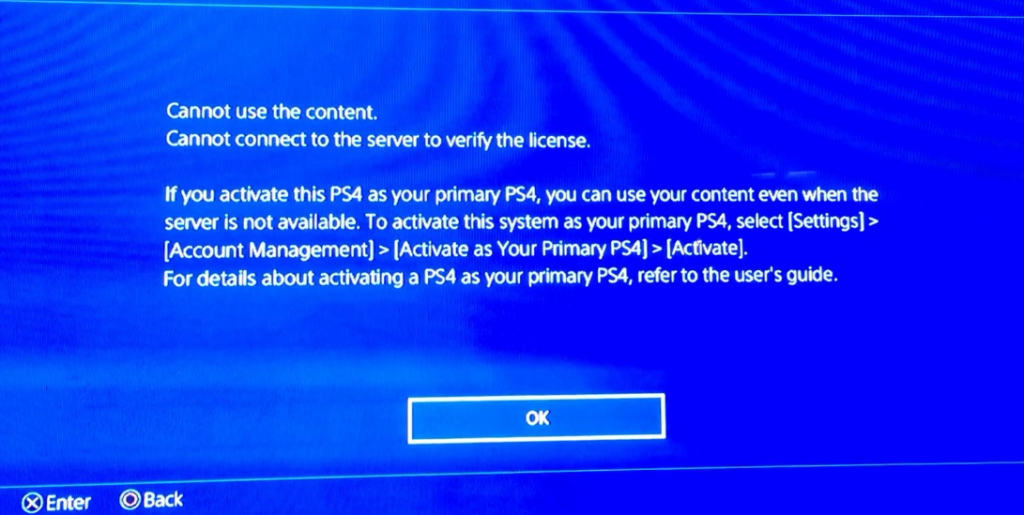
The full error message reads:
“Cannot Use The Content. This content can be used only by the following users, who have a license for it. If you want to use the content, purchase it from PlayStation Store.”
If you’re a PS4 user and experiencing this error message right now, check out the solutions below.
How To Fix PS4 “Cannot Use The Content” error?
These are the solutions that you can try if you can’t access your games due to “Cannot Use The Content” error.
Fix #1: Clear the PS4 system cache.
Before troubleshooting your PS4, make sure that you restart it by turning it off normally and unplugging it from the power outlet for 30-60 seconds.

This process clears the system cache, data and temporary memory. Once a quick reset is done, run your PS4 again and check for the problem.
Fix #2: Check the PlayStation server status.
Your PS4 needs to check with the servers to verify the license of your PlayStation games. If the servers are down when you try to play your game, you may experience error messages like the “Cannot Use The Content” error.
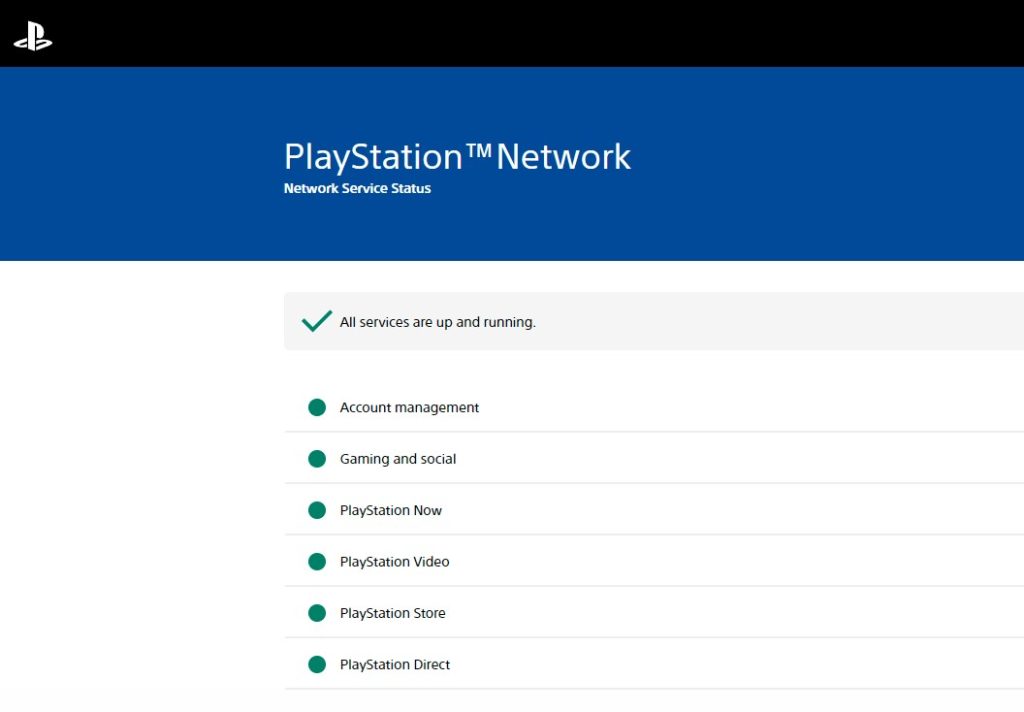
To check the PlayStation server status, you can visit the official PS website: https://status.playstation.com/.
Fix #3: Activate your console as Primary PS4 In Account Management.
- Go to your PS4 Home screen by pressing the PS button.
- Select Settings.
- Go to the Account Management tab.
- Finally, select the Activate As Your Primary PS4 option.
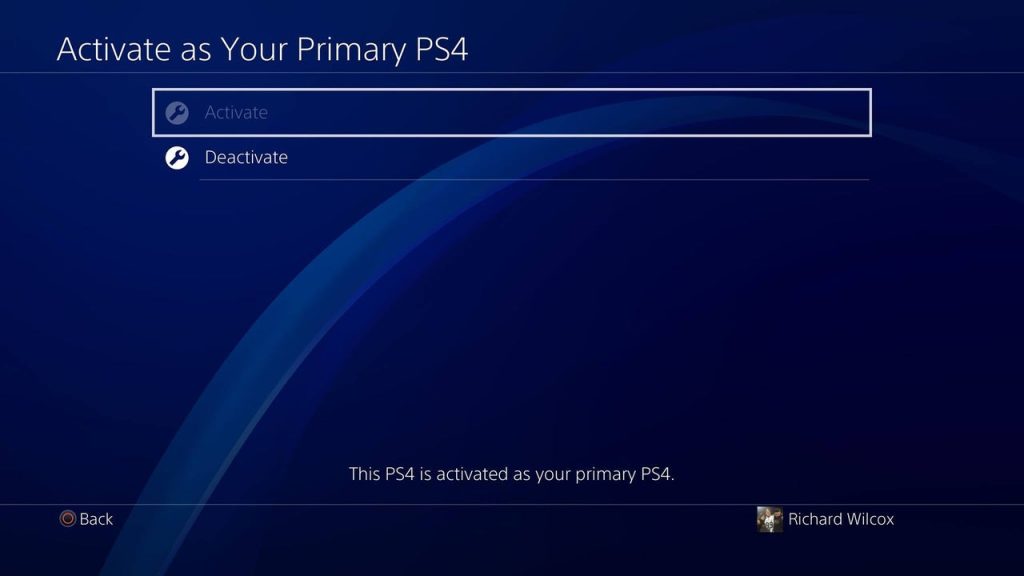
If you tried to play on another PlayStation 4 using your account before, or if you got a new PS4, it’s possible that you may have simply forgotten to set your PS4 as your Primary device.
Fix #4: Restore licenses on your PSN account.
- Go to your PS4 Home screen.
- Navigate to Settings.
- Go to the Account Management tab.
- Once you’re in Account Management, select Restore Licenses.
- Confirm your selection if there’s a prompt asking you to.
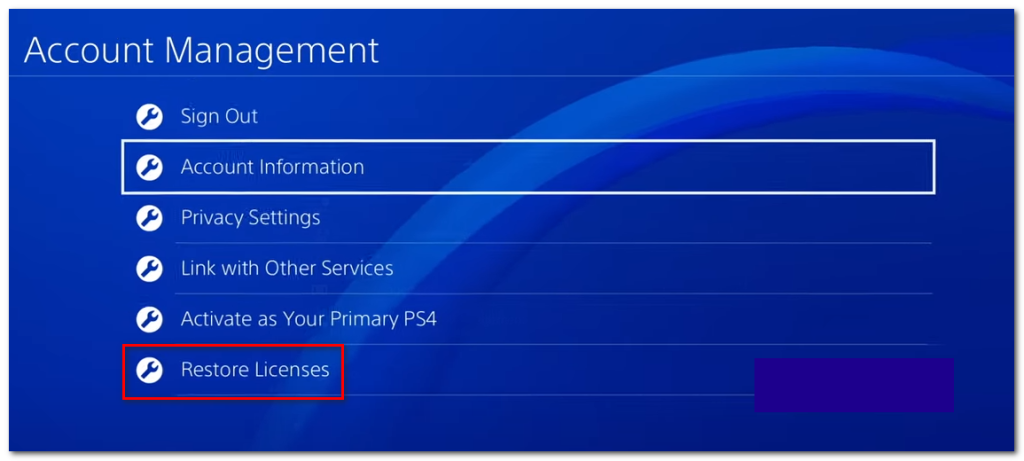
Restoring licenses on your PSN account may work in this situation especially if you recently purchased some contents or other games from the PS Store. Just bear in mind that your PlayStation console has to verify the license of each and every game, especially if it’s a digital copy so be sure to check if it’s connected to the internet.
Fix #5: Delete and reinstall the game.
If you are still unable to play your game and you’re getting the “Cannot Use The Content” error message or any other error messages, consider doing a more drastic solution of deleting and reinstalling.
- Go to your PS4 Home screen.
- Open the Quick Menu by selecting the game tile and pressing the OPTIONS button on the controller.
- Select Delete to erase the game.
- Afterwards, download the game from the PS Store or install it from the disc.
- Run the game again and see if the error message returns.
OTHER INTERESTING ARTICLES YOU MAY LIKE:
- How To Fix Youtube Not Working on Roku [2022]
- How To Fix God Of War Won’t Launch On Steam | 2022
- How To Fix Google Chrome Your Clock Is Ahead / Behind Error | 2022
- How To Fix Google Docs Superscript Not Working | Easy Solutions [2022]
Visit our TheDroidGuy Youtube Channel for more troubleshooting videos and tutorials.