How To Make Galaxy S22 Louder
While the default volume of the Galaxy S22 is set to a level that’s audible enough for most users to hear but not loud to cause discomfort. Some users however, thinks that the volume isn’t loud enough for them.
So they’re looking for ways to make the volume even louder. The Galaxy S22 has at least four volume controls for different kinds of audio that can be streamed through its speakers, headphones or through a Bluetooth audio device.
In some cases, the phone is reportedly not loud enough during calls which other users reported that it’s not loud enough if channeled through Bluetooth audio devices.
So in this post, we are going to show you a few tricks to make your Galaxy S22 louder or how to adjust the volume of your phone so that you can improve the quality of the audio it provides.
Adjust Volume Via Settings Menu
If you can’t hear your phone ring when you have incoming calls, then it’s the Ringtone you’ll have to adjust. If you can barely hear the tracks you’re playing or the videos you’re streaming, then it’s the Media volume control that you’ll have to adjust.
In a situation where you can barely hear the notifications of your apps, then make sure that Notifications volume is turned to a level that’s audible to you.
The System slider are for audio that you often hear when you tap the screen, lock your phone or any other audio that plays once you perform a task or execute some commands.
The Other Method
You already know that you can adjust the volume by going into the settings menu. However, you can also access that screen using the Volume rocker itself. Here’s how:
Step 1: Regardless of the screen you’re currently at, press the volume keys until the volume slider appears at the right side of the screen.
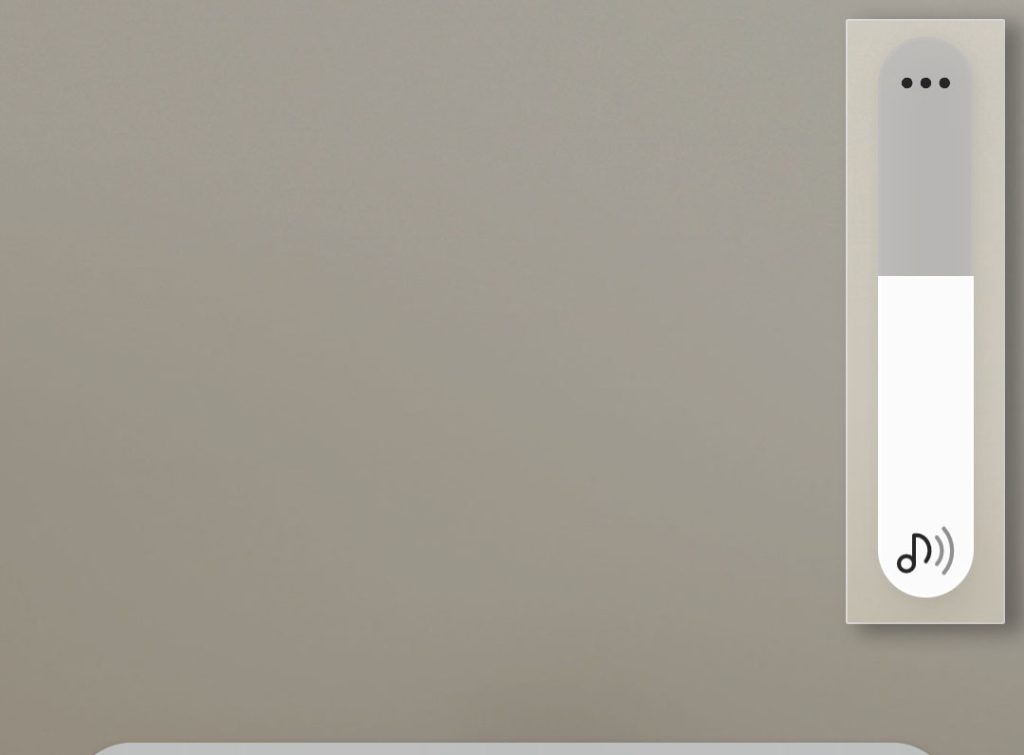
Step 2: Tap the More options icon or the ellipsis and you’ll see a window that gives you four sliders you can adjust.
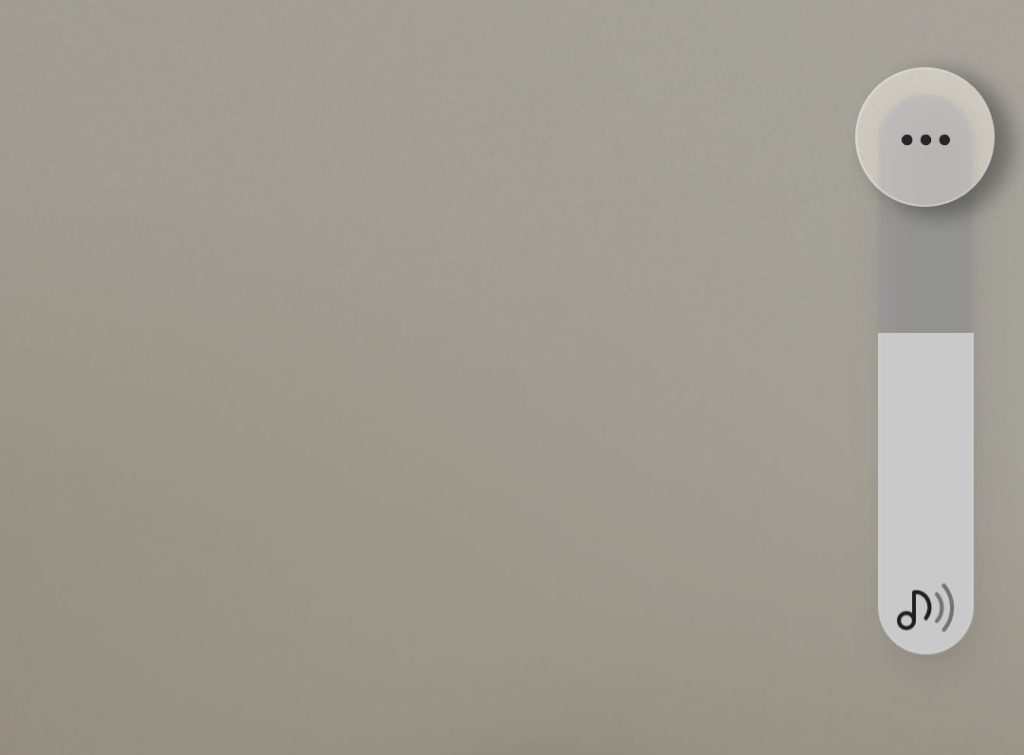
Step 3: Tap the gear icon and it will bring you to the very same screen you can access through the Settings menu.
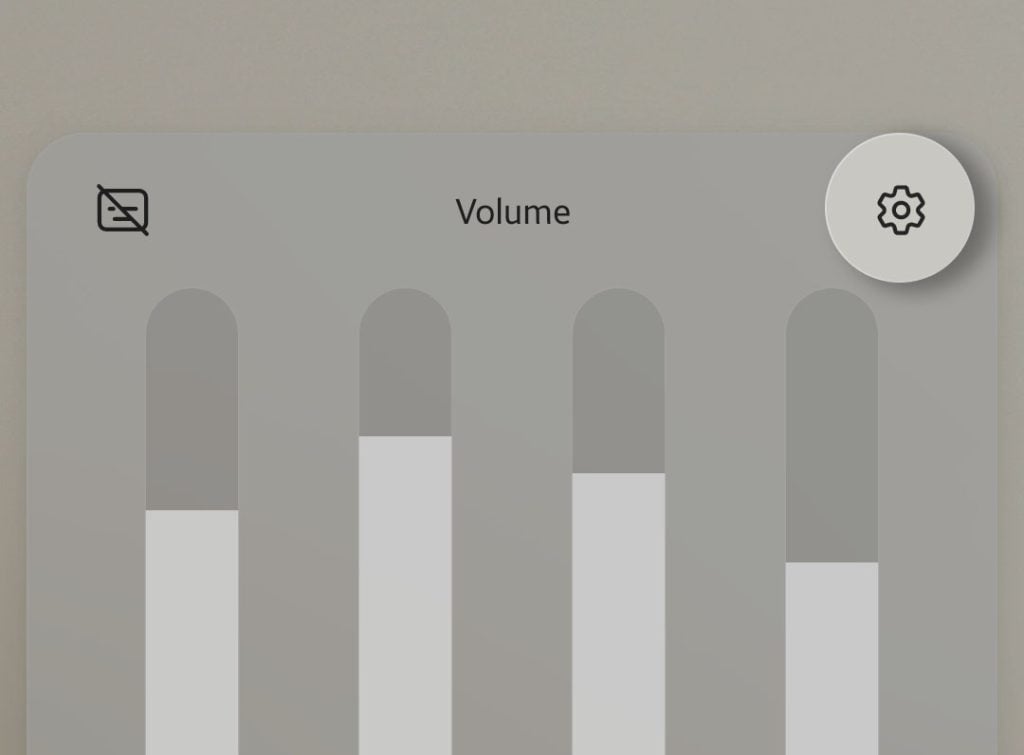
Media Volume Limit
The four volume controls are often enough to make your Galaxy S22 louder. However, if you’re not satisfied with it, then you can actually increase the volume for a few percentage more. This is how it’s done:
Step 1: Open the Volume settings by following any of the procedures above.
Step 2: Once you’re on a screen where you see for volume controls, tap the More options icon at the top-right corner of the screen.
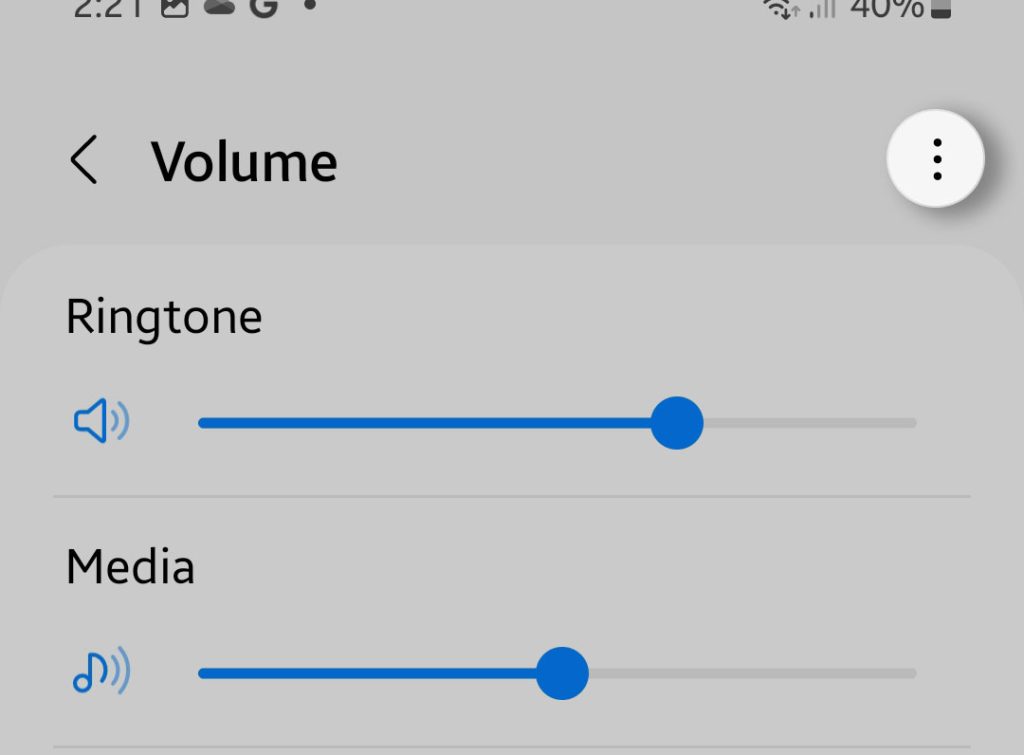
Step 3: Tap Media volume limit.
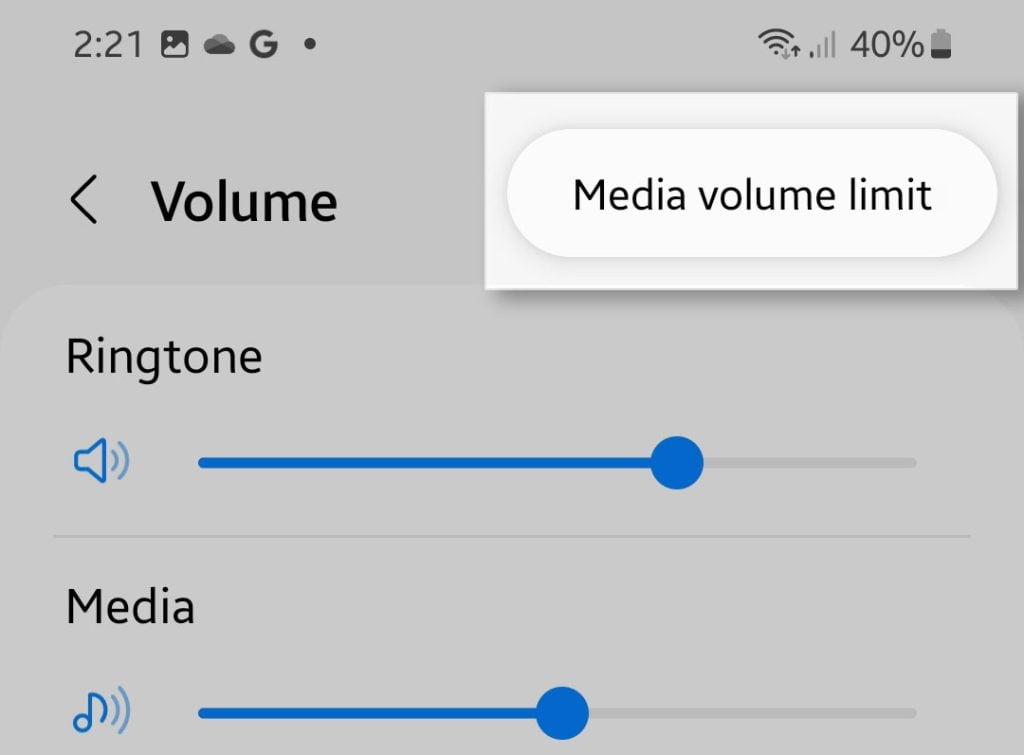
Step 4: Tap the Switch at the top-right corner to enable it.
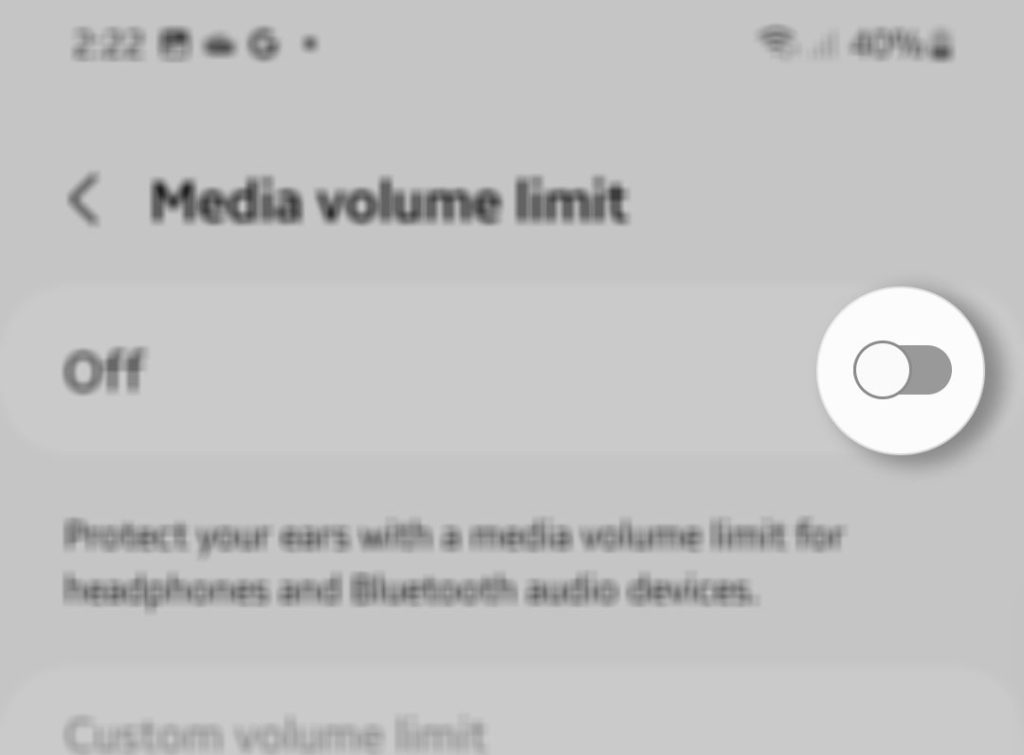
Step 5: Now drag the slider below Custom volume limit all the way to the right. It will make your phone’s audio louder for up to 40% more.
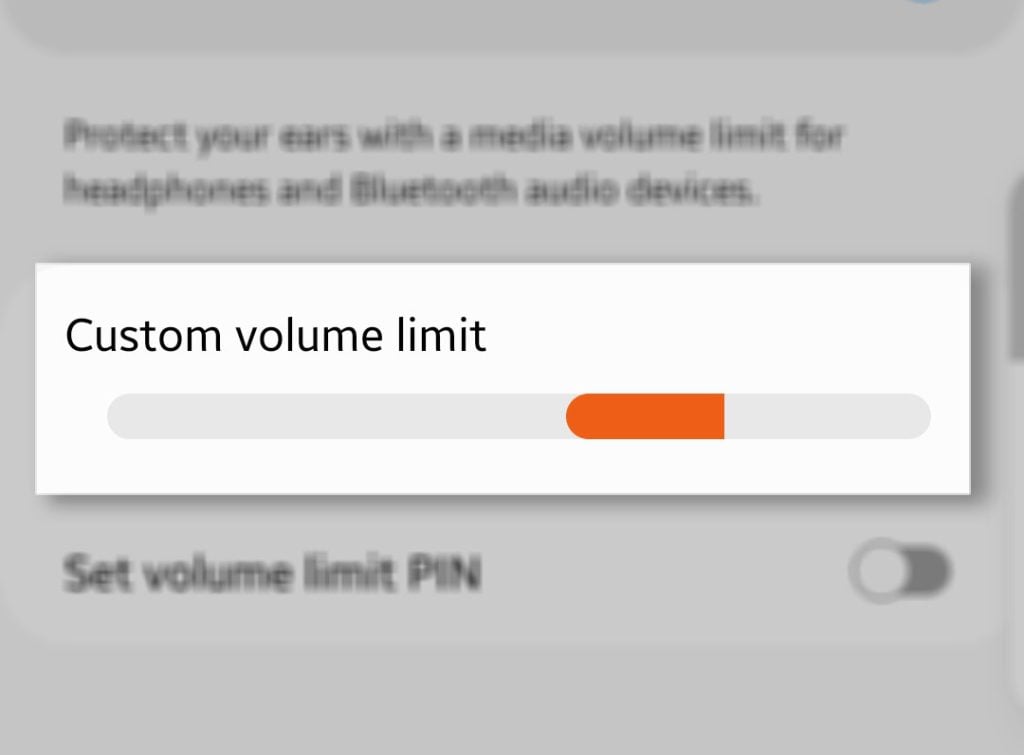
Disable Absolute Volume
In case you’re having audio issues for both the Bluetooth device and wired headphones on your Android phone, you might want to turn on the option Disable absolute volume in the Developer options to fix them. Here’s how you do that:
Step 1: Pull up the App drawer and tap Settings.
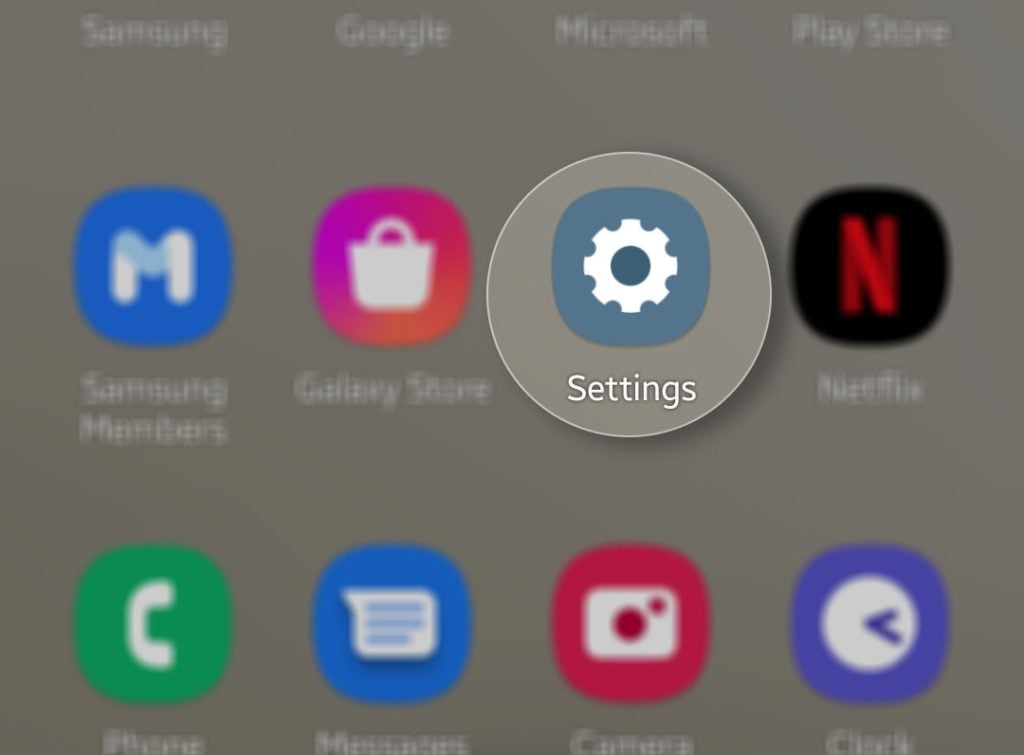
Step 2: Scroll all the way down and tap Developer options.
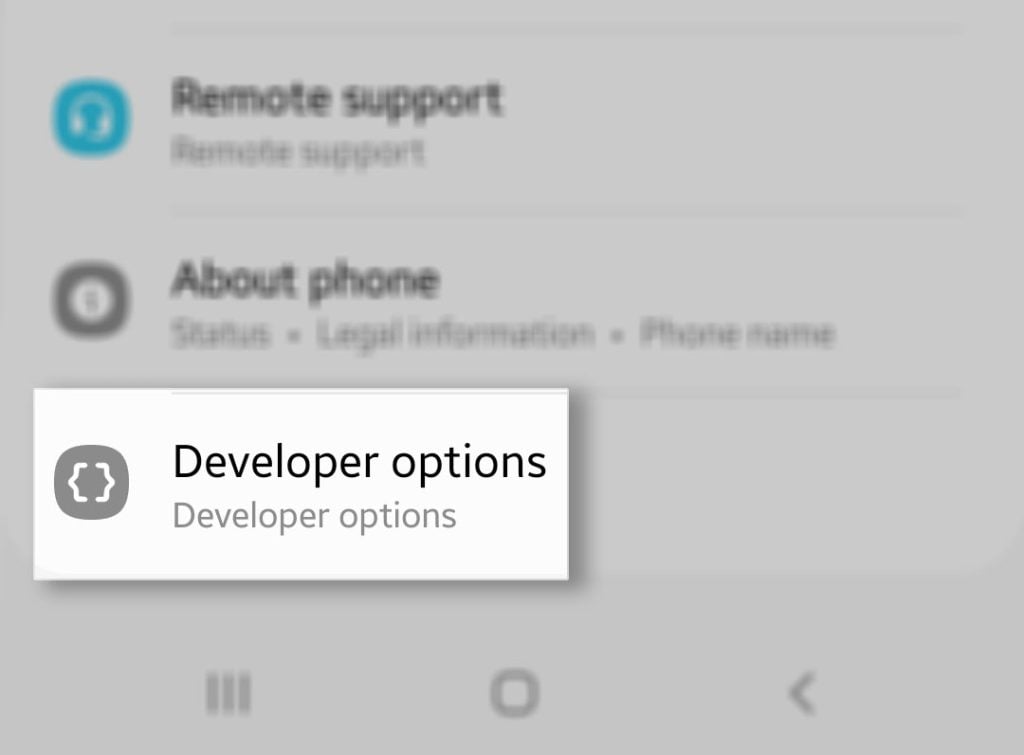
Step 3: Scroll down and find the option Disable absolute volume and then tap the switch next to it.
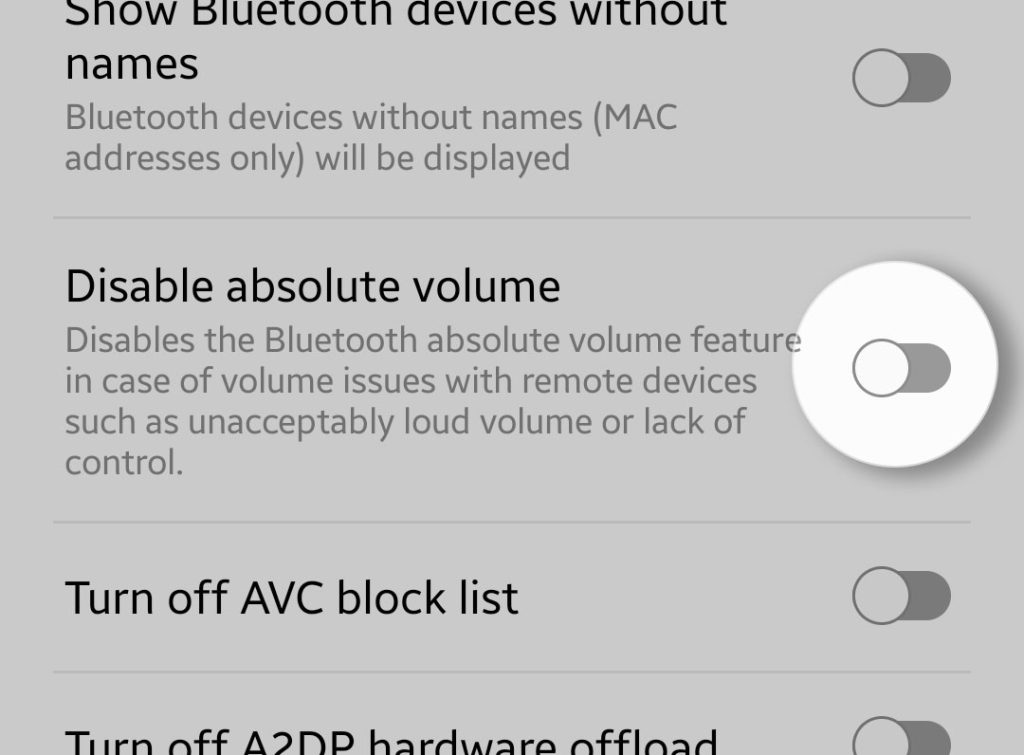
What it does is disallow any Bluetooth headsets to control the volume of your phone.
The Absolute volume control is one of the go-to solution for users that’s having issues with their Bluetooth devices.
The thing is, the moment the Developer options menu is disabled in your Samsung Galaxy phones, it will also leave the Absolute volume enabled.