How to Fix HP Chromebook Won’t Turn On
Are you experiencing the HP Chromebook won’t turn on issue? When it comes to electronic devices, power is very important because without it, no matter how expensive or fast your device is, it’s useless. It seems that there are some HP Chromebook 14 owners who are experiencing power-related problems and the most common of them is the not turning on issue, which might be triggered by a defective battery or busted circuitry. But whatever the case may be, there’s only so much we can do about a laptop that won’t turn on.
Fixing HP Chromebook That Won’t Turn On: Complete Guide
In this post, I will walk you through in troubleshooting your HP Chromebook 14 that no longer powers on. We will look into every possibility and rule them out one by one until we can determine the problem and hopefully bring your phone back to life. So, if you’re one of the owners of this laptop and are currently bugged by a similar concern, continue reading below as this post may be able to help you.
Before we proceed with our troubleshooting, if you found this post while trying to find a solution to a different problem, then make sure you drop by our HP Chromebook 14 troubleshooting page for we have already addressed some of the most common issues with this laptop. Try to find problems that are similar with yours and use the solutions we suggested. If they don’t work or if you need further assistance, fill up our questionnaire and hit submit to contact us. Don’t worry, it’s free.
Possible causes of HP Chromebook Won’t Turn On Issue
Several factors could contribute to the frustrating issue of an HP Chromebook refusing to power up. It’s crucial to have a comprehensive understanding of these potential culprits to effectively tackle the problem. Some common causes include a drained battery, faulty power supply, hardware malfunctions, or even a damaged operating system. Additionally, external factors such as power surges, liquid spills, or physical damage might also play a role in rendering your Chromebook unresponsive.
How to troubleshoot HP Chromebook 14 that doesn’t turn on
The course of our troubleshooting will be to try and power up your Chromebook. Just a flicker on the screen might be a sign that its components are fine so we will have to do everything we could to fix it.
Step 1: Perform a visual inspection
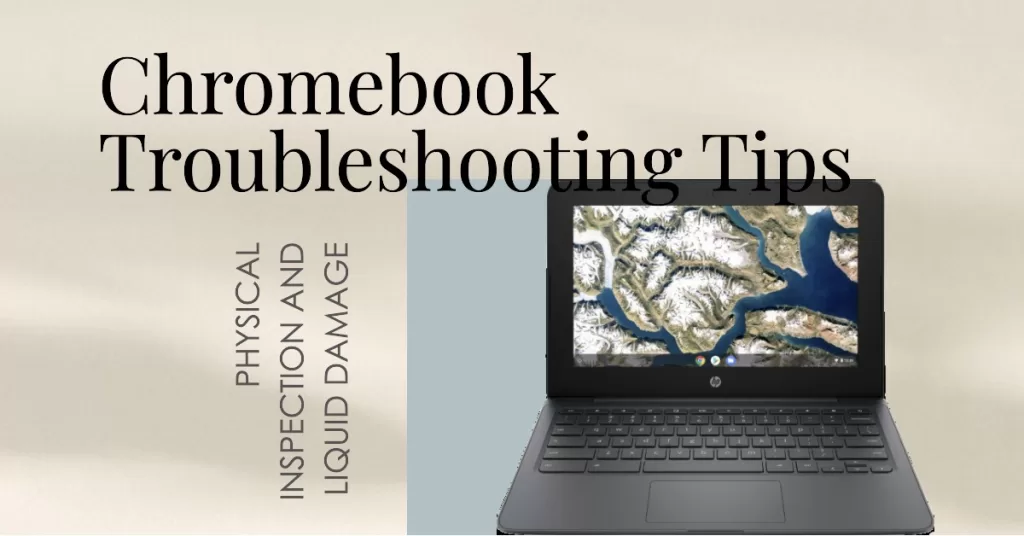
If this problem occurred without apparent reason, then you should perform a physical inspection to see if it suffered physical and/or liquid damage. Remember, your chromebook is not a water-resistant device so liquid can easily find its way into it. A few drops of water on the keyboard can cause the laptop to go haywire and the same thing may happen if you got upset and smashed the keyboard. It’s a very compact laptop and while it doesn’t have moving parts inside, the components are pretty tiny and even low impact can cause a lot of problems.
However, an impact that could cause the device to not power on should leave something on the outside. It might be some scratches or dents. So, if you can find some, then there is a higher probability that the cause of the problem is physical damage. You should also check for some water residue or moist and if it exists, the it’s a liquid damage that’s causing the problem. Either it’s physical or liquid damage, you can’t do something about it without voiding the warranty so it’s better so bring the chromebook back to the store and let the tech handle the problem and do some tests.
If the laptop won’t turn on out of the box, don’t bother yourself troubleshooting it, instead, send it back and have it replaced or ask for a refund.
Assuming there are no signs of liquid or physical damage, move on to the next step.
Step 2: Open the lid to see if your Chromebook turns on

Chromebooks would automatically power on when the lid is opened assuming it has 5% or more battery left. It is imperative that this step comes in the second place so that you can make sure that there’s no sort of liquid damage. Remember, turning your laptop on when there’s a clear sign of liquid damage may cause more problems.
If the laptop doesn’t turn on when you open the lid, then it’s possible that the battery is below 5%, at least, that’s what we have to assume at this point.
Step 3: Try pressing and holding the Power button
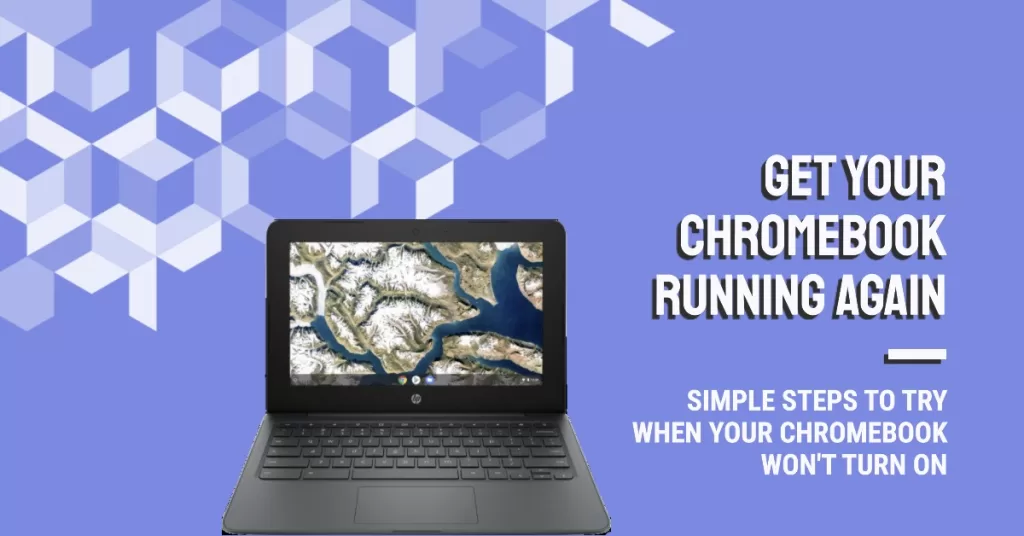
Assuming there’s no sign of liquid damage and your computer didn’t power up when you opened the lid, then try pressing and holding the power button. Your Chromebook won’t power up by opening the lid if the battery is less than 5%. But if it has, at least, 1% battery left, it should power up when you press the power button.
However, if it still refuses to turn on after this, then move on to the next step.
Step 4: Try charging your HP Chromebook
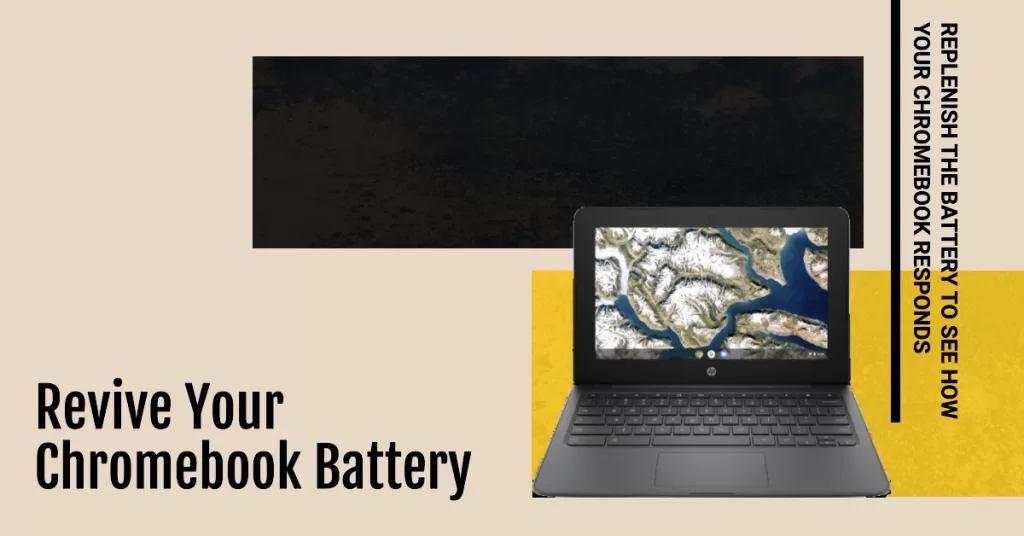
Again, you only have to do this if there’s no sign of liquid damage since water and electricity don’t mix well. There’s a chance that the battery has completely been drained that’s why the laptop won’t respond when the lid is opened or the power key is pressed. So, in this step, we’ll try to replenish the battery to see how your Chromebook responds. Follow the steps below…
- Plug the original AC adapter of your laptop to a functioning wall outlet. It is important that you directly plug it into the outlet and not to a power strip or any secondary power source just to be sure.
- Now, connect the other end of the AC adapter to your HP Chromebook 14.
- Check the battery indicator light; if it’s green, wait for it to turn amber and then press the power button to see if the laptop turns on. If it doesn’t, make sure it’s not heating up because if it does, don’t not continue charging it instead bring it back to the store.
If the battery indicator light is lit when the charger is connected to the laptop and assuming it’s not heating up, then allow it to charge for 10 minutes and then try to turn on again. If it still won’t turn on after that, move on to the next step.
Step 5: Perform the Embedded Controller (EC) reset on your HP Chromebook
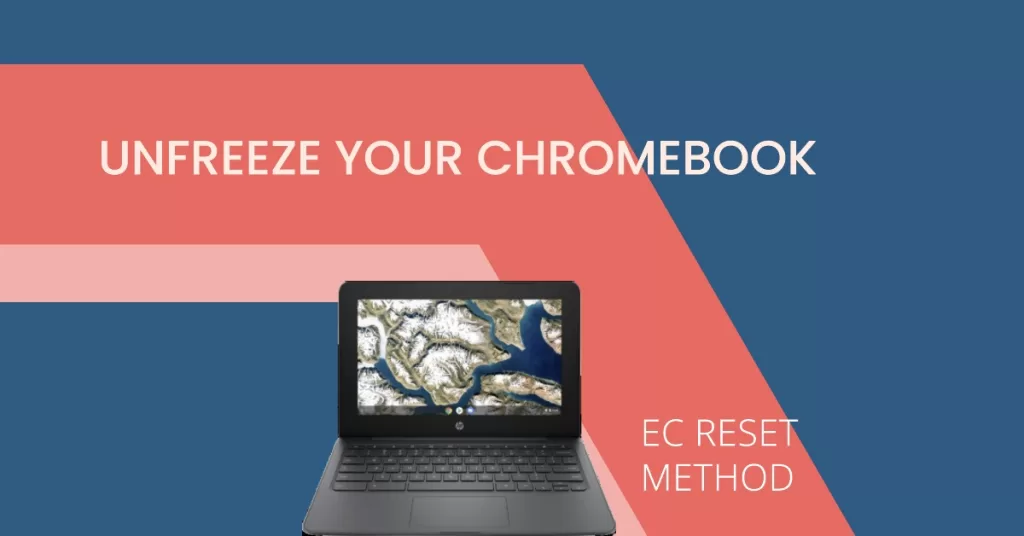
You have to do this if your laptop is charging but won’t turn on when you close and open the lid or press the power button. It’s possible at this point that your computer is just frozen that’s why it doesn’t respond. The EC reset is a very effective method to unfreeze any chromebook and it might be the only thing that could fix this problem.
To do this, press and hold the refresh and power buttons for 3 seconds. If the phone boots up, problem solved, otherwise, it’s time to bring it to a shop and let the tech handle the problem for you.
Connect with us
We are always open to your problems, questions and suggestions, so feel free to contact us by filling up this form. This is a free service we offer and we won’t charge you a penny for it. But please note that we receive hundreds of emails every day and it’s impossible for us to respond to every single one of them. But rest assured we read every message we receive. For those whom we’ve helped, please spread the word by sharing our posts to your friends or by simply liking our Facebook and Google+ page or follow us on Twitter.
My Chromebook 14 powers on, but immediately power off. I power it back on, but it still cuts off.
Any Ideas or Techniques?