How To Fix The Error 80190826 On Xbox Series S (Can’t Retrieve Information)
The error 80190826 occurs any time as long as it’s triggered. Most of the time, it’s account-related but there are times when the console fails to retrieve information it needs to verify the account signed in or using the app or game. It’s actually just a code so it’s accompanied with a more specific error message like this: “Can’t retrieve information from Xbox Live. Please try again. Status code 80190826.”
When it happens, you might not be able to continue gaming on your console as it needs to verify some information with its servers before allowing you to use the apps. But in some cases, it can also be due to an issue with your Internet connection. That’s why it’s important to troubleshoot your console first so that you will know what the problem is all about and hopefully, you’ll be able to fix it.
So if you’re one of the users that’s bugged by this error while using your Xbox Series S, here are the things you can do:
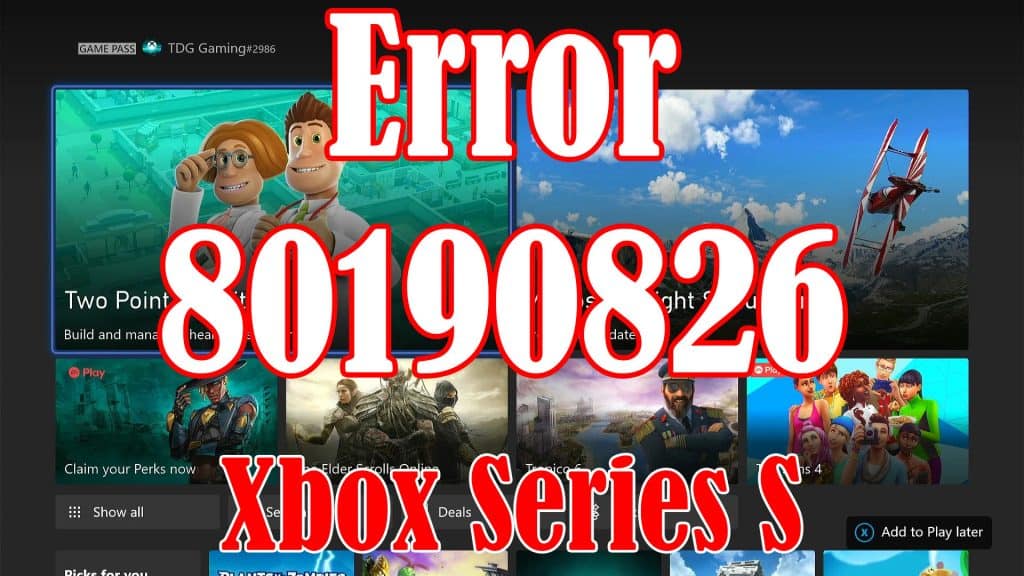
First solution: Restart your console and try again
Before anything else, make sure that the error isn’t just due to a minor technical issue with your console. So what you need to do first is to restart your Xbox Series S, and after the reboot, play the content you are having issues with to see if it’s fixed. Here’s how:
- Press and hold the Xbox button until the Power Center shows.
- Highlight Restart console and press A to select it.
- Select Restart and wait until the reboot is finished.
Once the console is up and ready, run the app that gives you the error and see if the problem is fixed.
Second solution: Check your Internet connection
If the error 80190826 still shows up after the reboot, then what you have to do next is to make sure that your Xbox Series S is connected to the Internet and to its servers. Run a network test to see if that’s what’s causing this problem. Here’s how you do that:
- Press the Xbox button on your controller.
- Press the RB button a few times to select Profile & system.
- Highlight Settings and press A to open it.
- Select General if it’s not selected yet, and then open Network settings.
- Select Test network connection. If it says your console is connected to the Internet, then try doing a speed test.
- Select Test network speed & statistics, and wait until the speed test is completed.
If it’s a connection issue, try restarting your router. That is often enough to fix the problem. You may also call your Internet Service Provider and have it fixed.
Third solution: Check the Xbox Lyve Status
Assuming that your console has an active and stable Internet connection but the error continues to pop up, then the problem can be with the servers. So check if some of the services are down or under maintenance. This is how you do that:
- Open Microsoft Edge on your console.
- Log on to support.xbox.com, and then click on Xbox status.
- Now check if there are services that are currently down or having issues.
If it’s a server problem, what you need to do is wait it out because those kinds of issues are often fixed within an hour or two.
Fourth solution: Reset the settings of your console
If all else fails, then your last resort will be to reset the settings of your Xbox Series S. It’s a factory reset that doesn’t delete your games or apps. It’s effective in fixing errors like this but you don’t have to worry about your games. Here’s how it’s done:
- Press the Xbox button on the controller to pull up the side menu.
- Press the RB button a few times to select Profile & system.
- Highlight Settings and press A to select it.
- Highlight System and then select Console info.
- Select Reset console.
- Select Reset and keep my games & apps.
After the reset, set up your console as a new device. The error should no longer pop up now.
We hope that this troubleshooting guide can be helpful.