How To Fix Xbox One Keeps Turning Off [Updated 2023]
Are you having the frustrating experience of having an Xbox One console that keeps turning off by itself all the time? In this guide, we’ll show you how to fix this problem and what are the things that you must do if the problem cannot be dealt with on your end.
How to fix Xbox One keeps turning off issue?
One of the issues that some users may encounter is their Xbox One console randomly turning off for no clear reason. This situation can occur anytime, whether you’re just browsing the items in the Home screen, or when in a middle of a game.
If your Xbox One keeps turning off on you and you have no idea how to start fixing it, check out these solutions:

Fix #1: Install software updates.
For some users, running their Xbox One console on outdated or corrupted firmware may lead to issues.
Rare though it may be, the Xbox One system may shut down without warning if its firmware is faulty or outdated.
Make sure that you have the most recent upgrades before doing the rest of the solutions in this guide.
By default, your Xbox console should automatically update itself as long it’s connected to the internet. However, you can manually update the Xbox console anytime with these steps:
- Press the Xbox button on your controller.
- Go to Settings.
- Select System.
- Go to Updates.
- Select Update console (if there’s an available update you haven’t installed yet). Otherwise, you can select the Latest console update status option and make sure that both Keep my console up to date and Keep my games & apps up to date are enabled.
Fix #2: Check for overheating.
If your Xbox console has already been updated but it still keeps on randomly turning off by itself, the next thing that you must do is to ensure proper ventilation.
Your Xbox console is designed to automatically shut itself down if a certain internal temperature has been reached. This is to prevent damage to components when the Xbox console is overheating.
And speaking of overheating, this situation can occur usually when you leave the console running for a long time in hot weather, or when there’s no good ventilation. Make sure that sides, top, and bottom are not covered and air can freely circulate around them.
Overheating can also occur if your console has a hardware problem, like when the fans are broken, or when the vents are blocked.
Try cleaning the vents of the Xbox console and let the device cool down for at least an hour before turning it back on.
Fix #3: Check the power cord and connection.
Power cable issues can sometimes lead to random shut down. When it comes to cables, it’s not uncommon for power cords to become broken or bent. This will cause the Xbox gaming consoles to randomly disconnect. Be sure to check that the all the cables are properly plugged into the console and the power outlet or power strip.
There is no point in troubleshooting down the line if the main issue stems from a bad power cable or power outlet.
If you think that there’s an issue with the power cable, get a new one from your local electronic store before you troubleshoot your Xbox console again.
Fix #4: Reset the Power Supply Unit.
If you have the first generation Xbox One, which comes with an external Power Supply Unit, be sure to also check the light on it. Older Xbox consoles come with an easily replaceable power supply unlike the later Xbox ONe versions so if that’s the problem, you won’t have to at least send in the console for repair.

The light indicator on the PSU can help in determining whether or not the said component is busted or not.
ALSO READ: How To Fix An Xbox One Power Supply That Is Not Working
You can try to reset the Power Supply Unit if you think that you have a faulty power supply. Here’s how:
- Turn off the Xbox One console and unplug the power cable from the Xbox and wall outlet.
- Wait for 10 seconds to allow the PSU to reset.
- Afterwards, connect the power cable to the wall outlet but NOT to the console yet.
- Check the PSU light or LED. If the LED on the PSU turns on, connect the other end of the power cable from the PSU to the console but do not turn the console on yet.
This troubleshooting step clearly does not apply to Xbox One versions with internal PSU so if you have that, simply skip this suggestion.
Fix #5: Refresh the Persistent Storage.
If the console shuts down still after troubleshooting the power supply unit, you can continue troubleshooting the console but this time, you want to deal with the console’s persistent storage. Some users were able to fix their Xbox One turning off by itself by refreshing this cache.
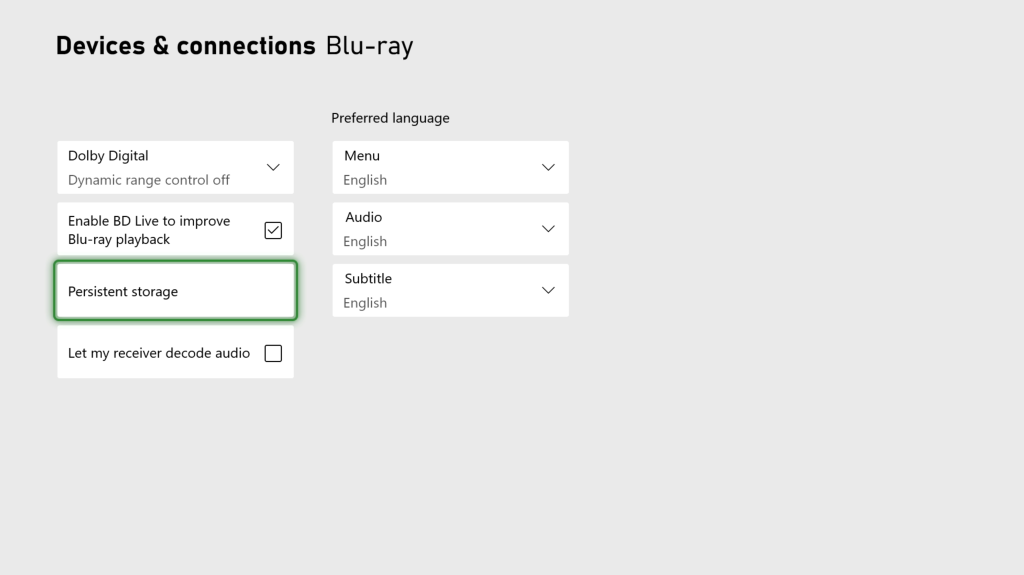
Here’s what you must do:
- Press the Xbox button on the controller.
- Select Devices & connections.
- Select Blu-ray.
- Select Persistent Storage.
- Hit the Clear persistent storage option.
Fix #6: Check if the Xbox console automatic shutdown feature.
If you noticed that your console seems to power down after a certain time of use only, it’s possible that you may have forgotten that to disable its custom Power options. Make sure that you double check if your Xbox console is set to turn off automatically after a few hours. Turning off the automatic shutdown feature can be your easy way out in this situation.
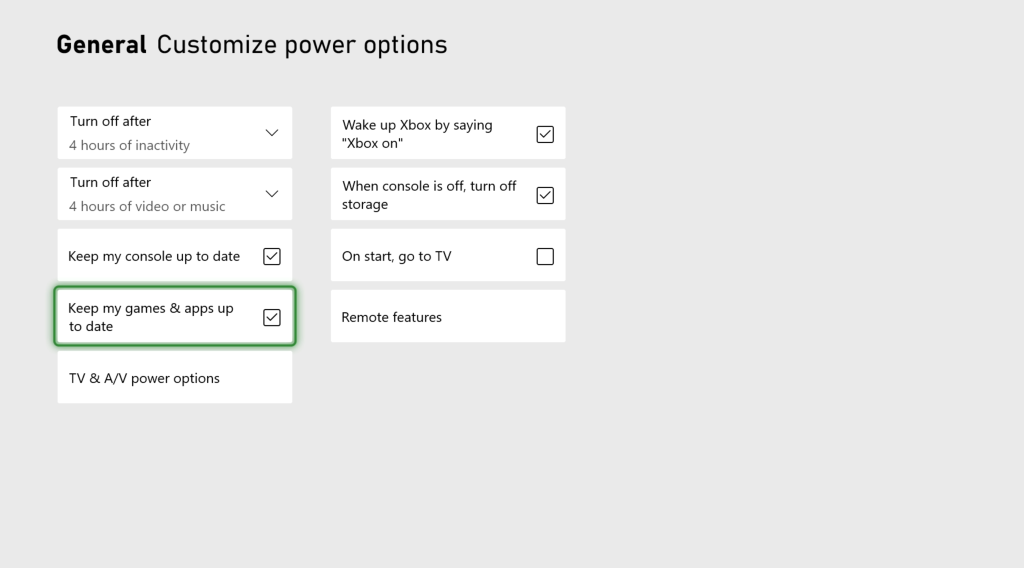
Here’s what you must do:
- Press the Xbox button on the controller.
- Go to Settings.
- Go to the General tab.
- Select Power options.
- Select Customize power options.
- Check the boxes under Customize power options and make sure to set your Xbox console not to turn off automatically.
Fix #7: Reset console.
The final fix that you can try in this situation is to return your Xbox console to its factory settings. This solution is going to delete unsaved game data so be sure create a backup first before proceeding.
Follow these steps to factory reset your Xbox One:
- Press the Xbox button on the controller.
- Go to Settings.
- Select System.
- Select Console info.
- Select Reset console.
- Select Reset and remove everything.
Fix #8: Have your console repaired
Don’t rush into installing new games or software on the system right after the reset completes. Determine if the problem still manifests itself by keeping a close eye out for it. If that’s the case, it’s time to take the console in for repair.
You can either get help from Microsoft, or you can visit your local repair shop.