How To Fix The Error 0x97E107DF On Your Xbox Series S
This post will show you how to fix the error 0x97E107DF on Xbox Series S and learn how to prevent it from happening again in the future. There’s only a few things you can do to fix it, so continue reading to learn more.
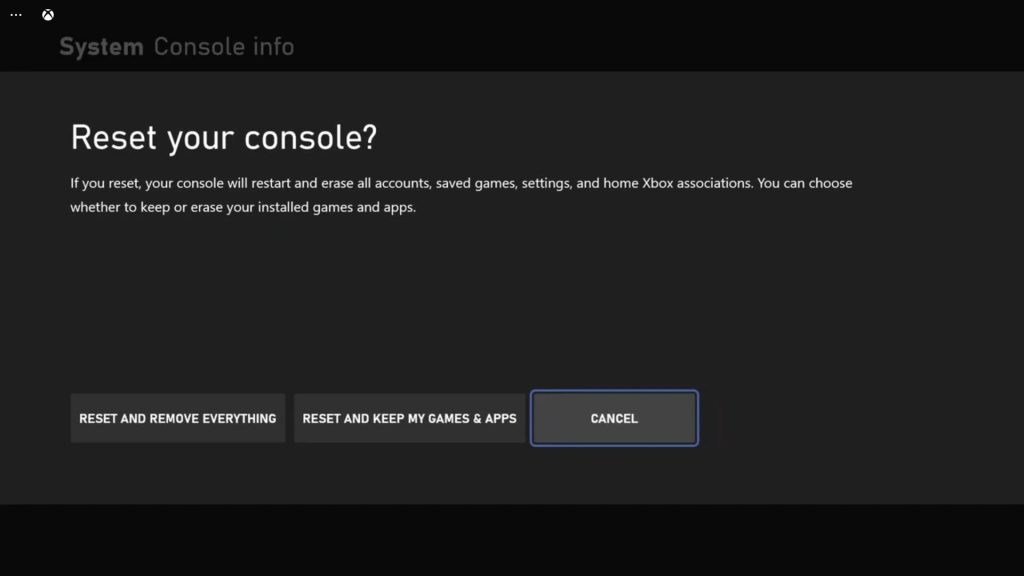
The error 0x97E107DF may mean that there’s a temporary issue with licensing validation while the Xbox Live service is attempting to launch the game. Basically it will pop up when you open a certain game, but most of the time, it’s a pretty minor issue that you may be able to fix after doing a couple of easy troubleshooting procedures.
So if you’re one of the gamers that’s bugged by this error code, then here are the things you need to do:
Fix #1: Restart your console and reopen the game
Before doing anything else, what you have to do is to make sure that it’s not just due to a minor glitch in the system. So you have to restart your Xbox Series S first and they reopen the game you’re having issues with. Here’s how:
- Press and hold the Xbox button until the Power Center shows.
- Highlight Restart console and press A to select it.
- Select Restart and wait until the reboot is finished.
After the restart, try opening the game with issues and see if it’s fixed.
Fix #2: Check your Internet connection
Another thing you have to look into is the connection of your console. Just because it failed to validate the license of a certain game doesn’t mean that it’s a licensing problem. It’s possible that the connection was disrupted while the game is initializing, and therefore, resulted in a problem like this. So make sure that your Xbox Series S has a stable and fast Internet connection. Here’s what you should do:
- Press the Xbox button on your controller.
- Press the RB button a few times to select Profile & system.
- Highlight Settings and press A to open it.
- Select General if it’s not selected yet, and then open Network settings.
- Select Test network connection. If it says your console is connected to the Internet, then try doing a speed test.
- Select Test network speed & statistics, and wait until the speed test is completed.
If it’s a connection issue, try restarting your router. That is often enough to fix the problem. You may also call your Internet Service Provider and have it fixed.
Fix #3: Check the Xbox Live Status
After refreshing your console’s memory and making sure it has a stable connection, the next thing you need to do is check the status of the Xbox servers. As long as you purchased the game or you have a Game Pass subscription, the error 0x97E107DF should not pop up, unless there’s an issue with the servers. So to check the Xbox Live Status, follow these steps:
- Open Microsoft Edge on your console.
- Log on to support.xbox.com, and then click on Xbox status.
- Now check if there are services that are currently down or having issues.
If some of the services are down, all you have to do is wait it out because it will surely be fixed in an hour or two.
So basically, these are the only things you need to do if you’re getting the error 0x97E107DF on your Xbox Series S.
We hope that this guide can help you fix the problem on your console.
Please support us by subscribing to our YouTube channel. Thanks for reading!
ALSO READ: